Cara Mencetak ID Card di Kertas PVC
Summary
TLDRIn this tutorial, Kusnadi demonstrates how to print and assemble ID cards, student cards, and similar items using PVC paper. The process involves using Corel Draw for design, an Epson L360 printer, PVC paper with three layers (top, middle, and bottom), and a laminating machine for durability. He explains how to print the front and back designs, laminate the cards for strength, and use an ID card cutter to finalize the process. The video covers the necessary tools and steps, providing a clear guide to creating professional-looking ID cards quickly and efficiently.
Takeaways
- 😀 Prepare the necessary materials, including a laptop, printer, PVC paper, scissors, laminating machine, and ID card cutter.
- 😀 Use Corel Draw software to design the ID card layout, including both front and back designs.
- 😀 Ensure the design is mirrored before printing to guarantee the image is correctly oriented when attached to the PVC paper.
- 😀 Print the ID card design using an Epson L360 printer and standard ink, though pigment ink is recommended for better durability.
- 😀 Layer the PVC paper with three parts: the top, middle, and bottom layers. The middle layer is thicker and should be aligned properly.
- 😀 Use the laminating machine to secure the top and bottom layers onto the middle PVC layer to ensure the card is sturdy and long-lasting.
- 😀 Once the layers are combined, use the ID card cutter to trim the card to the proper size.
- 😀 Make sure to carefully peel off the protective plastic layers from the PVC to ensure a smooth finish and clear print.
- 😀 Pay close attention to the printer setup and ensure that the card designs are printed in the correct orientation and format.
- 😀 Finally, after laminating and cutting, inspect the final product to ensure everything is well-aligned and properly laminated for a professional ID card.
Q & A
What software is used for designing the ID card in the tutorial?
-The software used for designing the ID card is CorelDraw.
What is the purpose of the mirror image setting when printing the ID cards?
-The mirror image setting ensures that the design prints in reverse, so it will appear correctly when placed on the PVC paper.
Why is it important to use pigment ink instead of regular ink for printing the ID cards?
-Pigment ink is more durable and resistant to fading, making it a better choice for printing ID cards that need to withstand wear and tear.
What type of paper is used for printing the ID cards, and how is it structured?
-The paper used is PVC paper, which is structured in three layers: a top layer, a middle layer, and a bottom layer.
What is the role of the laminating machine in the ID card making process?
-The laminating machine is used to strengthen and protect the ID cards by sealing the layers of PVC paper, ensuring they are durable and long-lasting.
How does the process of cutting the ID cards work after lamination?
-After lamination, the laminated sheet is cut into individual ID cards using a specialized ID card cutting machine.
What is the recommended material for the printer in this tutorial?
-The recommended printer for this tutorial is the Epson L360 series printer, though other printers may also work.
Why is it necessary to align the front and back designs carefully during assembly?
-Proper alignment of the front and back designs is crucial to ensure that the ID card appears correctly when viewed, with no misalignment or incorrect printing.
How do you ensure the printed designs align correctly when printing on both sides of the PVC paper?
-You must ensure the designs are printed in mirror image so that when they are applied to the PVC paper, they will appear correctly and not upside down or reversed.
What should you do if the protective film on the laminated ID cards is not coming off easily?
-You should carefully peel off the protective film from both the front and back of the laminated ID card to reveal the finished design.
Outlines

This section is available to paid users only. Please upgrade to access this part.
Upgrade NowMindmap

This section is available to paid users only. Please upgrade to access this part.
Upgrade NowKeywords

This section is available to paid users only. Please upgrade to access this part.
Upgrade NowHighlights

This section is available to paid users only. Please upgrade to access this part.
Upgrade NowTranscripts

This section is available to paid users only. Please upgrade to access this part.
Upgrade NowBrowse More Related Video

Cara Otomatis Input Data dan Foto ID Card - Auto Create Photoshop

How To Make Print and Play Game Cards

Paper GSM क्या होता है? Full GSM CHART
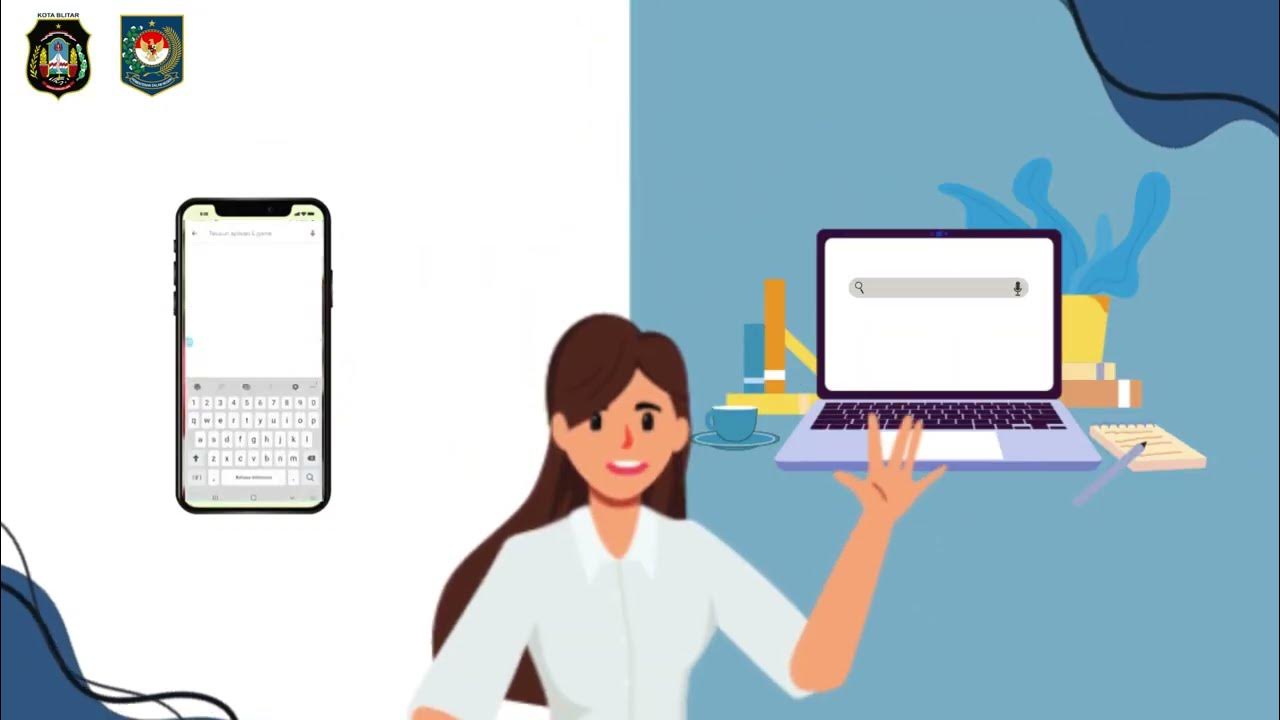
SIPAK (Sistem Informasi Pelayanan Administrasi Kependudukan)

Cara Merakit Komputer Dari Awal Sampai Akhir Menggunakan Cisco IT Essentials Virtual Desktop

How to Join TikTok Creator Rewards Program from ANY Country (FIX SECURITY ERROR)
5.0 / 5 (0 votes)