How to Create a Professional Image for Upwork Project Catalog: Ideal Upwork Project Image Size
Summary
TLDRIn this tutorial, Jennifer Marie guides viewers on creating professional cover images for their Upwork projects using Canva, a free design tool. She explains the importance of a custom image for project approval and appeal, providing step-by-step instructions on design elements, color selection, and text formatting. Tips include using high-quality images from Unsplash, avoiding excessive text and logos, and ensuring the aspect ratio is 4:3. The video also demonstrates how to create both simple and detailed cover images to attract potential clients.
Takeaways
- 😀 The video is a tutorial on creating a professional cover image for an Upwork project to make it more appealing to potential buyers.
- 📚 It suggests using Canva for designing the cover image, which is free to use, with an option for a pro version trial through a referral link.
- 🎨 The recommended size for the cover image on Upwork is 1000 pixels by 750 pixels, maintaining an aspect ratio of 4:3.
- 🚫 The cover image must adhere to Upwork's guidelines, which include high-quality images, minimal text, no logos or watermarks other than the creator's own, and no contact information.
- 💼 The tutorial provides a step-by-step guide on creating a background color, adding elements, and using royalty-free images from websites like Unsplash.
- 🖼️ It demonstrates how to upload and adjust images, including removing backgrounds and adding effects like glows for emphasis.
- 🔍 The video emphasizes the importance of matching colors and creating a cohesive design that stands out among other project covers.
- 📝 Text elements are crucial and should be clear and well-sized, with options to adjust font style and color to match the design theme.
- 🔑 The use of relevant elements, such as social media logos, helps in conveying the project's focus and can be added to the design.
- 📈 The tutorial encourages experimenting with different styles, from simple to complex, to determine which attracts more job offers.
- 🌟 The presenter advises on the use of bright colors to capture the interest of potential buyers and to stand out in the project catalog.
Q & A
What is the main topic of Jennifer Marie's channel?
-Jennifer Marie's channel focuses on teaching different ways to make money online, particularly from home.
What was discussed in Jennifer's last tutorial?
-Jennifer's last tutorial was about the new Upwork project catalog, where you can publish projects for clients to search and purchase.
What is the significance of the Upwork project catalog for freelancers?
-The Upwork project catalog allows freelancers to publish projects that clients can search and buy from, providing an avenue for showcasing and selling their services.
What does Jennifer teach in today's tutorial?
-In today's tutorial, Jennifer teaches how to design a professional cover image for an Upwork project using Canva.
Why is having a custom image for an Upwork project important?
-A custom image that follows Upwork's guidelines helps the project get approved and makes it more appealing and professional to potential buyers.
What are the dimensions for the project cover image on Upwork?
-The dimensions for the project cover image on Upwork are 1000 pixels in width by 750 pixels in height.
What are some basic rules to follow when creating a cover image for an Upwork project?
-Basic rules include maintaining an aspect ratio of four to three, ensuring high-quality images, limiting text, avoiding logos other than your own, correct cropping, and not including contact information.
How can one create a background color in Canva for an Upwork project cover image?
-In Canva, you can create a background color by clicking on the image, then selecting the color wheel to choose a color or using the plus icon to input a color code.
What website can be used to find free, royalty-free images for the cover image?
-Unsplash.com can be used to find free, royalty-free images for the cover image.
How can you remove the background of an image in Canva if you have the Pro version?
-With the Pro version of Canva, you can remove the background of an image by clicking on the image, then selecting 'Edit Image' and choosing 'Background Remover'.
What are some elements that can be added to a cover image to make it more appealing for a social media manager project?
-Elements such as lines, shapes, graphics, and logos of social media platforms like Facebook and Instagram can be added to make the cover image more relevant and appealing for a social media manager project.
How can you adjust the size and position of elements in Canva?
-In Canva, you can adjust the size of elements by clicking and dragging the nodes, and position them by clicking and dragging the element itself.
What is the recommended way to download the final cover image from Canva?
-To download the final cover image from Canva, you should click 'Share', then 'Download', and finally 'Download it'.
What is the recommended approach for creating a basic cover image if the detailed design seems too complicated?
-For a basic cover image, you can start with a simple background, upload and crop an image, add text, and adjust the text size and positioning to create a clean and straightforward design.
How can you ensure your cover image stands out among others in the same niche?
-You can ensure your cover image stands out by using bright colors, creating a visually appealing layout, and incorporating elements that are unique to your niche or project.
Outlines

This section is available to paid users only. Please upgrade to access this part.
Upgrade NowMindmap

This section is available to paid users only. Please upgrade to access this part.
Upgrade NowKeywords

This section is available to paid users only. Please upgrade to access this part.
Upgrade NowHighlights

This section is available to paid users only. Please upgrade to access this part.
Upgrade NowTranscripts

This section is available to paid users only. Please upgrade to access this part.
Upgrade NowBrowse More Related Video
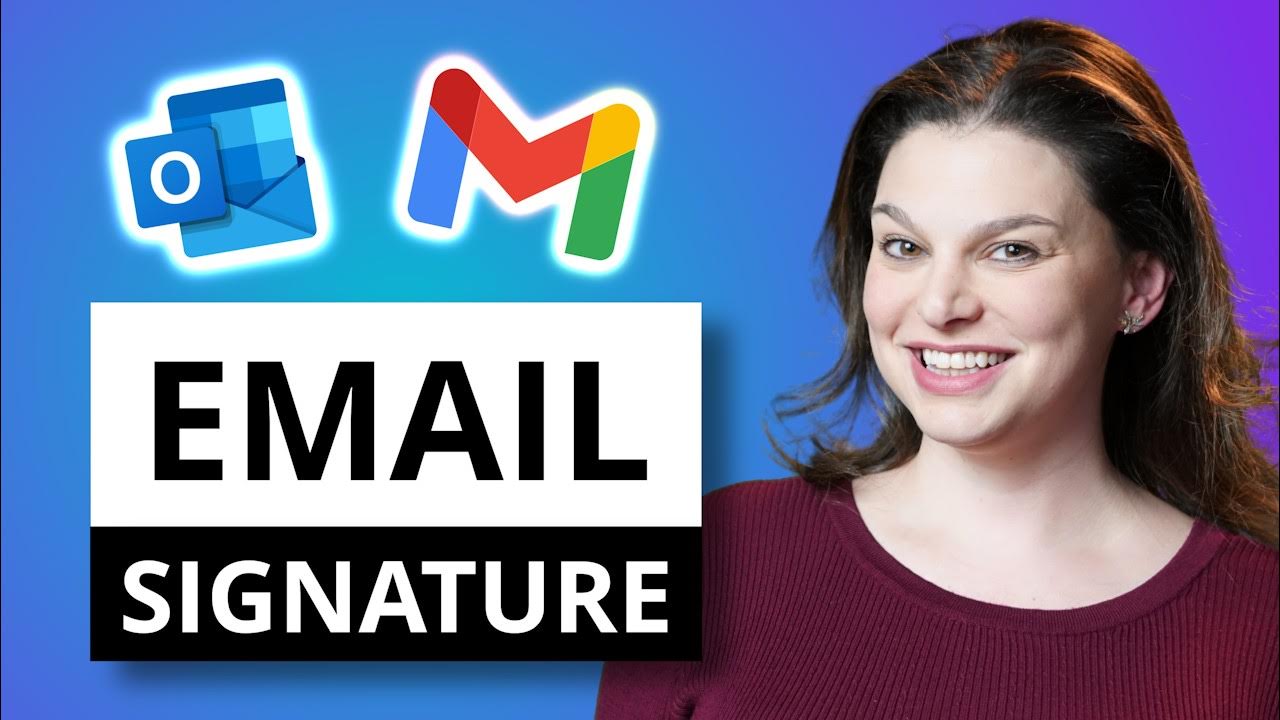
Make Outlook & Gmail Signature using Canva
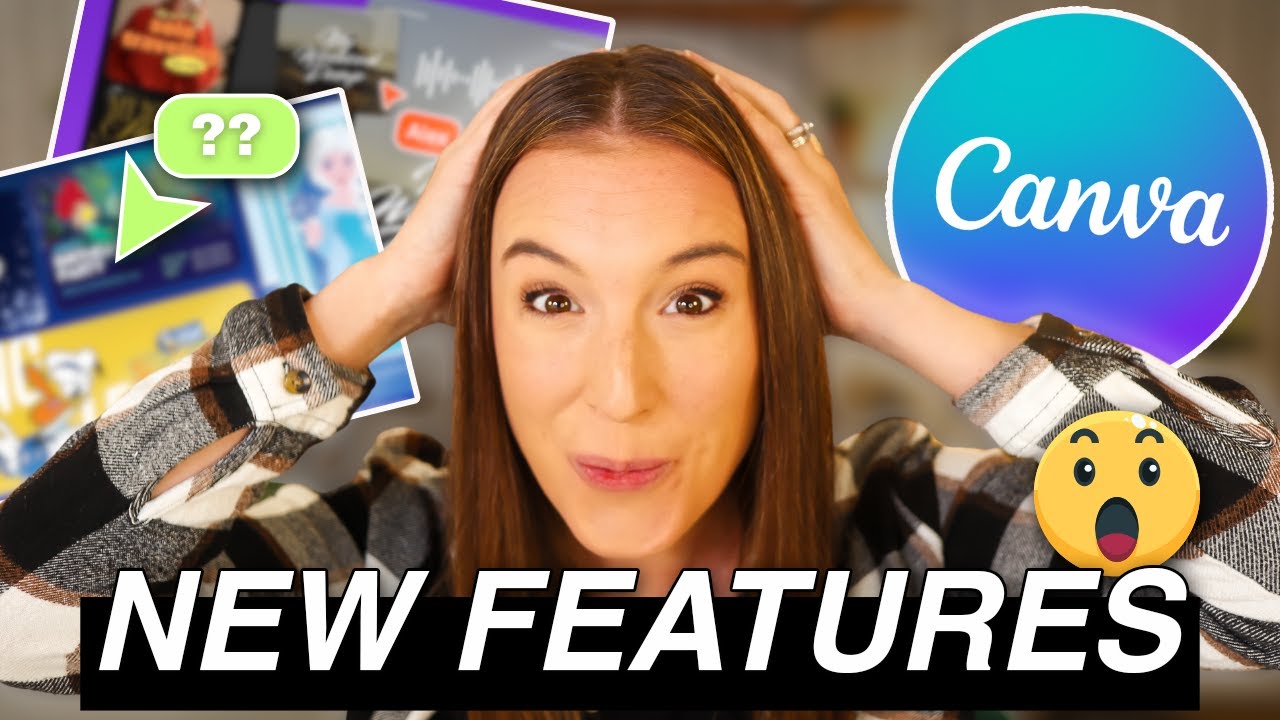
NEW Canva Features That Will CHANGE Your Design Game! 🔥 | CANVA UPDATE October 2024

How to make AI ART for FREE in 2 Minutes - NSB Pictures

Cara Desain Kemasan Produk di Canva Pakai Hp Plus Dijadikan Mockup

Upwork Project Catalog Tutorial: How to Create Projects to Get More Job Offers as a Freelancer
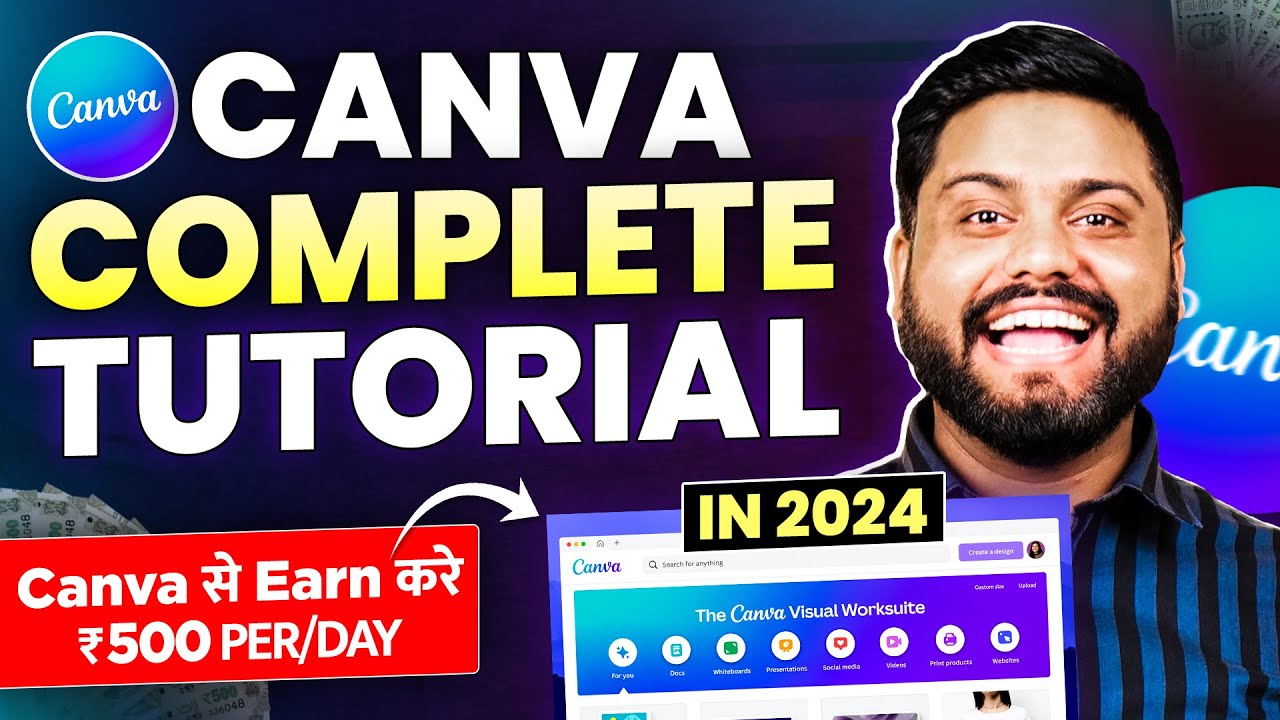
Canva से Thumbnail बना कर Daily 500₹ Earn करे | How To Earn Money With Canva |Canva Tutorial In 2024
5.0 / 5 (0 votes)