11 AKTIVITAS BELAJAR 3.1 Cara setting IP Address komputer atau laptop Windows 10
Summary
TLDRThis video demonstrates how to configure an IP address on a Windows 10 computer to connect to a network and access the internet. The speaker explains how to connect a LAN cable and fix network issues by manually configuring the IP address, subnet mask, default gateway, and DNS server settings. They also show an alternative method using DHCP to automatically obtain an IP address. Once configured, the computer successfully connects to the internet, allowing the user to access websites like YouTube. The video offers both manual and automatic IP configuration methods for easier network connectivity.
Takeaways
- 🔌 The video demonstrates how to configure an IP address on a computer using Windows 10.
- ❌ The network icon initially shows a red 'X', indicating the cable is not connected.
- 🔗 The LAN cable (with an RG45 connector) is plugged into the computer, but a yellow exclamation mark appears, showing it's not connected to the network yet.
- ⚙️ To connect, the IP address needs to be configured manually.
- 🖱️ Right-click the network icon and go to 'Open Network and Internet Settings' followed by 'Change adapter options'.
- 🌐 In 'Ethernet' settings, select 'Internet Protocol Version 4 (TCP/IPv4)' and click 'Properties'.
- 🖧 Set the IP address to '192.168.1.xxx' and ensure no two devices share the same last number in a network.
- 🛣️ Set the subnet mask to '255.255.255.0' and the default gateway to '192.168.1.1', which is usually the router's IP.
- 🔧 For DNS, use either the ISP-provided DNS (like 202.134.0.155 for Telkom) or an alternative like Google's DNS (8.8.8.8).
- 🌍 After configuring, the computer successfully connects to the internet and can access websites like YouTube.
Q & A
What is the primary goal of the video tutorial?
-The video tutorial aims to demonstrate how to configure an IP address on a Windows 10 computer to enable network connection and internet access.
What does a red 'X' on the network icon indicate?
-A red 'X' on the network icon indicates that the network cable is not connected to the computer.
What type of cable is being used to connect the computer to the network?
-The video uses an Ethernet cable with an RJ45 connector to connect the computer to the network.
What does an exclamation mark (!) on the network icon signify?
-An exclamation mark on the network icon signifies that the computer is not yet connected to the network due to an unconfigured IP address.
What are the steps to access IP address configuration on Windows 10?
-To access IP configuration: right-click the network icon, go to 'Open Network & Internet Settings,' select 'Change Adapter Options,' right-click on the network connection, select 'Properties,' then choose 'Internet Protocol Version 4 (TCP/IPv4)' and click 'Properties' again.
How is a local IP address typically structured?
-A local IP address generally follows the format 192.168.1.x, where 'x' is a unique number for each device on the network.
What is the purpose of the subnet mask in IP configuration?
-The subnet mask, typically 255.255.255.0, defines the range of IP addresses available within the network and is necessary for proper network segmentation.
What is a default gateway, and why is it needed?
-The default gateway, commonly set to the IP of the router (e.g., 192.168.1.1), acts as the access point for devices to communicate with external networks, like the internet.
Which DNS server settings are configured in the video?
-The video configures Telkom’s DNS server (202.134.0.155) and suggests using Google's public DNS (8.8.8.8) as an alternative.
How can you set up DHCP for automatic IP assignment?
-To enable DHCP, access the network properties, select 'Obtain an IP address automatically' and 'Obtain DNS server address automatically.' This allows the router or modem to assign the IP address automatically.
Outlines

このセクションは有料ユーザー限定です。 アクセスするには、アップグレードをお願いします。
今すぐアップグレードMindmap

このセクションは有料ユーザー限定です。 アクセスするには、アップグレードをお願いします。
今すぐアップグレードKeywords

このセクションは有料ユーザー限定です。 アクセスするには、アップグレードをお願いします。
今すぐアップグレードHighlights

このセクションは有料ユーザー限定です。 アクセスするには、アップグレードをお願いします。
今すぐアップグレードTranscripts

このセクションは有料ユーザー限定です。 アクセスするには、アップグレードをお願いします。
今すぐアップグレード関連動画をさらに表示

Setting Router Mikrotik RB750 sampai Konek ke Internet (Untuk Pemula)

CARA MENGHUBUNGKAN KOMPUTER/PC KE JARINGAN LAN DAN INTERNET (UNTUK PEMULA) 2022

Transfer Files from PC to PC using a LAN/Ethernet Cable
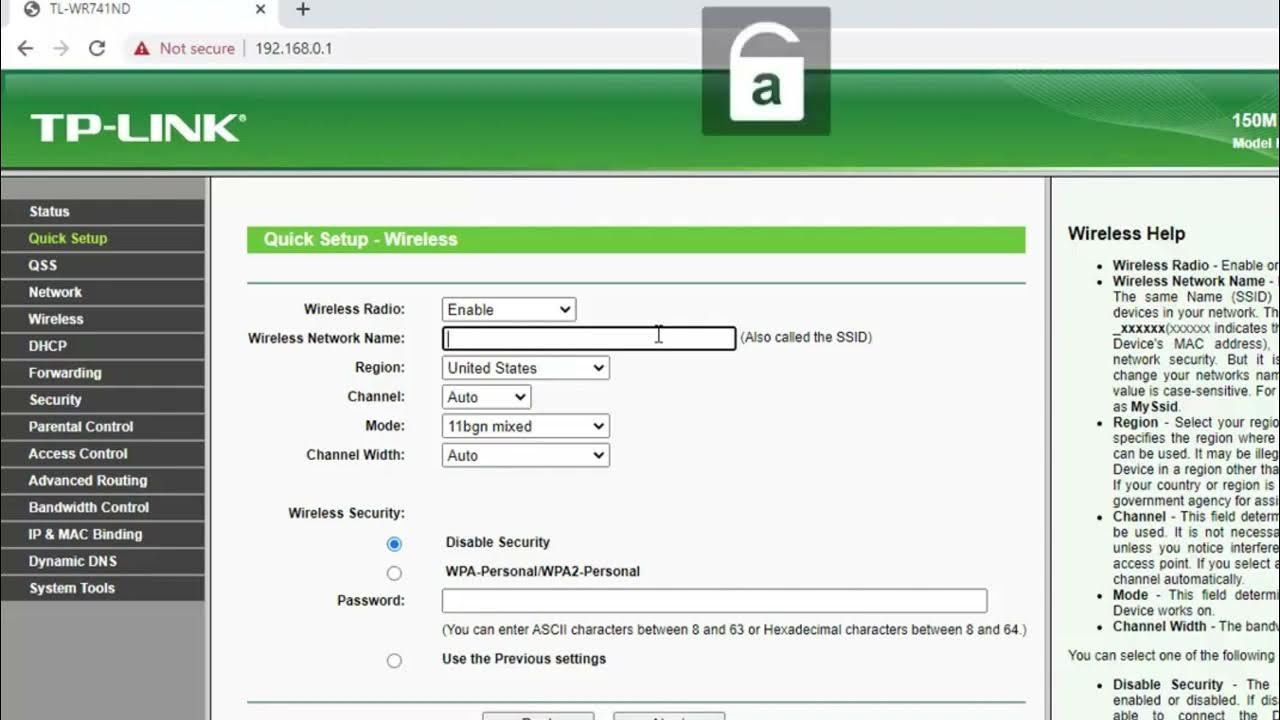
Cara Setting Access Point TP Link TL WR741ND
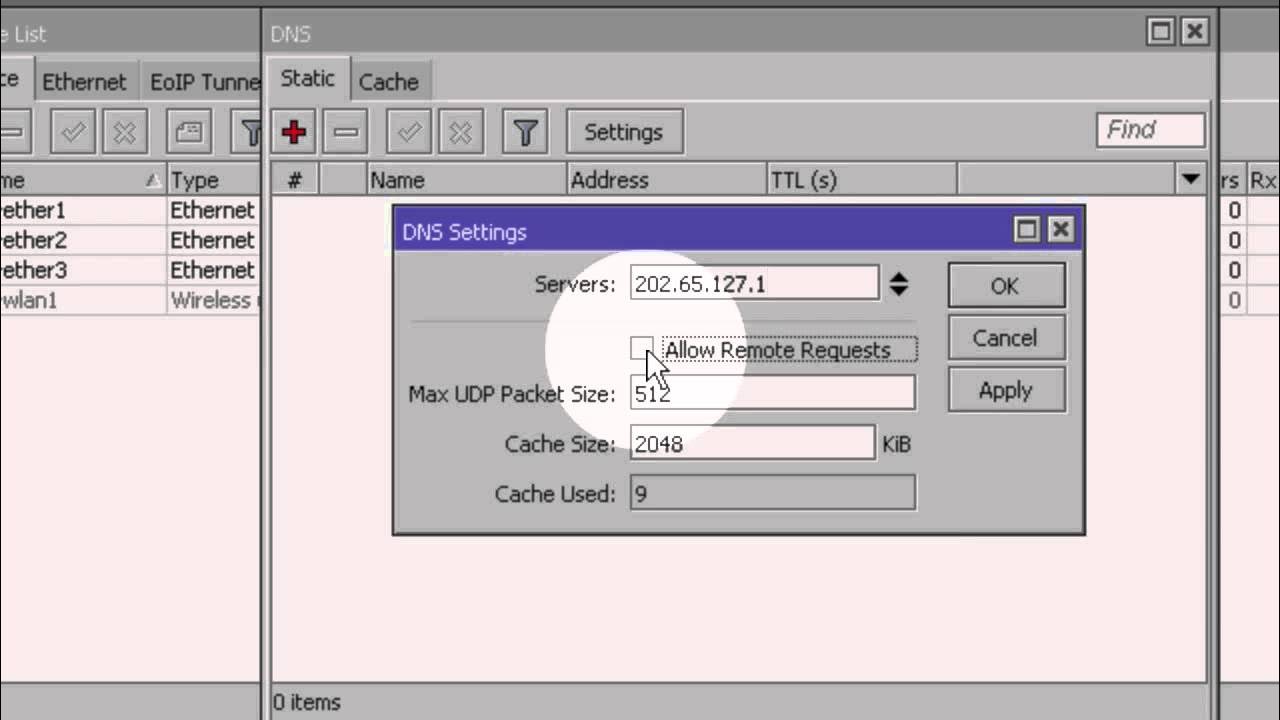
Konfigurasi Dasar Mikrotik (Indonesia)
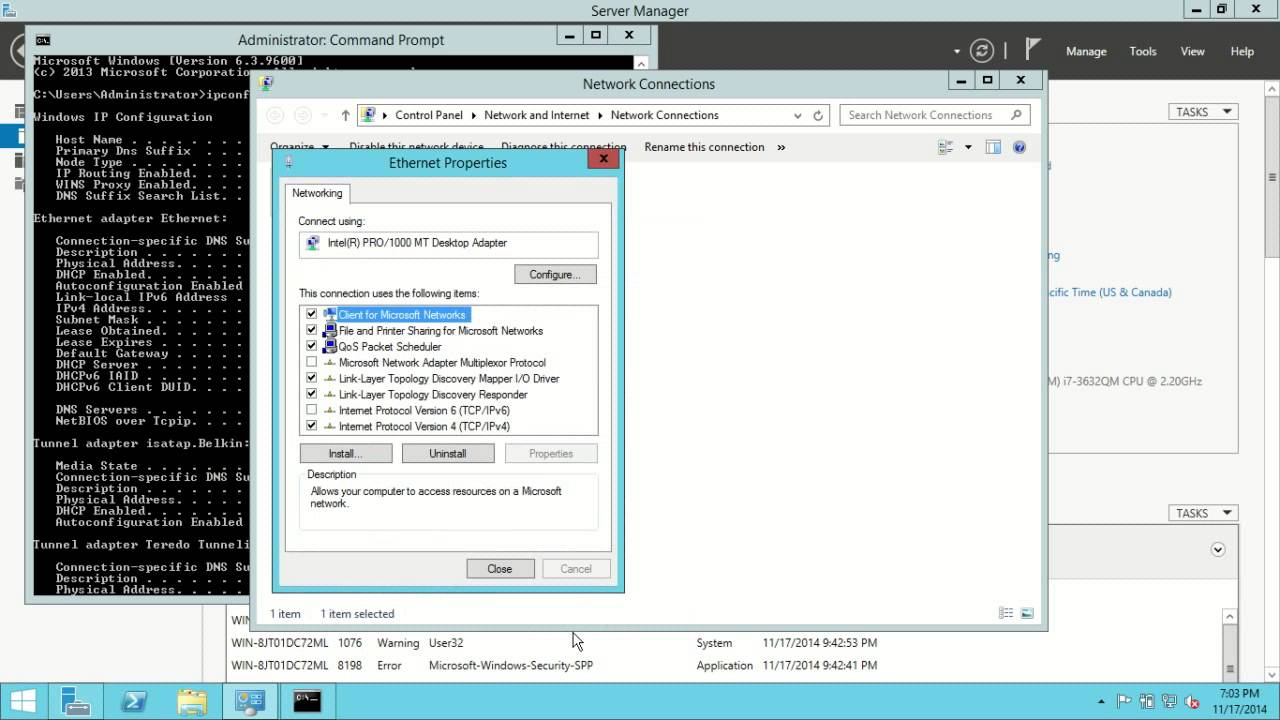
Windows Server 2012 R2 Initial Configuration
5.0 / 5 (0 votes)
