How To Delete All Watch Later Videos On YouTube At Once (2024)
Summary
TLDRThis tutorial guides viewers on how to efficiently delete all videos from their YouTube 'Watch Later' playlist using the 'YT Watch Later Assist' Chrome extension. Starting with opening Google Chrome, the script details the process of finding and adding the extension from the Chrome Web Store. Once installed, it instructs users to navigate to YouTube, access the 'Watch Later' section, and utilize the 'Remove All Videos' feature facilitated by the extension, resulting in a swift and effortless clearing of the playlist. The video concludes with an invitation to engage with the content through likes, shares, and subscriptions.
Takeaways
- 🌐 Start by opening Google Chrome browser for the process.
- 🔍 Access the browser's menu by clicking the three dots at the top right.
- 📚 Navigate to 'Extensions' from the dropdown menu.
- 🛍️ Visit the Chrome Web Store by clicking 'Visit Chrome Web Store'.
- 🔎 Use the search bar in the store to find 'YT Watch Later Assist'.
- 📥 Install the extension by clicking 'Add to Chrome'.
- ✅ Confirm the installation by clicking 'Add Extension' in the pop-up window.
- 🔄 Allow Chrome to complete the extension installation.
- 🎥 Go to YouTube by typing 'youtube.com' in the address bar.
- 👉 On the YouTube homepage, find and click on 'Watch Later' in the sidebar.
- 🗑️ Locate and click the 'Remove All Videos' button on the Watch Later page.
- 🔧 The extension will automatically clear all the videos from your Watch Later playlist.
- 📚 The tutorial concludes with a reminder to like, share, and subscribe for more tips.
Q & A
What is the first step to delete all Watch Later videos on YouTube?
-Open your Google Chrome browser.
How do you access the Extensions menu in Chrome?
-Click on the three dots at the top right of the browser and select 'Extensions' from the dropdown menu.
What should you search for in the Chrome Web Store to help with deleting Watch Later videos?
-Type 'YT Watch Later Assist' in the search bar and hit Enter.
What action is required after finding the 'YT Watch Later Assist' extension in the Chrome Web Store?
-Click on 'Add to Chrome' to install the extension.
What confirmation is needed after clicking 'Add to Chrome'?
-A pop-up window will ask for confirmation to add the extension; click 'Add Extension' to proceed.
What website should you visit after installing the extension?
-Navigate to 'youtube.com' by typing it in the address bar and pressing Enter.
Where can you find the 'Watch Later' option on the YouTube homepage?
-The 'Watch Later' option is located in the sidebar on the left side of the homepage.
What is the 'magic button' referred to in the script?
-The 'magic button' is 'Remove All Videos' on the Watch Later page, which initiates the deletion process.
What will happen after clicking the 'Remove All Videos' button?
-The extension will automatically remove all the videos from your Watch Later playlist.
What is the purpose of the 'YT Watch Later Assist' extension?
-The extension simplifies the process of deleting all videos from the Watch Later playlist on YouTube with a single click.
What should viewers do after watching the tutorial video?
-They are encouraged to like, share, and subscribe for more useful tips and tutorials.
Outlines

このセクションは有料ユーザー限定です。 アクセスするには、アップグレードをお願いします。
今すぐアップグレードMindmap

このセクションは有料ユーザー限定です。 アクセスするには、アップグレードをお願いします。
今すぐアップグレードKeywords

このセクションは有料ユーザー限定です。 アクセスするには、アップグレードをお願いします。
今すぐアップグレードHighlights

このセクションは有料ユーザー限定です。 アクセスするには、アップグレードをお願いします。
今すぐアップグレードTranscripts

このセクションは有料ユーザー限定です。 アクセスするには、アップグレードをお願いします。
今すぐアップグレード関連動画をさらに表示
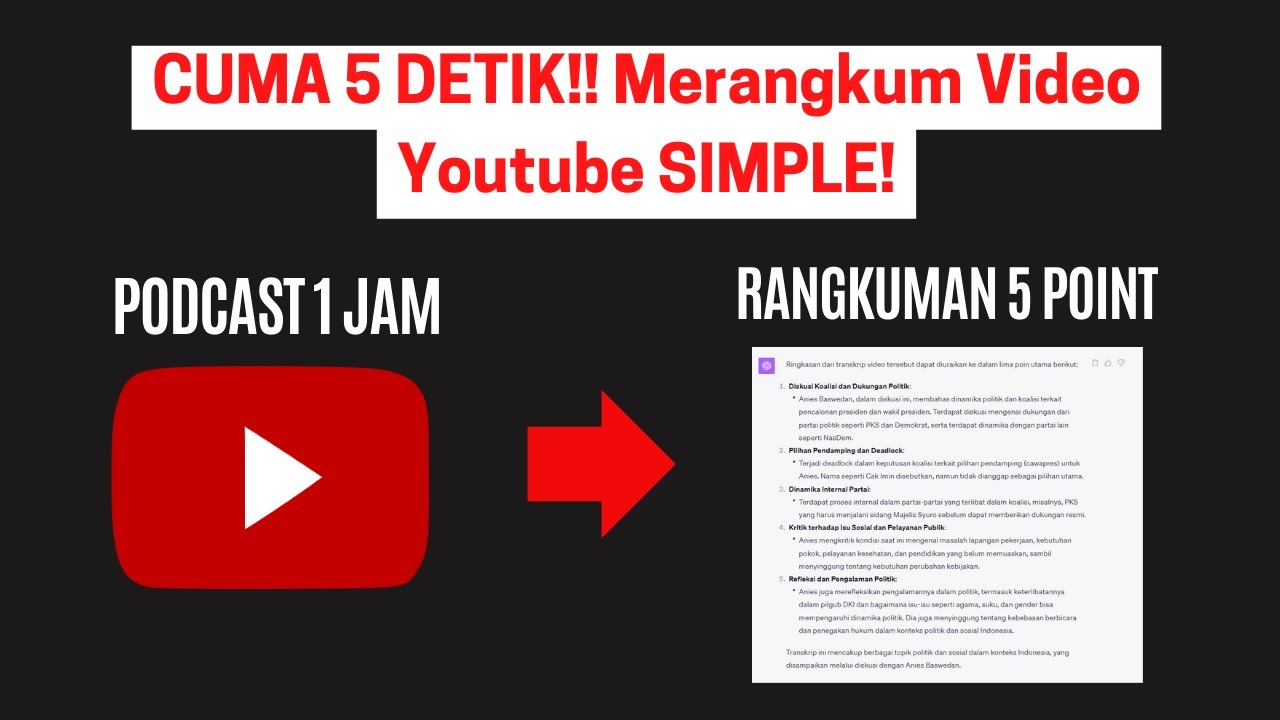
Ubah Video Youtube Menjadi Teks! Begini Cara Merangkum Video Youtube dengan ChatGPT

Three Ways To Watch 360 Videos On A Laptop - 8K 360 VR Video!

How To Summarize a YouTube Video With ChatGPT
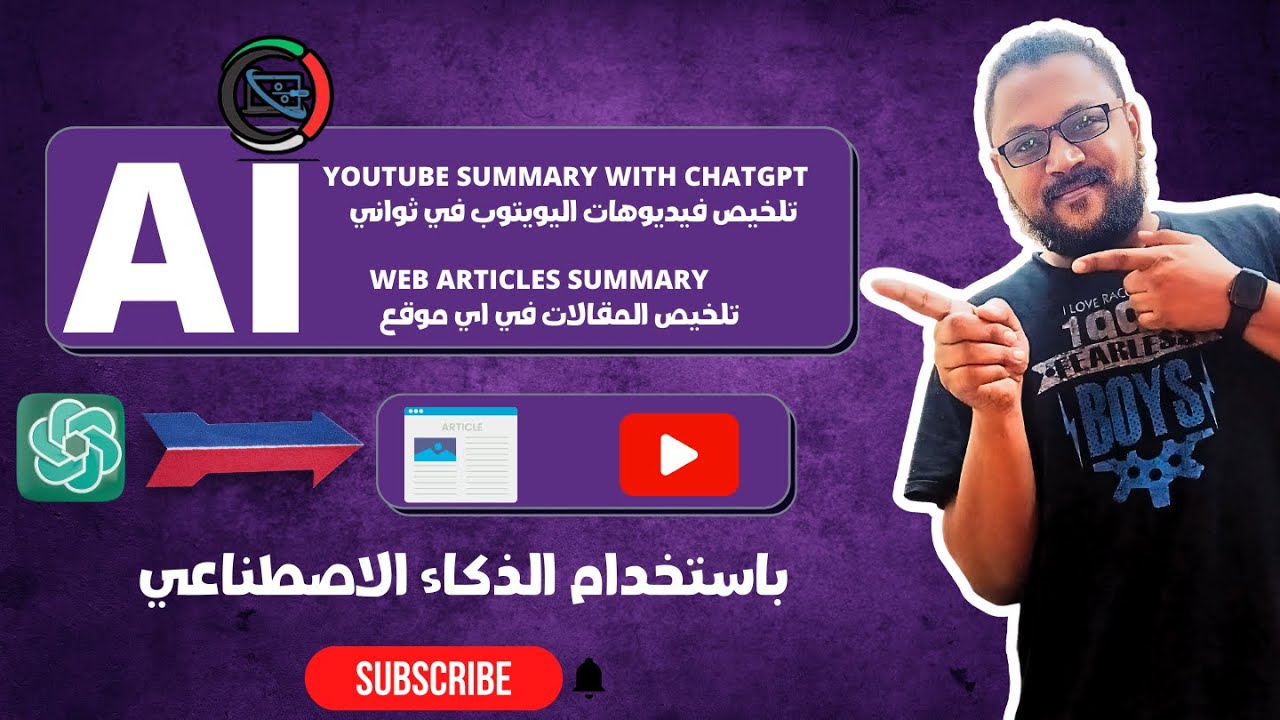
تلخيص فيديوهات اليوتيوب في ثواني باستخدام الذكاء الاصطناعي | YouTube Summary with ChatGPT
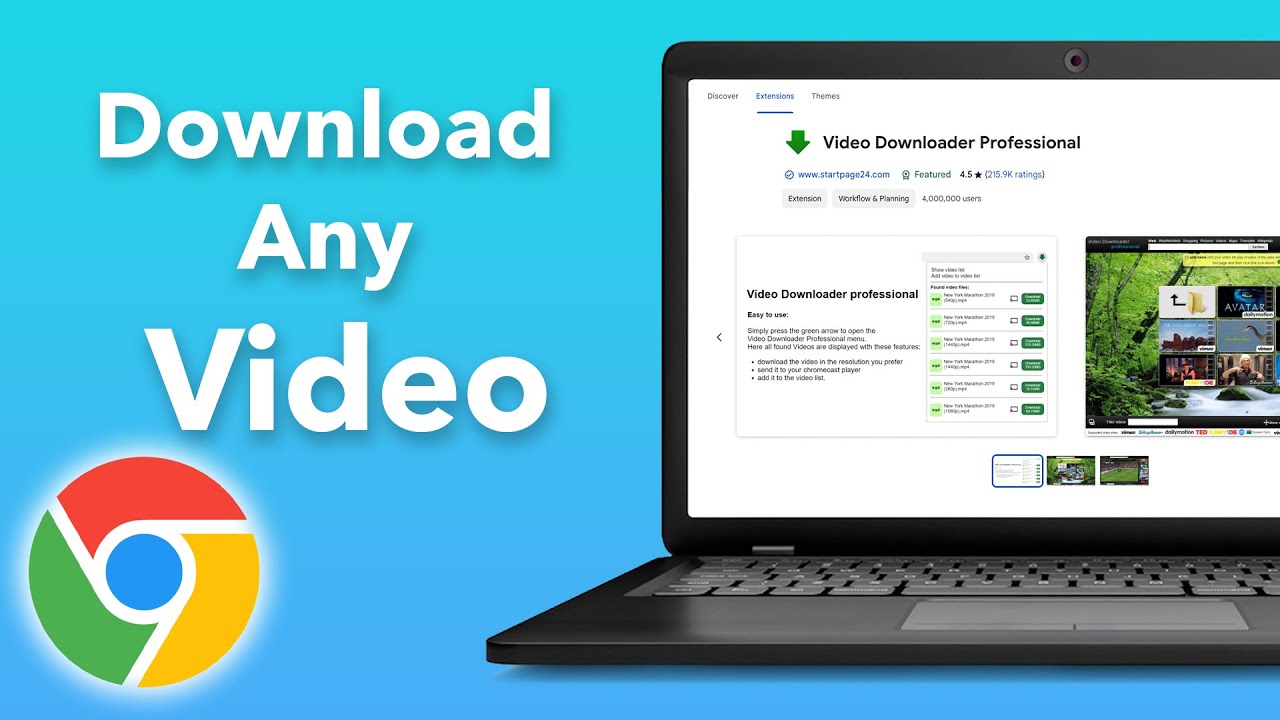
How to Download Any Video From any Website on Chrome?

Update Playlist Ottnavigator, Tivimate & Iptv - part 49
5.0 / 5 (0 votes)
