How to Download Any Video From any Website on Chrome?
Summary
TLDRThis video tutorial demonstrates how to easily download videos using the 'Video Downloader Professional' extension on Google Chrome. It guides users through searching for and installing the extension, pinning it for quick access, and using it to download videos from any website. The steps include selecting the desired video, choosing a download option, saving it to your device, and then accessing the downloaded video. The video encourages viewers to subscribe for more helpful tips and tutorials.
Takeaways
- 😀 You can use the 'Video Downloader Professional' Chrome extension to download videos from any website.
- 😀 To install the extension, search for 'Video Downloader Professional' in the Chrome Web Store and add it to Chrome.
- 😀 Pin the extension to your browser for easy access and use.
- 😀 After installing the extension, visit the website with the video you want to download.
- 😀 Click the download symbol at the top of your browser to begin the download process.
- 😀 Select the video you wish to download from the available options in the extension.
- 😀 Choose the destination folder where you want to save the video file on your device.
- 😀 Click 'Save' to begin downloading the video to your device.
- 😀 After downloading, you can open the video directly from your device to view it.
- 😀 For more interesting content, you are encouraged to subscribe to the channel for further updates.
Q & A
What is the purpose of the Google Chrome extension mentioned in the video?
-The purpose of the extension is to help you download any video from any website on the Google Chrome browser.
What is the name of the Chrome extension to be used for downloading videos?
-The extension is called 'Video Downloader Professional.'
How do you install the 'Video Downloader Professional' extension?
-You can install it by searching for 'Video Downloader Professional' in the Chrome Web Store and selecting the first result. Then, click on 'Add to Chrome' and pin the extension for easy use.
What should you do after installing the extension?
-After installing the extension, you should go to the website where the video is located, find the video you want to download, and click on the download symbol at the top of the browser.
What happens when you click on the download symbol?
-When you click on the download symbol, it allows you to select the video you want to download and gives you the option to choose where to save it.
What options do you have after selecting the video to download?
-After selecting the video, you will be given a 'Download' option. You can then choose the location on your device where you want to save the video.
How do you confirm the download and save the video to your device?
-Once you select the location to save the video, click on the 'Save' option to download the video to your device.
How can you open the downloaded video?
-You can open the downloaded video by clicking on the video file after it has finished downloading.
What is the call to action at the end of the video?
-The call to action is to subscribe to the channel for more interesting videos.
Why is it useful to pin the extension after installing it?
-Pinning the extension makes it easier to access and use the extension whenever you want to download videos, streamlining the process.
Outlines

This section is available to paid users only. Please upgrade to access this part.
Upgrade NowMindmap

This section is available to paid users only. Please upgrade to access this part.
Upgrade NowKeywords

This section is available to paid users only. Please upgrade to access this part.
Upgrade NowHighlights

This section is available to paid users only. Please upgrade to access this part.
Upgrade NowTranscripts

This section is available to paid users only. Please upgrade to access this part.
Upgrade NowBrowse More Related Video
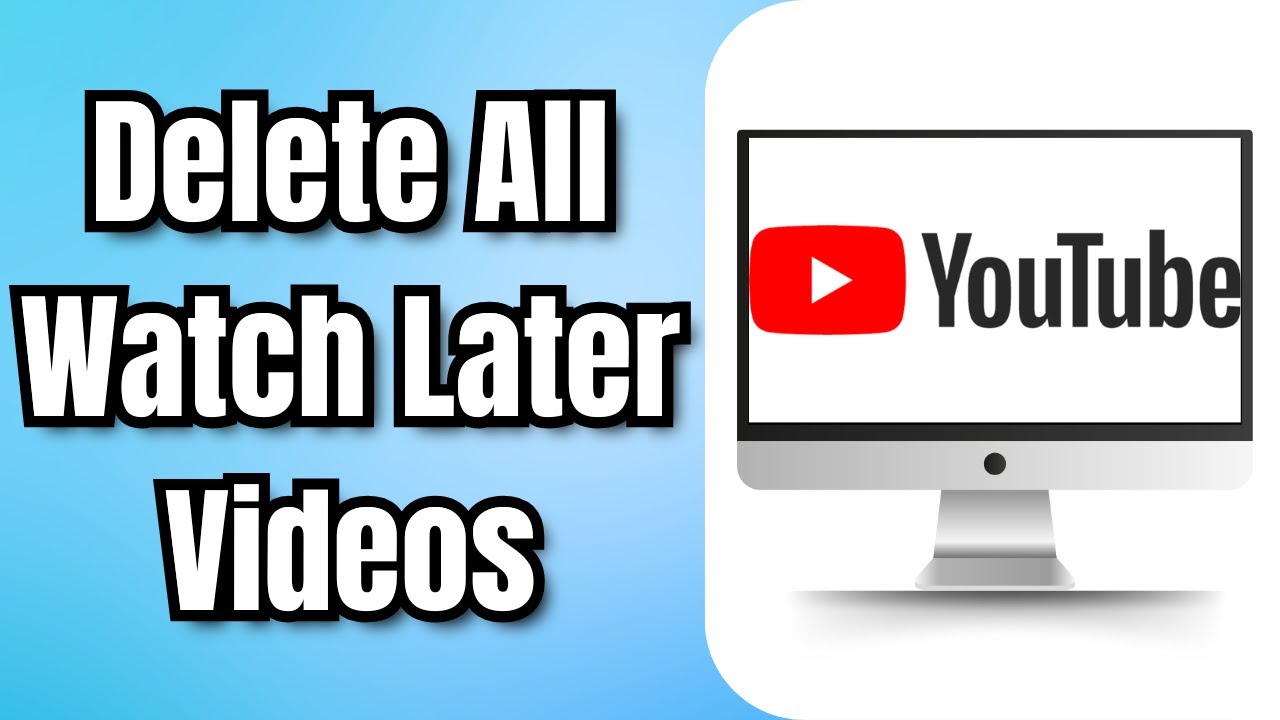
How To Delete All Watch Later Videos On YouTube At Once (2024)

Cara Mudah Merangkum Video dan Website dengan AI

🔥Tutorial MUDAH Dapat Akun Dreamina UNLIMITED! Gak Pake Ribet 🔥

Build Your First AdBlocker - Chrome Extension

🔰 Part 1 | TUTORIAL CARA DOWNLOAD QLC+ & CHAMSYS DENGAN MUDAH | LIGHTING MAYAMI
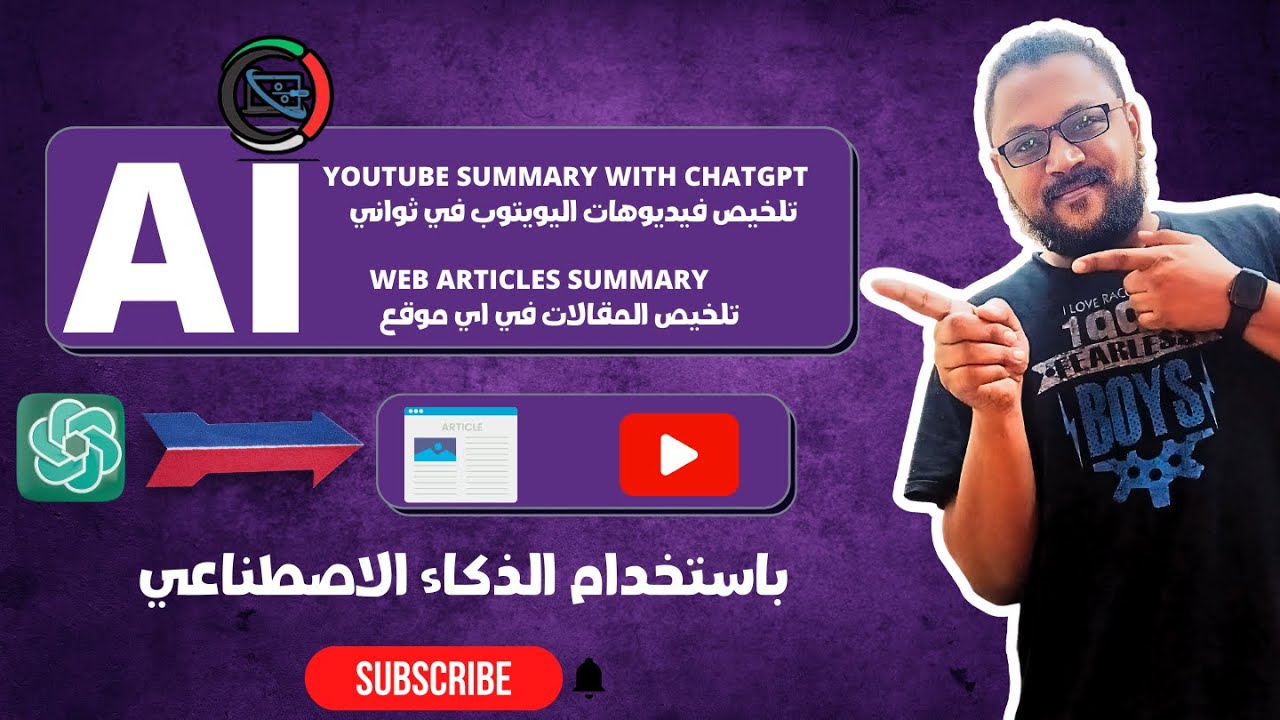
تلخيص فيديوهات اليوتيوب في ثواني باستخدام الذكاء الاصطناعي | YouTube Summary with ChatGPT
5.0 / 5 (0 votes)