Exploring Interactive Grid in Oracle APEX - Part 6
Summary
TLDRThis video tutorial guides viewers through installing a sample interactive grid application in Oracle Apex, exploring its features such as column groups, editing capabilities, and data manipulation. It covers advanced functionalities like scroll paging, master-detail relationships, and protecting rows from DML operations. The tutorial also demonstrates changing column types and leveraging Apex's auto-generated processes for efficient data management.
Takeaways
- 😀 Install the sample application for interactive grid in Oracle Apex by clicking the install button from the gallery, which simplifies the process compared to previous versions.
- 📚 After installation, the required tables for the sample interactive grid application can be viewed in the SQL Workshop's Object Browser.
- 🛠️ Learn to create a new page with an interactive grid in Oracle Apex, setting properties like page number, name, and enabling local database as the data source.
- 🔍 Understand how to use column groups to organize and display data in the interactive grid, and how to set properties for these groups in the page designer.
- 🔄 Discover the editing capabilities of the interactive grid, including enabling data manipulation operations and customizing toolbar buttons for user interactions.
- 🔑 Learn to resolve common errors like defining a primary key column for editing in the interactive grid and understanding its importance in data manipulation.
- ⚙️ Explore the various column types available in interactive grids, such as radio groups, pop-up lists of values, date pickers, and switches, and how to apply them to enhance user experience.
- 🔒 Get insights on protecting certain rows from DML operations by implementing a control column and setting allowed row operations in the interactive grid.
- 🔄 Experience the scroll paging feature, also known as infinite scrolling or virtual paging, which allows for efficient data rendering as the user scrolls.
- 🌐 Master the creation of master-detail relationships in interactive grids, enabling the display of related data across multiple regions based on user selection.
- 📈 Comprehend the auto-generated processes by Apex Wizards for handling DML operations, which simplifies the process of data manipulation without writing SQL code.
Q & A
How do you install the sample application for the interactive grid in Oracle Apex?
-To install the sample application, go to the gallery, click on 'Sample Apps', find and click the 'Install' button for the 'Sample Interactive Grid Application'. The application will be installed directly to your workspace without needing to download a zip file.
What are the two required tables for the interactive grid sample application in Oracle Apex?
-The two required tables for the interactive grid sample application can be viewed in the 'SQL Workshop' under the 'Object Browser' option once the application is installed.
How do you create a new page with an interactive grid in Oracle Apex?
-To create a new page, click the 'Create Page' button, select the 'Interactive Grid' option, enter a page number (e.g., 100), and a column group name for the page name.
What is the purpose of setting the 'Source Type' to SQL query for the interactive grid's data source in Oracle Apex?
-Setting the 'Source Type' to SQL query allows you to define a custom SQL statement that will be used to fetch data for the interactive grid, as provided in the source code link in the video description.
How can you enable editing in an interactive grid page in Oracle Apex?
-To enable editing, click the interactive grid region in the 'Page Designer', go to the 'Attributes' tab in the 'Properties' pane, turn on the 'Enabled' attribute, and ensure that data manipulation operations (create, update, delete) are also enabled.
What is the function of the 'Reset' and 'Save' buttons in the interactive grid's toolbar?
-The 'Reset' button removes any customizations such as filters, column width, ordering, and reloads the report definition from the server. The 'Save' button saves changes made to the interactive grid without needing to save the whole page.
How do you handle the error related to the primary key column not being defined for editing in the interactive grid?
-To resolve this error, select the 'Amp Number' column in the 'Page Designer' and turn on the 'Primary Key' property in the 'Source' section.
What is the interactive grid's 'Single Row View' feature in Oracle Apex?
-The 'Single Row View' feature allows the interactive grid to display data in a single row at a time, which also supports editing.
How does the 'Scroll Paging' or 'Infinite Scrolling' feature work in the interactive grid?
-With 'Scroll Paging' enabled, the interactive grid appears to carry the entire result set, but rows are rendered on demand as you scroll. Data is fetched from the server as needed by the view.
What is the process of creating a master-detail relationship in the interactive grid in Oracle Apex?
-To create a master-detail relationship, you need to create regions that act as masters and details, set primary key properties, and associate detail regions to their master regions using the 'Master Region' and 'Master Column' properties.
How can you protect certain rows from DML operations in the interactive grid?
-To protect rows from DML operations, you can add a control column to your SQL query that implements a rule, such as not allowing managers and presidents to be edited or deleted. Then, set the 'Allowed Row Operations' property to use this control column.
Outlines

Cette section est réservée aux utilisateurs payants. Améliorez votre compte pour accéder à cette section.
Améliorer maintenantMindmap

Cette section est réservée aux utilisateurs payants. Améliorez votre compte pour accéder à cette section.
Améliorer maintenantKeywords

Cette section est réservée aux utilisateurs payants. Améliorez votre compte pour accéder à cette section.
Améliorer maintenantHighlights

Cette section est réservée aux utilisateurs payants. Améliorez votre compte pour accéder à cette section.
Améliorer maintenantTranscripts

Cette section est réservée aux utilisateurs payants. Améliorez votre compte pour accéder à cette section.
Améliorer maintenantVoir Plus de Vidéos Connexes
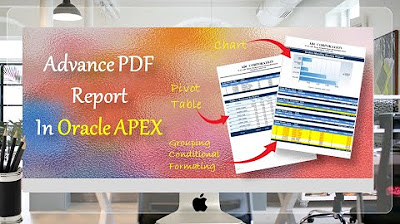
Create Advance PDF Reports in Oracle APEX Comprising Grouping | Chart | Pivot Table - Part 33
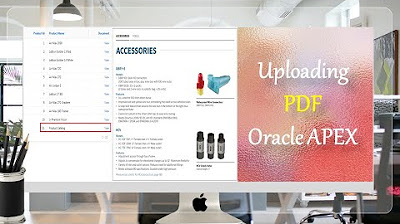
How to Upload PDF, Audio, Video, and other Documents in Oracle APEX - Part 9
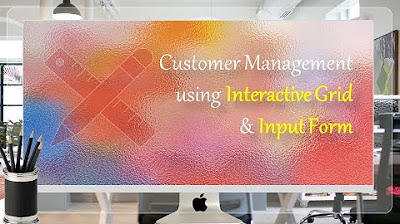
Manage Customers Profile using Interactive Grid and Input Form - Part 5
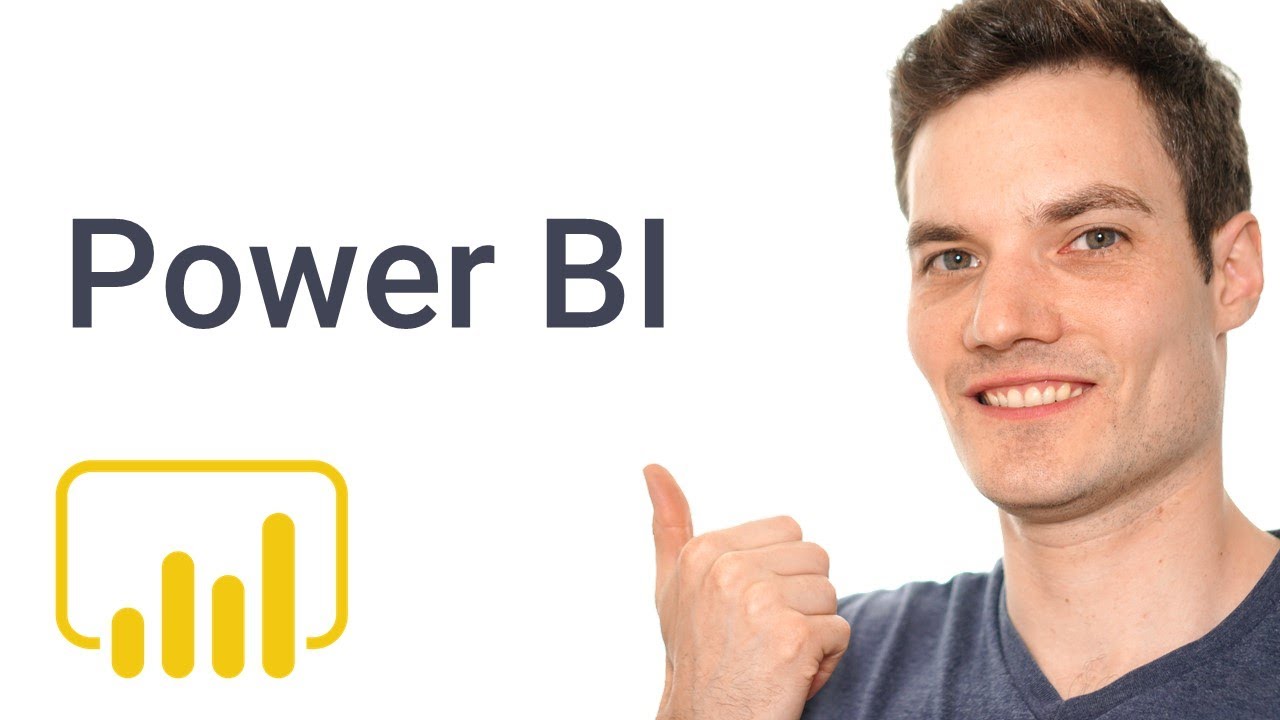
How to use Microsoft Power BI - Tutorial for Beginners
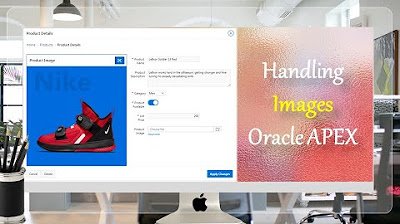
Display Images in Oracle APEX Interactive Reports and Forms - Part 8
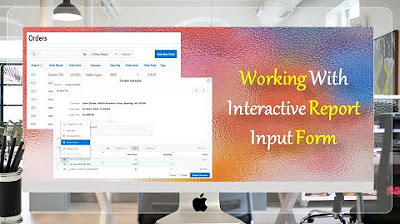
Give a New Look to Interactive Report & Input Form - Part 15(B)
5.0 / 5 (0 votes)
