How to use Microsoft Power BI - Tutorial for Beginners
Summary
Please replace the link and try again.
Takeaways
- 😀 Power BI allows you to easily switch between different chart types, such as line charts, bar charts, and maps, to visualize data in various ways.
- 😀 You can drag and drop fields in Power BI to create visualizations and customize data views, such as profit by date or geography.
- 😀 Power BI automatically identifies the right type of visualization based on the data you select, simplifying the process of creating reports.
- 😀 You can customize visualizations by adding elements like legends, secondary values, and adjusting visual styles to match your branding.
- 😀 Power BI offers a map view where geographic data (e.g., countries) can be visualized with dots representing locations, and further detailed by adding profit data.
- 😀 A tree map visualization in Power BI helps to compare the relative size of values (like profits by country) in a visually engaging way.
- 😀 Tables can be inserted to display detailed information, such as population and units sold, and can be customized by dragging and dropping relevant fields.
- 😀 Power BI makes it easy to filter and slice data using slicers or by clicking directly on visuals to adjust the report according to your needs.
- 😀 You can change the overall aesthetic of your report by applying themes and adjusting individual visualization elements like titles and font size.
- 😀 Reports can be saved, published to the Power BI service, and shared with others, allowing for interactive collaboration and viewing across different devices.
- 😀 Power BI enables you to define access permissions when sharing reports, giving you control over who can view, edit, and share your data.
Q & A
What is the first step in creating a report in Power BI, as described in the video?
-The first step in creating a report in Power BI is to insert a visualization, such as a line chart, and select the appropriate data fields like date and profit for the axis and values, respectively.
How does Power BI automatically identify the data type when visualizing it on a map?
-Power BI automatically detects the data type based on the field selected. For example, when the 'country' field is used, Power BI identifies it as geographic data and automatically creates a map visualization.
What feature in Power BI allows you to compare data by country visually, and how does it work?
-The map visualization allows users to compare data by country. Once profit data is added to the map, Power BI uses dots to represent the level of profit in each country, with larger dots indicating higher profit.
What is the difference between a map and a tree map in Power BI?
-A map visualization uses geographic data to show profit or other metrics, while a tree map displays hierarchical data as nested rectangles, where the size of each rectangle represents the value of a metric like profit by country.
How can you visualize population and sales data for different countries in Power BI?
-You can insert a table visualization and then drag and drop fields like population and units sold for each country into the table. This allows for easy comparison of the data across countries.
What can be done with calculated fields in Power BI, and why are they useful?
-Calculated fields in Power BI allow users to create new metrics, such as calculating per capita sales. This feature is useful for deriving new insights from existing data, although it wasn't the main focus in this tutorial.
How can you switch the visualization type in Power BI after creating a chart?
-To switch the visualization type in Power BI, simply select the visualization and then choose a different chart type, such as switching from a bar chart to a line chart, directly from the 'Visualizations' pane.
How can you quickly filter the data by specific countries in Power BI?
-You can use a slicer or click on a specific visual, such as a map or table, to filter the data by a particular country. This allows you to interactively slice the data to focus on specific subsets.
What does the 'Format' feature in Power BI's visualization tools allow you to do?
-The 'Format' feature in Power BI's visualization tools allows users to adjust visual elements, such as changing the font size of titles, modifying colors, and customizing the appearance of charts to align with the company's branding.
Why is publishing a Power BI report to the Power BI service beneficial, and how can others interact with it?
-Publishing a Power BI report to the Power BI service allows others to access the report online, interact with the data, and view real-time updates. Sharing options also enable collaboration, as users can filter data and create new content based on the report.
Outlines

This section is available to paid users only. Please upgrade to access this part.
Upgrade NowMindmap

This section is available to paid users only. Please upgrade to access this part.
Upgrade NowKeywords

This section is available to paid users only. Please upgrade to access this part.
Upgrade NowHighlights

This section is available to paid users only. Please upgrade to access this part.
Upgrade NowTranscripts

This section is available to paid users only. Please upgrade to access this part.
Upgrade NowBrowse More Related Video
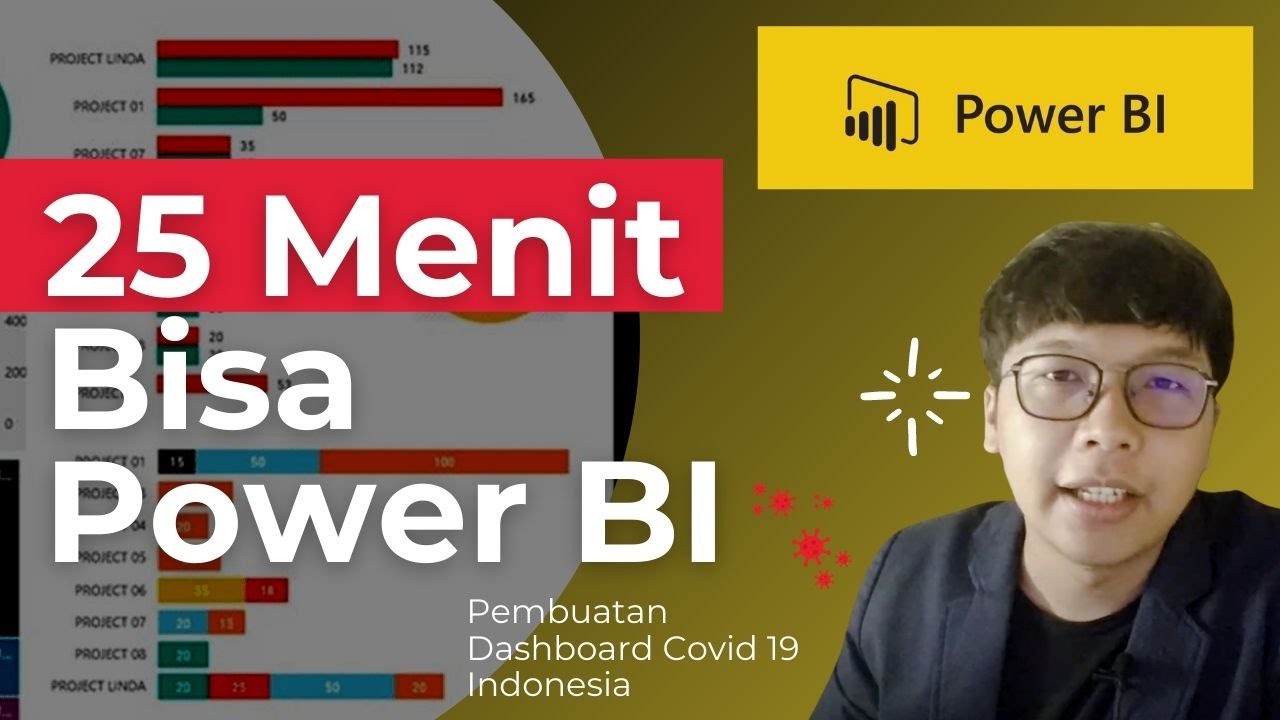
Dasar Dasar Power BI | Pembuatan Dashboard Covid-19 Indonesia

Power BI Tutorial For Beginners | Create Your First Dashboard Now (Practice Files included)
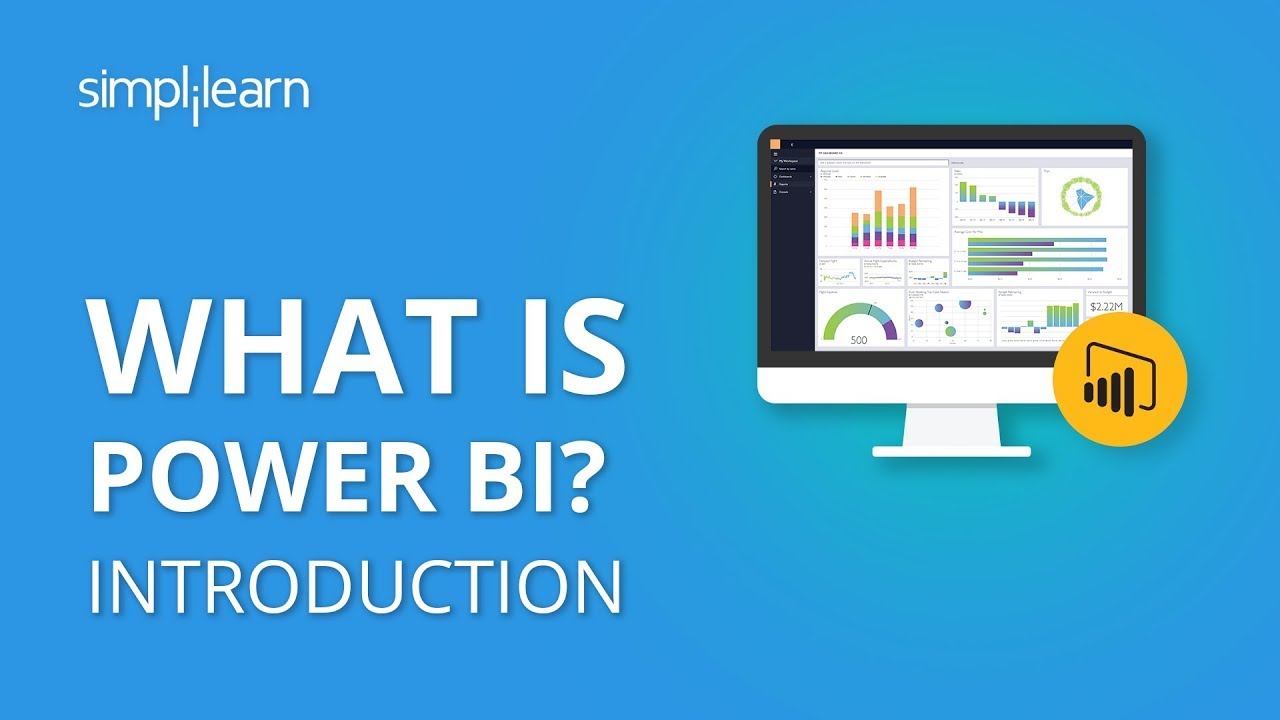
What Is Power BI? | Introduction To Power BI | Power BI Tutorial For Beginners | Simplilearn
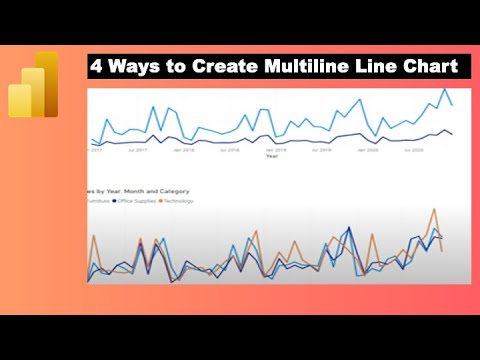
How to Create Multiple Lines in Power BI Line Chart with Dimension or Measure

Tools dan Platform BI
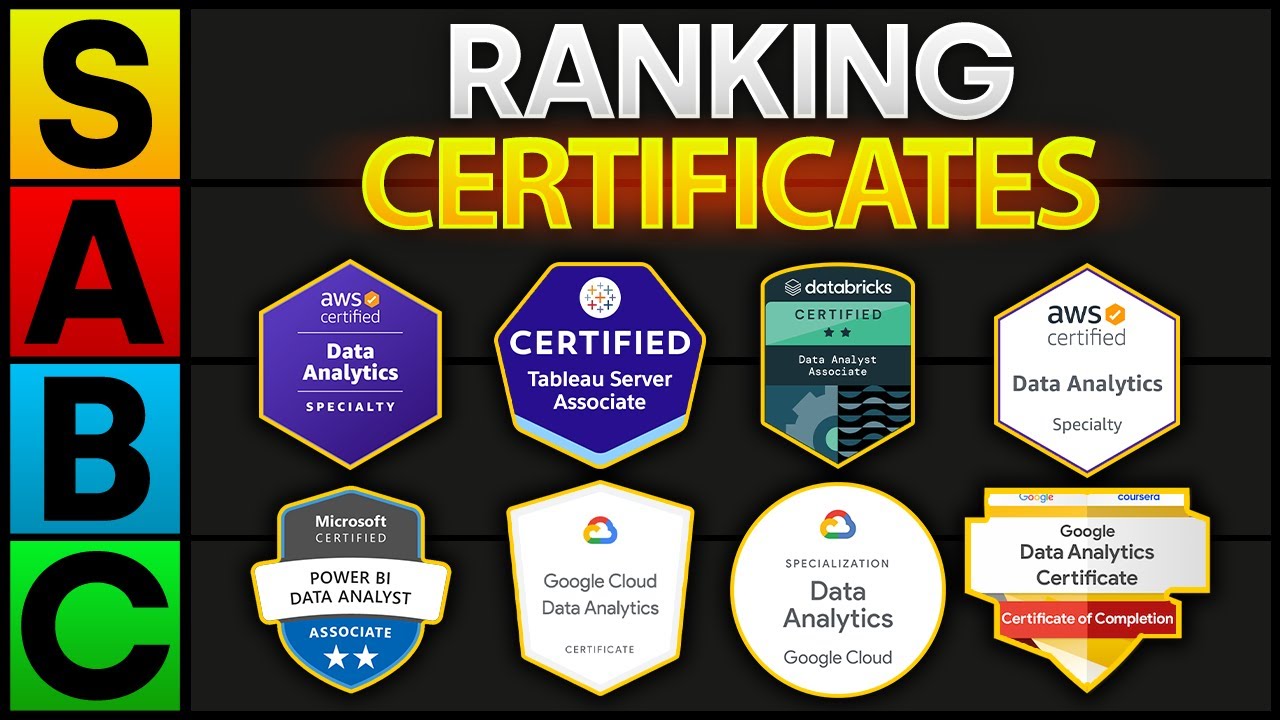
Top 6 BEST Data Analyst Certificates In 2024
5.0 / 5 (0 votes)