Install MeshCentral Client on ARM based OSX Sonoma.
Summary
TLDRThis video tutorial walks you through setting up the Mesh Central client on an ARM-based MacBook using a virtual machine. It covers downloading the Apple Universal client, making it executable, and configuring security permissions. The guide demonstrates installing and updating the client, granting screen and audio access, and ensuring remote desktop functionality. It also details editing the launch agent script for automatic startup, enabling persistent remote access after reboots. The step-by-step instructions provide a clear, practical approach for managing remote devices efficiently, ensuring that users can control and monitor their systems seamlessly every time they boot.
Takeaways
- 💻 The tutorial explains how to set up a MeshCentral client on an ARM-based MacBook using a virtual machine.
- 📥 Users must download the Apple OS6 Universal client to ensure compatibility with ARM-based Macs.
- 🛠️ The downloaded client needs to be made executable using the `chmod +x` command.
- 🔒 Security permissions must be granted in macOS Security & Privacy settings to allow the client to run.
- ⚙️ Installation of the client is done via the terminal with the `install` argument, and updates are applied with the `update` argument.
- 🖥️ Initial remote desktop access may show an empty screen until the MeshAgent is granted proper permissions.
- 🎛️ Users must grant screen and system audio recording access to the MeshAgent through Finder and command-line tools.
- 🔄 Disconnecting and reconnecting the client is required to activate control and text input capabilities remotely.
- 📝 To maintain persistent remote access after reboot, the MeshAgent script must be edited and saved as a `.pist` file.
- 🚀 Once configured correctly, the device will automatically appear online and be accessible every time the system boots.
- 🗂️ Properly replacing and renaming the edited MeshAgent file ensures consistent functionality without additional user intervention.
Q & A
What type of client should be downloaded for an ARM-based MacBook?
-You should download the Apple OS6 Universal MeshCentral client for ARM-based MacBooks.
How do you make the downloaded MeshCentral client executable on a Mac?
-Use the terminal command `chmod +x <client_filename>` to make the client executable.
What should you do if the client is blocked by Mac security settings?
-Go to System Preferences → Security & Privacy → General, click 'Allow Anyway,' and enter your password if prompted.
How do you install the MeshCentral client after making it executable?
-Run the client in the terminal with the argument `install`, like `./<client_filename> install`.
How can you update the MeshCentral client after installation?
-Run the same command as installation but replace `install` with `update`, e.g., `./<client_filename> update`.
Why might remote desktop initially show an empty screen after client installation?
-Because the Mesh Agent does not yet have permission to access screen recording and system control on macOS.
How do you grant the Mesh Agent permissions for screen recording and system audio?
-Use Finder to locate the Mesh Agent path, then run `sudo mhg <path_to_mesh_agent>` and allow access when prompted. Only system audio can be granted separately.
What step is necessary to allow MeshCentral to control the computer remotely?
-After reconnecting the Mesh Agent, macOS will prompt to allow the application to control the computer. Grant this permission to enable full remote access.
How can persistent access to the virtual machine be ensured after reboot?
-Edit the `mesh agent.pist` file to add the line `launch agent`, save it, replace the original file, and ensure the extension remains `.pist`. This allows the agent to start automatically on boot.
What should you do if the virtual machine is not accessible after reboot?
-Check the main drive, edit the `mesh agent.pist` file as described, save and replace the original file, then reboot the system to restore remote access.
Why is it necessary to copy the Mesh Agent path in Finder?
-Copying the path is necessary to correctly provide the location to the `mhg` command so that system audio and screen permissions can be granted to the Mesh Agent.
What precautions should be taken when editing the `mesh agent.pist` file?
-Ensure the added line `launch agent` is correct, save the file in the correct location, delete the original, and keep the `.pist` extension to avoid breaking the agent startup.
Outlines

Cette section est réservée aux utilisateurs payants. Améliorez votre compte pour accéder à cette section.
Améliorer maintenantMindmap

Cette section est réservée aux utilisateurs payants. Améliorez votre compte pour accéder à cette section.
Améliorer maintenantKeywords

Cette section est réservée aux utilisateurs payants. Améliorez votre compte pour accéder à cette section.
Améliorer maintenantHighlights

Cette section est réservée aux utilisateurs payants. Améliorez votre compte pour accéder à cette section.
Améliorer maintenantTranscripts

Cette section est réservée aux utilisateurs payants. Améliorez votre compte pour accéder à cette section.
Améliorer maintenantVoir Plus de Vidéos Connexes

KALIAN HARUS TAU! Tutorial Virtual Machine / Virtualbox LENGKAP - Cara Install , Konfigurasi , Dll.

Instalasi dan Konfigurasi Server Softswitch Berbasis SIP

Tutorial Cara Belajar Mikrotik Tanpa Routerboard Lengkap Dengan Virtualbox | Bagian 1

02 Instalação Ubuntu Server SRV01

Belajar Ethical Hacking Lengkap (Part 2) || Virtualization & Virtual Machine
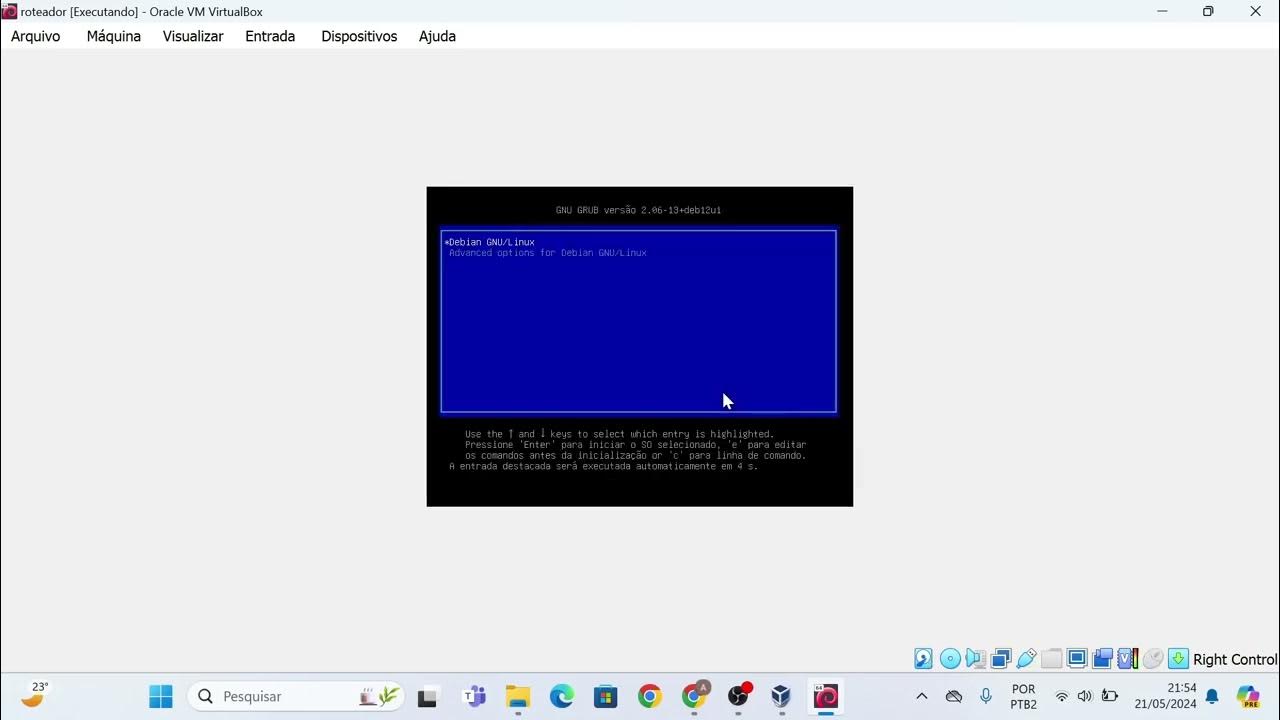
Instalação das máquinas virtuais usando o VirtualBox e imagem do Linux Debian.
5.0 / 5 (0 votes)
