02 Instalação Ubuntu Server SRV01
Summary
TLDRThis tutorial walks through the process of setting up a virtual machine (VM) using VirtualBox, configuring its network, and installing a Linux-based operating system. It covers creating the SRV1 server, setting up internal networking, and configuring the server to function as a proxy within the network. Key steps include creating the virtual machine, adjusting network settings for communication with the physical host, configuring system partitions, selecting software packages, and completing the installation. The video offers practical insights into managing virtual environments and preparing a server for network operations, focusing on essential configurations and user management.
Takeaways
- 😀 The script outlines the process of installing and configuring SRV1 in a VirtualBox virtual machine.
- 😀 The virtual machine is set up with an internal network, and its network configuration is configured accordingly.
- 😀 The script explains the process of selecting the operating system installation ISO file and starting the virtual machine setup.
- 😀 A memory size of 1GB is sufficient for the virtual machine, and the disk size is set to 125GB for additional space.
- 😀 The configuration involves creating multiple virtual machines, such as SRV1 and SRV2, with specific roles in the internal network.
- 😀 The network configuration uses a bridged mode to link the virtual machine’s network adapter to the host’s real network interface.
- 😀 USB functionality is disabled in the virtual machine as it's unnecessary for this server setup.
- 😀 The installation process involves choosing language and keyboard configurations, followed by setting the hostname and configuring the system’s time zone.
- 😀 The script discusses setting a strong administrator password and configuring user credentials, ensuring proper access to the system.
- 😀 During installation, the script emphasizes the importance of disabling automatic updates for better control over system configurations.
- 😀 Various software packages (DNS, Samba, OpenSSH) are selected for installation to enhance the server's functionality, specifically for managing network services.
Q & A
What is the purpose of creating a virtual machine in VirtualBox as explained in the video?
-The purpose is to set up a virtual server (SRV1) within VirtualBox for testing and network configuration. The instructor creates the virtual machine to simulate a server and configure its internal network.
Why is the instructor choosing a 'bridged' network mode for the virtual machine?
-The instructor selects 'bridged' mode to bridge the virtual network adapter to the physical network adapter of the host computer. This allows the virtual server to communicate with the real network, simulating a real network setup.
What does the instructor mean by 'no USB' and why is it disabled?
-The instructor disables the USB feature because the virtual machine will not be using USB peripherals. It's a security measure and a way to reduce unnecessary resource usage in this particular configuration.
How does the instructor ensure that the server will not automatically install updates?
-The instructor selects 'no automatic updates' during the server setup to ensure the system doesn’t download and install updates automatically. This is a security measure to maintain control over when updates are applied.
What are the key components being installed on the server during the configuration?
-The key components installed are DNS (Domain Name System), Samba (for file sharing), and OpenSSH (for remote access). These tools are essential for network communication and management.
What is the role of SRV1 in the network setup?
-SRV1 functions as the primary server in the network. It is configured to be a proxy server, meaning it will handle network requests and manage internet traffic for other devices in the network.
Why is the instructor configuring the time zone to São Paulo?
-The instructor configures the time zone to São Paulo to ensure the server’s clock is synchronized with the local time, avoiding potential time-related issues in the server’s operation.
What is the significance of selecting 'use entire disk' during the disk partitioning step?
-By selecting 'use entire disk,' the instructor allows the system to automatically partition the disk according to default settings. This simplifies the setup but may not be the most secure option in real-world scenarios, where separate partitions for different data types are recommended.
What does the 'sudo' command do in Linux, and why is it used at the start of configuration?
-The 'sudo' command grants administrative privileges, allowing the user to perform tasks that require elevated permissions. It’s used at the start of the configuration to enable the user to make system-level changes to the server.
How does the instructor ensure the virtual machine is using the correct language and keyboard settings?
-The instructor sets the language to 'Portuguese (Brazil)' and the keyboard layout to 'Portuguese (Brazil)' to match the local preferences, ensuring proper language and key mapping during the server's setup.
Outlines

This section is available to paid users only. Please upgrade to access this part.
Upgrade NowMindmap

This section is available to paid users only. Please upgrade to access this part.
Upgrade NowKeywords

This section is available to paid users only. Please upgrade to access this part.
Upgrade NowHighlights

This section is available to paid users only. Please upgrade to access this part.
Upgrade NowTranscripts

This section is available to paid users only. Please upgrade to access this part.
Upgrade NowBrowse More Related Video
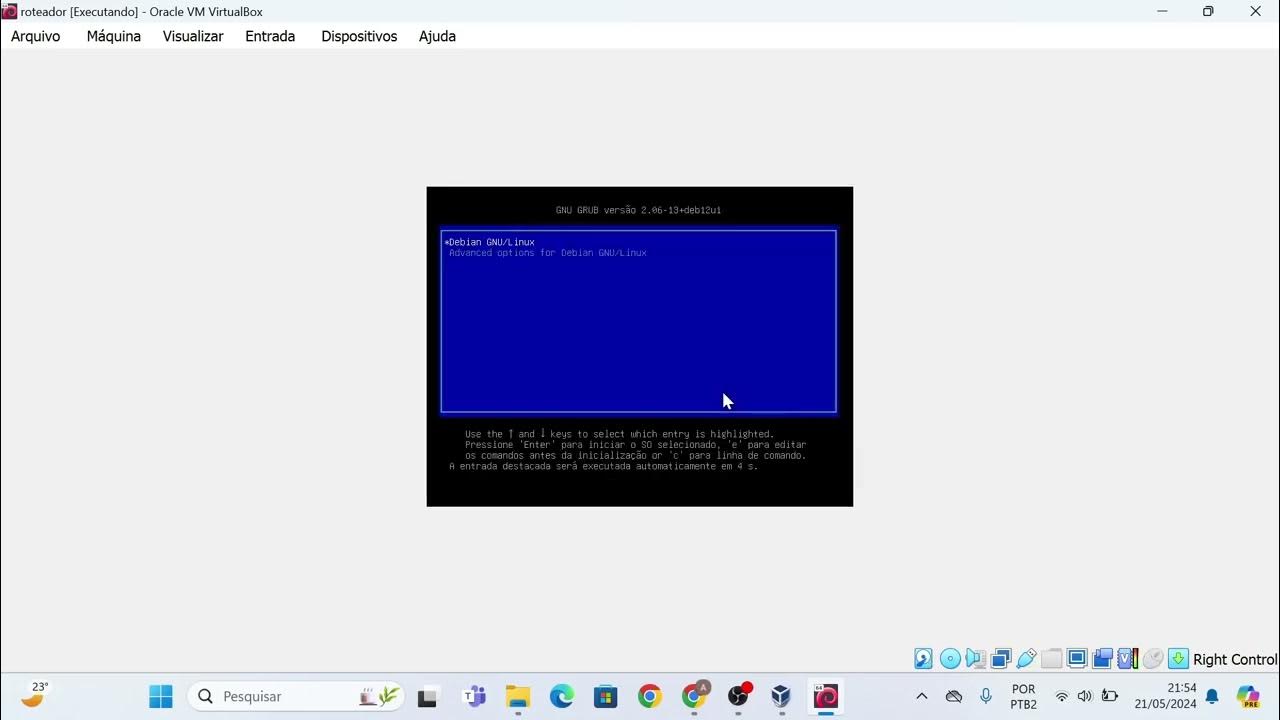
Instalação das máquinas virtuais usando o VirtualBox e imagem do Linux Debian.

Belajar Ethical Hacking Lengkap (Part 2) || Virtualization & Virtual Machine

Langkah Install Debian Server Berbasis CLI (Text) - VirtualBox

Cara Download dan Install Virtual Box Versi Terbaru Di Laptop/PC | Install Virtual Box DI Windows

Instalasi dan Konfigurasi Server Softswitch Berbasis SIP

Create VirtualBox Virtual Machine & Install Oracle Linux - Hands-On Experiments for Oracle DBAs
5.0 / 5 (0 votes)