Konfigurasi Mikrotik Dasar Part 3 Membuat Hotspot Pada Mikrotik
Summary
TLDRThis video tutorial walks viewers through configuring wireless networking on a MikroTik device. It covers key steps such as setting IP addresses, enabling masquerading, and configuring wireless interfaces. The guide includes instructions for setting up the network with a specified range, connecting devices to the network via Wi-Fi, and ensuring internet access. The tutorial also shows how to verify connectivity using a laptop and test internet access through websites like Google and YouTube. The video concludes with a promise to cover hotspot user management in a future tutorial.
Takeaways
- 😀 The video starts with an introduction to network configuration using MikroTik, specifically for wireless devices.
- 😀 The script details the IP configuration, including settings for network interfaces like eth1 and eth2.
- 😀 The setup involves assigning IP addresses, such as 192.168.20.25 for the device and 192.168.20.1 to 20.10 for other connections.
- 😀 The user configures MikroTik using an interface called 'Inbox', which was previously covered in earlier videos.
- 😀 DNS settings are configured with the IP address of the DNS server set to 168.1.1.
- 😀 The firewall configuration for masquerading is done under the IP firewall settings to allow internet access.
- 😀 The script emphasizes testing connectivity to Google and ensuring that the setup is functioning correctly.
- 😀 The tutorial includes a demonstration of adding wireless network configuration, focusing on setting up the SSID and configuring the wireless interface.
- 😀 The SSID is set to 'Anis contoh', which can be accessed through a Wi-Fi connection after configuration.
- 😀 The video highlights successfully connecting a laptop or mobile device to the newly created Wi-Fi network and accessing the internet.
- 😀 The video ends with a preview of the next tutorial, which will discuss creating users in a hotspot and managing access control.
Q & A
What is the primary purpose of this video tutorial?
-The primary purpose of this tutorial is to guide users through the process of configuring a wireless network device using MikroTik, including setting up IP configurations and activating the hotspot functionality.
Which IP addresses are used in the configuration?
-The IP addresses used in the configuration are 192.168.20.1 to 192.168.20.25 for the device, and 4.2 for the client device.
What is the importance of setting the IP masquerade in MikroTik?
-Setting the IP masquerade in MikroTik allows for proper network address translation (NAT), enabling the devices in the local network to access the internet.
What does the term 'SSID' mean in the context of this video?
-SSID stands for Service Set Identifier. It is the name assigned to a wireless network, and in this tutorial, an SSID is configured as 'Anis' for the wireless network.
What configuration is done under the 'IP Firewall' menu?
-Under the 'IP Firewall' menu, the masquerade rule is added to ensure the local devices can access the internet via NAT (Network Address Translation).
How is the wireless interface configured in MikroTik?
-The wireless interface is configured by changing the model to 'Bridge' in the 'Wireless' tab. This allows the device to broadcast the SSID and serve as a wireless access point.
How does the tutorial ensure that the wireless network is functional?
-The tutorial tests the wireless network by connecting a laptop or phone to the SSID and checking if it successfully connects to the internet, ensuring the configuration works.
What does the tutorial recommend doing to avoid interference while testing the wireless connection?
-To avoid interference, the tutorial recommends disabling the Ethernet connection on the laptop or phone, allowing only the wireless connection to be used for testing.
What will be covered in the next tutorial, according to this video?
-The next tutorial will cover how to create users in the hotspot and how to differentiate access between different users, allowing for more refined network management.
Why is there a need to configure a hotspot in MikroTik?
-Configuring a hotspot allows the device to manage network access more effectively, providing a controlled environment for users who connect to the wireless network, with options for user authentication and access control.
Outlines

Cette section est réservée aux utilisateurs payants. Améliorez votre compte pour accéder à cette section.
Améliorer maintenantMindmap

Cette section est réservée aux utilisateurs payants. Améliorez votre compte pour accéder à cette section.
Améliorer maintenantKeywords

Cette section est réservée aux utilisateurs payants. Améliorez votre compte pour accéder à cette section.
Améliorer maintenantHighlights

Cette section est réservée aux utilisateurs payants. Améliorez votre compte pour accéder à cette section.
Améliorer maintenantTranscripts

Cette section est réservée aux utilisateurs payants. Améliorez votre compte pour accéder à cette section.
Améliorer maintenantVoir Plus de Vidéos Connexes
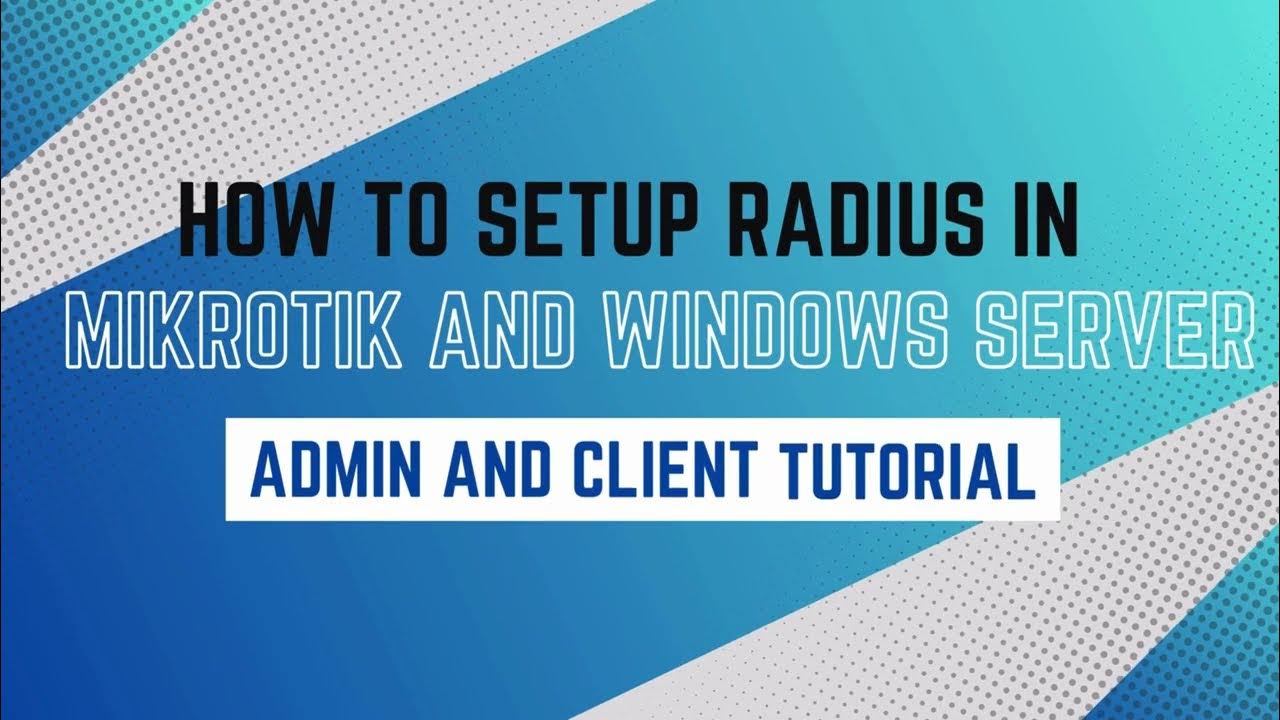
How to setup RADIUS in MikroTik (HapLite) and Windows Server
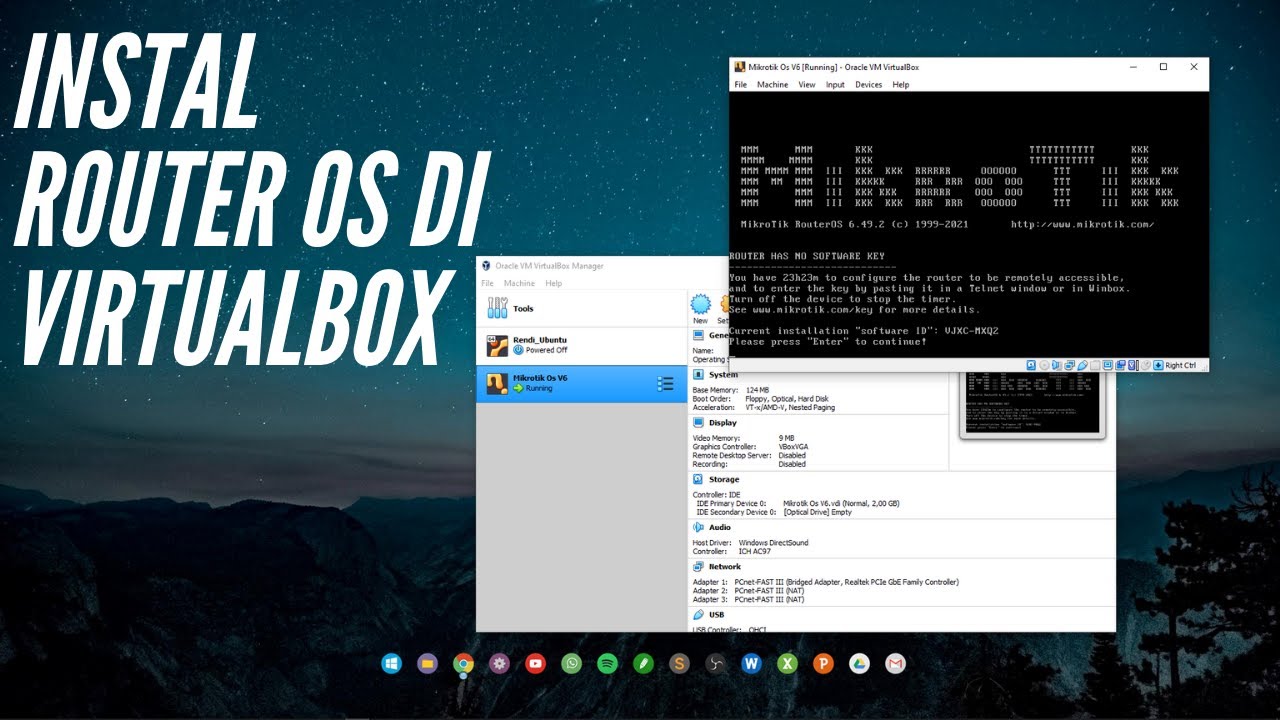
CARA INSTALL MIKROTIK OS DI VIRTUALBOX | ROUTER OS
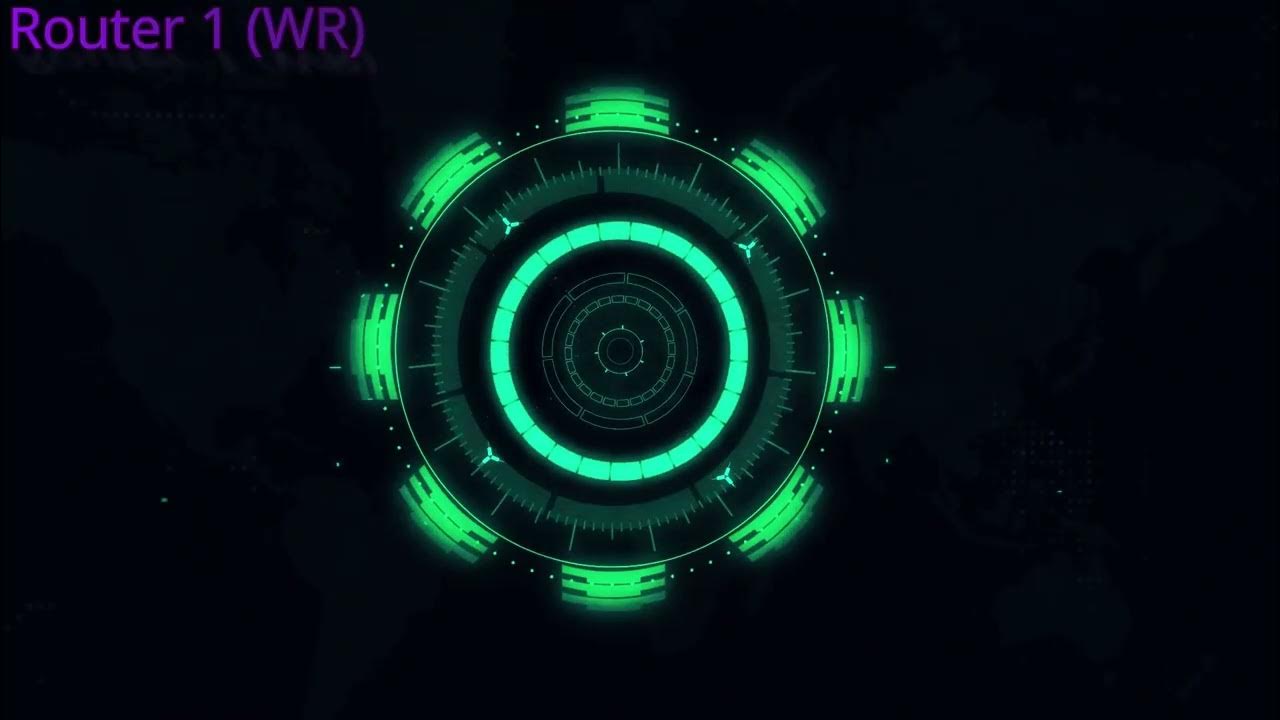
7 Tahap konfigurasi vlan dan hotspot

230605110001 Nanda Bintang Agustin PostTest9

Konfigurasi Mikrotik Dasar Part 1(Internet Gateway -Static Client)

Tutorial Cara Belajar Mikrotik Tanpa Routerboard Lengkap Dengan Virtualbox | Bagian 1
5.0 / 5 (0 votes)
