Tutorial Cara Membuat Tabel di Microsoft Excel || Tutorial Excel Bahasa Indonesia
Summary
TLDRIn this tutorial, the presenter demonstrates how to create and format a table in Microsoft Excel, focusing on the creation of a sales table. Viewers learn to input data, adjust column widths, merge cells for titles, apply borders, and center text. The tutorial also covers inserting new columns, formatting the header, and enhancing the table's appearance with font styles and colors. Step-by-step instructions help users create a clean, organized table, with tips for improving both the layout and presentation of data. Ideal for Excel beginners looking to improve their table creation skills.
Takeaways
- 😀 Start by opening Microsoft Excel and create a new blank workbook.
- 😀 Create a header row with column titles like 'Item Number', 'Item Name', and 'Year'.
- 😀 Set the desired width for each column by adjusting the column borders.
- 😀 Merge cells for the 'Year' header and center it across four columns.
- 😀 Use the 'Borders' tool to add borders to the table for clarity and organization.
- 😀 Merge the 'Item Number' and 'Item Name' cells for better alignment in the table.
- 😀 Use the 'Center' alignment option to ensure data is centered within cells.
- 😀 You can bold the text in headers to make them stand out more.
- 😀 Customize the border thickness by right-clicking on a cell and adjusting the 'Format Cells' settings.
- 😀 Add or modify columns by selecting a column and using the 'Insert' option to insert new columns.
Q & A
What is the main topic of the video tutorial?
-The video tutorial teaches how to create a table in Microsoft Excel, specifically focusing on formatting and customization features.
How does the tutorial suggest adjusting column widths?
-The tutorial suggests adjusting column widths by selecting the column and then dragging the edges to the desired width, or using the 'AutoFit' feature for automatic adjustment.
What is the purpose of merging cells in this Excel tutorial?
-Merging cells is used in the tutorial to create a unified header for the year, making the layout cleaner and more organized.
How do you apply borders to a table in Excel?
-To apply borders, the tutorial guides you to select the cells, click on the 'Borders' button, and choose a border style, such as 'All Borders' or custom borders for specific sections.
What technique is used to center text in the cells?
-To center text, you need to select the cell, click on the 'Center' button in the alignment options, ensuring the text is perfectly aligned in the middle of the cell.
How does the tutorial suggest handling font formatting for the table header?
-The tutorial suggests making the header bold and adjusting the font size to make it stand out. It also recommends applying a background color for emphasis.
How do you insert a new column into the table?
-To insert a new column, you right-click on an existing column header, select 'Insert' from the context menu, and a new column will appear. The tutorial shows how to add a new column between existing columns.
What should you do if the borders are too thick or thin for your liking?
-If the borders are not the right thickness, you can adjust the border style by right-clicking on the cells, selecting 'Format Cells,' and changing the border thickness to suit your preference.
How is the table title formatted in the tutorial?
-The table title is formatted by selecting the title cell, increasing the font size to 14, and making the text bold to enhance visibility.
What Excel feature is used to merge cells for the header, and how is it done?
-The 'Merge & Center' feature is used to merge cells in the header. This is done by selecting the cells you want to merge, clicking the 'Merge & Center' button in the toolbar to combine them.
Outlines

Cette section est réservée aux utilisateurs payants. Améliorez votre compte pour accéder à cette section.
Améliorer maintenantMindmap

Cette section est réservée aux utilisateurs payants. Améliorez votre compte pour accéder à cette section.
Améliorer maintenantKeywords

Cette section est réservée aux utilisateurs payants. Améliorez votre compte pour accéder à cette section.
Améliorer maintenantHighlights

Cette section est réservée aux utilisateurs payants. Améliorez votre compte pour accéder à cette section.
Améliorer maintenantTranscripts

Cette section est réservée aux utilisateurs payants. Améliorez votre compte pour accéder à cette section.
Améliorer maintenantVoir Plus de Vidéos Connexes
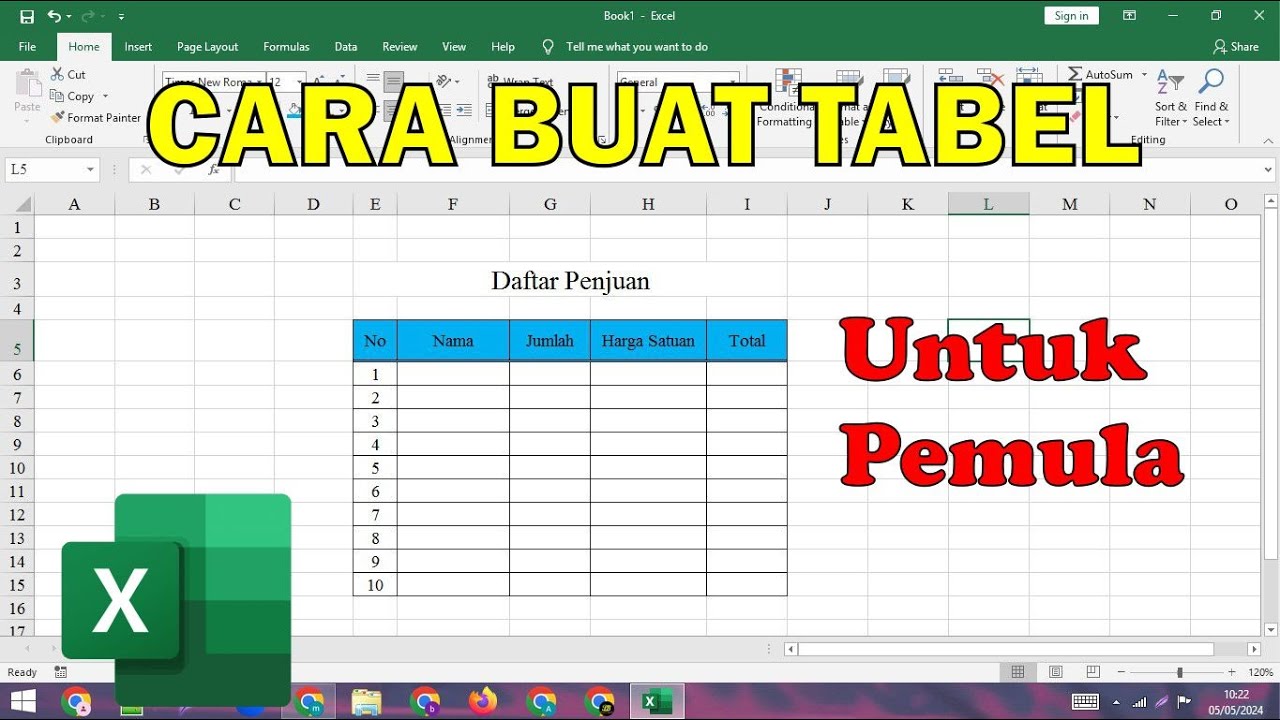
Cara Membuat Tabel Di Microsoft Excel Untuk Pemula

Format Penulisan Laporan PKL, Skripsi, Makalah Agar Lebih Mudah Menggunakan MS.Word

Membuat Tabel dan Grafik Laporan Penjualan Dengan Microsoft Word 2016

Penting! Cara Membuat Laporan Kas Masuk dan Keluar│ Belajar membuat laporan kas sederhana di excel
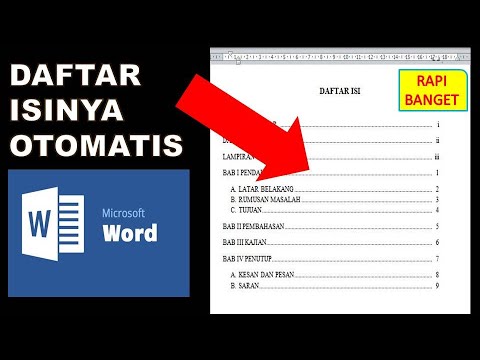
cara membuat daftar isi otomatis word 2010

Cara Merapikan Paragraf Pada Makalah dan Skripsi di Microsoft Word
5.0 / 5 (0 votes)
