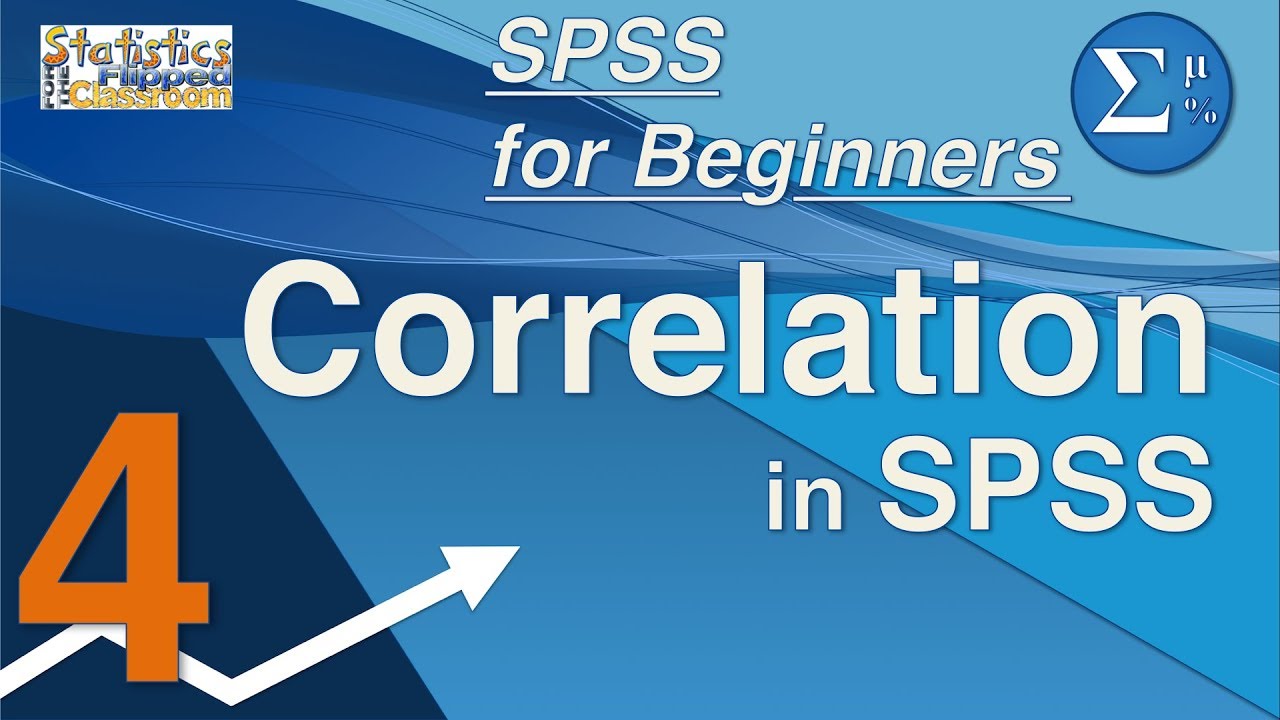Belajar Dasar-Dasar SPSS Bagi Pemula #Part 1
Summary
TLDRThis SPSS tutorial for beginners introduces the basics of data entry and variable setup. The presenter walks users through opening SPSS, defining variables (like age, gender, education, and occupation), and inputting data. Key steps include setting variable properties such as type, label, and value labels, and adjusting column formatting. The video also covers how to convert numeric data into categories and provides tips for organizing data for better analysis. Ideal for those new to SPSS, this tutorial sets the foundation for further learning in data manipulation and statistical analysis.
Takeaways
- 😀 Familiarize yourself with the SPSS interface, especially the key menus such as File, Edit, View, and Data.
- 😀 Use the **Variable View** to define and manage your variables (e.g., age, gender, education, etc.).
- 😀 Make sure variable names in SPSS avoid spaces and use underscores if necessary (e.g., marital_status).
- 😀 Select the appropriate data type for each variable, such as numeric or string, based on the nature of your data.
- 😀 Use **Labels** and **Value Labels** to clarify what each variable or code represents (e.g., 1 = Male, 2 = Female).
- 😀 Enter data in **Data View**, where each row represents a respondent and each column represents a variable.
- 😀 For categorical data like gender or education, use numeric coding for easier analysis and interpretation.
- 😀 Transform data into meaningful categories using **Value Labels** (e.g., 1 for SD, 2 for SMP).
- 😀 Adjust column settings in **Variable View** (e.g., set alignment to center or adjust column width).
- 😀 SPSS allows importing data from Excel, so you can prepare your data in Excel and then copy it into SPSS for analysis.
- 😀 You can change the display between numeric and labeled values by toggling the **Value Labels** setting in **Data View**.
Q & A
What is the first step when using SPSS for data entry?
-The first step is to open the SPSS software and familiarize yourself with its interface, including the File, Edit, View, and Data menus. Once the interface is open, start with a blank workbook to input your data.
How do you create a new variable in SPSS?
-To create a new variable in SPSS, go to the 'Variable View' tab. Here, you can define the name, type, and label for each variable, such as 'Age', 'Gender', or 'Education'.
What is the difference between 'Numeric' and 'String' variable types in SPSS?
-A 'Numeric' variable type is used for data that consists of numbers, such as age or salary, while a 'String' variable type is used for text-based data, like names or gender labels.
How do you assign labels to variables in SPSS?
-To assign labels, you use the 'Label' column in the 'Variable View'. For example, you can label 'Gender' as 'Gender of Respondent' or 'Age' as 'Age of Respondent'.
What is the purpose of 'Value Labels' in SPSS?
-Value Labels are used to associate numeric codes with readable text. For example, you can assign '1' to represent 'Male' and '2' for 'Female' in the 'Gender' variable.
How do you input data for a variable in SPSS?
-To input data, switch to the 'Data View' tab, where you enter values corresponding to the variables you've created. For example, you can enter '25' for an age variable or '1' for Male in the gender variable.
Can you use both numeric codes and string labels for the same variable in SPSS?
-Yes, you can choose either numeric codes or string labels for a variable. For instance, 'Gender' can use numeric codes (1 for Male, 2 for Female) or string labels ('Male', 'Female').
What is the process for transforming data in SPSS?
-To transform data, you use the 'Transform' menu. This allows you to recategorize variables or create new ones, such as grouping age into categories like 20-30 and 31-40.
How do you align text in the columns of SPSS?
-You can adjust the text alignment in SPSS through the 'Variable View'. For example, to center-align text, select the 'Center' option for the relevant variable.
Is it possible to input data into SPSS using Excel?
-Yes, you can input data into SPSS by first entering it into an Excel sheet and then copying and pasting the data into SPSS.
Outlines

Cette section est réservée aux utilisateurs payants. Améliorez votre compte pour accéder à cette section.
Améliorer maintenantMindmap

Cette section est réservée aux utilisateurs payants. Améliorez votre compte pour accéder à cette section.
Améliorer maintenantKeywords

Cette section est réservée aux utilisateurs payants. Améliorez votre compte pour accéder à cette section.
Améliorer maintenantHighlights

Cette section est réservée aux utilisateurs payants. Améliorez votre compte pour accéder à cette section.
Améliorer maintenantTranscripts

Cette section est réservée aux utilisateurs payants. Améliorez votre compte pour accéder à cette section.
Améliorer maintenantVoir Plus de Vidéos Connexes
5.0 / 5 (0 votes)