01 How to Use SPSS - An Introduction to SPSS for Beginners
Summary
TLDRDr. Todd Daniel introduces 'SPSS for Beginners', a series designed to quickly familiarize newcomers with the software's user interface and data handling. Starting with the basics of the SPSS workspace, the tutorial covers creating variables, entering data, and navigating between Data and Variable Views. It also touches on variable properties like naming conventions, data types, and measurement scales, setting the foundation for further statistical analysis.
Takeaways
- 📚 The video is an introductory tutorial for SPSS, aimed at beginners with little to no experience.
- 👨🏫 Dr. Todd Daniel from the RStats Institute at Missouri State University is the instructor for this SPSS for Beginners series.
- 🔍 SPSS is a widely used program for statistical analysis, especially in behavioral sciences like psychology.
- 💡 SPSS's popularity is largely due to its user-friendly interface with drop-down menus, which makes it easy to teach and learn.
- ⚠️ A common criticism of SPSS is that its simplicity may lead to simplistic analysis, where users might run tests without fully understanding them.
- 🔤 The acronym SPSS originally stood for 'Statistical Package for the Social Sciences,' but now, like IBM, it stands for nothing specific and is known as IBM SPSS Statistics.
- 🖥️ The tutorial covers the basics of SPSS, starting with the Data View and Variable View, which are the two primary modes of the software.
- 📊 Data View is a spreadsheet-like interface for entering numerical data, with each row representing a case and each column a variable.
- 🔑 Variable View allows for the customization of variable properties such as names, labels, types, and measurement scales.
- 🛠️ Variable names in SPSS should be descriptive, without spaces or special characters, and cannot begin with a number.
- 📏 The 'Type' property of a variable can be Numeric, Dates, Currency, or String, with Numeric being the default for numerical data analysis.
- 📐 The 'Measure' property is crucial, as it defines the scale of measurement: nominal, ordinal, interval, or ratio, with interval and ratio both categorized as 'scale' in SPSS.
Q & A
Who is the presenter of the SPSS for Beginners video series?
-The presenter is Dr. Todd Daniel from the RStats Institute at Missouri State University.
What is the primary purpose of the SPSS for Beginners video series?
-The primary purpose is to introduce SPSS to beginners and help them get started quickly and easily with the software.
Why is SPSS popular among users?
-SPSS is popular due to its user-friendly interface that relies on drop-down menus, making it easy to teach and learn.
What is the common criticism of SPSS?
-The common criticism is that SPSS's user interface can make statistical analysis simplistic, allowing users to run tests without fully understanding what they are doing.
What does the acronym SPSS originally stand for?
-SPSS originally stood for 'Statistical Package for the Social Sciences.'
What happened to the meaning of the acronym SPSS after 2009?
-After SPSS was purchased by IBM in 2009, the letters no longer stand for anything specific, and its proper name is now IBM SPSS Statistics.
What are the two view modes in SPSS?
-The two view modes in SPSS are Data View and Variable View.
What does each row in Data View represent?
-Each row in Data View represents one participant, subject, or case.
What is the default name given to a new variable in SPSS?
-The default name given to a new variable is VAR followed by a number, such as VAR00001.
What are the four scales of measurement mentioned in the script?
-The four scales of measurement are nominal, ordinal, interval, and ratio.
How can variable names be made more descriptive in SPSS?
-Variable names can be made more descriptive by using labels or by following naming conventions like CamelCase or using underscores to replace spaces.
What are the default properties for a new variable in SPSS?
-The default properties for a new variable in SPSS are a numeric type, with a width of 8 characters, two decimal places, and a measure set to scale.
How can you change the properties of a variable in SPSS?
-You can change the properties of a variable in SPSS by going to Variable View, where you can adjust the variable's name, label, type, measure, width, decimals, and other properties.
What is the difference between nominal and scale measures in SPSS?
-In SPSS, nominal measure is used for categorical data without a numerical order, while scale measure is used for interval or ratio data that have a numerical order and equal intervals between values.
How can you create a new variable in SPSS?
-To create a new variable in SPSS, simply type a new name in an empty column in Data View or Variable View, and then adjust its properties as needed.
How can you delete a variable in SPSS?
-To delete a variable in SPSS, select the variable in Variable View and choose the Clear option.
Outlines

This section is available to paid users only. Please upgrade to access this part.
Upgrade NowMindmap

This section is available to paid users only. Please upgrade to access this part.
Upgrade NowKeywords

This section is available to paid users only. Please upgrade to access this part.
Upgrade NowHighlights

This section is available to paid users only. Please upgrade to access this part.
Upgrade NowTranscripts

This section is available to paid users only. Please upgrade to access this part.
Upgrade NowBrowse More Related Video

Think Cultural Health Case Study: Cultural and religious beliefs

Mr Bean Cooking the CHRISTMAS Dinner | Mr Bean: The Movie | Classic Mr Bean
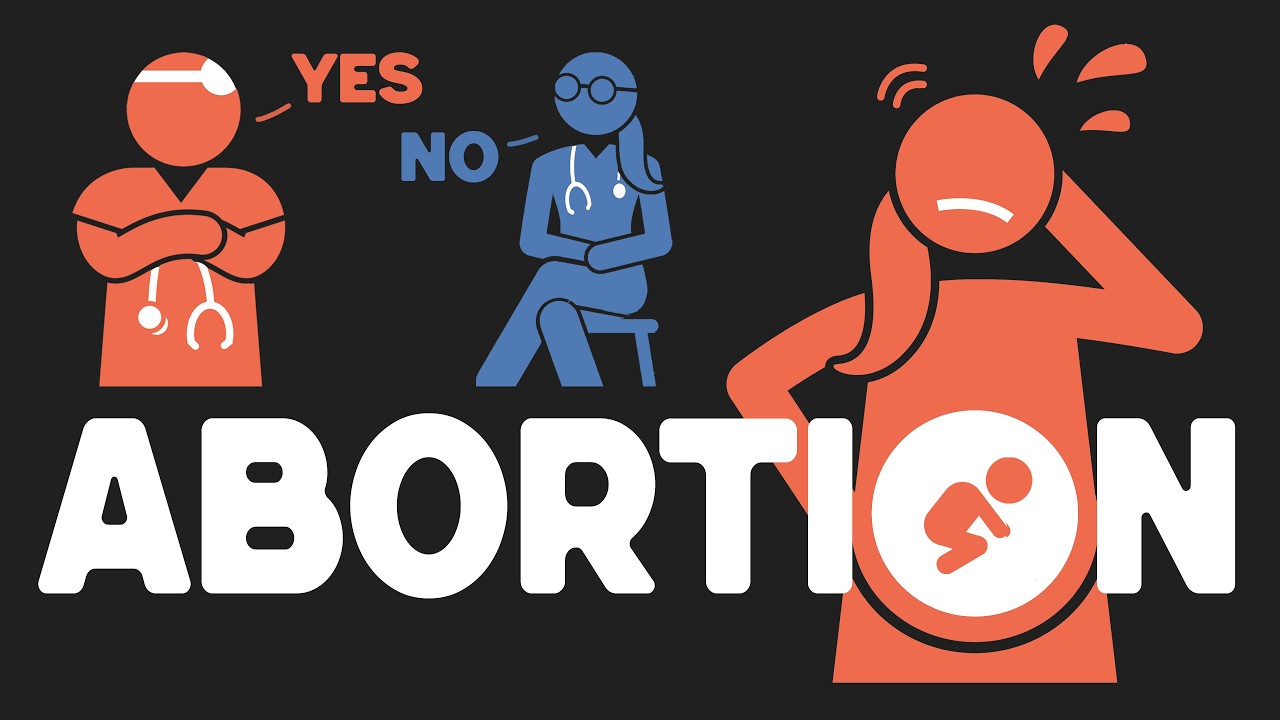
What if AI debated ABORTION?
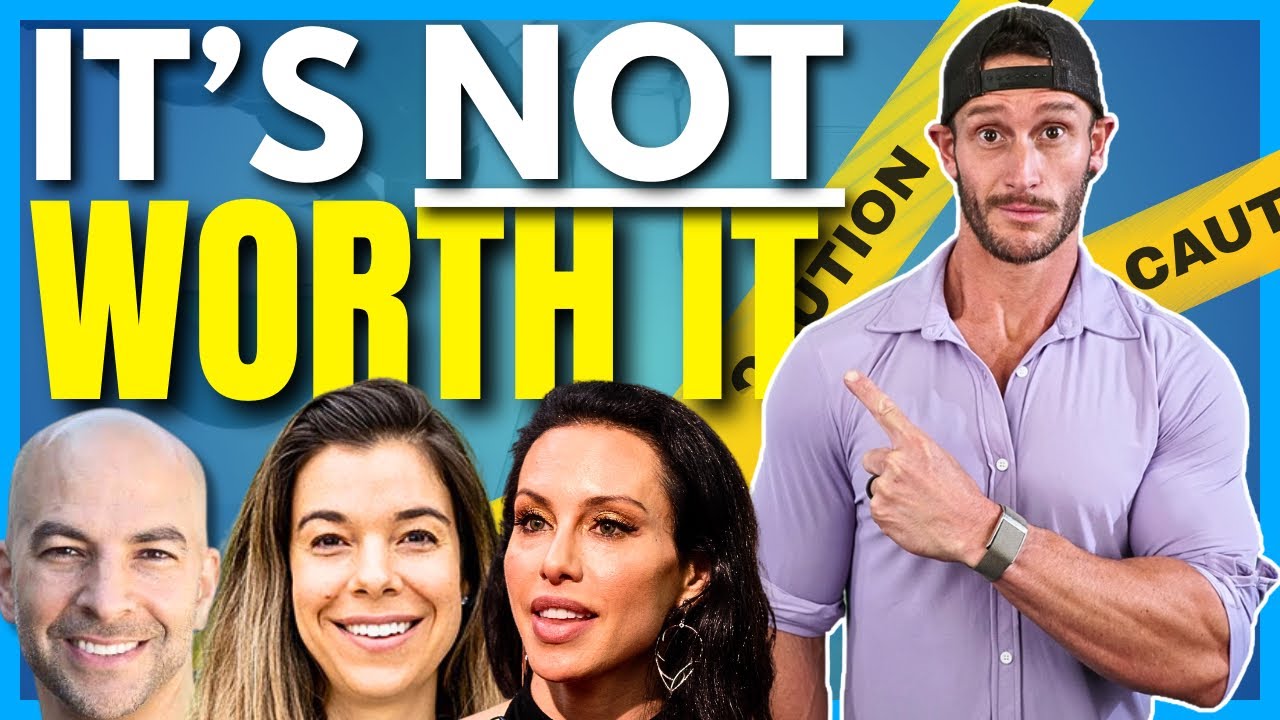
Why Experts are Warning Against Fasting - Dr. Peter Attia, Dr. Rhonda Patrick, Dr. Gabrielle Lyon

Dr. Esselstyn: “Mediterranean Diet (and Olive Oil) creates Heart Disease!”
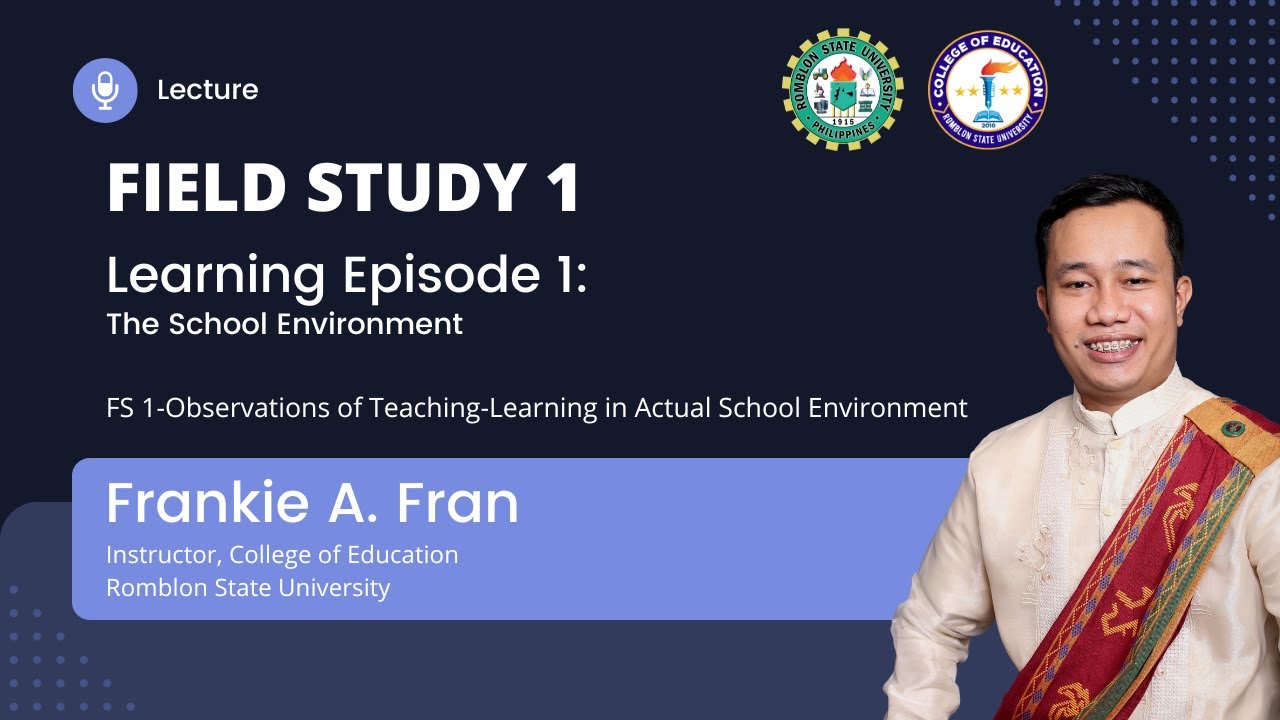
Field Study 1-Learning Episode 1: The School Environment

Daily Habits for Better Brain Health | Jim Kwik & Dr. Daniel Amen
5.0 / 5 (0 votes)