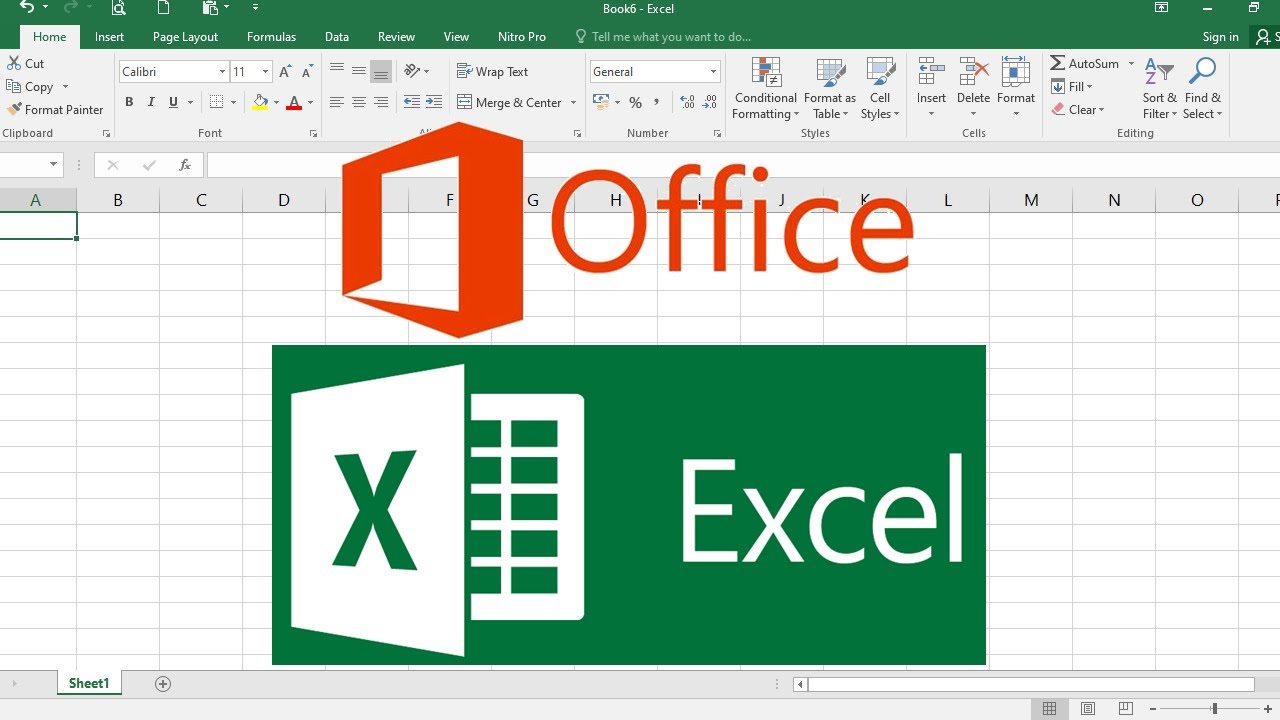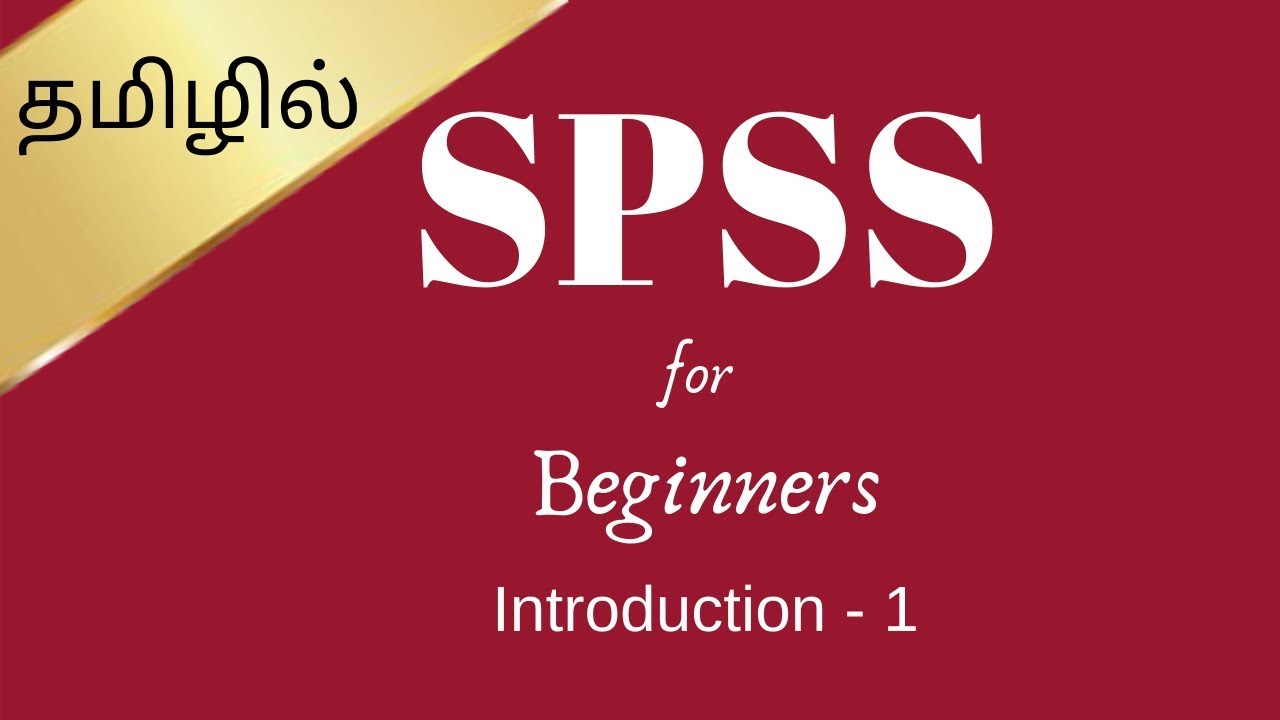Tutorial SPSS - Belajar SPSS untuk Pemula (Pengenalan SPSS) #1
Summary
TLDRThis video tutorial introduces SPSS, focusing on its basic functionality for beginners. It covers how to open the application, create or open files, and navigate between the Data View and Variable View. Key concepts such as defining variables, naming rules, and entering data are explained clearly. The video also provides insights into the various options available in Variable View, including setting types, labels, and values for variables. A brief demonstration of data entry is shown, ensuring viewers understand how to input and manage data effectively in SPSS.
Takeaways
- 😀 SPSS is a statistical software used for data analysis, and you can start by opening the application and selecting either an existing or a new file.
- 😀 You should always begin variable names in SPSS with a letter, and avoid using numbers or spaces to prevent errors.
- 😀 Reserved words like 'all' or 'by' cannot be used as variable names in SPSS, as they are already defined in the software.
- 😀 The 'Variable View' allows you to define your variables, such as name, type (string or numeric), label, and values.
- 😀 To input data in SPSS, first define the variables in the 'Variable View' and then enter the data in the 'Data View'.
- 😀 When defining a categorical variable like gender, you can assign numerical values (e.g., 1 for male, 2 for female).
- 😀 The 'Decimal' column in 'Variable View' controls the number of decimal places displayed for numeric data.
- 😀 Variable names must be unique in SPSS; attempting to use the same name for multiple variables will trigger a warning.
- 😀 SPSS will display an error if a variable name begins with a number, or if there are illegal characters like spaces.
- 😀 The 'Label' column in 'Variable View' is used to provide a more descriptive name for your variables, enhancing clarity in your data.
- 😀 The number of rows in 'Data View' represents the number of respondents or data entries, while columns represent the number of variables.
Q & A
What is the first step in using SPSS for the first time?
-The first step is to open the SPSS application. You can start by clicking on 'Start' and selecting 'SPSS'. After opening it, you will be presented with a dialog box where you can either open an existing file or create a new one.
What is the difference between 'Data View' and 'Variable View' in SPSS?
-'Data View' is used to input data, while 'Variable View' is where you define the variables such as the name, type, and values of the data columns.
What happens if you try to name a variable in SPSS with a number or space?
-SPSS will give an error if you try to name a variable starting with a number or containing spaces. Variable names must begin with a letter and cannot include spaces.
Can I use reserved words as variable names in SPSS?
-No, you cannot use reserved words (like 'all' or 'by') as variable names in SPSS. These are terms already recognized by the program, so using them will cause an error.
What is the purpose of the 'Type' column in the 'Variable View'?
-The 'Type' column is used to determine the kind of data a variable will store, such as a string for text or numeric for numbers. It ensures proper data formatting in SPSS.
How do you label a variable like 'Gender' in SPSS?
-In the 'Value' column, you can define specific values for the variable. For example, for 'Gender', you can assign '1' to represent 'Male' and '2' for 'Female'.
Why does a number with decimals show an extra '0' in SPSS?
-This happens because the 'Decimal' setting in 'Variable View' is set to a value that includes decimal places. You can adjust it to show fewer decimal points if needed.
How do you correct the appearance of extra decimal places in the 'Data View'?
-To fix this, go to 'Variable View' and set the 'Decimal' value for the variable to zero if you don't want decimal places to appear in the 'Data View'.
What does the number of rows in the 'Data View' represent?
-The number of rows in 'Data View' corresponds to the number of respondents or data entries you have. Each row represents one data entry or respondent.
What is the purpose of the 'Label' column in 'Variable View'?
-The 'Label' column is used to provide a description or explanation of the variable. This is helpful for understanding the data when it is later analyzed or shared.
Outlines

This section is available to paid users only. Please upgrade to access this part.
Upgrade NowMindmap

This section is available to paid users only. Please upgrade to access this part.
Upgrade NowKeywords

This section is available to paid users only. Please upgrade to access this part.
Upgrade NowHighlights

This section is available to paid users only. Please upgrade to access this part.
Upgrade NowTranscripts

This section is available to paid users only. Please upgrade to access this part.
Upgrade NowBrowse More Related Video
5.0 / 5 (0 votes)