Introduction to SPSS Software for Beginners (Part 1)
Summary
TLDRIn this video, Titokan introduces beginners to IBM SPSS Statistics, a software used for data analysis. The tutorial covers how to load data into SPSS and define variable properties, including naming variables, setting measurement types, and labeling values. Titokan explains how to manipulate columns, adjust decimal places, and ensure proper formatting for analysis. The video also demonstrates how to import data from an Excel spreadsheet into SPSS and customize variable properties. This is a beginner-friendly guide for setting up SPSS for data analysis, with practical tips for smooth data entry and preparation.
Takeaways
- 😀 SPSS (Statistical Package for the Social Sciences) is a statistical software for data analysis, now known as IBM SPSS Statistics since IBM acquired it in 2009.
- 😀 There are two main windows in SPSS: the Data View (where data is entered) and the Variable View (where variable properties are defined).
- 😀 When loading data into SPSS, it's often quicker to copy data from an Excel file and paste it directly into the Data View window rather than entering it manually.
- 😀 Proper variable names are essential in SPSS. They must be unique, cannot contain spaces, and must not start with numbers or special characters.
- 😀 SPSS allows you to define various properties for each variable, such as name, type, and decimals, to ensure proper data management and analysis.
- 😀 The 'Label' column in the Variable View allows you to provide descriptive labels for each variable, which will be used in the analysis and presentation of results.
- 😀 Categorical variables like 'gender' require value labels, which associate numeric values (e.g., 1 = Male, 2 = Female) with categories.
- 😀 You can adjust the number of decimal places in the data for better presentation. By default, SPSS displays two decimal places, but you can change this.
- 😀 The 'Measure' column in SPSS defines the type of variable: nominal, ordinal, or scale. This influences how the data is analyzed.
- 😀 SPSS supports importing data from external files like Excel. Ensure the variable names are on the first row in Excel to avoid losing data when importing.
Q & A
What is SPSS, and how did it evolve over time?
-SPSS, originally known as the 'Statistical Package for the Social Sciences,' is a statistical software used for data analysis. It was first developed in 1968 but became known as IBM SPSS Statistics after IBM acquired it in 2009. Despite the name change, the software's features and functions have remained largely unchanged.
What are the two main windows in the SPSS interface, and what are they used for?
-The two main windows in SPSS are the 'Data View' window and the 'Variable View' window. The Data View window is where you enter or load data, while the Variable View window is used to define the properties of the variables in your dataset.
How do you load data into SPSS from an Excel spreadsheet?
-To load data into SPSS from an Excel file, highlight the data (excluding the variable names) in Excel, right-click and copy it. Then, in the SPSS Data View window, right-click and select 'Paste.' This method directly imports the data into SPSS without having to manually enter each value.
What are some important conditions to follow when naming variables in SPSS?
-When naming variables in SPSS, the variable name must not exceed 64 characters, must not contain spaces (use underscores instead), must be unique, cannot start with a number or special character, and can use camel case formatting.
What is the significance of the 'Label' column in SPSS's Variable View?
-The 'Label' column in Variable View is crucial because the labels defined here will appear in the analysis process, including in tables and graphs. Labels help clarify what each variable represents, and special characters or spaces can be used in labels.
How do you assign labels to categorical variable values in SPSS?
-To assign labels to categorical variable values, click on the 'Values' cell in Variable View, then use the 'Value Labels' dialog box to associate numerical values with descriptive labels. For example, in the 'Gender' variable, you might assign '1' to 'Male' and '2' to 'Female.'
What is the purpose of the 'Measure' column in SPSS's Variable View?
-The 'Measure' column in Variable View is where you specify the level of measurement for each variable. The options are 'Nominal' (for categorical variables with no inherent order), 'Ordinal' (for categorical variables with an order), and 'Scale' (for continuous variables like weight or length).
Can you change the width and alignment of columns in SPSS, and how?
-Yes, you can adjust the width of columns in both the Variable View and Data View windows. To change column width, click and drag the column borders. The alignment of data in columns (left, center, or right) can also be adjusted in Variable View, but it doesn’t affect the analysis process.
What should you do if there are missing values in your data in SPSS?
-If there are missing values in your data, you can specify them in the 'Missing' column in Variable View. This column allows you to define how SPSS should handle missing values, helping you maintain the integrity of your analysis.
How do you load an Excel file into SPSS using the 'File' menu?
-To load an Excel file into SPSS, go to the 'File' menu, select 'Open,' and then choose 'Data.' In the dialog box, select 'Excel' as the file type, navigate to your file, and open it. Ensure that the box for 'Read variable names from the first row of data' is checked if your Excel file has variable names in the first row.
Outlines

This section is available to paid users only. Please upgrade to access this part.
Upgrade NowMindmap

This section is available to paid users only. Please upgrade to access this part.
Upgrade NowKeywords

This section is available to paid users only. Please upgrade to access this part.
Upgrade NowHighlights

This section is available to paid users only. Please upgrade to access this part.
Upgrade NowTranscripts

This section is available to paid users only. Please upgrade to access this part.
Upgrade NowBrowse More Related Video

Introduction to the SPSS 27 Workspace for Beginners (with Puppies) (2 of 8)

Pertemuan 9_Statistika Ekonomi dan Bisnis

Pengenalan SPSS bagi Pemula - Pertemuan 5

03 Descriptive Statistics and z Scores in SPSS – SPSS for Beginners
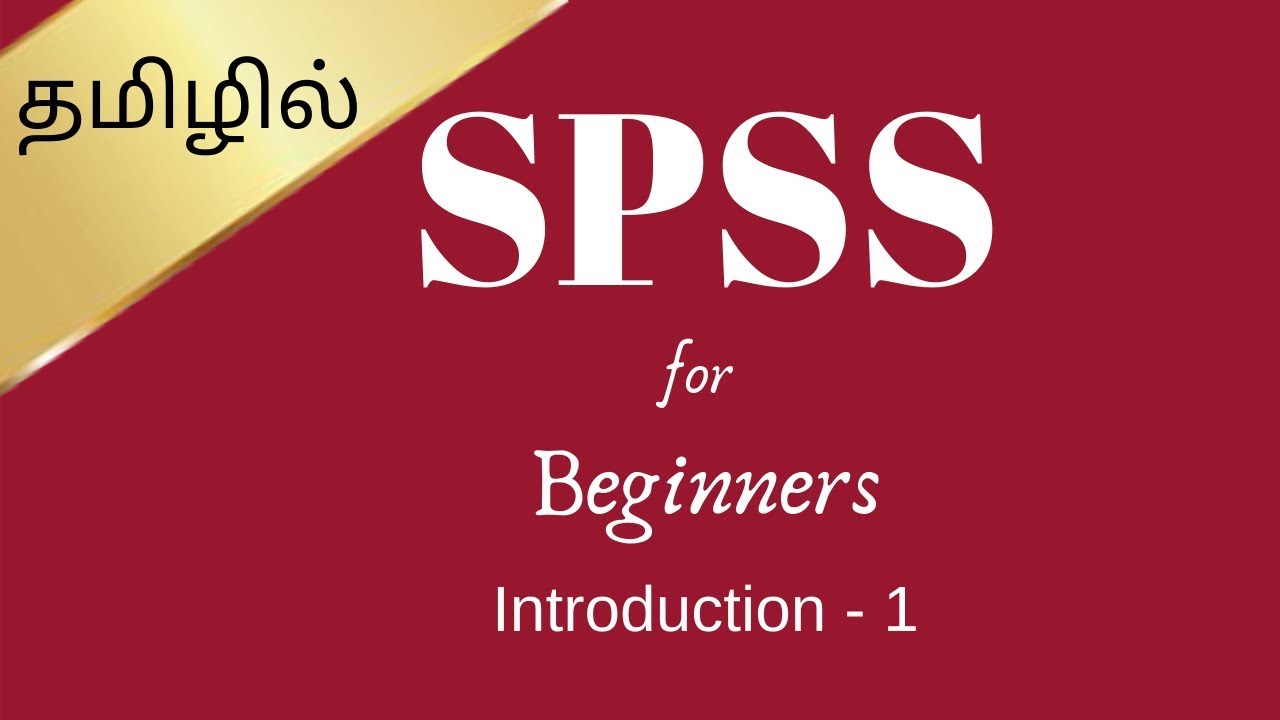
SPSS tutorial in tamil for beginners part -1 | Introduction

statistika dasar | pengantar statistik
5.0 / 5 (0 votes)