5 Title Animations in After Effects | After Effects Tutorial
Summary
TLDRThis tutorial walks through five distinct text animations in Adobe After Effects, perfect for motion graphics. It covers smooth text reveals, snappy reveals with letter tracking, blur effects, scaling animations, and expanding text effects with tracking. Key techniques include animating position, opacity, blur, and scale, along with advanced settings like ease curves and randomization. The video also highlights the use of motion blur for smoother transitions. Each method is explained step-by-step, offering viewers the tools to create elegant and impactful text animations for their projects.
Takeaways
- 😀 The tutorial demonstrates 5 different text animations in After Effects.
- 😀 The font used for all animations is Montserrat Black, size 200px, with central paragraph alignment.
- 😀 In the first animation, text is revealed smoothly by animating its position and opacity.
- 😀 The second animation involves decreasing the letter tracking and animating both position and opacity for a snappy effect.
- 😀 The third animation uses blur and opacity to create a cinematic text effect with randomized order.
- 😀 In the fourth animation, the text scales smoothly from 0% to 100%, creating a simple and effective motion graphics look.
- 😀 The fifth animation animates the text's letter tracking and opacity, making the letters expand quickly from the center.
- 😀 For added smoothness, enabling motion blur can enhance the appearance of the animations.
- 😀 Keyframe easing techniques like Easy Ease (F9) and adjusting graph handles are emphasized for smoother transitions.
- 😀 The importance of adjusting motion blur settings and making sure it's enabled on all layers is highlighted for improved animation results.
Q & A
What is the composition size used in the tutorial examples?
-The composition size used in all examples is 1920x1080 pixels, with a frame rate of 30 frames per second.
Which font is used for the text animations in this tutorial?
-The font used for all the text animations is Montserrat Black, with a size of 200 pixels.
What is the purpose of the 'Animate' button in After Effects?
-The 'Animate' button allows you to apply animation properties such as position, opacity, blur, scale, and tracking to text layers in After Effects.
How do you create a smooth text reveal animation in After Effects?
-To create a smooth text reveal, you animate the position and opacity of the text. Set the position to bring the text down, and adjust opacity to 0%. Use a range selector with keyframes for the 'Offset' property, setting it from -100% to 100%, and set ease high and ease low for smooth transitions.
What does the 'Randomize Order' option do in the blur animation?
-The 'Randomize Order' option randomizes the order in which the text appears during the blur animation, creating a cinematic, non-linear effect.
How do you create a snappy text animation with After Effects?
-To create a snappy text animation, you adjust the tracking and opacity properties, and use the **Graph Editor** to adjust keyframe velocity. Pull the handles in the Graph Editor to create a sharp, fast animation.
What settings are used to create a smooth scale animation in After Effects?
-For a smooth scale animation, you set the scale to 0% and opacity to 0%, then animate using the **Range Selector** with keyframes for the **Offset** property. You adjust the ease high and ease low settings for smooth transitions.
Why would you use motion blur in text animations?
-Motion blur is used to make the animation feel smoother and more natural, especially when animating properties like position and scale. It helps create the illusion of fast movement and enhances the fluidity of the animation.
What is the purpose of adjusting the ease high and ease low values in After Effects?
-Adjusting the ease high and ease low values in After Effects controls the speed and smoothness of the animation's transition. Increasing ease high makes the animation start slower, while increasing ease low makes it end slower, contributing to smoother results.
How can you add more impact to a text animation in After Effects?
-You can add more impact by manipulating properties like tracking, opacity, and scale. For example, decreasing tracking to compress the letters or using quick keyframe transitions with **Easy Ease** in the Graph Editor can make the animation feel sharper and more dynamic.
Outlines

Cette section est réservée aux utilisateurs payants. Améliorez votre compte pour accéder à cette section.
Améliorer maintenantMindmap

Cette section est réservée aux utilisateurs payants. Améliorez votre compte pour accéder à cette section.
Améliorer maintenantKeywords

Cette section est réservée aux utilisateurs payants. Améliorez votre compte pour accéder à cette section.
Améliorer maintenantHighlights

Cette section est réservée aux utilisateurs payants. Améliorez votre compte pour accéder à cette section.
Améliorer maintenantTranscripts

Cette section est réservée aux utilisateurs payants. Améliorez votre compte pour accéder à cette section.
Améliorer maintenantVoir Plus de Vidéos Connexes

Tutorial Lengkap Belajar Dasar Adobe After Effects untuk Pemula - Skill Basic
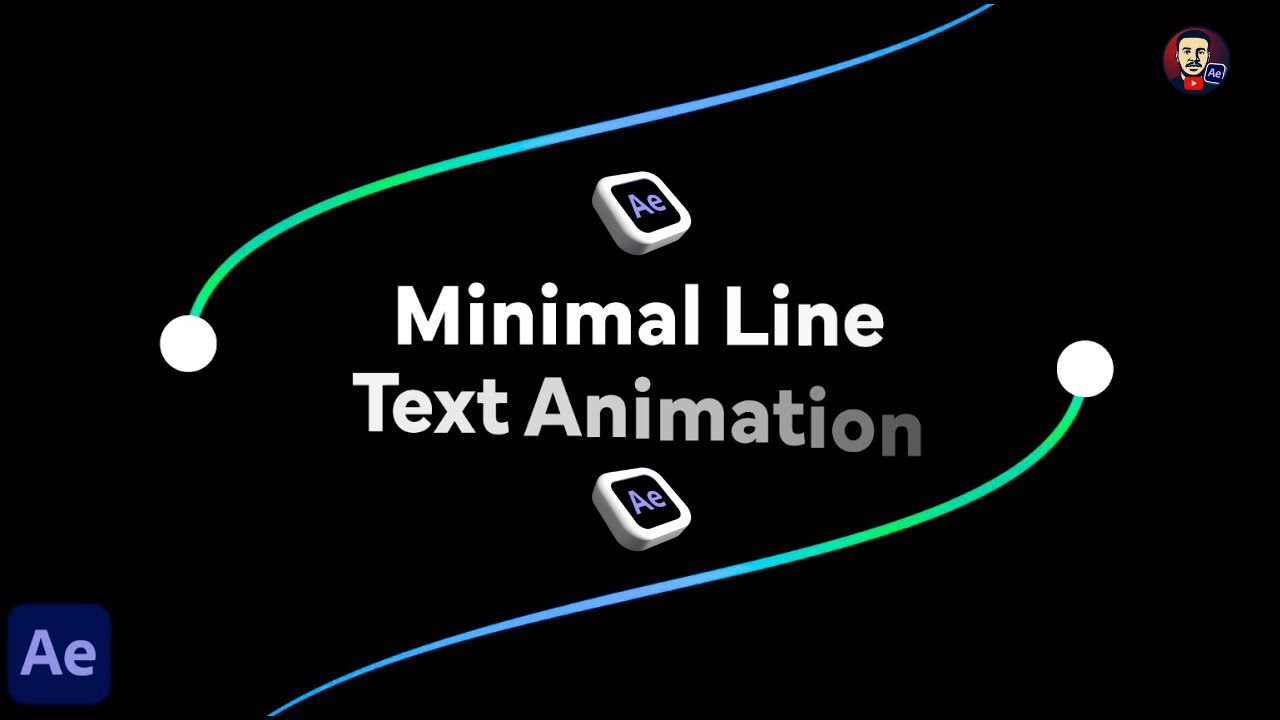
Minimal Line Text Animation | After Effects Tutorial

How to make Trending UI Animations in After Effects
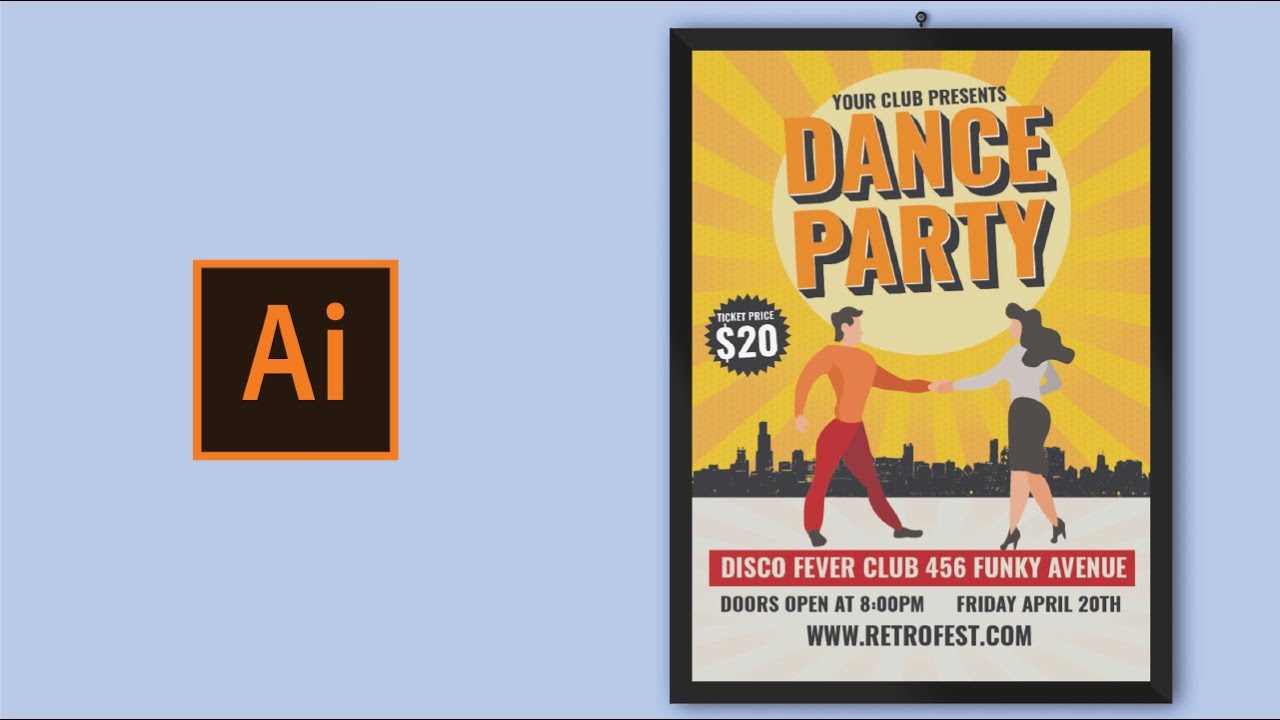
How to create poster design in adobe illustrator

How to KEYFRAME in Adobe After Effects (Tutorial)
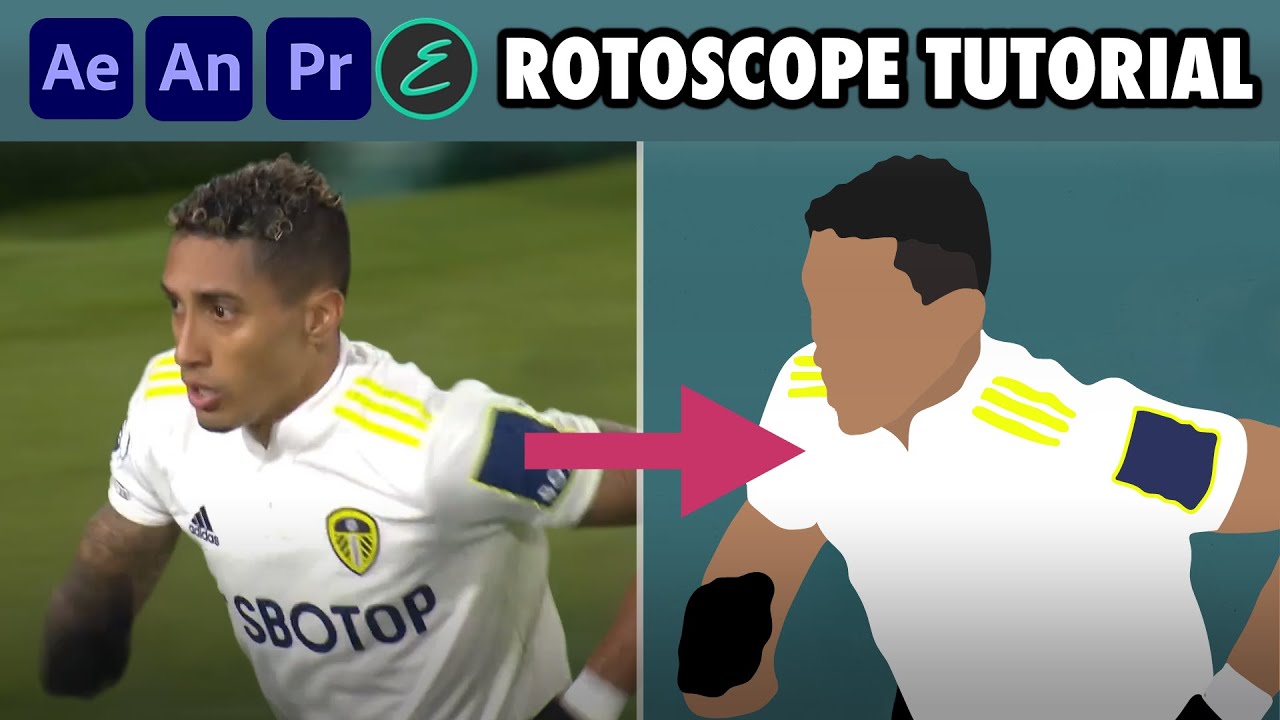
How to create Rotoscope Goal Animations | Adobe + EbSynth | elliano_
5.0 / 5 (0 votes)
