LOAD BALANCE ECMP - MIKROTIK TUTORIAL [ENG SUB]
Summary
TLDRIn this tutorial, the MikroTik Indonesia YouTube Channel demonstrates how to set up ECMP (Equal Cost Multiple Paths) load balancing on a MikroTik router with two ISPs. The video covers step-by-step instructions, from IP address and NAT configuration to routing and Firewall Mangle setup for traffic management. Viewers will learn how to implement failover to ensure uninterrupted internet access if one ISP fails. Additionally, bandwidth testing shows the effectiveness of the load balancing setup. This simple yet effective solution is ideal for those looking to optimize their network performance with minimal configuration.
Takeaways
- 😀 ECMP (Equal Cost Multiple Paths) load balancing is an easy-to-implement method to distribute internet traffic evenly across two or more ISPs.
- 😀 The MikroTik router configuration involves setting up IP addresses for ISP1, ISP2, and LAN interfaces, followed by DNS and NAT configuration.
- 😀 For basic ECMP configuration, add multiple gateways with the same routing path to enable traffic distribution between ISPs.
- 😀 When using ISPs with different bandwidths, adjust the gateway configuration ratio (e.g., 2:1) to account for the bandwidth disparity.
- 😀 Firewall-NAT rules ensure that local network traffic can be routed to both ISPs, providing internet access via both connections.
- 😀 The use of `Firewall-Mangle` ensures that incoming traffic from a particular ISP exits through the same ISP, maintaining consistent traffic routing.
- 😀 To prevent routing issues when multiple ISPs are used, configure the router’s `Check Gateway` feature to enable automatic failover if one ISP connection goes down.
- 😀 When configuring ECMP load balancing, traffic is alternately routed between ISPs, with the concept of bandwidth distribution applied to maintain balance.
- 😀 Speed tests with multiple connections show that the total bandwidth is the sum of both ISPs' bandwidths, though individual connections may use only one ISP at a time.
- 😀 The ECMP load balancing setup is flexible and easy to implement, even for users with limited networking experience, due to its straightforward configuration steps.
Q & A
What is the main topic of the video?
-The main topic of the video is configuring ECMP (Equal Cost Multiple Paths) Load Balance on Mikrotik routers, where two internet connections are used simultaneously to distribute traffic evenly.
What does Load Balance mean in the context of this video?
-Load Balance refers to a method of distributing network traffic across two or more internet lines to ensure that no single line becomes overloaded, improving efficiency and redundancy.
What is ECMP Load Balance and how does it work?
-ECMP Load Balance is a method of distributing traffic evenly between multiple paths (in this case, two internet connections) in a router. Traffic is alternately routed through these paths based on their availability and load.
What devices are involved in this configuration for the ECMP Load Balance setup?
-The devices involved are a Mikrotik router, two internet connections (ISP1 and ISP2), and a client (laptop or computer) connected via a LAN interface.
How is the IP address configured for the client and router?
-The client is assigned IP address 10.10.10.2 with a subnet mask of 255.255.255.0 and the gateway set to 10.10.10.1. The router's IP addresses are configured as 192.168.1.2/24 on ether1 (ISP1), 172.16.1.2/24 on ether2 (ISP2), and 10.10.10.1/24 on ether5 (LAN).
What steps are involved in configuring the Mikrotik router for ECMP Load Balance?
-The steps include setting up IP addresses for each interface (ISP1, ISP2, LAN), configuring DNS servers, setting up Firewall-NAT rules to enable internet access, and creating multiple default routes pointing to both ISPs.
How do you handle NAT configuration for two ISPs?
-For two ISPs, two separate NAT rules are created: one for ISP1 (Out.Interface=ether1) and one for ISP2 (Out.Interface=ether2), both using masquerade action to allow outgoing traffic from the local network.
What is the significance of adding multiple gateways in the ECMP Load Balance configuration?
-Adding multiple gateways ensures that traffic can be distributed across multiple internet paths. In the ECMP method, multiple gateways are added to the routing table to balance traffic evenly or according to bandwidth ratios between ISPs.
What happens when the bandwidth of the ISPs is not equal?
-When the ISPs have unequal bandwidth, the gateway configuration is adjusted according to the ratio of the available bandwidth (e.g., a 4:2 ratio for 4M and 2M ISPs). This ensures that the traffic is distributed proportionally based on the bandwidth of each ISP.
How do you ensure that incoming and outgoing traffic follow the same path in an ECMP Load Balance setup?
-To ensure that traffic follows the same path, Firewall-Mangle is used to mark incoming traffic and force the corresponding outgoing traffic to use the same ISP. This prevents mismatched paths for incoming and outgoing traffic.
Outlines

Cette section est réservée aux utilisateurs payants. Améliorez votre compte pour accéder à cette section.
Améliorer maintenantMindmap

Cette section est réservée aux utilisateurs payants. Améliorez votre compte pour accéder à cette section.
Améliorer maintenantKeywords

Cette section est réservée aux utilisateurs payants. Améliorez votre compte pour accéder à cette section.
Améliorer maintenantHighlights

Cette section est réservée aux utilisateurs payants. Améliorez votre compte pour accéder à cette section.
Améliorer maintenantTranscripts

Cette section est réservée aux utilisateurs payants. Améliorez votre compte pour accéder à cette section.
Améliorer maintenantVoir Plus de Vidéos Connexes

LOAD BALANCE - Menggabungkan 2 Koneksi Internet dengan MIKROTIK

Network Interconnection with IP Tunnel - MIKROTIK TUTORIAL [ENG SUB]
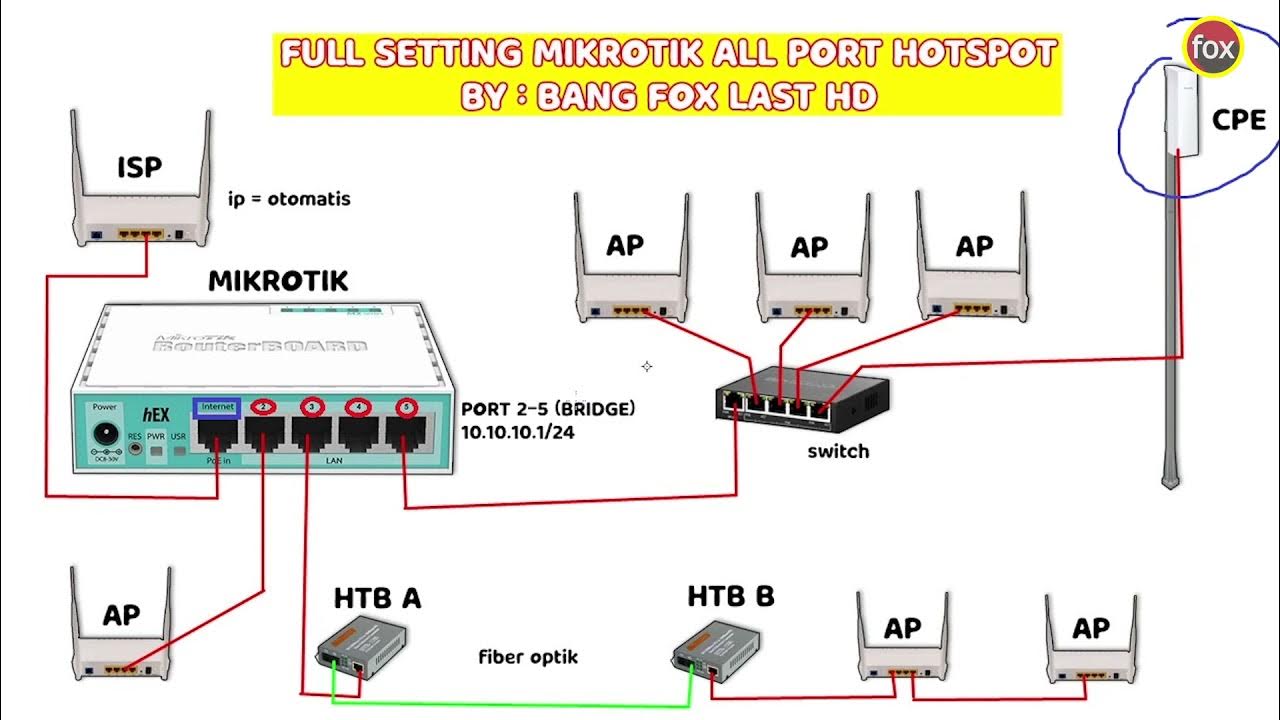
Full Setting Mikrotik Semua Port Bridge untuk Mode Hotspot Voucheran + Topologi Settingan Mikrotik

Koneksi Jaringan Lan Ke Internet Melalui Mikrotik Rb941 2Nd

Detail setting L2TP/IPSec VPN di Mikrotik menggunakan GNS3

TUTORIAL DASAR MIKROTIK (KONEKSI INTERNET)
5.0 / 5 (0 votes)
