EdgeTX Easy Wireless Trainer Setup for Everybody with DSM, AFHDS2, and D16
Summary
TLDRIn this video tutorial, the host demonstrates how to set up a wireless trainer system using a TX16S radio and a four-in-one multi-protocol module. The setup involves a master and a student radio, allowing the instructor to pass control between them seamlessly. Key steps include configuring the master radio for air links, setting up the student link, and understanding the difference between channels and sticks mode for training. The video highlights the flexibility of transmitter combinations and provides practical tips for effective use, making it an essential guide for RC enthusiasts looking to enhance their flying experience.
Takeaways
- 😀 The tutorial explains how to set up a wireless trainer system using a TX16S radio with a multi-protocol module.
- 📡 The master radio requires two transmitters, one of which must be a four-in-one multi-protocol module for the setup to work.
- 👨🎓 The student radio can be any model that supports DSM, FlySky, or FreeSky protocols, not necessarily a TX16S.
- 🔗 Two radio links are established: Transmitter A connects to the air unit, and Transmitter S connects to the student transmitter.
- 🛠️ To configure the master radio, first, establish an air link with your model, using any desired over-the-air protocol.
- ⚙️ The student link (Transmitter S) must be set to RX mode using DSM RX, FlySky RX, or FreeSky RX.
- 🔄 Binding the master and student radios is essential for them to communicate effectively.
- 🔑 The special function for switching control can be set to use either channels or sticks, affecting how inputs are transmitted.
- ⚖️ In channels mode, all information from the student is sent to the master, while sticks mode allows for real-time adjustments by the instructor.
- 🚀 This setup enhances training by enabling instructors to take control when necessary and modify the student’s input during flight.
Q & A
What equipment do you need to set up the wireless trainer system?
-You need three transmitters: one for the student radio and two for the master radio, one of which must be a four-in-one multi-protocol module.
What is the purpose of the four-in-one multi-protocol module?
-The four-in-one multi-protocol module allows the master radio to connect to various air units using different protocols.
Can any radio be used as a student radio?
-Yes, any radio that supports DSM, FlySky, or FreeSky can be used as a student radio, regardless of whether it is a TX16S.
What is the function of transmitter A and transmitter S in this setup?
-Transmitter A connects the master radio to the air unit, while transmitter S connects the master radio to the student radio.
How do you bind the master and student radios together?
-To bind the radios, go into model settings on both radios, select the internal RF settings, and initiate the binding process on both.
What happens when the SA switch is toggled down on the master radio?
-When the SA switch is toggled down, control is passed from the master radio to the student radio, allowing the student to control the model.
What are the differences between using channels and sticks in the trainer mode?
-Using channels sends all inputs from the student to the master, while using sticks allows the instructor to adjust the student's inputs in real-time.
What RF protocols can be used for the student link?
-The student link must use either DSM RX, FlySky RX, or FreeSky RX in RX mode with the multi-protocol module.
Why is it recommended to copy the configuration from the master radio to the student radio?
-Copying the configuration ensures that both radios operate similarly, making it easier to manage controls and settings during training.
What should you do if you encounter issues with certain protocols, like FreeSky?
-If you experience issues with a protocol, consider switching to a different protocol like DSM or FlySky, which may behave better in certain environments.
Outlines

Cette section est réservée aux utilisateurs payants. Améliorez votre compte pour accéder à cette section.
Améliorer maintenantMindmap

Cette section est réservée aux utilisateurs payants. Améliorez votre compte pour accéder à cette section.
Améliorer maintenantKeywords

Cette section est réservée aux utilisateurs payants. Améliorez votre compte pour accéder à cette section.
Améliorer maintenantHighlights

Cette section est réservée aux utilisateurs payants. Améliorez votre compte pour accéder à cette section.
Améliorer maintenantTranscripts

Cette section est réservée aux utilisateurs payants. Améliorez votre compte pour accéder à cette section.
Améliorer maintenantVoir Plus de Vidéos Connexes
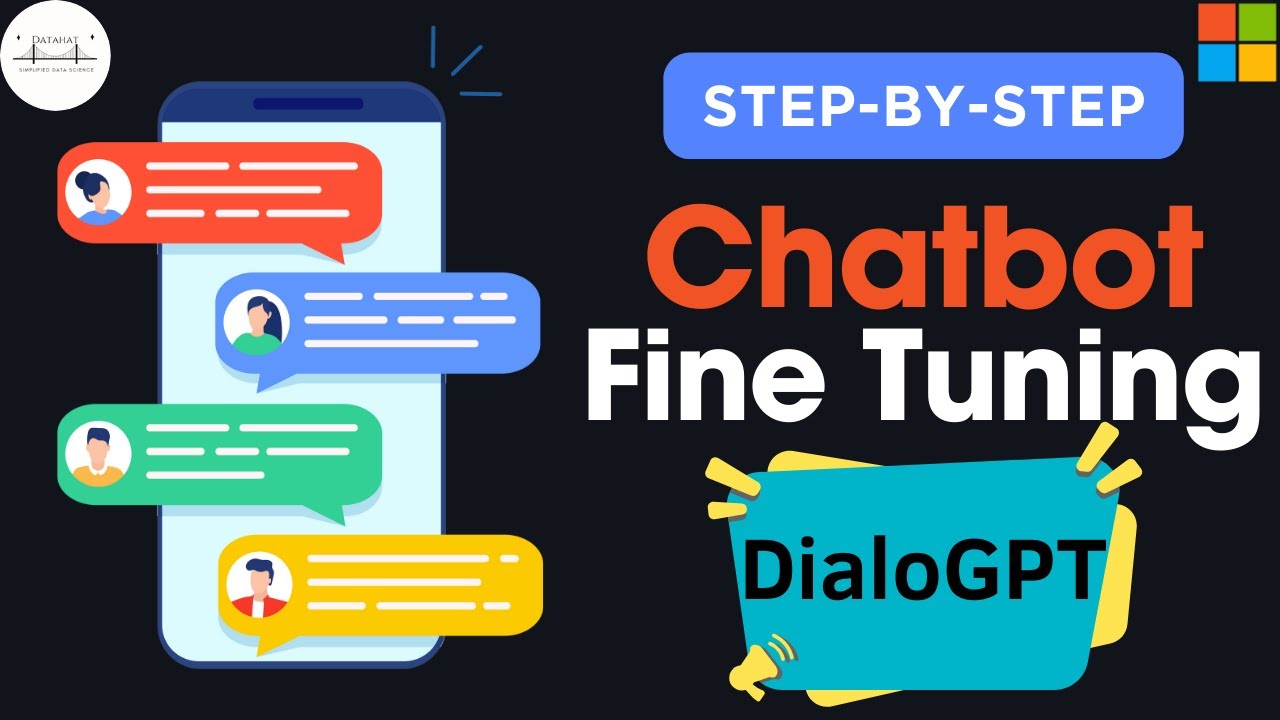
Fine Tuning Microsoft DialoGPT for building custom Chatbot || Step-by-step guide

Konfigurasi Access Point Cisco di Packet Tracer

Pembahasan UKK TKJ Paket 1 Tahun 2023/2024 - 2 Router Dynamic Routing ospf dengan RB 951-2HnD

Membuat Alat Kontrol Peralatan Listrik Jarak Jauh - ARDUINO PROJECT INDONESIA

Implementation of DHCP using Cisco Packet Tracer

Cara seting Nano station M5 sebagai aksespoint
5.0 / 5 (0 votes)
