Setting Up Google Tag Manager: Complete Tutorial
Summary
TLDRThis video tutorial guides viewers through setting up Google Tag Manager to track form submissions using Google Analytics. It explains how to create tags and triggers for a newsletter sign-up form, emphasizing the importance of tracking specific forms without redirecting to a thank-you page. The speaker highlights the process of identifying form classes, testing tag firing, and verifying events in real-time reports. By showcasing two effective methods for tracking conversions, the tutorial empowers users to enhance their website analytics and optimize their marketing strategies.
Takeaways
- 😀 **Tag Manager Initialization**: Establish a connection between Google Analytics (GA4) and Tag Manager to begin tracking.
- 📩 **Event Tracking Setup**: Create a specific lead capture page for newsletter sign-ups to track form submissions without redirecting to a thank-you page.
- 📝 **Tag Creation**: In Google Tag Manager, create a tag named 'GA4 Newsletter Signup' to monitor newsletter sign-ups using the GA4 event configuration.
- 🔍 **Use of Variables**: Utilize previously created variables for measurement IDs to streamline the configuration process in Tag Manager.
- 🚀 **Trigger Setup**: Create a trigger for form submissions, specifying it to fire only when the form is submitted on the correct page.
- 🔎 **Inspecting Elements**: Identify the form class by inspecting the element to ensure accurate tracking for specific forms.
- 📊 **Testing the Setup**: Use the preview mode in Tag Manager to test if the tags fire correctly upon form submission.
- ✅ **Publishing Changes**: Once verified, submit and publish the changes to make the tracking active on the website.
- 📈 **Real-Time Monitoring**: Check Google Analytics in real-time to confirm that the 'newsletter sign-up' event is captured successfully.
- 💡 **Best Practice Recommendations**: Redirecting form submissions to a separate thank-you page is advised for more efficient tracking of unique form submissions.
Q & A
What is the purpose of Google Tag Manager (GTM) in relation to Google Analytics (GA)?
-Google Tag Manager (GTM) is used to manage and deploy marketing tags (code snippets) on a website without modifying the code directly, allowing for better tracking and analytics through Google Analytics (GA).
Why is it recommended to use underscores instead of dashes in event names in Google Analytics?
-Using underscores instead of dashes in event names is a best practice in Google Analytics to ensure consistency and avoid potential issues with data tracking.
What is a lead capture page, and how is it used in this context?
-A lead capture page is a dedicated webpage designed to collect information from visitors, such as email addresses for a newsletter sign-up, instead of redirecting users to a thank you page after form submission.
How can you ensure that a specific form is tracked in Google Tag Manager?
-To track a specific form, you need to identify its unique form class or ID and set a trigger in Google Tag Manager that activates only when that form is submitted on a designated page.
What steps should be taken after configuring tags and triggers in GTM?
-After configuring tags and triggers in GTM, you should preview the setup to ensure it works correctly, then publish the changes to make the tags live and trackable.
What is the benefit of redirecting form submissions to a thank-you page?
-Redirecting form submissions to a thank-you page allows for clearer tracking of unique submissions, as it provides a specific confirmation that can be monitored in Google Analytics.
How does one inspect a form's class to set up tracking in GTM?
-To inspect a form's class, you can right-click on the form element in your web browser, select 'Inspect,' and find the form's class in the HTML code, which can then be used in GTM for tracking.
What does the term 'trigger' refer to in Google Tag Manager?
-In Google Tag Manager, a 'trigger' refers to the conditions or events that cause a tag to fire, such as a form submission, page view, or a click on a specific element.
What should you do if your Google Analytics settings do not capture your visit while logged in?
-If Google Analytics does not capture your visit while logged in, you can either open a new browser window where you are not logged in or log out of your site to test the tracking functionality.
What action should be taken after confirming that the newsletter sign-up tag has fired in real-time reports?
-After confirming that the newsletter sign-up tag has fired in real-time reports, you should finalize your setup by ensuring all tags are published and saved in Google Tag Manager.
Outlines

Cette section est réservée aux utilisateurs payants. Améliorez votre compte pour accéder à cette section.
Améliorer maintenantMindmap

Cette section est réservée aux utilisateurs payants. Améliorez votre compte pour accéder à cette section.
Améliorer maintenantKeywords

Cette section est réservée aux utilisateurs payants. Améliorez votre compte pour accéder à cette section.
Améliorer maintenantHighlights

Cette section est réservée aux utilisateurs payants. Améliorez votre compte pour accéder à cette section.
Améliorer maintenantTranscripts

Cette section est réservée aux utilisateurs payants. Améliorez votre compte pour accéder à cette section.
Améliorer maintenantVoir Plus de Vidéos Connexes
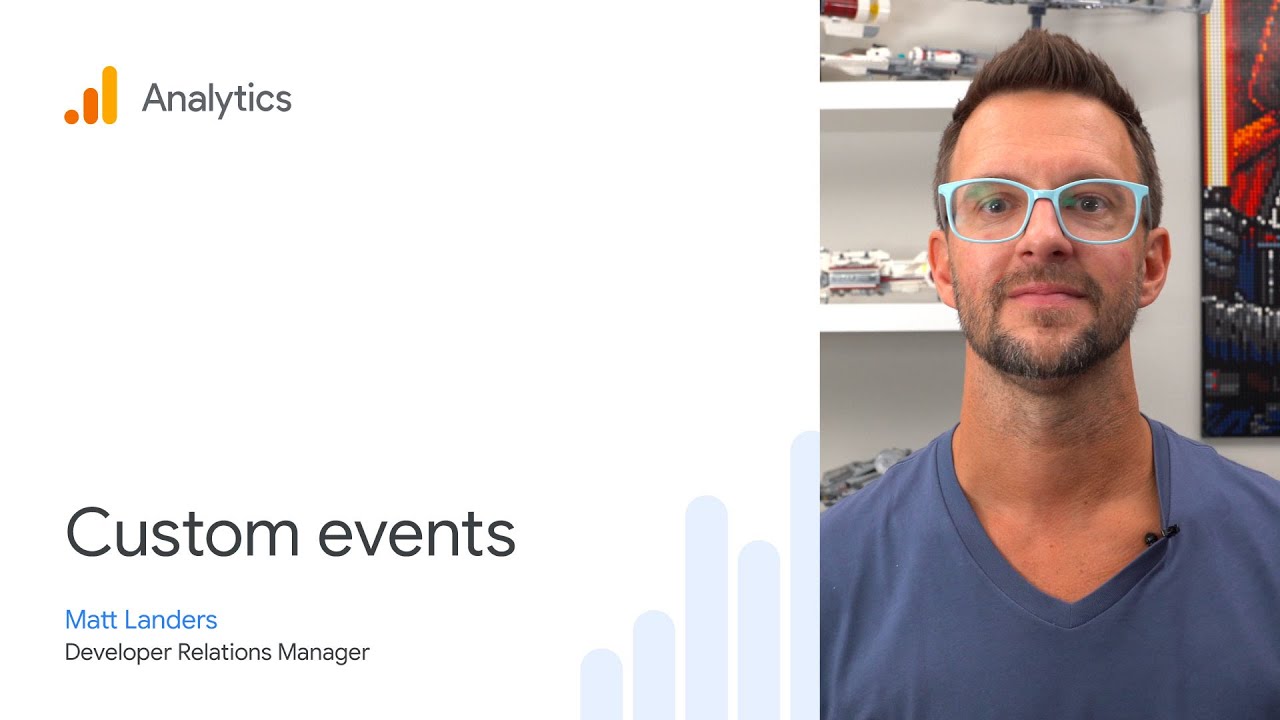
Custom Events in Google Analytics
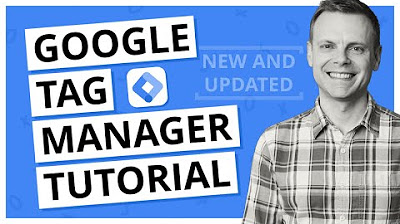
Google Tag Manager Tutorial - Getting Started (Plus The NEW Google Tag)
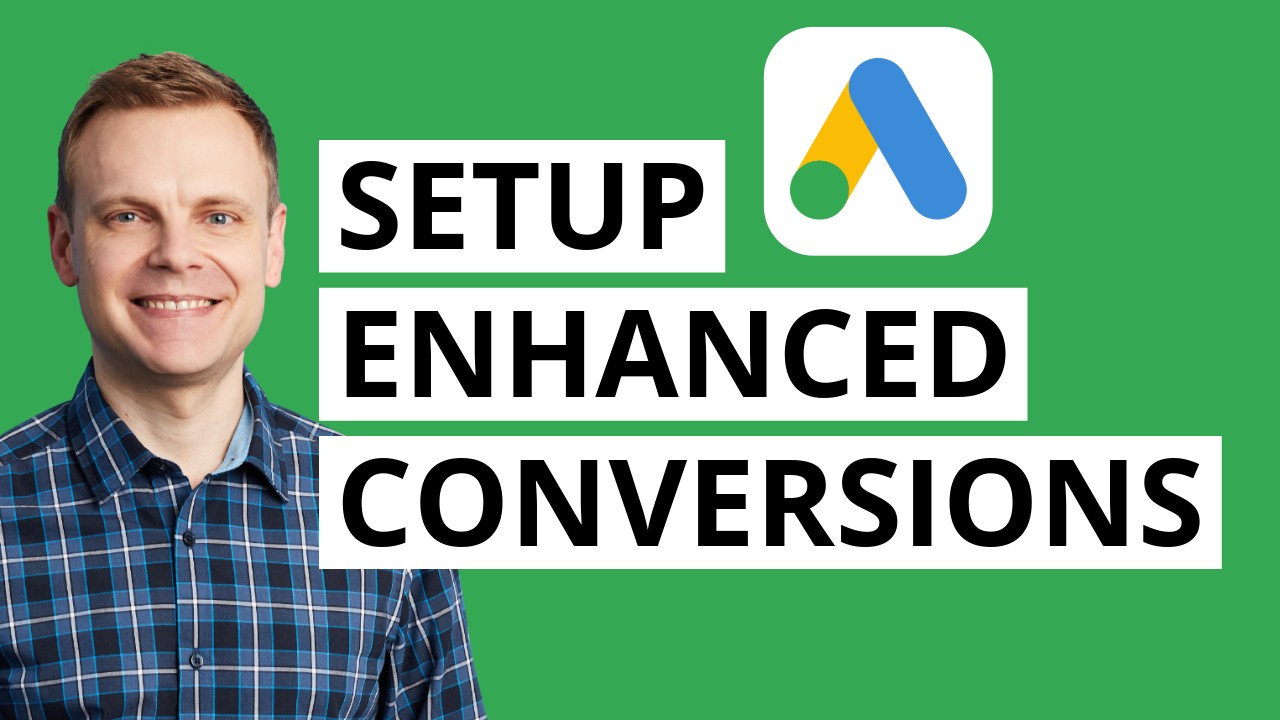
Google Ads Enhanced Conversions | Step by Step
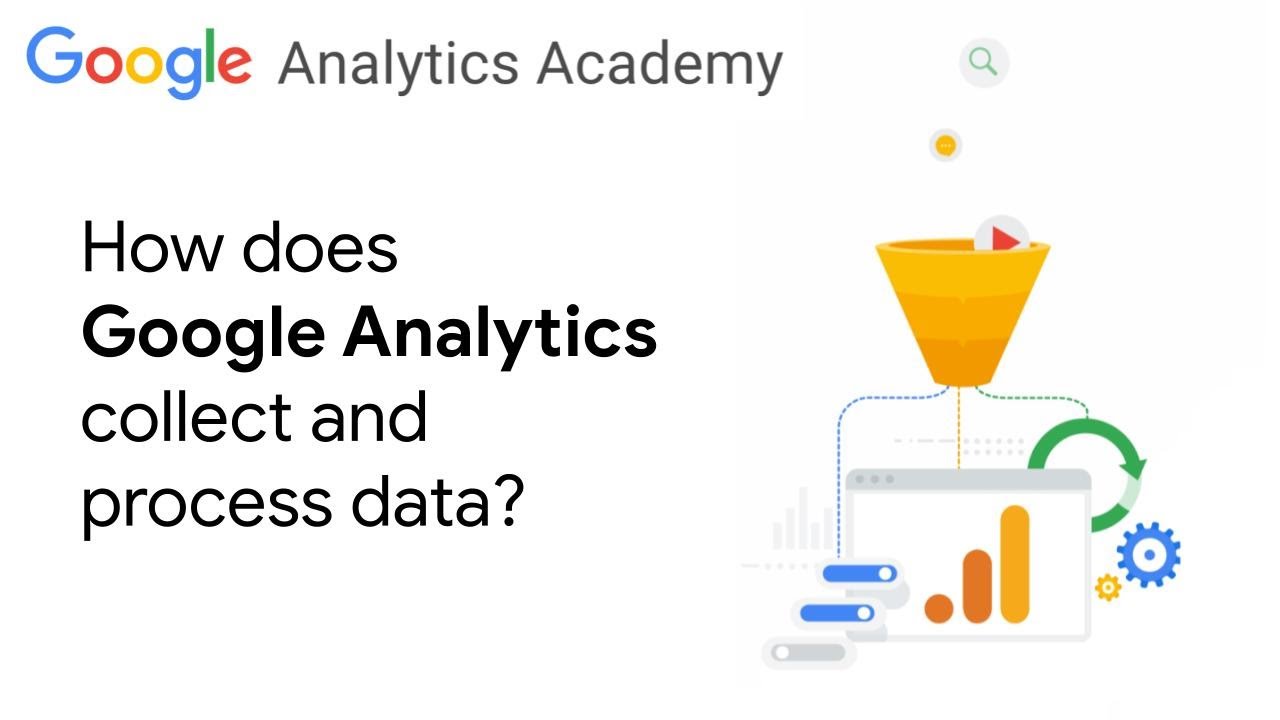
1.2 How Google Analytics collects and processes data - New for GA4 Analytics Academy on Skillshop

1.4 Set up website data collection for Google Analytics - New GA4 Analytics Academy on Skillshop
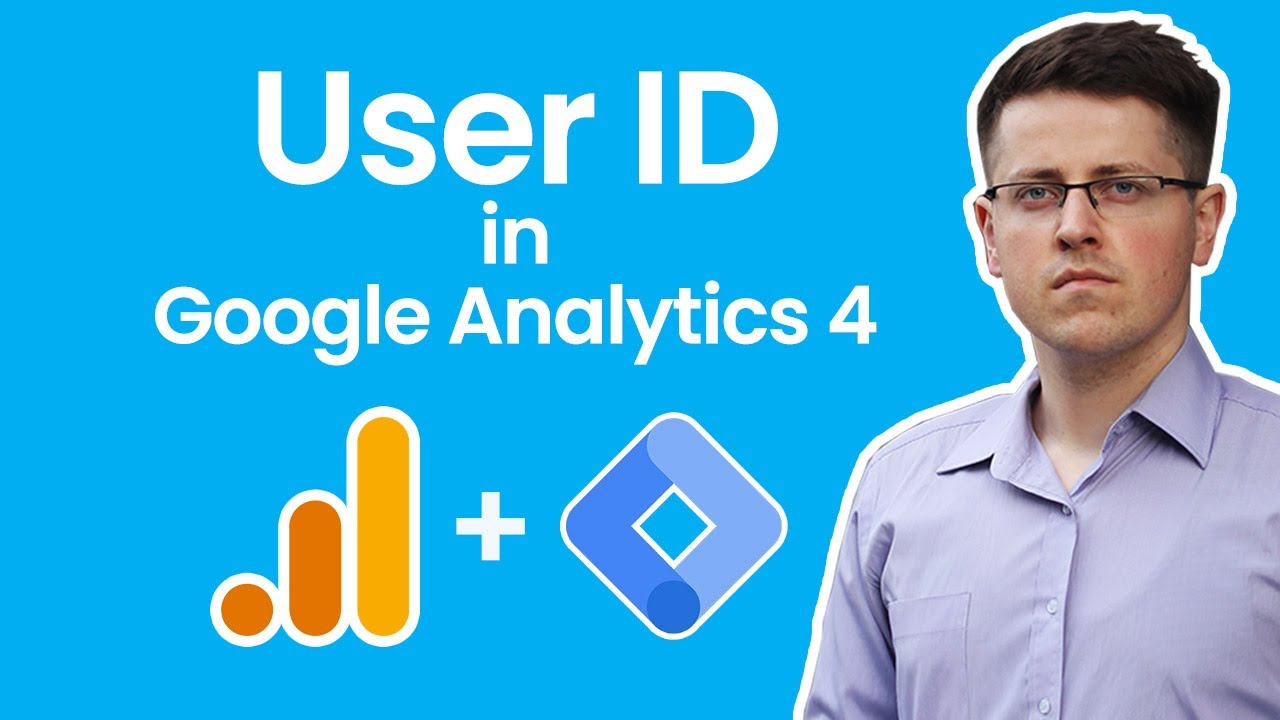
User ID tracking with Google Analytics 4 and Google Tag Manager
5.0 / 5 (0 votes)
