1.4 Set up website data collection for Google Analytics - New GA4 Analytics Academy on Skillshop
Summary
TLDRThis video script guides viewers through setting up a Google Analytics account and creating a web data stream for their website. It explains the process of generating a measurement ID and offers two installation methods: using Google Tag Manager, which is recommended for its flexibility and central management, or manually installing the tag on each webpage. Once the tag is installed, the website will automatically collect data, and viewers are teased with the possibility of enhancing data collection through custom events in future tutorials.
Takeaways
- 🔑 Start by creating an Analytics account and property to collect business data.
- 🌐 For websites, create a web data stream to begin data collection.
- 📝 Navigate to the Data Streams Creation screen and select 'Web' to enter your website URL.
- 🆔 This process generates a measurement ID, which is essential for tagging your website.
- 🏗️ If using a website builder or CMS, copy and paste the measurement ID into your account.
- 📖 Follow instructions provided to add the measurement ID to your website builder or CMS.
- 🛠️ Consider using Google Tag Manager for installing the Analytics tag on your website.
- 🔄 Google Tag Manager allows easy installation and management of website tags.
- 💡 It's recommended for its flexibility and central management of marketing and website tags.
- 🔧 Alternatively, manually install the tag on each page of your site after the head tag.
- 📈 Once the Analytics tag is installed, data collection to the Google Analytics property begins automatically.
- 🎯 With further implementation, you can enhance data collection with custom and recommended events.
Q & A
What is the first step after creating an Analytics account and property?
-The first step is to create a data stream to start collecting business data.
What type of data stream should you create if you have a website?
-You should create a web data stream.
How do you generate a measurement ID for your website?
-You navigate to the Data Streams Creation screen, choose Web, and enter your website URL.
What should you do if you're using a website builder or a CMS system?
-You should copy the measurement ID and paste it into your website builder account.
Why is Google Tag Manager recommended for installing the Analytics tag?
-Google Tag Manager allows you to install code on your website pages and manage or change that code easily through its interface, without editing the code directly.
Can Google Tag Manager be used with a CMS or a website builder?
-Yes, Google Tag Manager can be used with a CMS or a website builder.
What is the alternative to using Google Tag Manager for installing the Analytics tag?
-The alternative is to manually install the tag on each page of your site.
Where should the manually installed tag be placed on each page of the website?
-The tag should be installed immediately after the head tag on every page of the website.
What happens once the Analytics tag is installed on your website?
-You'll start collecting data automatically to the Google Analytics property.
How can you enhance your data collection with Google Analytics?
-You can enhance your data collection with recommended and custom events.
What is the purpose of the upbeat music mentioned in the script?
-The upbeat music is likely used to maintain an engaging and positive tone throughout the video.
Outlines

This section is available to paid users only. Please upgrade to access this part.
Upgrade NowMindmap

This section is available to paid users only. Please upgrade to access this part.
Upgrade NowKeywords

This section is available to paid users only. Please upgrade to access this part.
Upgrade NowHighlights

This section is available to paid users only. Please upgrade to access this part.
Upgrade NowTranscripts

This section is available to paid users only. Please upgrade to access this part.
Upgrade NowBrowse More Related Video

Backlink Indexer How To Do Google Indexing
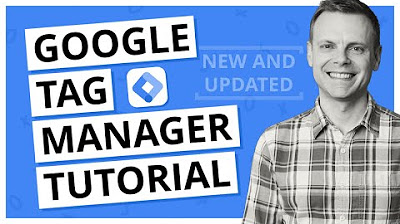
Google Tag Manager Tutorial - Getting Started (Plus The NEW Google Tag)
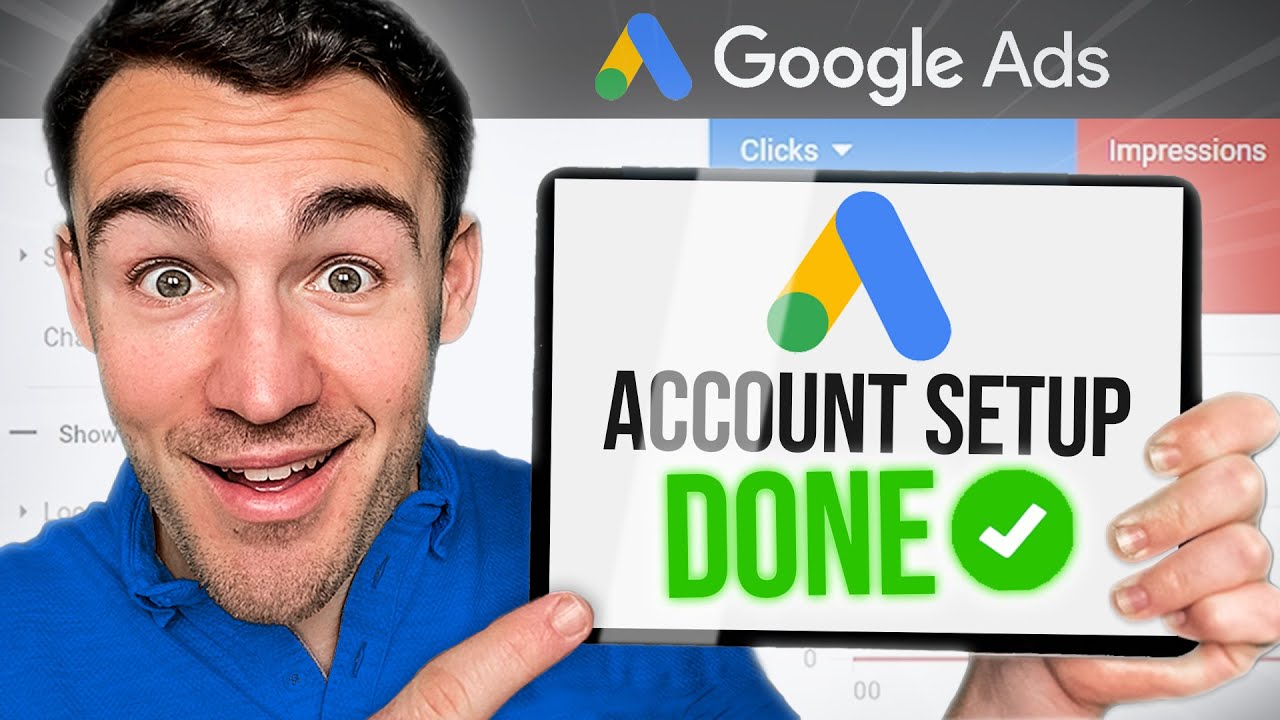
How To Set Up A Google Ads Account in 2024
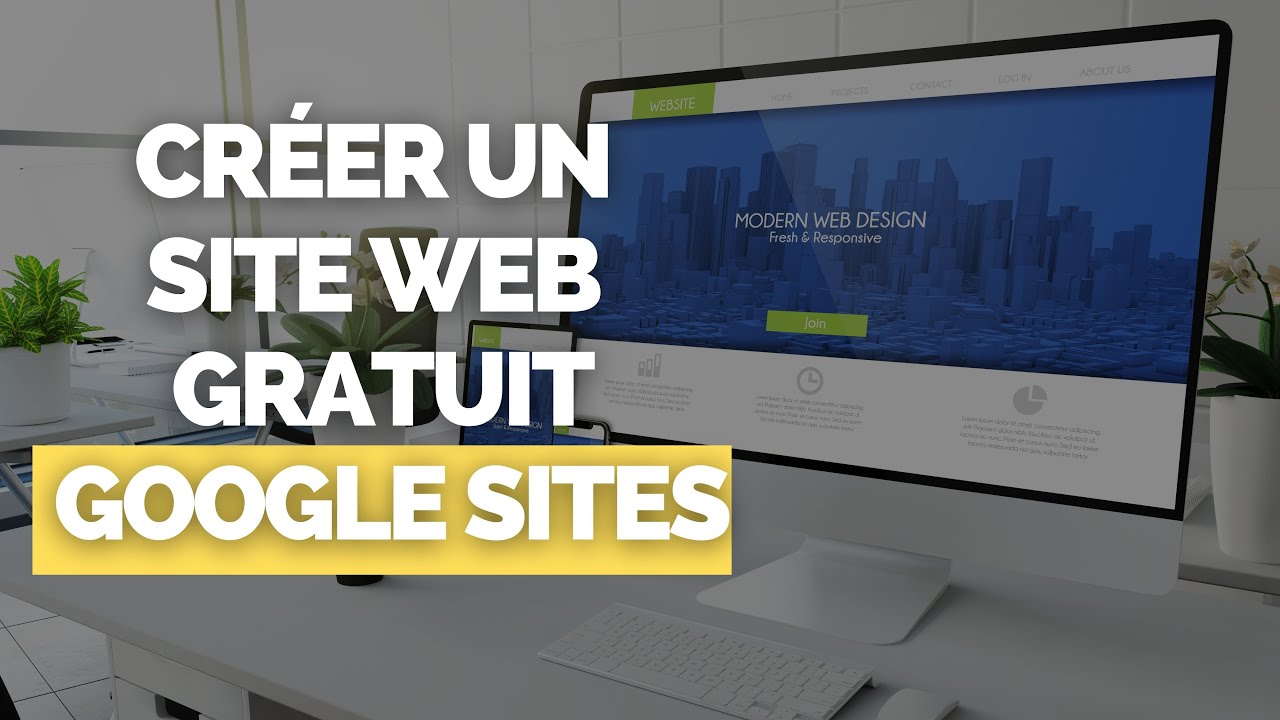
Créer un Site Internet / Web avec Google Site ? [100 % GRATUIT]

Panduan Cara Menggunakan Google Analytics Pemula (Step by Step)
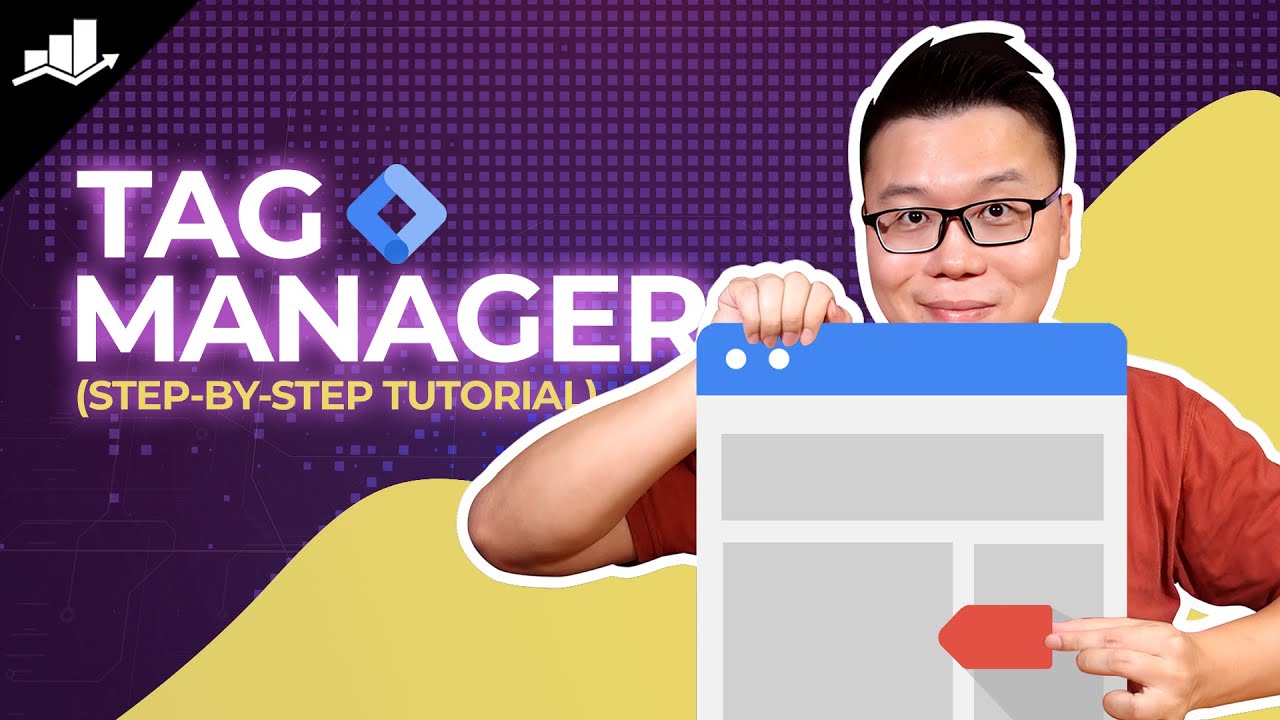
Setting Up Google Tag Manager: Complete Tutorial
5.0 / 5 (0 votes)