Simple Linux commands for Data Engineer.
Summary
TLDRThis tutorial introduces essential Linux commands for data engineers using Cloudera Quick VM. It covers basic commands like `ls`, `pwd`, and `cd`, which help navigate the file system, as well as methods to create files and directories using `mkdir`, `cat`, and `vi`. The video also explains how to copy, move, and remove files, along with checking disk usage and managing processes. Aimed at beginners, this guide equips viewers with foundational skills in Linux, crucial for data science and engineering tasks, encouraging them to practice these commands for proficiency.
Takeaways
- 😀 Use the `ls` command to list files and directories in the current directory, with options like `-l` for detailed information and `-a` for hidden files.
- 📂 The `pwd` command shows your present working directory, helping you understand your current location in the file system.
- 🔄 Utilize the `cd` command to navigate between directories; `cd ..` moves to the parent directory, while just `cd` returns you to the home directory.
- 🛠️ Create new directories with `mkdir`, and remember that directories are typically displayed in blue when using the `ls` command.
- ✏️ You can create and edit files using `cat` for quick text entry or `vi` for more robust editing; remember to save your changes correctly in `vi`.
- 📋 To copy files, use the `cp` command, and to move or rename files, use `mv`. Ensure you provide the correct paths.
- ❌ The `rm` command is used to remove files; be cautious as this action cannot be undone. Use `rmdir` to remove empty directories.
- 🖥️ Monitor disk space with the `df -a` command, and check running processes using `ps -ef` or `top` for a real-time view.
- 🧠 Keep track of your command history with the `history` command, making it easier to reuse previous commands.
- ⏰ Check system information such as current date and time with the `date` command, and view environment variables using `env`.
Q & A
What does the 'ls' command do in Linux?
-The 'ls' command lists all the files and directories within the current directory. Using 'ls -l' provides detailed information about each file, including permissions, ownership, size, and modification date.
How can you view hidden files in a directory?
-You can view hidden files by using the 'ls -la' command. This will show all files, including hidden ones (those starting with a dot), in the directory.
What is the purpose of the 'pwd' command?
-The 'pwd' command stands for 'print working directory'. It displays the full path of the current directory you are working in.
How do you move to the parent directory in Linux?
-You can move to the parent directory by using the 'cd ..' command. The 'cd' command is used to change directories, and '..' refers to the parent directory.
What is the use of the 'mkdir' command?
-The 'mkdir' command is used to create a new directory. For example, 'mkdir techlab' creates a folder named 'techlab'.
How do you remove a file in Linux?
-You can remove a file using the 'rm' command followed by the file name. For example, 'rm test1' deletes the 'test1' file.
What command would you use to copy a file from one location to another?
-To copy a file, you can use the 'cp' command. For example, 'cp file1.txt /path/to/destination/' will copy the file to the specified destination.
How do you monitor system resources and running processes in Linux?
-You can monitor system resources and running processes using commands like 'top' for real-time system activity, 'ps -ef' to list all running processes, and 'free' to check memory usage.
What is the difference between 'mv' and 'cp' commands?
-The 'mv' command is used to move or rename files, while the 'cp' command is used to copy files. 'mv' removes the file from the original location after moving it, whereas 'cp' leaves the original file intact.
How do you create and edit a file in Linux using the 'vi' editor?
-To create or edit a file using the 'vi' editor, type 'vi filename'. Press 'i' to enter insert mode and start typing. Once you're done, press 'Esc' to exit insert mode and type ':wq' to save and exit.
Outlines

Cette section est réservée aux utilisateurs payants. Améliorez votre compte pour accéder à cette section.
Améliorer maintenantMindmap

Cette section est réservée aux utilisateurs payants. Améliorez votre compte pour accéder à cette section.
Améliorer maintenantKeywords

Cette section est réservée aux utilisateurs payants. Améliorez votre compte pour accéder à cette section.
Améliorer maintenantHighlights

Cette section est réservée aux utilisateurs payants. Améliorez votre compte pour accéder à cette section.
Améliorer maintenantTranscripts

Cette section est réservée aux utilisateurs payants. Améliorez votre compte pour accéder à cette section.
Améliorer maintenantVoir Plus de Vidéos Connexes

TUTORIAL PERINTAH DASAR DI DEBIAN

DevOps for Freshers | Bài 4: Các lệnh Linux thông dụng | DevOps cho người mới bắt đầu

Perintah Dasar Kali Linux untuk Pemula | Penting untuk Pemula!

Basic Commands | Operations in Kali | Understanding Environment [Hindi] | Kali Linux #2

Best Android Apps - March 2024!
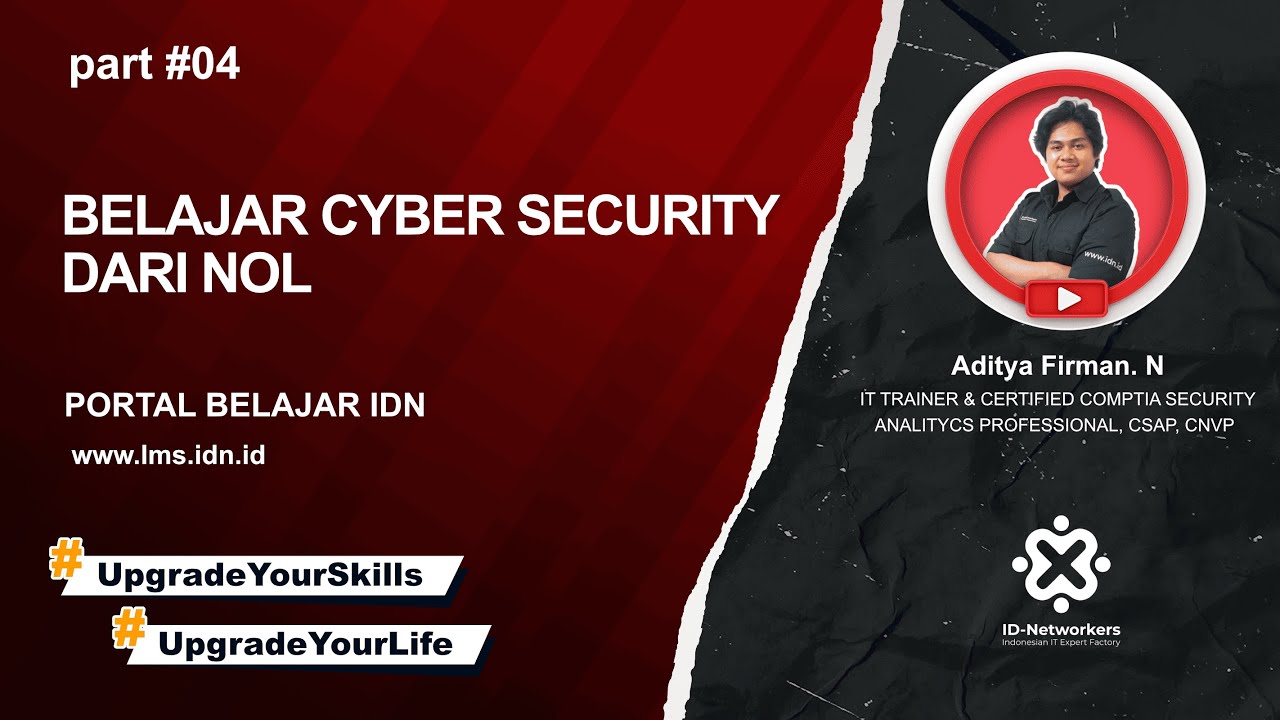
4. Linux Fundamental
5.0 / 5 (0 votes)
