TUTORIAL PERINTAH DASAR DI DEBIAN
Summary
TLDRThis tutorial by Ismail introduces fundamental Linux commands essential for beginners. It covers file creation with the 'touch' command, directory management using 'mkdir', and file editing with 'nano'. Users learn to list files with 'ls', copy files using 'cp', and view contents via 'cat'. The tutorial also explains moving files with 'mv' and deleting them with 'rm'. Additionally, it touches on network configuration with 'ipconfig'. By mastering these basic commands, users can navigate and utilize the Linux operating system more efficiently.
Takeaways
- 😀 The tutorial introduces basic Linux commands essential for file and directory management.
- 🗂️ Users can create a file using the `touch` command followed by the filename.
- 📁 The `mkdir` command allows users to create new directories.
- 📜 The `ls` command lists files and directories in the current directory.
- 🔍 The `ls -l` command provides a detailed view of file permissions and attributes.
- ✏️ Users can edit files with the `nano` text editor, which allows for easy file modifications.
- 📤 To copy files, the `cp` command is used, allowing users to duplicate files to specified locations.
- 📦 The `mv` command serves both to move files and to rename them.
- 🗑️ The `rm` command is used to delete files, while `rmdir` is for removing empty directories.
- 🔑 Mastering these commands helps users navigate and manage the Linux operating system more effectively.
Q & A
What is the purpose of the 'touch' command in Linux?
-The 'touch' command is used to create new files in Linux. For example, 'touch filename' creates a file with the specified name.
How can you list all files and directories in the current directory?
-You can use the 'ls' command to list all files and directories. For a detailed view, use 'ls -l' to see permissions and additional information.
What does the first character in the 'ls -l' output indicate?
-The first character in the 'ls -l' output indicates the type of file: 'd' for directory, '-' for a regular file, and other letters for special file types.
How do you edit a file using the 'nano' command?
-To edit a file with 'nano', you use the command 'nano filename'. You can save changes with 'Ctrl + O' and exit with 'Ctrl + X'.
What command is used to copy files in Linux?
-The 'cp' command is used to copy files. For example, 'cp source destination' copies the file from the source path to the destination path.
How can you rename a file in Linux?
-To rename a file, you can use the 'mv' command. For example, 'mv oldname newname' changes the file name from 'oldname' to 'newname'.
What is the purpose of the 'rm' command?
-The 'rm' command is used to remove files in Linux. For example, 'rm filename' deletes the specified file.
How can you navigate to a different directory?
-You can use the 'cd' command to change directories. For example, 'cd directoryname' takes you to the specified directory.
What does the 'pwd' command do?
-The 'pwd' command stands for 'print working directory' and displays the current directory you are in.
What will happen if you try to edit a non-existing file using 'nano'?
-If you try to edit a non-existing file with 'nano', it will create a new file with that name, allowing you to input and save content into it.
Outlines

This section is available to paid users only. Please upgrade to access this part.
Upgrade NowMindmap

This section is available to paid users only. Please upgrade to access this part.
Upgrade NowKeywords

This section is available to paid users only. Please upgrade to access this part.
Upgrade NowHighlights

This section is available to paid users only. Please upgrade to access this part.
Upgrade NowTranscripts

This section is available to paid users only. Please upgrade to access this part.
Upgrade NowBrowse More Related Video
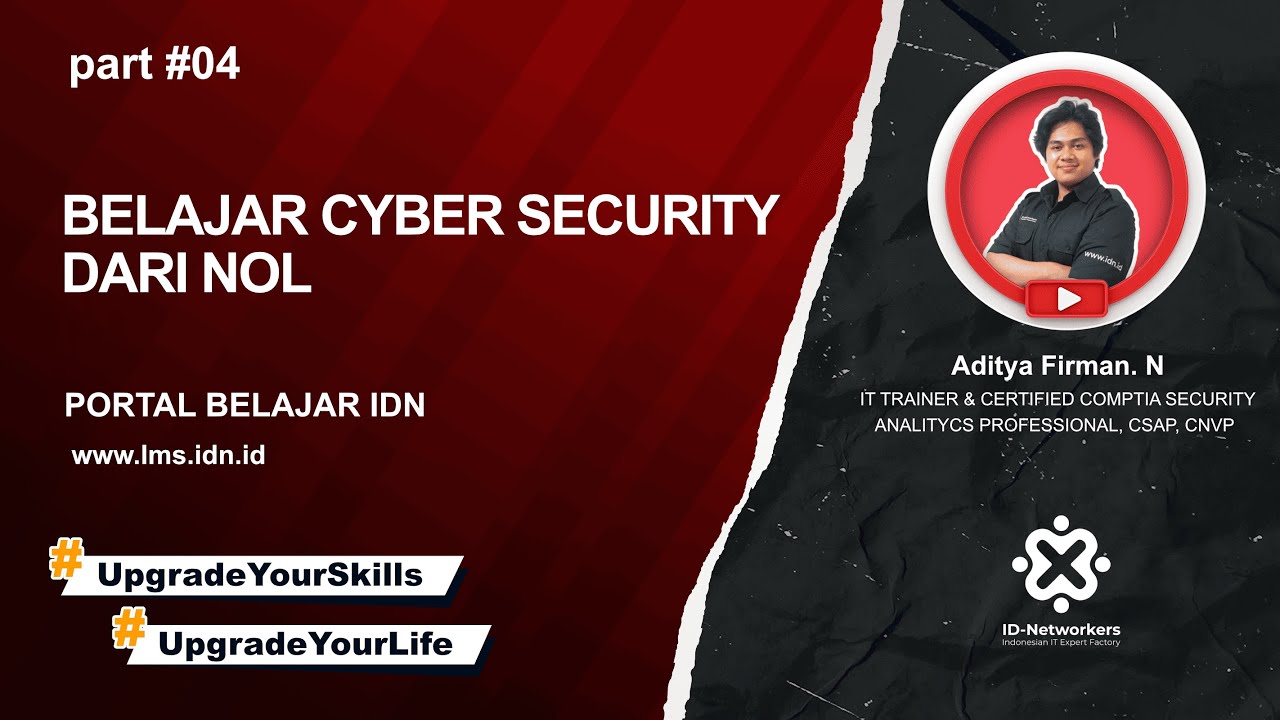
4. Linux Fundamental

DevOps for Freshers | Bài 4: Các lệnh Linux thông dụng | DevOps cho người mới bắt đầu

Perintah Dasar Kali Linux untuk Pemula | Penting untuk Pemula!
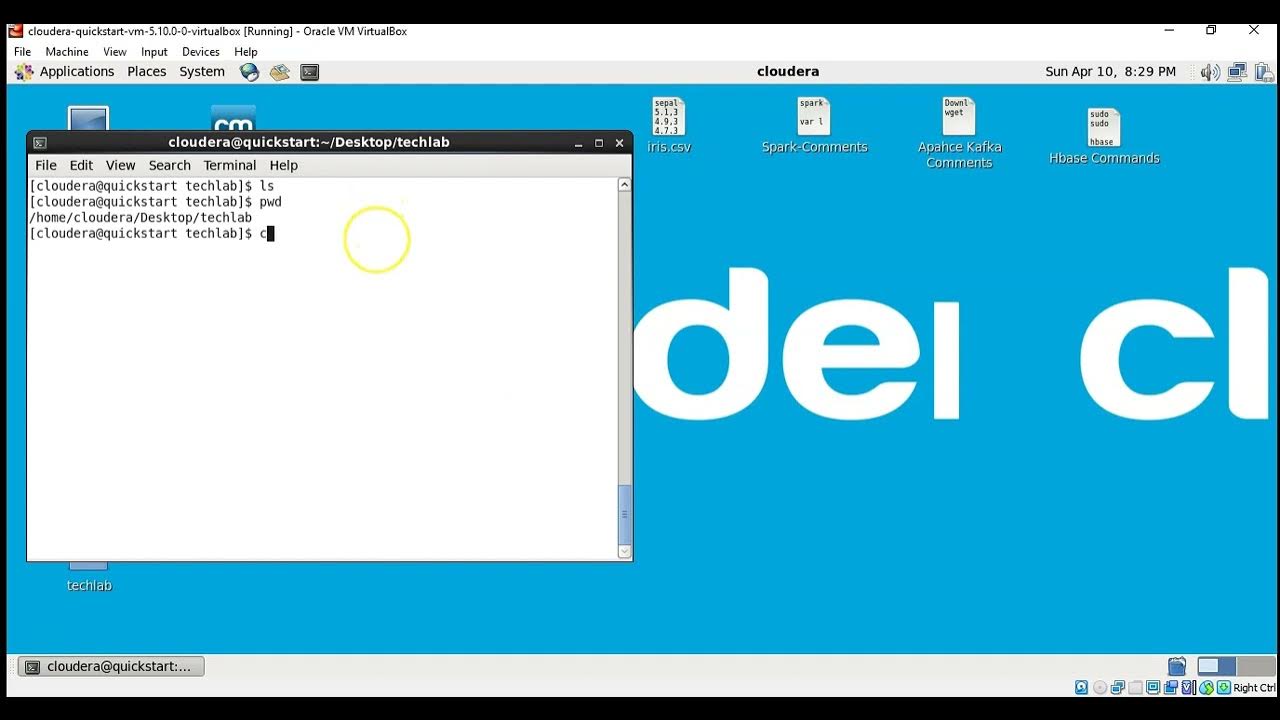
Simple Linux commands for Data Engineer.

Kali Linux Basics for Beginners || Tutorial (2023/2024)

Penggunaan Perintah Dasar Linux Debian Dengan Penjelasannya
5.0 / 5 (0 votes)