Silhouette Studio Tutorial for Beginners - Complete Walk through
Summary
TLDRIn this tutorial, Kelly introduces the essentials of Silhouette Studio, guiding beginners through its interface and features. She explains how to set preferences, navigate the view panel, and prepare designs for cutting. Key settings, such as selecting the cutting machine and media size, are discussed to ensure accurate cuts. Additionally, Kelly highlights tools for customizing fonts and colors, and the importance of exporting designs for use in other software. By breaking down the software into manageable sections, she encourages users to explore and experiment, making crafting with Silhouette Studio accessible and enjoyable.
Takeaways
- 😀 Familiarizing yourself with Silhouette Studio is essential for beginners to create amazing designs.
- 📚 The tutorial is focused on version 4.4.270 of Silhouette Studio, ensuring users follow along with the right software.
- 🖥️ The workspace includes a dark gray cutting mat area and a white area for placing designs, making navigation intuitive.
- 🛠️ A variety of tools are available on the left-hand side, including shape creators, drawing, text, eraser, and knife tools.
- 📋 The top bar menu provides options like File, Edit, and Preferences, allowing users to customize settings to their needs.
- ⚙️ In Preferences, users can select their default language, save location, and measurement units for convenience.
- ✂️ The send panel is crucial for selecting materials and adjusting cutting settings before sending designs to the cutting machine.
- 📏 Proper page setup, including media size and orientation, is vital for accurate print and cut processes.
- 🎨 Users can easily manage colors through the color panel and explore various fonts using the font panel.
- 👍 Kelly encourages viewers to experiment and learn more through her other beginner tutorials and reminds them to be kind.
Q & A
What is the main topic of the video?
-The main topic of the video is an introduction to a software tool, highlighting its features and demonstrating how to use it effectively.
What are some key features of the software mentioned in the video?
-The video discusses several key features of the software, including user-friendly tools, customization options, and capabilities for creating advanced projects.
Who is the target audience for this tutorial?
-The target audience for this tutorial includes beginners who are looking to learn the basics of the software and improve their skills.
What kind of projects can users create with the software?
-Users can create a wide range of projects, from simple designs to more complex creations, depending on their familiarity and comfort with the software.
How does the presenter suggest viewers approach learning the software?
-The presenter suggests that viewers start by understanding a few basic concepts and then practice by experimenting with the software to enhance their learning experience.
What additional resources does the presenter offer for learners?
-The presenter offers additional beginner tutorials, which can be accessed through links provided in the video.
What does the presenter emphasize about the learning process?
-The presenter emphasizes the importance of practice and experimentation in mastering the software, encouraging viewers to play around with it.
How can viewers stay updated with future tutorials?
-Viewers can stay updated by subscribing to the presenter's channel, which will provide notifications for new content and tutorials.
What message does the presenter conclude the video with?
-The presenter concludes the video with a reminder to be kind to someone today, promoting a positive message.
What visual aids does the presenter use to enhance understanding?
-The presenter uses on-screen visuals and demonstrations to illustrate the software's features and functionalities, making it easier for viewers to follow along.
Outlines

Cette section est réservée aux utilisateurs payants. Améliorez votre compte pour accéder à cette section.
Améliorer maintenantMindmap

Cette section est réservée aux utilisateurs payants. Améliorez votre compte pour accéder à cette section.
Améliorer maintenantKeywords

Cette section est réservée aux utilisateurs payants. Améliorez votre compte pour accéder à cette section.
Améliorer maintenantHighlights

Cette section est réservée aux utilisateurs payants. Améliorez votre compte pour accéder à cette section.
Améliorer maintenantTranscripts

Cette section est réservée aux utilisateurs payants. Améliorez votre compte pour accéder à cette section.
Améliorer maintenantVoir Plus de Vidéos Connexes
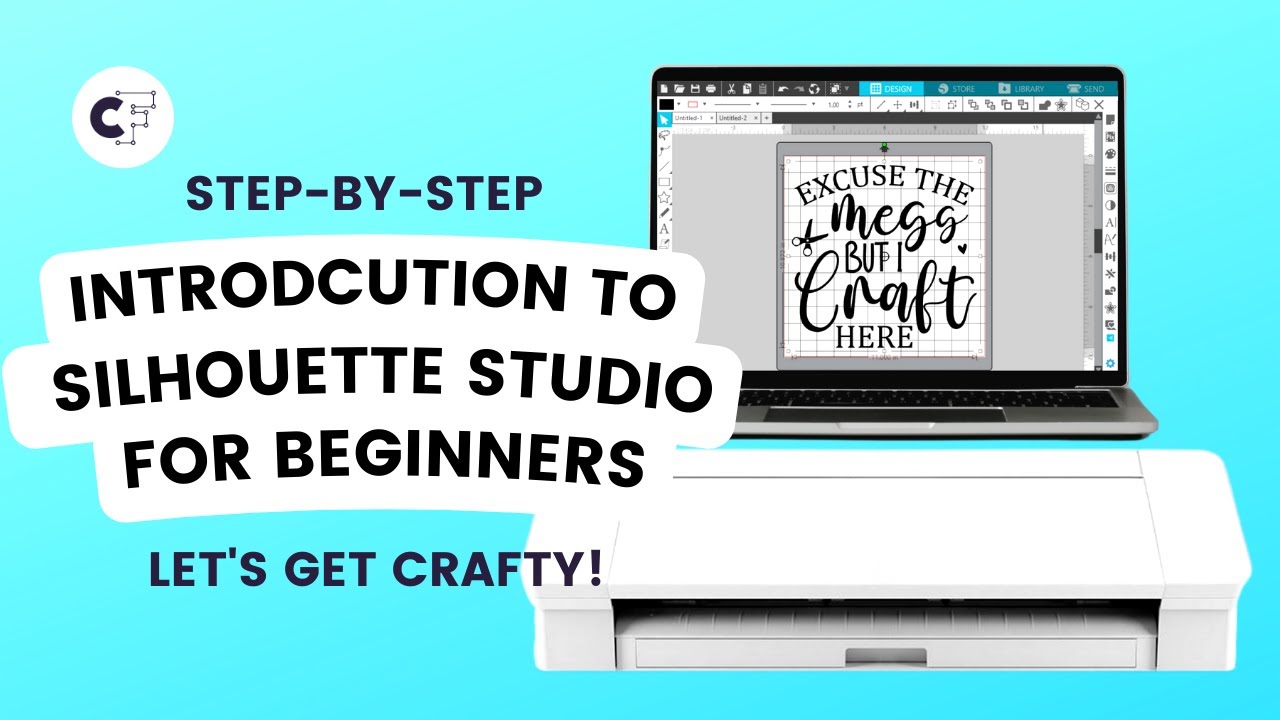
Silhouette Studio Tutorial for Beginners | Step-by-Step Guide and Tips
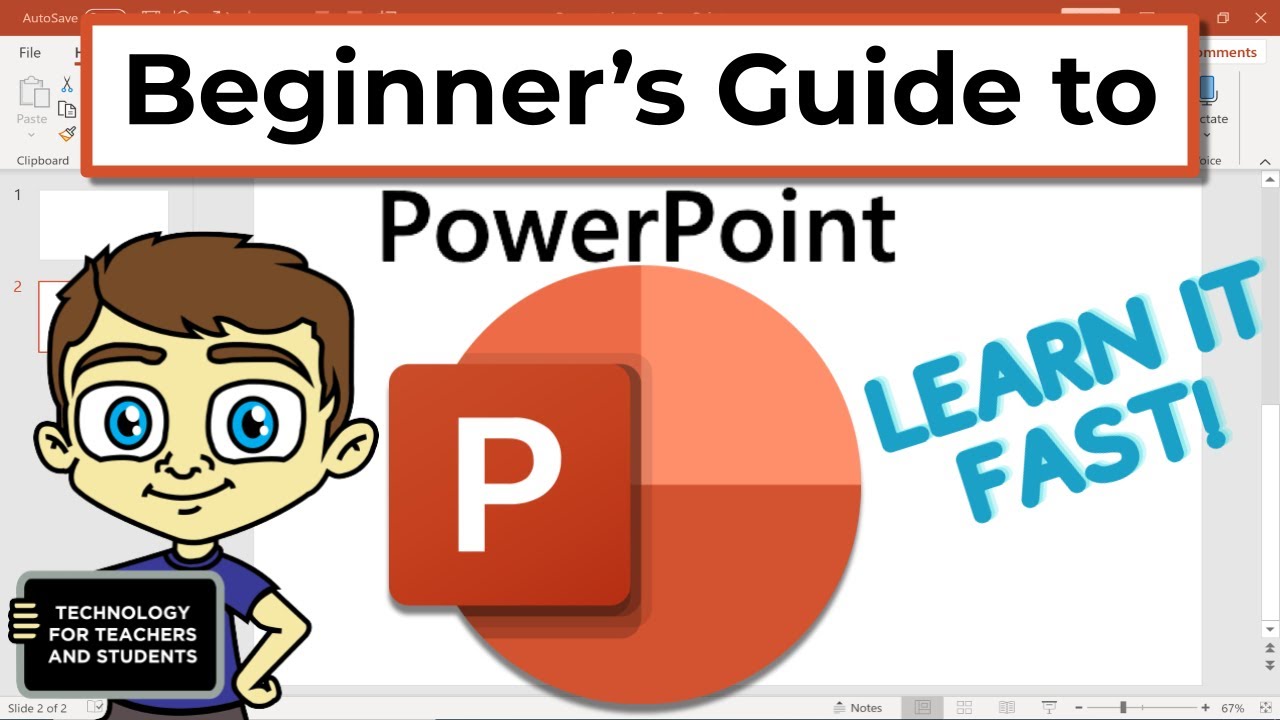
The Beginner's Guide to Microsoft PowerPoint

Como usar o VS CODE para programar? Guia COMPLETO e RÁPIDO!

Crashkurs für Anfänger | CapCut (Desktop) Tutorial Deutsch
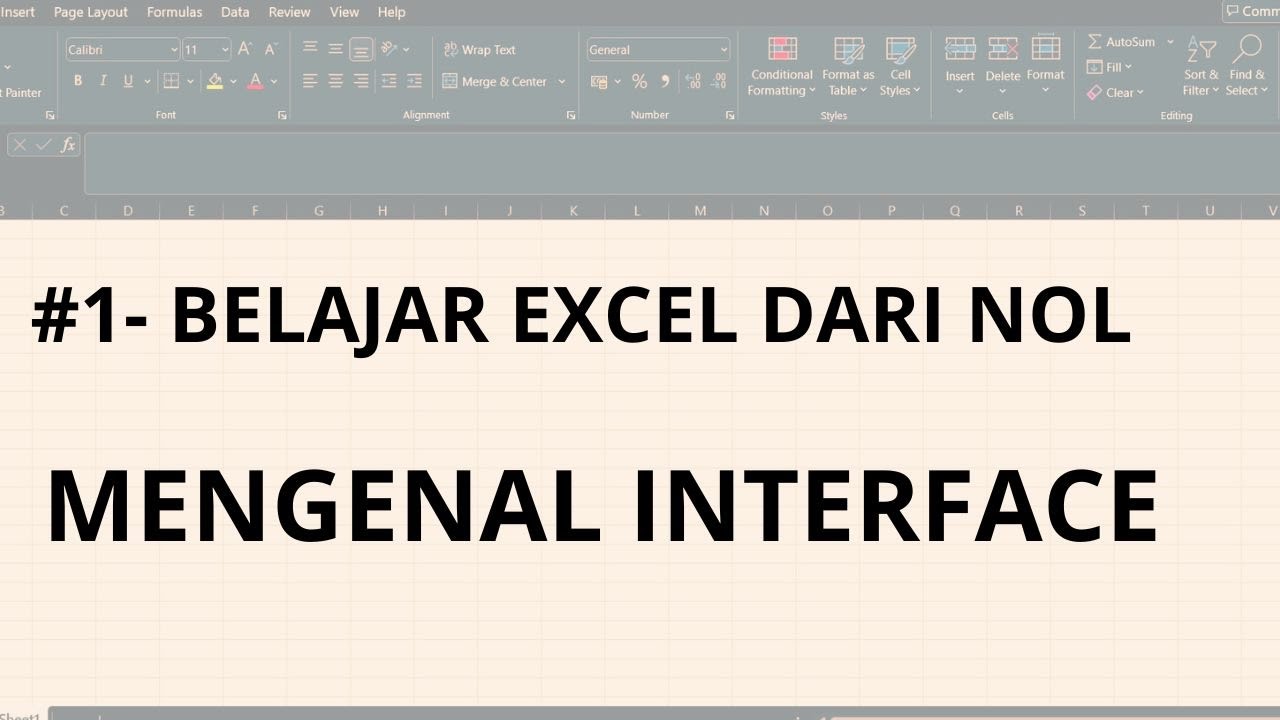
#1 - Belajar Excel Dari Nol | Mengenal Interface Excel

Pengenalan Menu & Fitur yang ada di Mikrotik | Untuk yang baru mengenal Mikrotik
5.0 / 5 (0 votes)
