How to REMOVE Any DUALBoot Completely - Linux, Chrome or Windows (2024)
Summary
TLDRThis tutorial video guides viewers on how to remove a dual boot setup from their Windows PC. It explains the process of deleting a secondary Windows version or Linux/Chrome OS partition through Disk Management. The video also covers merging unallocated space back into the primary partition and removing the secondary OS from the boot configuration using commands like 'bcdedit' and 'diskpart'. The result is a streamlined boot process directly into the primary OS without the dual boot screen.
Takeaways
- 😀 Dual booting involves installing two operating systems on the same machine, such as Windows 10 and Windows 11, or Windows with Linux or Chrome OS.
- 🔧 To remove a dual boot setup with two Windows versions, log into the primary OS, access Disk Management, delete the secondary partition, and extend the primary partition to reclaim space.
- 💾 When removing Windows 10 from a dual boot with Windows 11, no GRUB loader is involved, simplifying the process.
- 🗂️ If you're unable to extend a partition through Disk Management, third-party tools like MiniTool Partition Wizard can be used.
- 🖥️ After removing the secondary OS, the computer will boot directly into the primary OS without showing the dual boot screen.
- 📁 When dual booting with Linux or Chrome OS, you must log into Windows, delete the Linux or Chrome OS partition, and then remove the OS entry from the boot configuration.
- 🛠️ Use the 'bcdedit' command to remove the Linux or Chrome OS entry from the boot configuration, ensuring the system boots directly to Windows.
- 💻 The EFI partition, typically a 100 MB partition, may need to be cleaned of any Linux or Chrome OS files after removing the OS.
- 🗑️ Use the 'diskpart' command to list, select, and clean the EFI partition of any residual Linux or Chrome OS files.
- 📋 The process for removing different Linux distributions or Chrome OS from a dual boot setup is similar, with only the distribution name needing to be replaced in the commands.
- 👍 The video provides a step-by-step guide to completely remove a dual boot setup from a Windows PC, making it a useful resource for those looking to simplify their boot process.
Q & A
What is dual booting?
-Dual booting is the process of installing and running more than one operating system on a computer, allowing the user to choose which OS to load at startup.
Why might someone want to remove a dual boot setup?
-Someone might want to remove a dual boot setup to simplify their system, free up space, or because they no longer need or want the secondary operating system.
How can you tell which partition is for Windows 10 if you're dual booting with Windows 10 and 11?
-You can identify the Windows 10 partition by its size and by logging into Windows 10 to confirm, or by using the 'diskpart' command in Windows 11 to list volumes.
What happens when you delete a volume in Disk Management?
-Deleting a volume in Disk Management removes the partition and its data, making the space unallocated. This action is irreversible without data recovery software.
How do you extend the primary Windows partition after removing the dual boot?
-After deleting the dual boot partition, you can extend the primary Windows partition by right-clicking on it in Disk Management and selecting 'Extend Volume'.
What is the role of the 'mini tool Partition Wizard' mentioned in the script?
-The 'mini tool Partition Wizard' is a third-party tool that can be used if you're unable to extend the partition directly from Disk Management.
Why is it necessary to boot into your primary OS before removing a dual boot setup?
-Booting into your primary OS ensures that you're not deleting the wrong partition and allows you to manage the partitions without affecting the boot process.
What command is used to list all partitions in the 'diskpart' utility?
-The command 'list volume' is used to list all partitions in the 'diskpart' utility.
How do you remove the Linux distribution's bootloader entry from the Windows boot configuration?
-You use the 'bcdedit' command with the '/s firmware' option to list firmware entries, then '/f delete' followed by the identifier to remove the entry.
What is the purpose of the EFI system partition?
-The EFI system partition is a small partition on a data storage device that is used by computers adhering to the Unified Extensible Firmware Interface (UEFI).
How do you delete the Linux distribution's directory from the EFI partition?
-You use the 'diskpart' utility to select the EFI partition, navigate to the Linux directory, and use the 'rmdir /s' command to remove it.
Outlines

Cette section est réservée aux utilisateurs payants. Améliorez votre compte pour accéder à cette section.
Améliorer maintenantMindmap

Cette section est réservée aux utilisateurs payants. Améliorez votre compte pour accéder à cette section.
Améliorer maintenantKeywords

Cette section est réservée aux utilisateurs payants. Améliorez votre compte pour accéder à cette section.
Améliorer maintenantHighlights

Cette section est réservée aux utilisateurs payants. Améliorez votre compte pour accéder à cette section.
Améliorer maintenantTranscripts

Cette section est réservée aux utilisateurs payants. Améliorez votre compte pour accéder à cette section.
Améliorer maintenantVoir Plus de Vidéos Connexes

Remove Ubuntu (Linux) from Dual Boot with Windows
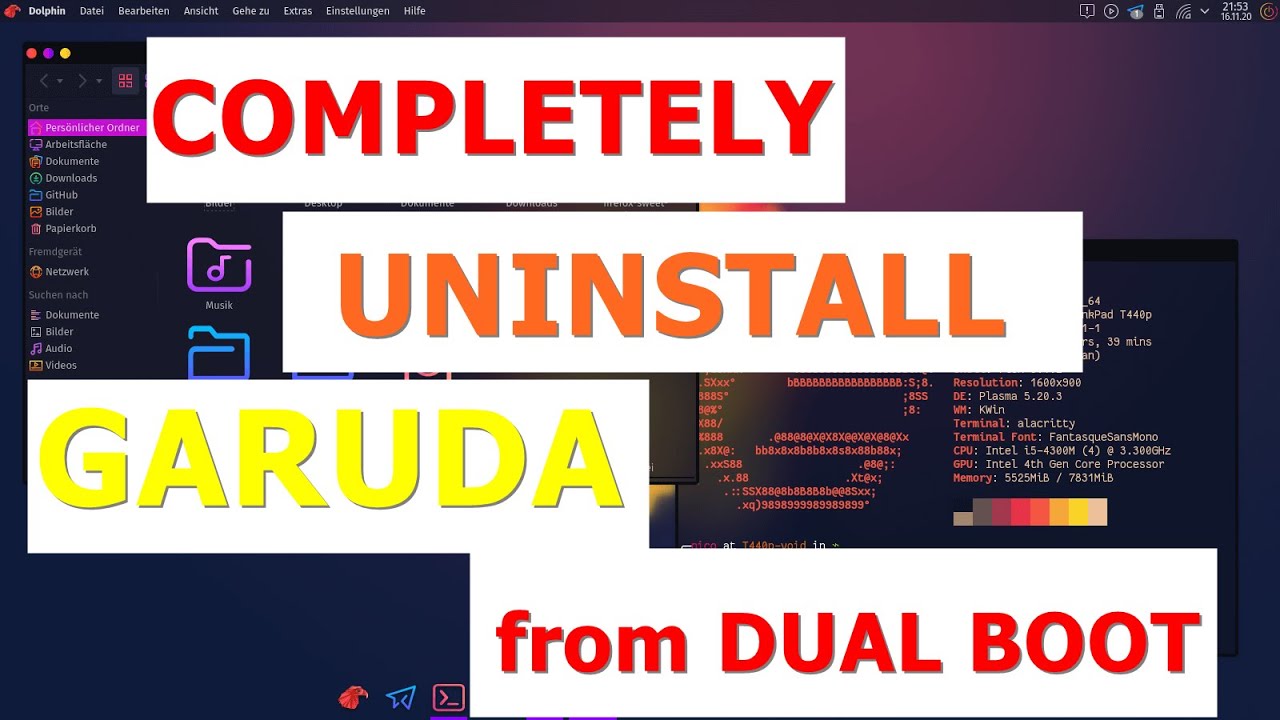
How to Remove Garuda Linux From Dual Boot in Windows 10
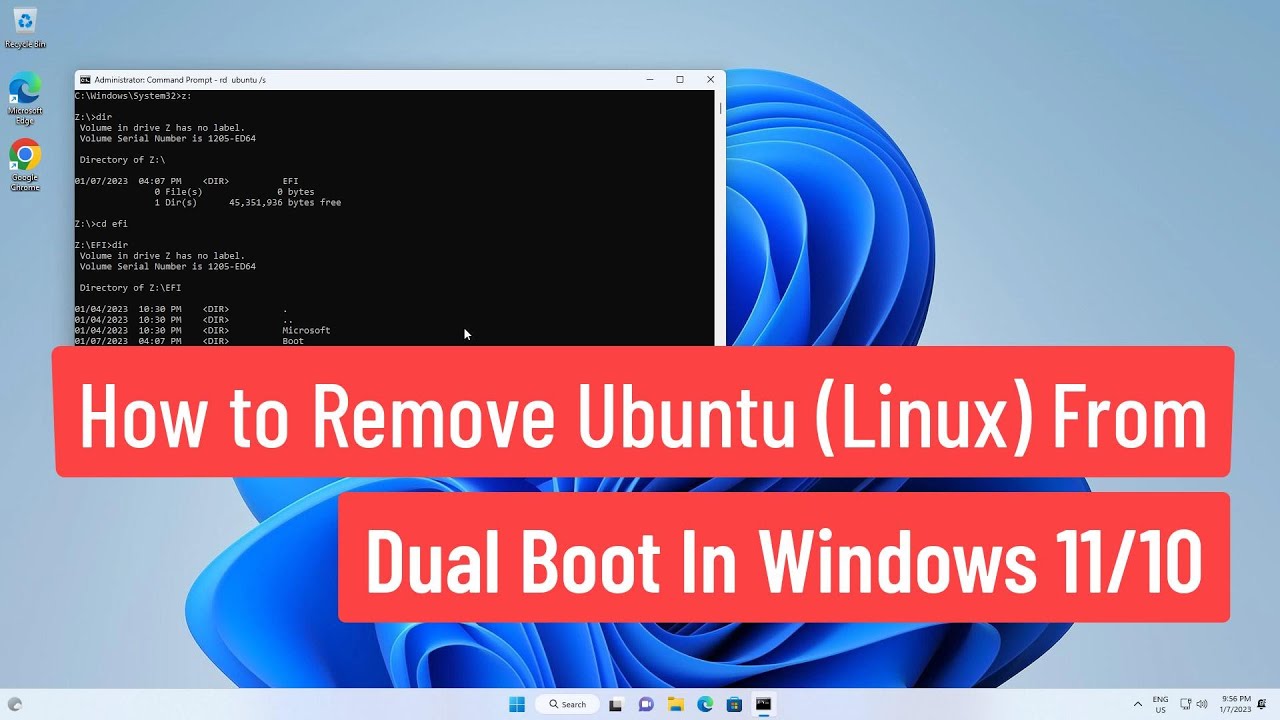
How to Remove Ubuntu(Linux) From Dual Boot In Windows 11/10

How to Dual Boot Arch Linux and Windows 11 (2024) // BRAND NEW INSTALL GUIDE
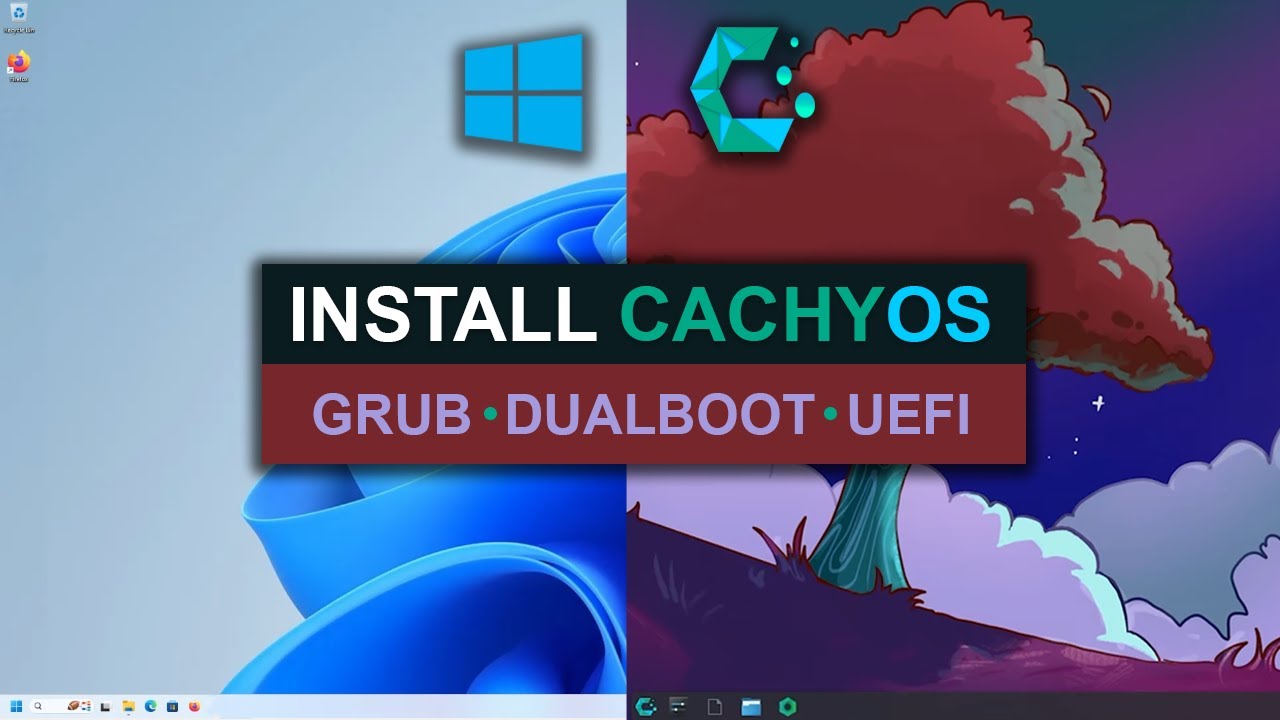
How To Install CachyOS - Dual Boot With Windows
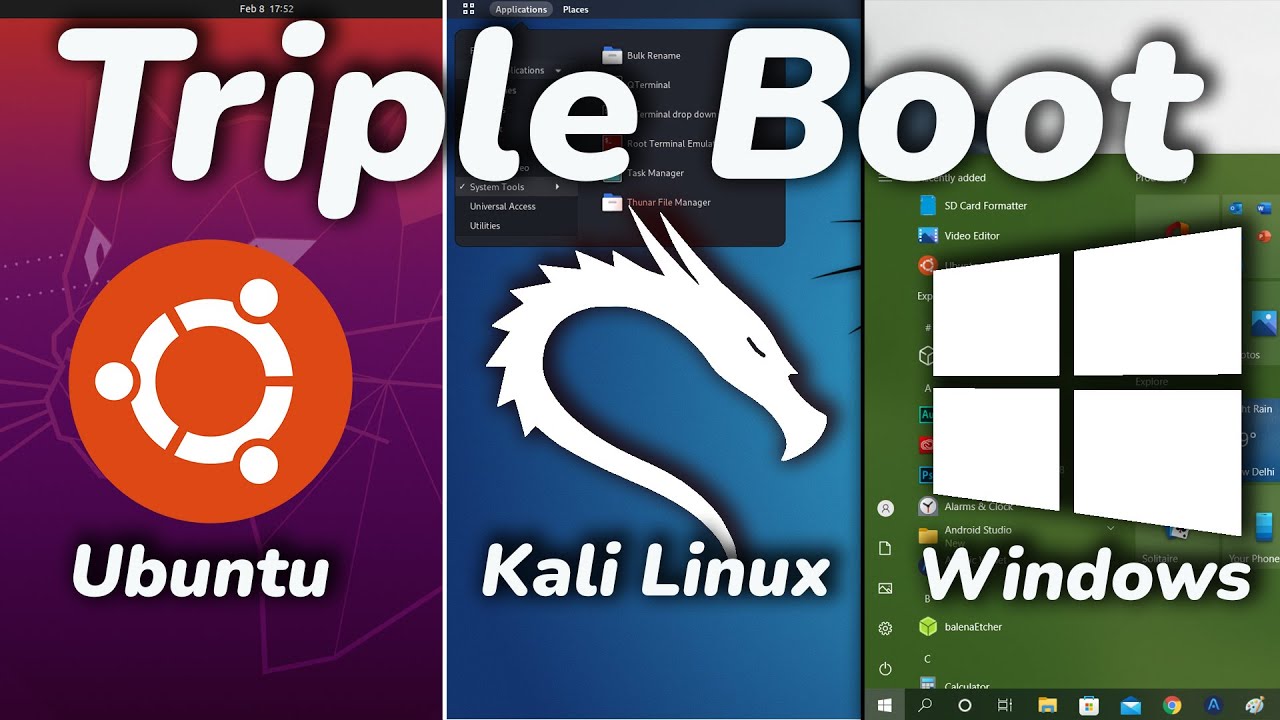
How To TRIPLE Boot Ubuntu, Kali Linux And Windows 10/11 [ 2022 ]
5.0 / 5 (0 votes)
