How To Install CachyOS - Dual Boot With Windows
Summary
TLDRThis video walks viewers through the process of installing Cachy OS, an Arch Linux-based distribution, in a dual-boot setup with Windows. It covers the necessary preparations, including creating a bootable USB with Rufus, downloading the Cachy OS ISO, and partitioning the hard drive. The tutorial explains how to install Cachy OS alongside Windows, select the desktop environment, and configure system settings. After installation, the video shows how to modify the GRUB bootloader to add Windows, enabling seamless dual-boot functionality. The process is presented in an easy-to-follow manner for users looking to try Cachy OS on their systems.
Takeaways
- 😀 You'll need at least an 8 GB USB drive to install Cachy OS in a dual boot setup with Windows.
- 😀 Download the Cachy OS ISO file from the official website and use Rufus to create a bootable USB drive.
- 😀 The installation process begins by selecting the USB drive and choosing GPT partition scheme and UEFI target system in Rufus.
- 😀 Use Windows Disk Management to shrink your Windows partition and create free space for Cachy OS (around 40 GB).
- 😀 During the Cachy OS installation, you’ll need to manually partition the drive for Cachy OS, creating EFI, swap, and root partitions.
- 😀 You can select different desktop environments like Plasma, GNOME, or Cinnamon, with Plasma being the default.
- 😀 The installation process also asks for user details like name, username, computer name, and password.
- 😀 Once the installation is complete, the system will boot into Cachy OS, but Windows will be missing from the boot menu initially.
- 😀 You need to edit the Grub configuration in Cachy OS to enable detection of Windows using the `os-prober` command.
- 😀 After running `os-prober` and updating Grub, both Cachy OS and Windows should appear in the boot menu, allowing for dual booting.
Q & A
What is Cachy OS?
-Cachy OS is an Arch Linux-based distribution focused on speed, security, and performance.
What hardware is required for installing Cachy OS?
-You will need a USB drive with at least 8 GB of storage for the installation media.
What software tools are used to prepare the installation media for Cachy OS?
-You will use Rufus to create the bootable USB drive and download the Cachy OS ISO from the official website.
How do you prepare the USB drive for installation?
-In Rufus, select the USB drive, choose the Cachy OS ISO, and set it to GPT and UEFI. Then, start the process to write the ISO to the USB drive.
What partitioning scheme is recommended for installing Cachy OS alongside Windows?
-The installation process recommends shrinking your existing Windows partition to make space for Cachy OS. You can then create a new EFI partition, swap partition, and the root partition for Cachy OS.
How much space should be allocated for Cachy OS during the installation?
-40 GB is allocated for Cachy OS by shrinking the existing C drive (Windows partition) by that amount.
What desktop environments are available for Cachy OS during installation?
-Cachy OS offers several desktop environments, including Plasma, GNOME, Cinnamon, and Hyperland, with Plasma being the default.
How do you create the necessary partitions during the Cachy OS installation?
-In the manual partitioning step, create a 512 MB EFI partition, a 20 GB partition for swap, and allocate the remaining space for the root partition using ext4 file system.
What should be done if the Windows boot option is missing after installing Cachy OS?
-You need to edit the GRUB configuration file to enable the detection of Windows. Use the 'os-prober' command to find Windows and then regenerate the GRUB configuration using 'grub-mkconfig'.
How can you ensure that both Cachy OS and Windows appear in the boot menu?
-After editing the GRUB configuration and regenerating it, both Cachy OS and Windows should appear in the boot menu, allowing you to dual-boot between the two operating systems.
Outlines

This section is available to paid users only. Please upgrade to access this part.
Upgrade NowMindmap

This section is available to paid users only. Please upgrade to access this part.
Upgrade NowKeywords

This section is available to paid users only. Please upgrade to access this part.
Upgrade NowHighlights

This section is available to paid users only. Please upgrade to access this part.
Upgrade NowTranscripts

This section is available to paid users only. Please upgrade to access this part.
Upgrade NowBrowse More Related Video

How To Install Arch Linux On Any PC or Laptop (FASTLY) // Arch Linux Installation Guide 2024
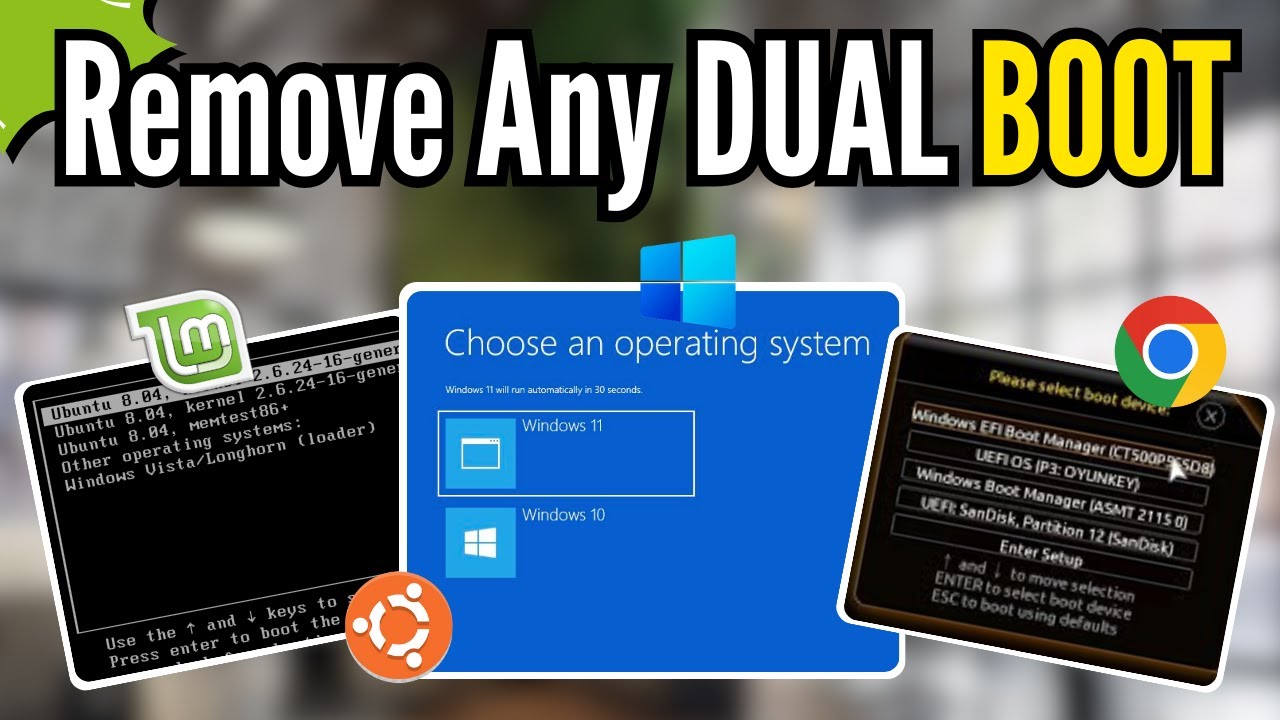
How to REMOVE Any DUALBoot Completely - Linux, Chrome or Windows (2024)
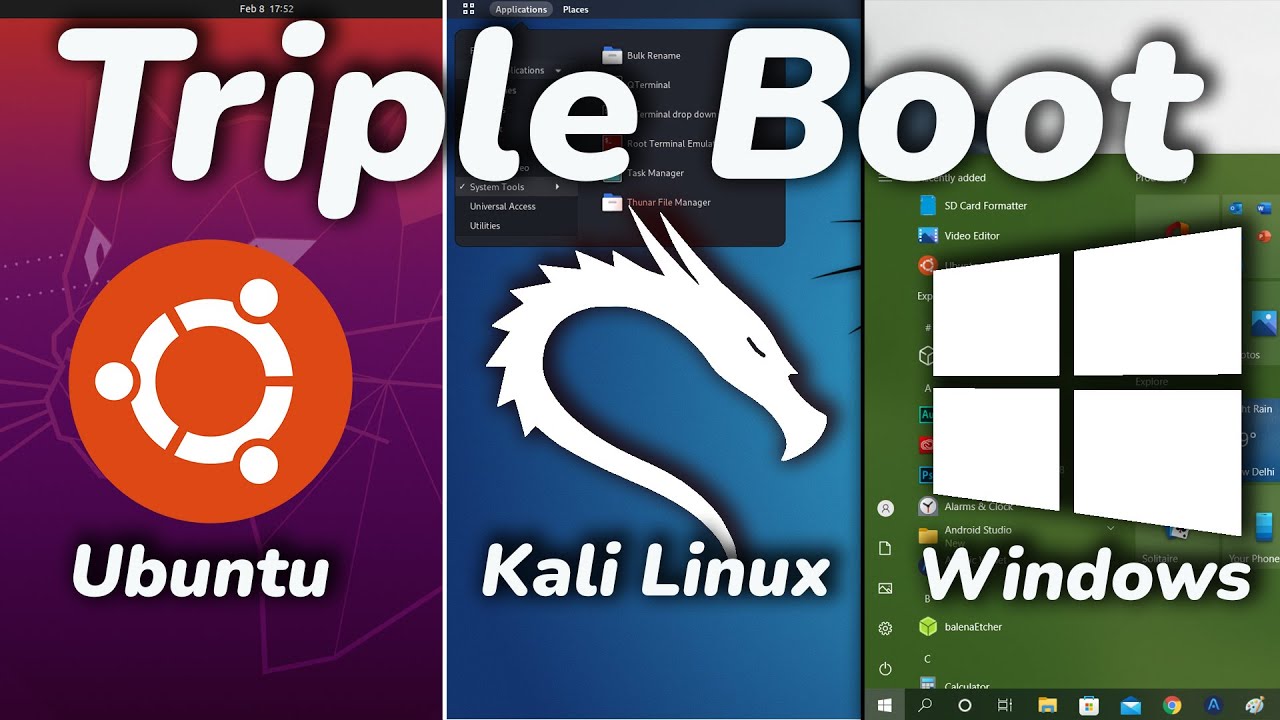
How To TRIPLE Boot Ubuntu, Kali Linux And Windows 10/11 [ 2022 ]
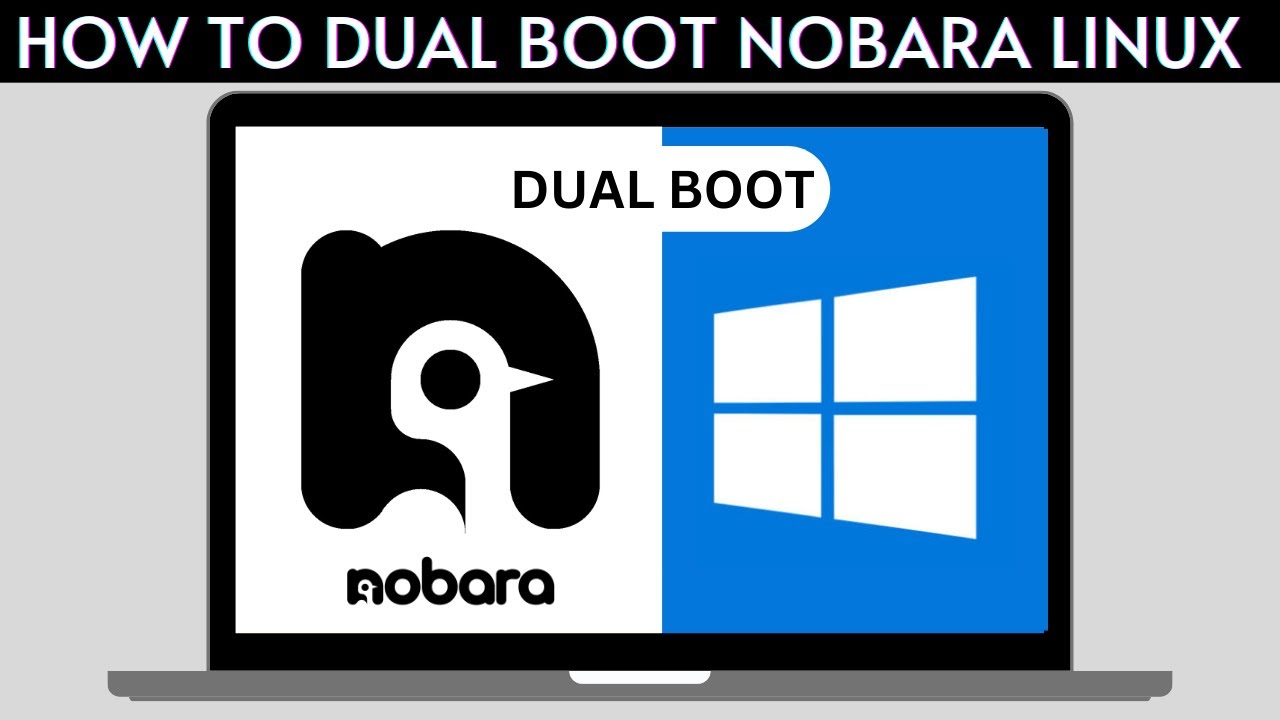
How to Dual Boot Nobara Linux and Windows 10/11
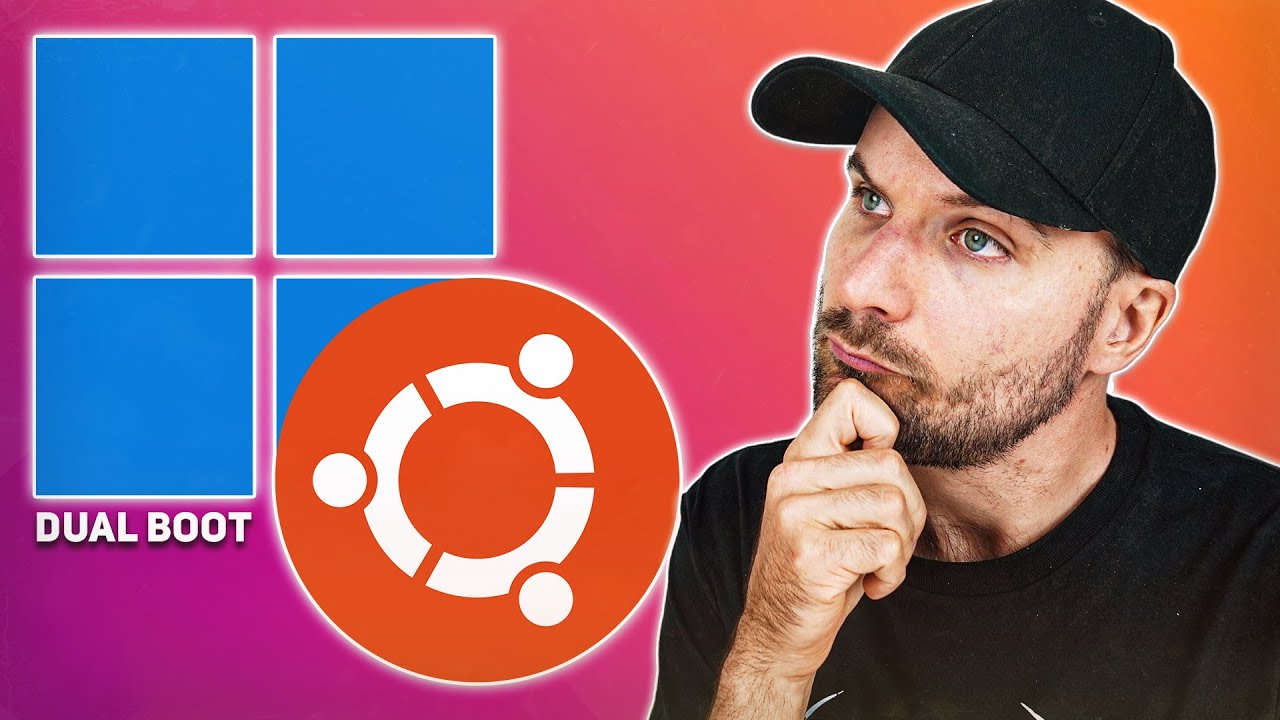
How to Dual Boot Windows 11 & Ubuntu Easily!

How to Dual Boot Arch Linux and Windows 11 (2024) // BRAND NEW INSTALL GUIDE
5.0 / 5 (0 votes)