Film and TV Show Database - Project - Test Your Knowledge
Summary
TLDRIn this video, Nick demonstrates creating a movie database application using Python. Users can add movies, assign genres, and rate them. The database allows viewing all movies, filtering by genre or rating, and performing CRUD operations on individual movie entries. Nick tests the functionality by adding movies like 'Bolt' and 'Cats', reviewing them, and showcasing how to update and delete entries. The video serves as a practical guide for developers looking to build a simple movie management system.
Takeaways
- 🎬 The video script outlines the creation of a movie database application that allows users to manage their movie collection.
- 👤 Users can add movies to the database, including details such as the movie's title and genre.
- 📝 Users have the ability to add reviews to movies, providing a rating and a description of their thoughts on the film.
- 🔍 The database offers functionality to view all movies, as well as filter movies by genre or a desired rating.
- 📋 The script demonstrates how to interact with the database, including adding, viewing, altering, and deleting movie entries.
- 🐶 The example movies 'Bolt' and 'Bolto' are used to illustrate the addition of action genre movies to the database.
- 🐎 The movie 'Cats' is introduced as a fantasy genre movie, showcasing the ability to categorize movies beyond traditional genres.
- 📊 The script includes a feature to list movies by genre, highlighting how users can find all movies of a certain type, such as fantasy or action.
- ⭐️ Users can view movies that meet or exceed a certain rating threshold, enabling them to find highly-rated films.
- 🛠️ The script shows how to alter existing movie entries, such as changing the genre or title of a movie already in the database.
- 🗑️ There is a deletion feature that allows users to remove movies from the database if they no longer wish to have them in their collection.
Q & A
What is the main purpose of the movie database being demonstrated?
-The main purpose of the movie database is to manage users' watch movies by allowing them to add movies, add reviews for those movies, and view movies based on certain characteristics like genre or average rating.
What are the functionalities provided by the movie database?
-The functionalities include adding movies, viewing all movies, listing movies by genre, listing movies by desired rating, and a main menu to navigate through these options.
How does the user interact with the movie database?
-The user interacts with the movie database by entering their name, adding movies with details like title and genre, and performing actions such as viewing, altering, or deleting movies and adding reviews.
What is the first movie added to the database in the demonstration?
-The first movie added to the database in the demonstration is 'Bolt', which is categorized as a dog movie and an action movie.
What are the characteristics of the movie 'Bolto' as described in the script?
-The movie 'Bolto' is described as not a dog movie but about horses, and it is also categorized as an action movie.
How is the movie 'Cats' characterized in the script?
-The movie 'Cats' is characterized as a fantasy movie because it is about humans being cats, which is considered not realistic.
What is the process to add a review to a movie in the database?
-To add a review to a movie, the user selects the movie, chooses to add a review, and then provides a review description and rating.
What is the minimum rating threshold set to view movies with a desired rating?
-The minimum rating threshold set to view movies with a desired rating in the demonstration is at least seven.
How can the user alter the details of a movie in the database?
-The user can alter the details of a movie by selecting the movie and choosing the option to alter its details, such as changing the title or genre.
What action is taken to remove a movie from the database?
-To remove a movie from the database, the user selects the movie and chooses the 'delete movie' option, which removes it from the viewable list.
What is the final state of the movie database after all the demonstrated actions?
-After all the demonstrated actions, the final state of the movie database has only one movie left, 'Bolto', with an added review stating that the horse movie is good.
Outlines

Cette section est réservée aux utilisateurs payants. Améliorez votre compte pour accéder à cette section.
Améliorer maintenantMindmap

Cette section est réservée aux utilisateurs payants. Améliorez votre compte pour accéder à cette section.
Améliorer maintenantKeywords

Cette section est réservée aux utilisateurs payants. Améliorez votre compte pour accéder à cette section.
Améliorer maintenantHighlights

Cette section est réservée aux utilisateurs payants. Améliorez votre compte pour accéder à cette section.
Améliorer maintenantTranscripts

Cette section est réservée aux utilisateurs payants. Améliorez votre compte pour accéder à cette section.
Améliorer maintenantVoir Plus de Vidéos Connexes

Testing Entity Framework Core Correctly in .NET
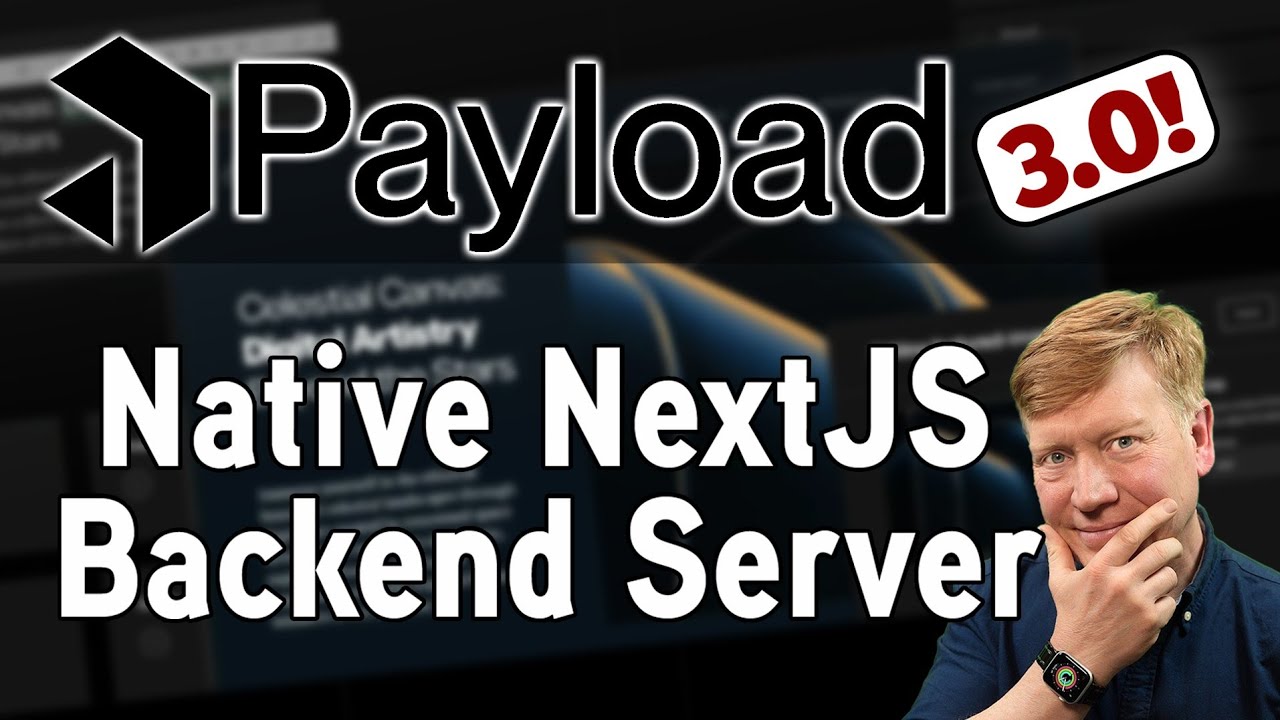
Payload: The Complete Backend for NextJS
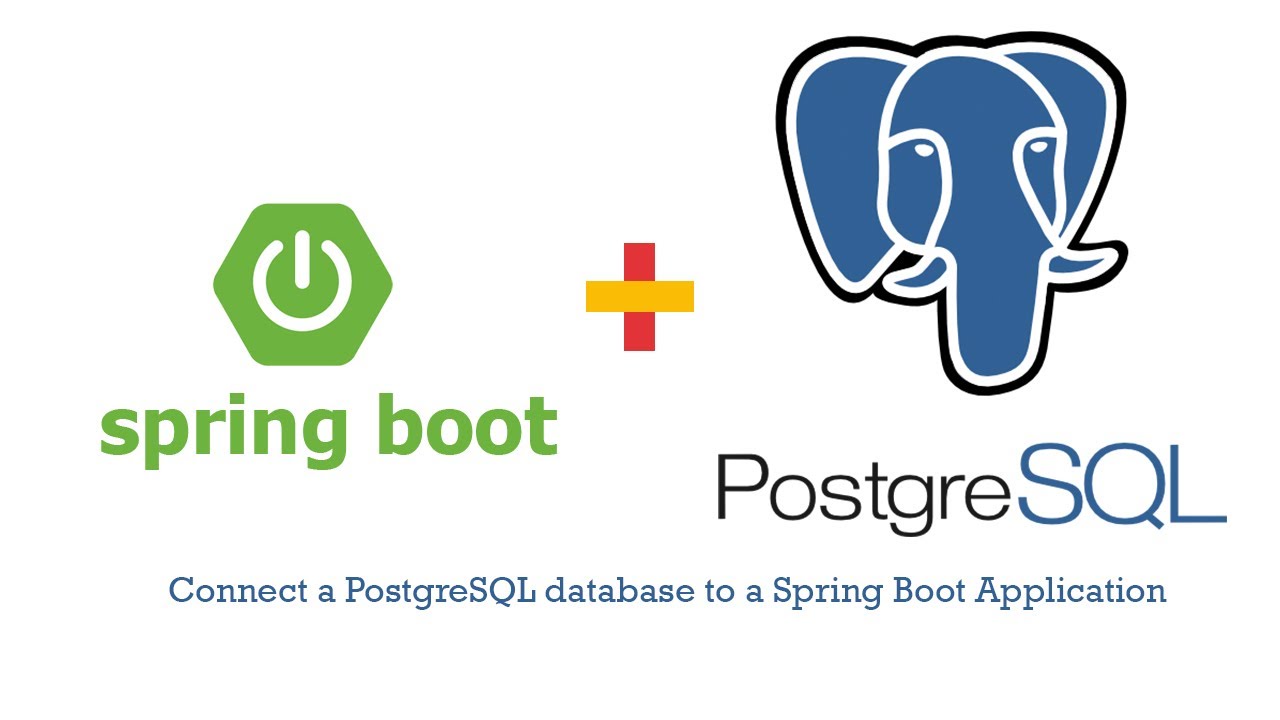
Connect a PostgreSQL database to a Spring Boot Application Tutorial

One-to-Many and Many-to-Many Relationships in Clean Architecture

Movie APP presentation for mobile development course (Android studio TMDB API)

Movie Recommender System in Python with LLMs
5.0 / 5 (0 votes)
