Insert Tab (Microsoft Word 2010)
Summary
TLDRThis tutorial video script guides viewers on utilizing the 'Insert' tab in Microsoft Word, showcasing its various features like inserting tables, pictures, clip art, and hyperlinks. It provides step-by-step instructions for adding tables with specific rows and columns, inserting images from local folders or online sources, and incorporating clip art. The script ensures that users of any Word version can navigate the 'Insert' tab to enhance their documents effectively.
Takeaways
- 📚 The 'Insert' tab in Microsoft Word offers a variety of items that can be added to a document.
- 📎 It is located next to the 'Home' tab and contains several groups such as 'Pages', 'Tables', 'Illustrations', 'Links', 'Header & Footer', 'Text', and 'Symbols'.
- 🔄 Different versions of Microsoft Word may have different groupings on the 'Insert' tab.
- 📑 The 'Pages' group allows users to insert a cover page, a blank page, or a page break within a document.
- 📈 The 'Tables' group facilitates the insertion of a quick table or the manual creation of a table.
- 🖼️ The 'Illustrations' group includes commands for inserting pictures, clipart, shapes, SmartArt, charts, and screenshots.
- 🔗 The 'Links' group provides the 'Hyperlink' command to link the document to another document or a website.
- 📝 The 'Text' group includes options for inserting text boxes, quick parts, word art, drop caps, and other text-related objects.
- 📝📚 To insert a table, follow the steps: Click 'Insert' tab, select 'Table', and choose the desired number of rows and columns.
- 🖼️📁 To insert a picture, the steps are: Click 'Insert' tab, select 'Picture', locate and select the picture, and then click 'Insert'.
- 🎨🔍 To insert clip art or an online picture, the process involves clicking 'Insert' tab, selecting 'Clip Art', searching for the desired image, and inserting it by double-clicking or clicking 'Insert'.
- 🙌 The video concludes by encouraging viewers to use the 'Insert' tab in any version of Microsoft Word to add tables, pictures, and clipart to their documents.
Q & A
What is the main topic of the video?
-The main topic of the video is to teach viewers about the 'Insert' tab in Microsoft Word and how to use its various features.
Where can the 'Insert' tab be found in Microsoft Word?
-The 'Insert' tab can be found next to the 'Home' tab in Microsoft Word.
What are some of the items that can be inserted into a document using the 'Insert' tab?
-Items that can be inserted include tables, word art, hyperlinks, symbols, charts, shapes, header and footer, text boxes, and more.
What is the purpose of the 'Pages' group in the 'Insert' tab?
-The 'Pages' group helps users insert a cover page, a blank page, and a page break in their document.
What does a 'page break' represent in a document?
-A page break represents the location where one page ends and a new page begins in a document.
How can a user insert a table in Microsoft Word?
-To insert a table, a user needs to click the 'Insert' tab, then the 'Table' option in the 'Tables' group, and highlight the desired number of rows and columns.
What are the steps to insert a picture into a document using the 'Insert' tab?
-Steps include clicking the 'Insert' tab, selecting 'Picture' in the 'Illustrations' group, locating and clicking the desired picture, and then clicking 'Insert'.
How can a user insert clip art or an online picture into their document?
-The user should click the 'Insert' tab, select 'Clip Art' in the 'Illustrations' group, type the name of the desired picture, ensure the online search box is ticked, select the desired picture, and click 'Insert' or double-click the picture.
What is the 'Links' group responsible for in the 'Insert' tab?
-The 'Links' group contains the 'Hyperlink' command, which helps users link their document to another document or to a website.
What is included in the 'Text' group of the 'Insert' tab?
-The 'Text' group includes options for inserting text boxes, quick parts, word art, drop caps, and other text-related objects.
What version of Microsoft Word does the video mention?
-The video mentions Microsoft Word 2010, but the instructions are applicable to any version of Microsoft Word.
Outlines

Esta sección está disponible solo para usuarios con suscripción. Por favor, mejora tu plan para acceder a esta parte.
Mejorar ahoraMindmap

Esta sección está disponible solo para usuarios con suscripción. Por favor, mejora tu plan para acceder a esta parte.
Mejorar ahoraKeywords

Esta sección está disponible solo para usuarios con suscripción. Por favor, mejora tu plan para acceder a esta parte.
Mejorar ahoraHighlights

Esta sección está disponible solo para usuarios con suscripción. Por favor, mejora tu plan para acceder a esta parte.
Mejorar ahoraTranscripts

Esta sección está disponible solo para usuarios con suscripción. Por favor, mejora tu plan para acceder a esta parte.
Mejorar ahoraVer Más Videos Relacionados

Fungsi Tab Menu Insert Microsoft Word
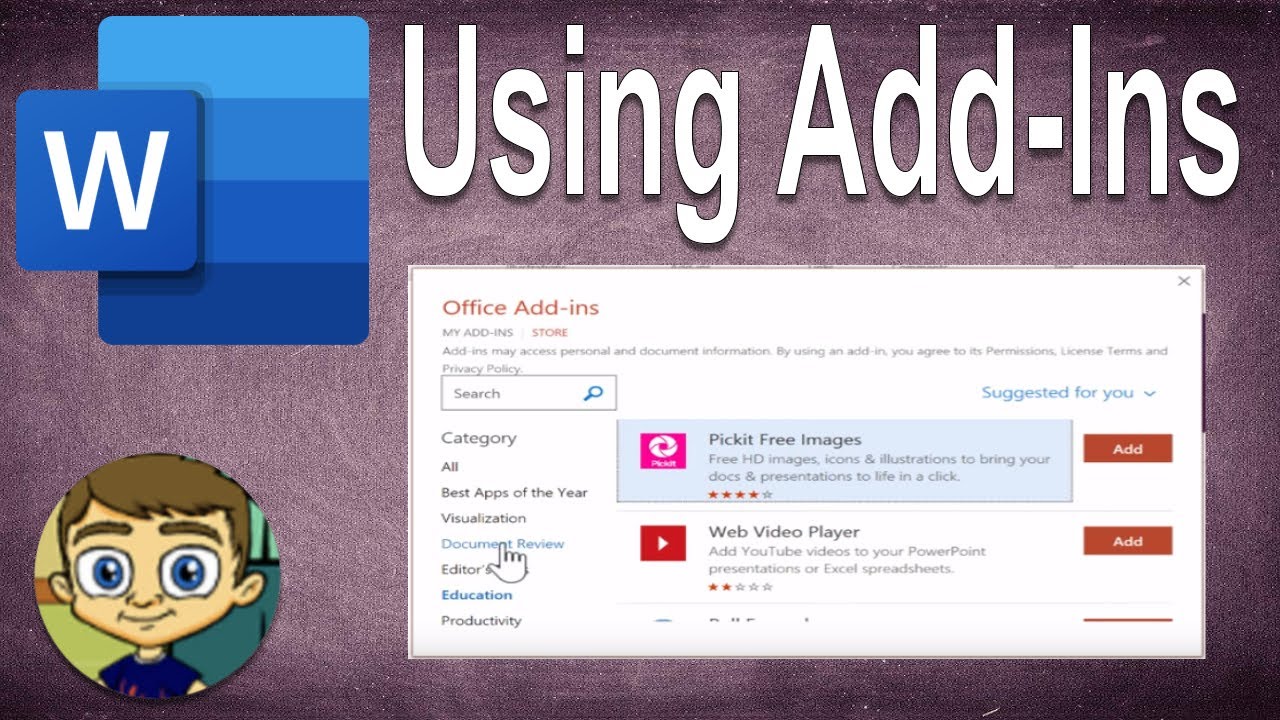
Intermediate Microsoft Word Tutorial - Using Word Add-Ins

#11 INFORMATIKA | APLIKASI PENGOLAH KATA ( MS.WORD ) Pt.2

16. Literasi Digital - Penyisipan Elemen pada Word - Informatika Kelas X
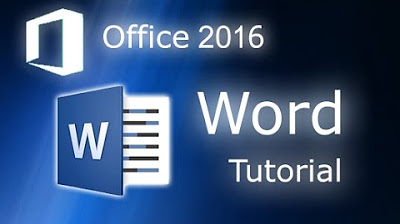
Microsoft Word 2016 - Full Tutorial for Beginners [+General Overview]* - 13 MINS!
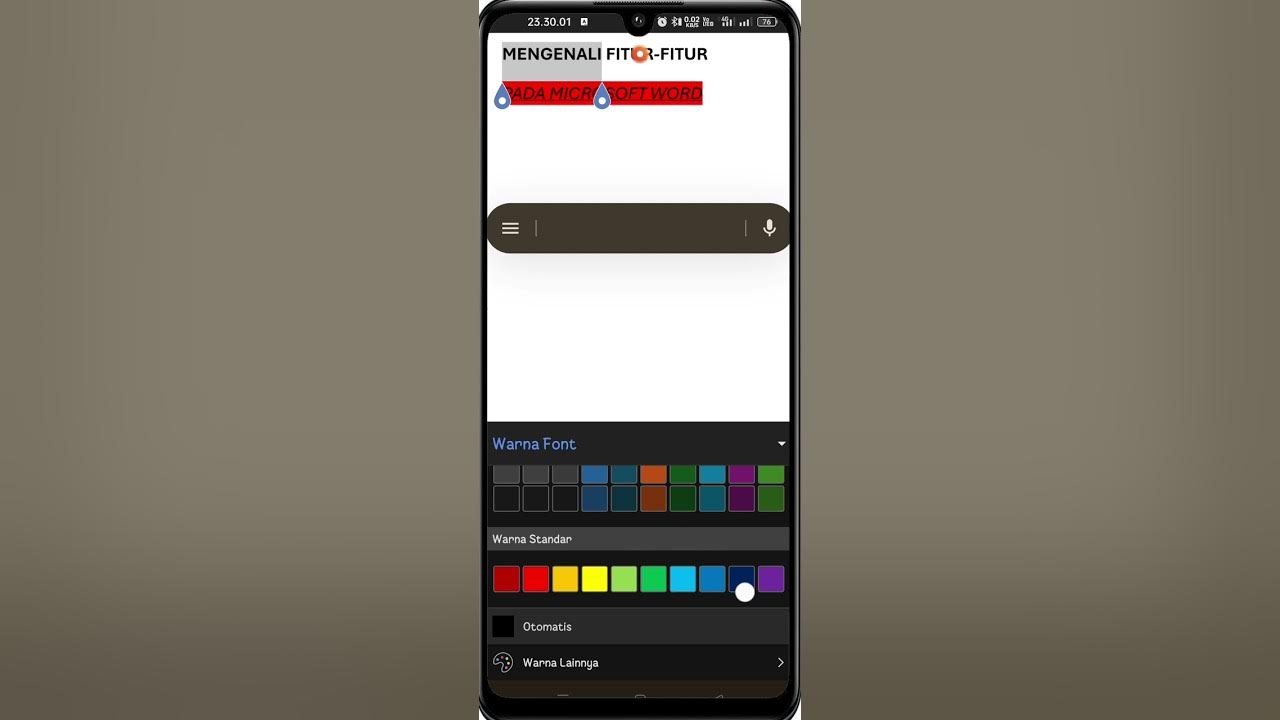
Cara Menggunakan Microsoft Word di HP | Download, Fitur, Mengetik & Mengedit untuk Pemula
5.0 / 5 (0 votes)
