17 Samsung Galaxy Beginner Tips - ALL OWNERS SHOULD KNOW!
Summary
TLDRThis video offers 17 essential tips for new Samsung Galaxy users, especially those transitioning from iPhones. It covers customizable features like double-tap shortcuts, volume adjustment preferences, and AI-powered tools for search, translation, and summarization. The script also explores advanced settings for the camera, keyboard, and gaming, as well as modes and routines for personalized phone usage. Additional tricks include the one-handed mode, game booster settings, and a unique audio sharing feature for a communal listening experience.
Takeaways
- 📲 Customize the double-tap action on the side button for quick app access, inspired by the iPhone's Apple Wallet feature.
- 🔊 Use the 'Modes and Routines' app to create custom shortcuts for apps by mapping them to the volume buttons.
- 🔍 The 'Circle to Search' feature in the Samsung Galaxy allows for easy searching and translation of text on the screen.
- 🕒 The Google Clock app can be installed for a customizable clock widget that matches the UI theme of your device.
- 🌙 Enable 'Night Mode' in the Google Clock screen saver settings for a dim display that's easy on the eyes at night.
- 📸 Utilize 'Tracking Autofocus' in the camera app to lock focus on moving subjects for better photo results.
- 🎥 Use the video camera's tracking feature to keep subjects in frame even when they are moving.
- 🌐 The Samsung internet browser has a 'Summarize' function that condenses web pages into easy-to-read bullet points.
- 🗣️ The Voice Recorder app can transcribe speech to text and even summarize recordings for quick note-taking.
- 🔐 Add useful widgets to the lock screen for quick access without unlocking the phone, like the Voice Recorder.
- 📝 The Samsung keyboard has AI writing assistance to help improve the flow of your writing with style suggestions.
- 🎮 Install the 'Game Plugin' from the Galaxy Store to access advanced gaming features like frame boosting and performance optimization.
- 📶 Use 'Connectivity Labs' in the Wi-Fi settings to inspect and improve your home network's signal strength and stability.
- 🎧 The 'Broadcast Sound' feature allows you to share your phone's audio with multiple Bluetooth LE devices for group listening.
Q & A
What is the main purpose of the video?
-The main purpose of the video is to share tips, tricks, and hidden features for new Samsung Galaxy owners, particularly for those who have switched from an iPhone.
What is the first tip mentioned in the video for using the side button on a Samsung Galaxy phone?
-The first tip is to map the double tap on the side key to open an app of your choosing, similar to how the Apple Wallet is opened on an iPhone with a double tap.
How can you adjust the volume on your Samsung Galaxy phone using the volume rocker?
-You can adjust the volume either by holding your finger down or by tapping to make the adjustments. The method depends on the user's preference.
What is the 'Life' app mentioned in the video and what is its purpose?
-The 'Life' app is a pre-installed app on Samsung Galaxy phones. It allows users to install modules like 'Routines Plus' to create custom routines for various actions on the phone.
What is the 'Modes and Routines' app and how can it be used to create shortcuts?
-The 'Modes and Routines' app is used to create custom routines that can be triggered by certain actions or inputs, such as mapping a volume button press to open a specific app.
What is the 'Circle to Search' feature and how can it be used for translation?
-The 'Circle to Search' feature allows users to circle around any text on the screen to search for it. It also has a built-in translation tool that can instantly translate foreign text into the user's language.
How can you customize the Google Clock widget to match your device's UI theme?
-The Google Clock widget automatically matches the UI theme you have chosen for your device, so you can customize the theme in your settings to change the clock's appearance.
What is the 'Screen Saver' feature in the Samsung settings and how can it be customized?
-The 'Screen Saver' feature allows you to select the Google Clock as your screen saver, which can be customized to display in analog or digital style and can be set to dim the display in night mode.
What is the 'Tracking Autofocus' feature in the Samsung Camera app and how can it be used?
-The 'Tracking Autofocus' feature locks the focus onto a moving subject within the field of view, which is useful for taking photos when there are many people in the background.
What is the 'Galaxy AI' feature and how can it be used to summarize web pages?
-Galaxy AI is a feature that can read and summarize web pages into bullet points for easier understanding. It can be accessed through the Samsung Internet browser by tapping the 'St' icon on the page.
How can the Samsung Voice Recorder app be used for productivity?
-The Samsung Voice Recorder app can live transcribe meetings and presentations into text and even summarize the text, making it a useful tool for productivity.
What is the 'Lock Screen Widgets' feature and how can it be customized?
-The 'Lock Screen Widgets' feature allows users to add and reorder widgets on the lock screen for quick access. For example, the Voice Recorder can be added for easy audio recording without unlocking the phone.
What is the 'Galaxy Keyboard' and what are some of its AI writing assistance features?
-The 'Galaxy Keyboard' is the default keyboard on Samsung phones with built-in AI writing assistance. It can help improve the flow of writing by suggesting styles for rewriting highlighted text.
How can you use the 'Routines Widget' on the lock screen for quick mode access?
-After setting up modes and routines, the 'Routines Widget' can be added to the lock screen for quick access to these modes. It shows a blue dot next to active modes and can be toggled on or off directly.
What is the 'Game Plugin' app and what additional gaming features does it offer?
-The 'Game Plugin' app, available on the Galaxy Store, offers additional gaming features such as aim assist, performance monitoring, priority mode settings, and the 'Game Booster Plus' which allows for custom game settings like frame boosting.
What is the 'Intelligent Wi-Fi' feature and how can it help improve home network performance?
-The 'Intelligent Wi-Fi' feature, found in the connectivity settings, includes tools like the 'Home Wi-Fi Inspector' that helps test Wi-Fi speeds and signal strength throughout the home, suggesting improvements like repositioning the modem or adding a Wi-Fi extender.
What is the 'Broadcast Sound' feature and how can it be used for sharing audio with others?
-The 'Broadcast Sound' feature allows the user to share their phone's audio stream with other Bluetooth LE devices, such as headphones, enabling multiple people to listen to the same audio source simultaneously.
Outlines

Esta sección está disponible solo para usuarios con suscripción. Por favor, mejora tu plan para acceder a esta parte.
Mejorar ahoraMindmap

Esta sección está disponible solo para usuarios con suscripción. Por favor, mejora tu plan para acceder a esta parte.
Mejorar ahoraKeywords

Esta sección está disponible solo para usuarios con suscripción. Por favor, mejora tu plan para acceder a esta parte.
Mejorar ahoraHighlights

Esta sección está disponible solo para usuarios con suscripción. Por favor, mejora tu plan para acceder a esta parte.
Mejorar ahoraTranscripts

Esta sección está disponible solo para usuarios con suscripción. Por favor, mejora tu plan para acceder a esta parte.
Mejorar ahoraVer Más Videos Relacionados

Malah bisa lebih rekomen dari Galaxy A55 - Unboxing Samsung Galaxy A35.

Samsung Galaxy S24 Ultra - Katta obzor (O'zbek tilida)

Samsung Galaxy A55 - First 30 Things To Do! ( Tips & Tricks )

This Samsung Phone is a BIG THREAT to Apple!
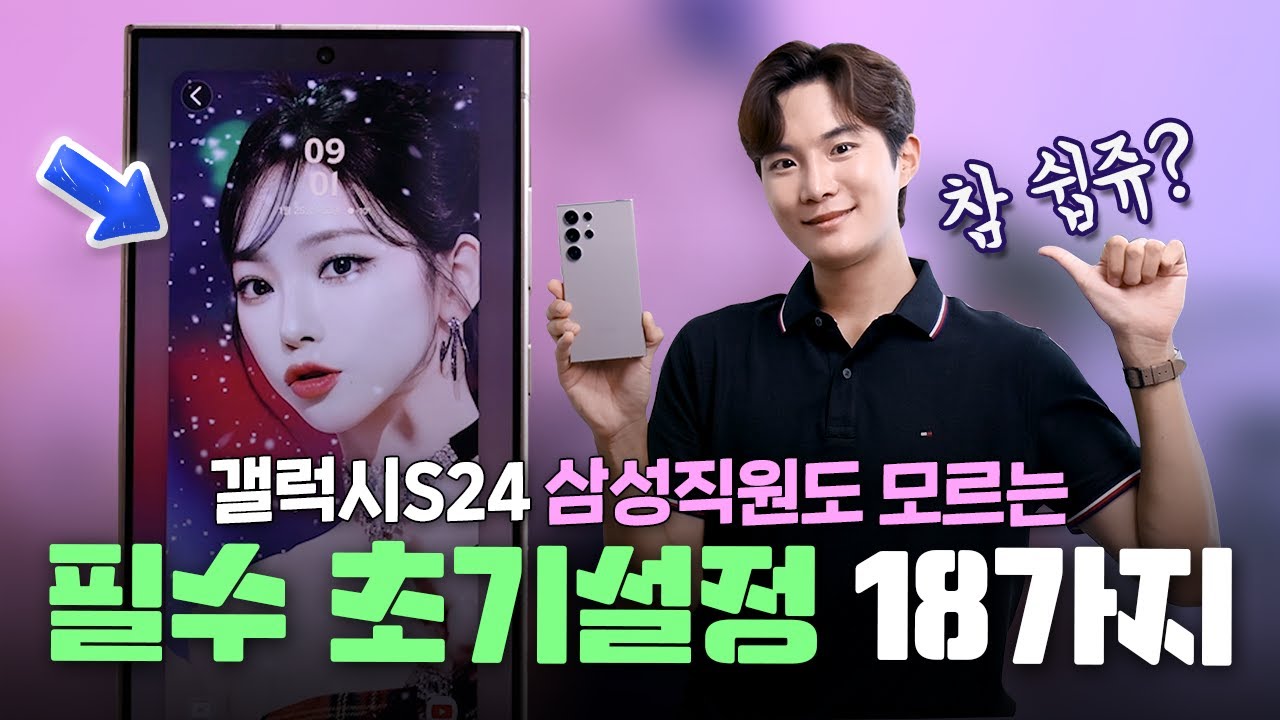
받자마자 이건 꼭 끄세요! 삼성직원도 모르는 갤럭시s24 필수 초기설정 및 필수꿀팁 18가지

I Tried Every Samsung Galaxy Watch, Which Is Best?
5.0 / 5 (0 votes)
