How To Create A Bootable USB in Windows 10 Using CMD
Summary
TLDRIn this video, David from One Step at a Time walks viewers through the process of creating a bootable USB drive in Windows 10 using Command Prompt. He covers the steps of opening Command Prompt, selecting the USB drive, cleaning and formatting it, and making the partition active. David also shows how to transfer files for a Linux bootable USB and explains how to safely eject the drive. The video is a clear, step-by-step guide for anyone wanting to create a bootable USB for Linux installation.
Takeaways
- 😀 Open Command Prompt with administrator privileges by pressing the Windows key + X.
- 😀 Use the 'list disk' command to display all available disks on your system.
- 😀 Select the disk (USB drive) you want to format by using the 'select disk' command.
- 😀 Use the 'clean' command to erase all data on the selected USB drive. Make sure to back up your data first.
- 😀 Create a new partition on the USB drive using the 'create partition primary' command.
- 😀 Format the partition with FAT32 file system by running the 'format fs=fat32' command.
- 😀 Optionally, add a label to the formatted partition (e.g., 'Linux') during formatting.
- 😀 Use the 'select partition 1' command to select the newly created partition.
- 😀 Make the selected partition active by using the 'active' command, which is necessary for booting.
- 😀 Assign a drive letter (e.g., 'D') to the active partition using the 'assign' command.
- 😀 After completing the partitioning and formatting, copy your files (e.g., Linux files) to the USB drive using drag-and-drop or other file transfer methods.
- 😀 Safely eject the USB drive after the file transfer is complete, and boot from it by changing the BIOS settings.
Q & A
What is the first step in creating a bootable USB on Windows 10 using Command Prompt?
-The first step is to press the Windows key + X and select 'Command Prompt (Admin)' to open the command prompt with administrative privileges.
Why should you back up your data before running the 'clean' command?
-Running the 'clean' command erases all data from the selected drive, so it’s important to back up any data you want to keep before proceeding.
What does the 'list disk' command do in this process?
-'List disk' displays a list of all the connected drives, helping you identify which disk corresponds to the USB drive you want to format.
How do you select the USB drive in the Command Prompt?
-To select the USB drive, use the 'select disk' command followed by the disk number of the USB drive you wish to use (e.g., 'select disk 1').
What happens when you run the 'clean' command?
-The 'clean' command removes all partitions and data on the selected disk, essentially wiping the drive completely.
How do you create a primary partition on the USB drive?
-To create a primary partition, use the command 'create partition primary'. This command sets up the partition for the drive.
What file system should be used to format the USB drive?
-The USB drive should be formatted using the FAT32 file system, which is widely compatible and required for bootable drives.
What does the 'quick' option do during the formatting process?
-The 'quick' option allows the format to complete much faster, as it doesn’t perform a full sector-by-sector wipe, just a logical reset of the file system.
Why do you need to make the partition active?
-Making the partition active marks it as the bootable partition, which is necessary for booting from the USB drive.
How do you transfer the Linux files to the USB drive?
-You can mount the Linux ISO and manually drag and drop all the necessary files onto the formatted USB drive, or use tools like xcopy for command-line transfer.
Outlines

Esta sección está disponible solo para usuarios con suscripción. Por favor, mejora tu plan para acceder a esta parte.
Mejorar ahoraMindmap

Esta sección está disponible solo para usuarios con suscripción. Por favor, mejora tu plan para acceder a esta parte.
Mejorar ahoraKeywords

Esta sección está disponible solo para usuarios con suscripción. Por favor, mejora tu plan para acceder a esta parte.
Mejorar ahoraHighlights

Esta sección está disponible solo para usuarios con suscripción. Por favor, mejora tu plan para acceder a esta parte.
Mejorar ahoraTranscripts

Esta sección está disponible solo para usuarios con suscripción. Por favor, mejora tu plan para acceder a esta parte.
Mejorar ahoraVer Más Videos Relacionados
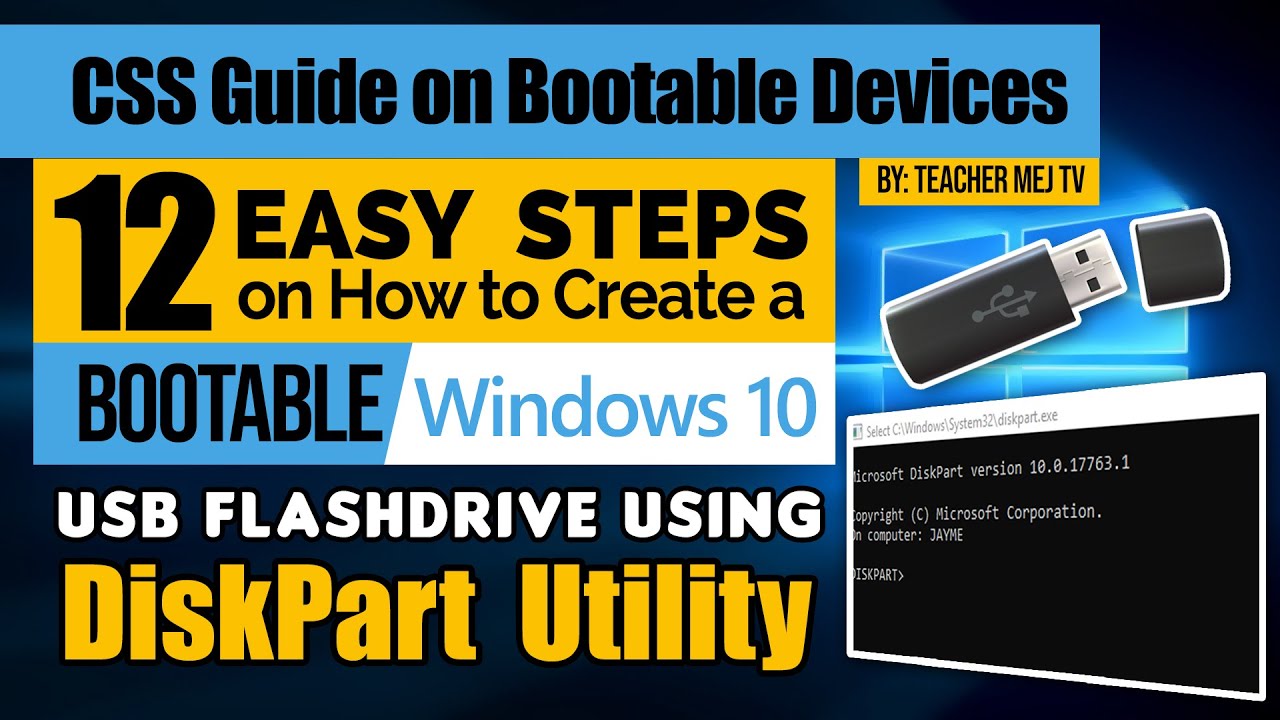
How to Create a Windows 10 Bootable USB Drive using DiskPart | Computer Systems Servicing Guide

How to Install Windows 10 From USB Flash Drive! (Complete Tutorial)

How to Install Windows 10 from a USB Flash Drive {in 2024}

Comment Installer Windows 10 Facilement ?! - Tutoriel de A à Z
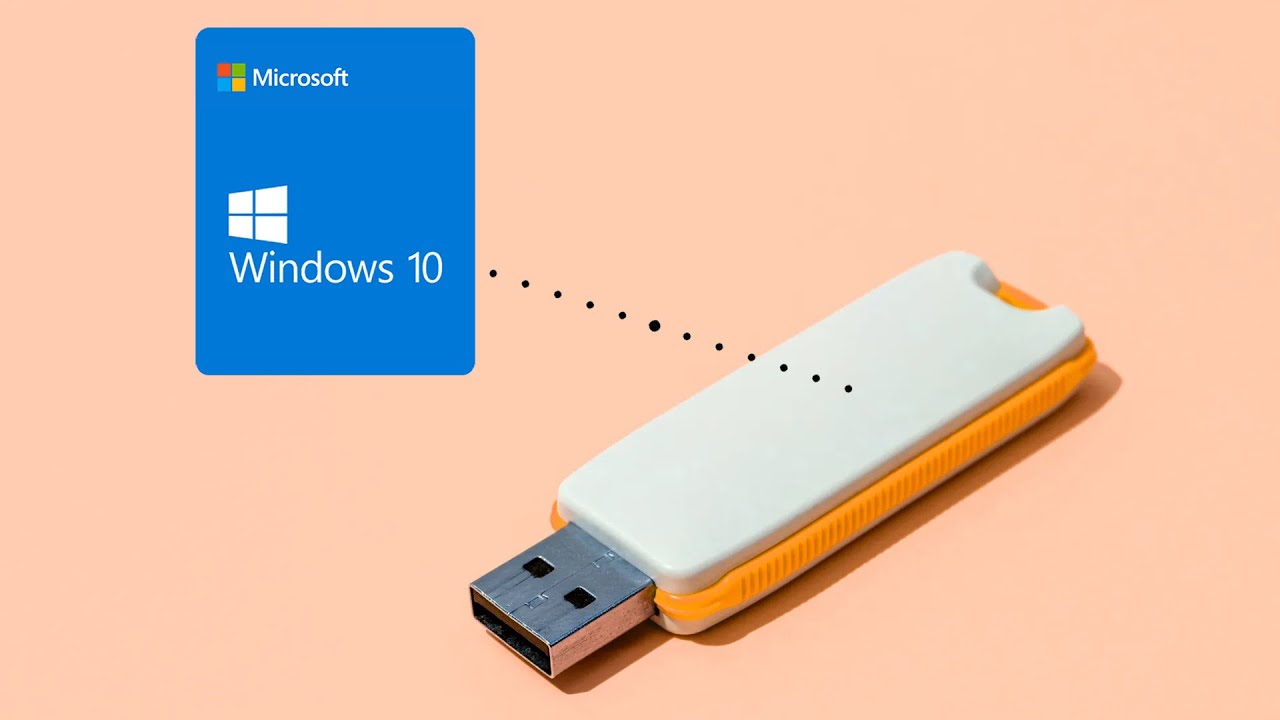
How to Create a Rufus Bootable USB for Windows 10 in 5 Minutes!
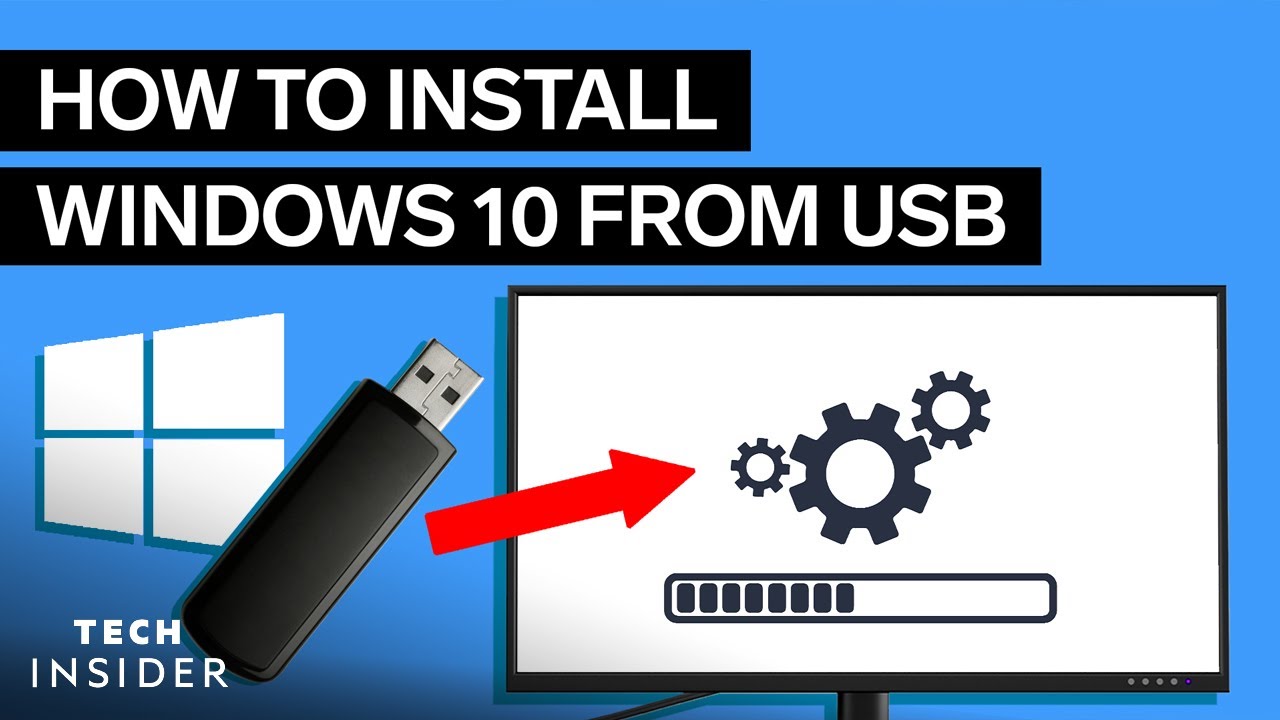
How To Install Windows 10 From USB (2022)
5.0 / 5 (0 votes)
