Text Reveal Effect In Premiere Pro
Summary
TLDRThis tutorial walks viewers through creating a sleek cinematic text reveal in Adobe Premiere Pro, perfect for travel vlogs and music videos. The instructor demonstrates step-by-step how to animate a line graphic and reveal text with smooth motion using the Transform effect, masks, and keyframes. The video covers both animating the text onto the screen and off, adjusting timing, and consolidating the elements with nesting for easy manipulation. Alongside technical guidance, viewers receive tips on font selection, spacing, positioning, and feathering masks to achieve a polished, professional look. The tutorial concludes with encouragement to support the creator via subscriptions and Patreon.
Takeaways
- 🎬 The tutorial demonstrates how to create a sleek cinematic text reveal effect in Adobe Premiere Pro, ideal for vlogs, travel videos, and music videos.
- 🖊️ Start by dragging your video clip onto the timeline and creating a rectangle shape using the Pen Tool for the animated line.
- 🎨 Customize the rectangle's color and position using the Shape Options and Selection Tool to achieve the desired look.
- ⚙️ Apply the Transform effect to the graphic layer, uncheck 'Uniform Scale,' and animate the line width from 0 to 100 with keyframes and ease-in interpolation for smooth motion.
- ✏️ Add a text layer above the animated line using the Type Tool and customize the font, size, and letter spacing in the Effects Control panel.
- 🔵 Use a polygon mask on the text layer, adjust the feather, and invert it to make the text emerge from the animated line.
- 📐 Animate the text's vertical position with keyframes so it slides on and off the screen, applying ease-in for smooth movement.
- ⏩ To animate the text off-screen, reverse the same process by moving the text down and scaling the line back to zero.
- 🖱️ Adjust the timing and speed of animations by sliding keyframes or tweaking positions in the Effects Control panel.
- 📦 For easier manipulation, nest both the text and line into a single consolidated graphic to move, scale, or adjust as a whole.
Q & A
What is the main purpose of the tutorial in the video?
-The tutorial teaches how to create a sleek, cinematic text reveal animation in Adobe Premiere Pro, suitable for travel vlogs, music videos, and other creative projects.
Which tool is used first to create the line graphic in the animation?
-The Pen Tool is used first, and by holding it, you select the Rectangle Tool to draw the line graphic.
How can the color of the rectangle line be changed?
-In the Effect Controls panel under Shape Options, you can drop down the menu to change the color and hit OK to apply it.
Which effect is applied to animate the line, and where can it be found?
-The Transform effect is applied to animate the line, and it can be found in the Effects Library under Video Effects → Distort.
Why is the 'Uniform Scale' option unchecked in the Transform effect?
-Unchecking Uniform Scale allows the width of the line to be adjusted independently, which is necessary for animating the line from zero to full width.
How is the text positioned to emerge from the line?
-A four-point polygon mask is created around the text, feathered slightly, and inverted so the text slides up from under the line.
What keyframe techniques are used to make the animation smooth?
-For both the line and the text, keyframes are set for the starting and ending positions, and 'Ease In' temporal interpolation is applied to create a smooth stop.
How is the text and line animated off the screen?
-The text position is moved downward with keyframes, while the line width is scaled back to zero with keyframes, essentially reversing the entrance animation.
What is the purpose of nesting the text and line layers?
-Nesting consolidates the text and line into a single graphic, making it easier to scale, move, or manipulate the entire animation as one unit.
What tips are provided for fine-tuning the animation?
-Adjust keyframes in the Effect Controls panel to change timing or speed, feather masks for smoother text reveal edges, and use nesting for easier manipulation.
Which types of projects is this text reveal effect most suitable for?
-It is ideal for cinematic travel vlogs, music videos, and other projects that benefit from stylish, professional-looking text animations.
Outlines

Esta sección está disponible solo para usuarios con suscripción. Por favor, mejora tu plan para acceder a esta parte.
Mejorar ahoraMindmap

Esta sección está disponible solo para usuarios con suscripción. Por favor, mejora tu plan para acceder a esta parte.
Mejorar ahoraKeywords

Esta sección está disponible solo para usuarios con suscripción. Por favor, mejora tu plan para acceder a esta parte.
Mejorar ahoraHighlights

Esta sección está disponible solo para usuarios con suscripción. Por favor, mejora tu plan para acceder a esta parte.
Mejorar ahoraTranscripts

Esta sección está disponible solo para usuarios con suscripción. Por favor, mejora tu plan para acceder a esta parte.
Mejorar ahoraVer Más Videos Relacionados
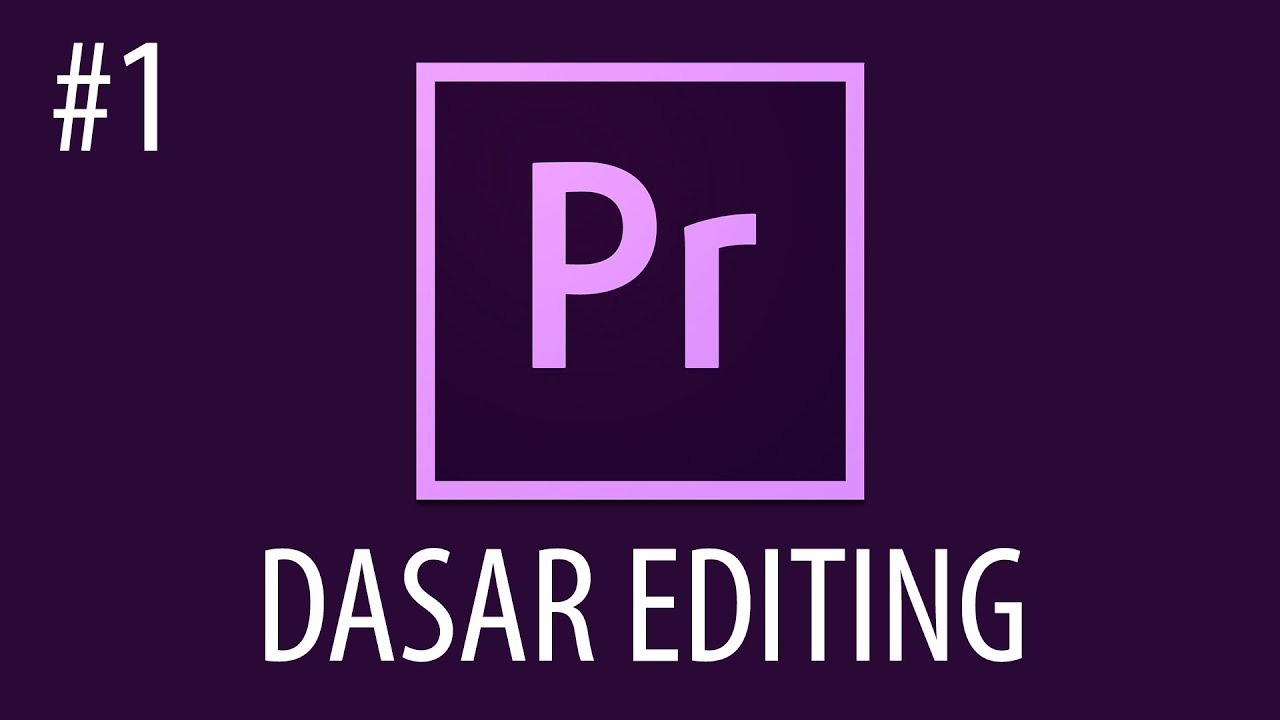
Cara Mengedit Video Dengan Adobe Premiere Pro #1
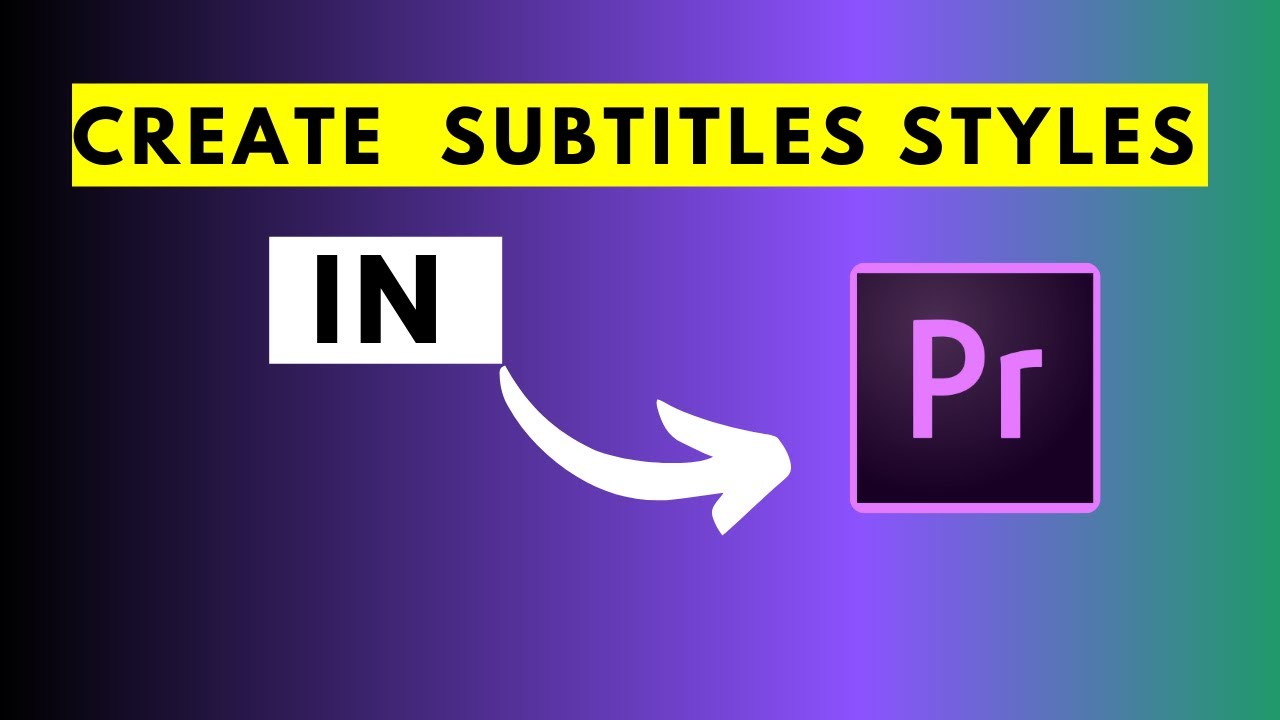
How to Create and Save Subtitle Styles In Adobe Premiere Pro Version 22.1.2 and Beyond

I Built the Fastest REELS Editing Workflow on the Internet!
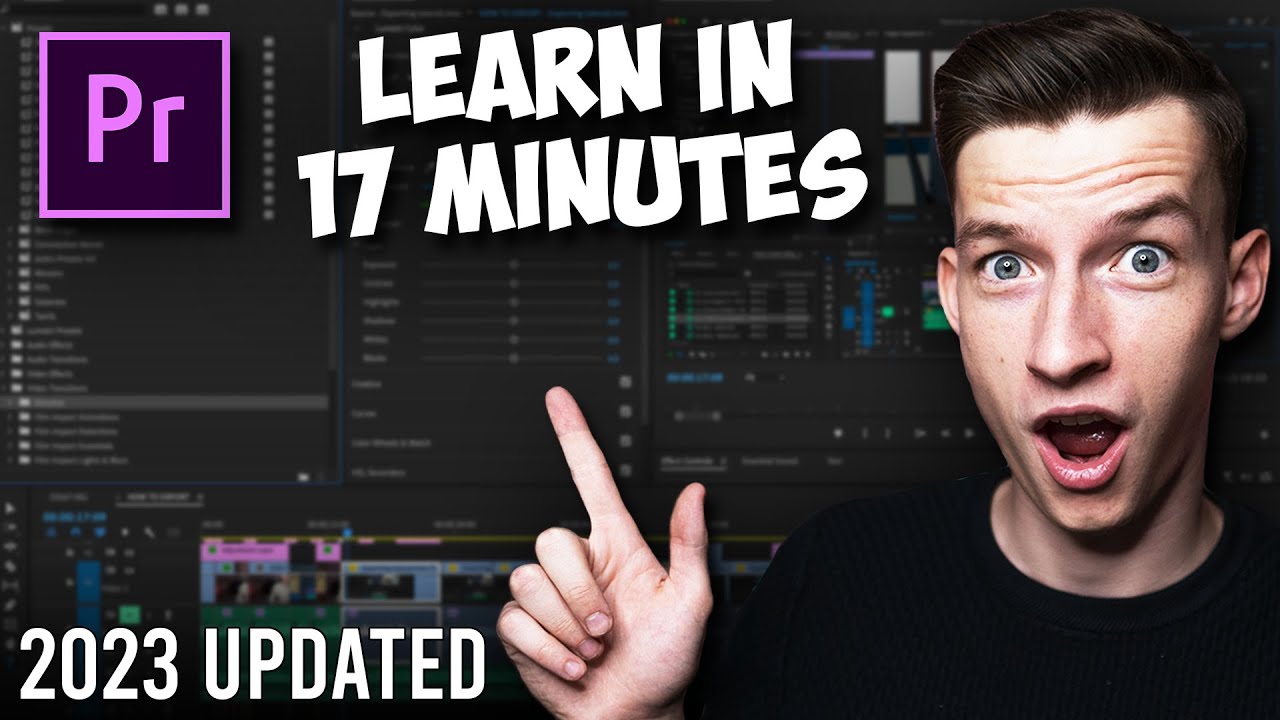
Premiere Pro Tutorial for Beginners 2023 - Everything You NEED to KNOW! (UPDATED)

4 ways to make SPLIT SCREENS in Premiere Pro

How to Create an Isometric Text Effect in Adobe Illustrator
5.0 / 5 (0 votes)
