I Built the Fastest REELS Editing Workflow on the Internet!
Summary
TLDRThis energetic tutorial shows how to edit cinematic short-form reels in Adobe Premiere Pro using the Viral Edits bundle. The creator walks through starting a project from the Viral Edits short-form template, importing and framing footage, quick cuts, color grading with the “Flat Cinema” LUT, and fixing audio with a vocal chain and limiter. They demonstrate powerful time-savers: drag-and-drop hooks, camera movement presets, topography/text presets, overlays, and B-roll workflows. The video covers stylized effects (glow, chromatic edge blur, 3D text), generating captions from a transcript, upgrading captions to graphics, and adding flash transitions—resulting in polished, upload-ready Instagram reels.
Takeaways
- 😀 Use color grading and LUTs to give your footage a cinematic vibe, such as the 'flat cinema' LUT.
- 🎬 Incorporate chromatic aberration effects for added style, such as edge blur and RGB split for corner distortion.
- 💡 Experiment with text effects like the cinematic stacked text to enhance your talking-head content.
- 🖋 Adjust typography by resizing and positioning text to fit the frame and complement the video's tone.
- 🎥 Add 3D camera movements to your text to make it appear as though it's floating or positioned on a wall for added depth.
- 📜 Use automatic transcription tools to quickly generate captions for your video, saving time during the editing process.
- ⚙️ Fine-tune captions by adjusting their style, size, and positioning to ensure readability and visual appeal.
- 🚀 Add dynamic transitions, like flash effects, to create smooth, engaging cuts between scenes and keep viewer interest high.
- ✂️ Nest clips and apply subtle camera movements, such as scaling and zooming, to create a dynamic effect throughout the video.
- 📈 Focus on simple, efficient editing for creating fast, engaging short-form content that enhances your brand's presence on social media.
Q & A
What is the main focus of this tutorial?
-The main focus of this tutorial is to teach viewers how to edit cinematic talking-head short-form content, specifically Instagram reels, using various effects, typography, B-roll, and color grading techniques.
Why does the tutorial recommend using the 'flat cinema' LUT for color grading?
-The 'flat cinema' LUT is recommended because it instantly gives the footage a cinematic vibe, enhancing the overall visual appeal of the content.
What is the purpose of adding chromatic aberration effects to the video?
-The chromatic aberration effect, particularly the RGB split, adds a stylized corner blur that creates a more dynamic, cinematic feel to the video. It adds visual interest by introducing slight color distortions in the corners of the frame.
How can you customize the chromatic aberration effect?
-You can adjust the width and height of the blur to ensure it fits within the frame, as well as modify the amount of blur to make the effect more or less noticeable, depending on your creative preference.
What is the 'stacked text' effect, and how is it used in the video?
-The 'stacked text' effect is a typography preset that arranges text in a visually stacked layout. It's used to highlight key phrases or steps in the video, and can be customized by replacing the default words with the ones spoken in the video.
How do you ensure the text appears centered and aligned properly?
-You can use the guides feature in your editing software to visually align and center the text. Additionally, grouping and nesting the text layers together allows for easier repositioning and alignment on screen.
What is the purpose of applying the 3D camera effect to the text?
-The 3D camera effect makes the text appear as if it is positioned in three-dimensional space, adding depth and realism. It also helps create a more engaging visual experience for the viewer.
How do you add and customize subtitles for the video?
-To add subtitles, you can use the transcript feature to generate a static transcript, then create captions from it. Afterward, you can customize the font size, position, and style, and align the captions with the video's timing for accurate subtitles.
Why is it important to ensure the time stamps for subtitles are properly aligned?
-Properly aligning the time stamps for subtitles ensures that the text appears at the right moment in the video, preventing delays or overlaps in timing, which could disrupt the viewer's experience.
What is the role of the flash transition in the editing process?
-The flash transition is used to add a smooth, dynamic effect between cuts in the video. It helps maintain the flow and energy of the video, making transitions between different scenes or shots feel more seamless and visually interesting.
Outlines

This section is available to paid users only. Please upgrade to access this part.
Upgrade NowMindmap

This section is available to paid users only. Please upgrade to access this part.
Upgrade NowKeywords

This section is available to paid users only. Please upgrade to access this part.
Upgrade NowHighlights

This section is available to paid users only. Please upgrade to access this part.
Upgrade NowTranscripts

This section is available to paid users only. Please upgrade to access this part.
Upgrade NowBrowse More Related Video

Mengenal Fungsi Tools Di Dalam Adobe Premiere Pro Part 1| Tutorial Adobe Premiere Pro UNTUK PEMULA
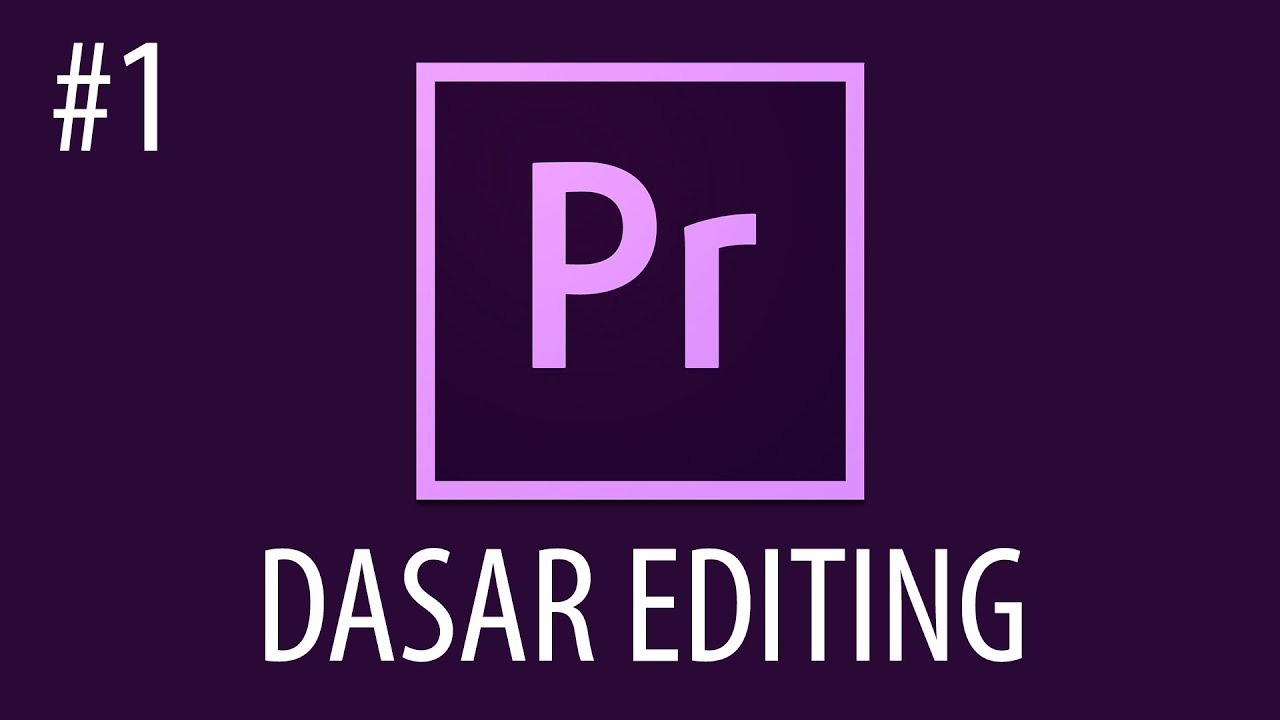
Cara Mengedit Video Dengan Adobe Premiere Pro #1

Text Reveal Effect In Premiere Pro
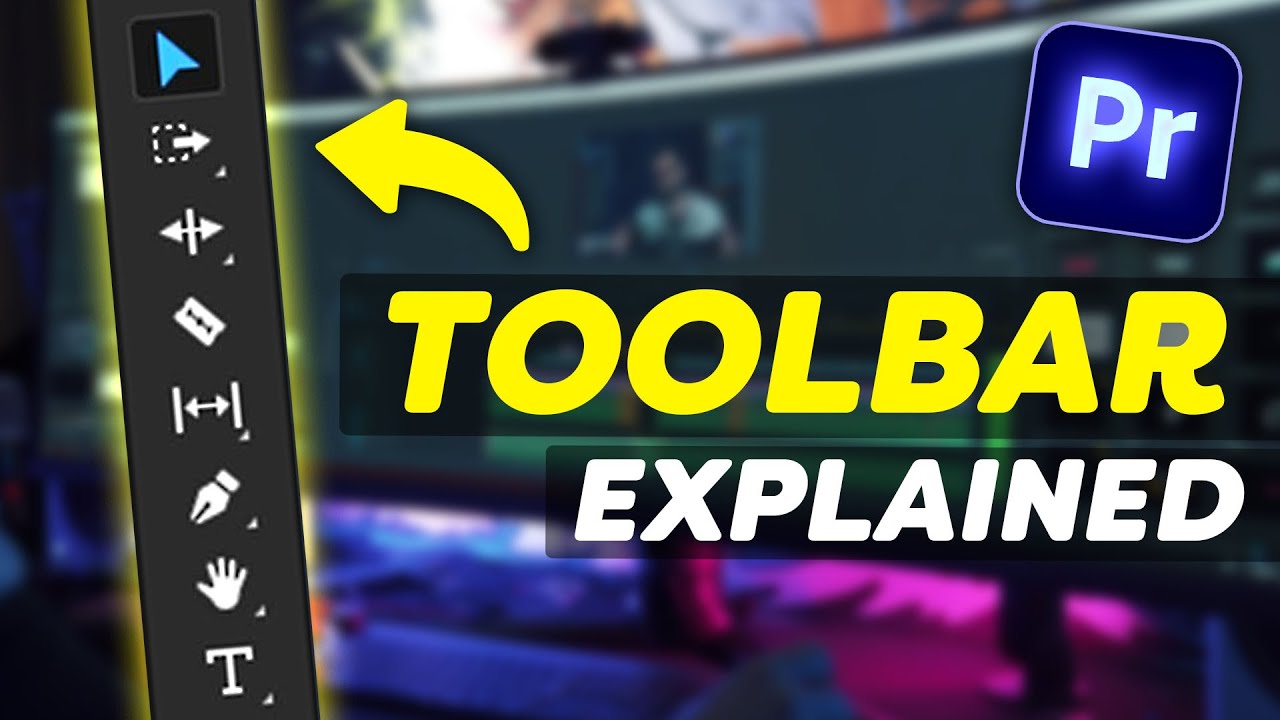
EVERY Tool in the TOOLBAR Explained (Premiere Pro Tutorial)
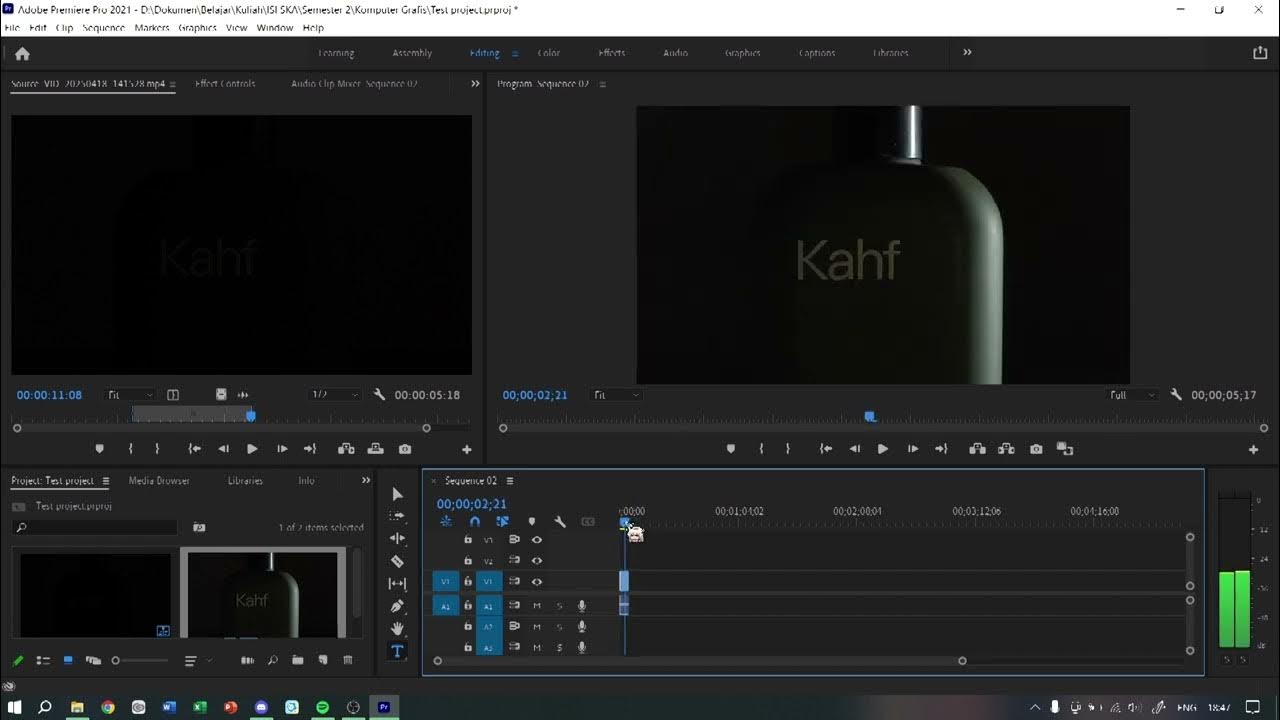
Tutorial Dasar Premiere | KOMGRAF25

آموزش پریمیر: ابزارهای مهم و کاربردی
5.0 / 5 (0 votes)