Tutorial Membuat PPT Bergerak Animasi Morph | PPT Morph Seminar Proposal atau sidang skripsi
Summary
TLDRThis tutorial demonstrates how to create moving animations in PowerPoint using downloaded assets from an external website. The process involves downloading SVG files, customizing colors, and inserting them into PowerPoint. The tutorial covers techniques like grouping, resizing, and changing the positions of shapes and text across multiple slides to create a dynamic presentation. The animation effect is achieved by applying transitions and movement to each slide. The presenter also offers to create customized moving animation PowerPoint presentations for a fee, providing a practical solution for those looking for a unique touch in their presentations.
Takeaways
- 😀 Open Google Chrome and search for 'Story' to find SVG assets for your PowerPoint presentation.
- 😀 Download assets in SVG format from the website and save them to your computer.
- 😀 Use PowerPoint 2019 or later to access animation features for moving objects in your presentation.
- 😀 Customize shapes in PowerPoint by changing their colors and duplicating them for variety.
- 😀 Insert text boxes and adjust text size, frame, and position to create a personalized layout.
- 😀 Convert downloaded SVG assets into shapes in PowerPoint to use them for animations.
- 😀 Group the assets you insert and unlock them to manipulate and animate them freely.
- 😀 Duplicate slides and adjust the position of shapes and text on each slide to create motion effects.
- 😀 Use the 'Transitions' tab in PowerPoint to apply motion animations to objects and slides.
- 😀 Add different assets, adjust their position, and layer text for dynamic slide transitions.
- 😀 For those who don't want to create moving animations from scratch, contact the creator via Instagram for a custom PowerPoint at an affordable price.
Q & A
What is the first step to creating a moving animation in PowerPoint?
-The first step is to open Google Chrome and search for 'Story' to download assets from the website. After downloading the assets, you can modify them according to your needs.
Can I search for assets in languages other than English?
-Yes, but it is recommended to search using English keywords as it may yield more relevant assets for use in PowerPoint.
Why is it important to use PowerPoint version 2019 or above?
-PowerPoint 2019 or later versions are required to access the moving animation feature. Older versions do not support these advanced animation tools.
How do I change the color of an asset after downloading it?
-Once the asset is downloaded, you can click on it to open the color customization options on the website, where you can choose a color that matches your preference before downloading it in SVG format.
What should I do after downloading and modifying the asset?
-After downloading the modified asset, open Microsoft PowerPoint and insert the shapes and text you want to use. Then, add the downloaded SVG assets into the presentation.
How do I convert downloaded assets to shapes in PowerPoint?
-Once you've inserted the downloaded asset into PowerPoint, right-click on the asset, select 'Convert to Shape,' then group it by right-clicking and choosing 'Group' > 'Group.'
What is the purpose of duplicating slides in this process?
-Duplicating slides allows you to create different versions of the same slide with slightly altered positions for shapes, text, and assets. This change in layout is essential for creating the animation effect as the objects move between slides.
How do I ensure that the text appears in front of other objects?
-If a shape or asset covers the text, right-click on the text and select 'Bring to Front' to move it above other objects, ensuring visibility.
What role do transitions play in creating the animation?
-Transitions are essential for adding movement between slides. By applying transition effects like 'Move,' you can create the appearance of objects shifting across slides, giving the presentation a dynamic, animated look.
Can I customize the animation further if I don't want to follow the tutorial step-by-step?
-Yes, you can personalize the animation by changing the layout, adding more assets, or adjusting the timing and effects. Additionally, you can contact the tutorial creator for a custom PowerPoint if you prefer a more personalized animation without creating it yourself.
Outlines

Esta sección está disponible solo para usuarios con suscripción. Por favor, mejora tu plan para acceder a esta parte.
Mejorar ahoraMindmap

Esta sección está disponible solo para usuarios con suscripción. Por favor, mejora tu plan para acceder a esta parte.
Mejorar ahoraKeywords

Esta sección está disponible solo para usuarios con suscripción. Por favor, mejora tu plan para acceder a esta parte.
Mejorar ahoraHighlights

Esta sección está disponible solo para usuarios con suscripción. Por favor, mejora tu plan para acceder a esta parte.
Mejorar ahoraTranscripts

Esta sección está disponible solo para usuarios con suscripción. Por favor, mejora tu plan para acceder a esta parte.
Mejorar ahoraVer Más Videos Relacionados
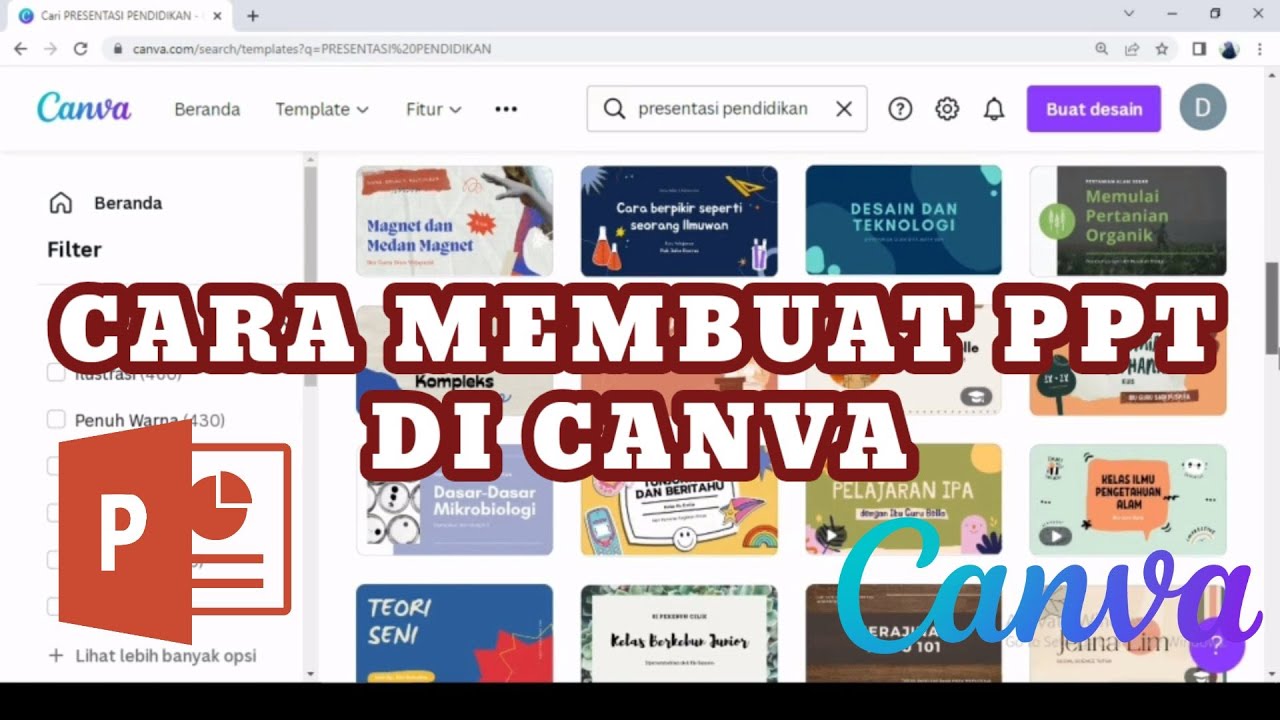
MEMBUAT POWERPOINT PPT DI CANVA II MEMBUAT PRESENTASI DI CANVA II CARA MEMBUAT PPT II DIAHS UTAMI

Tutorial Membuat Kuis Interaktif Simple Dan Mudah di Powerpoint | Game powerpoint | FREE TEMPLATE
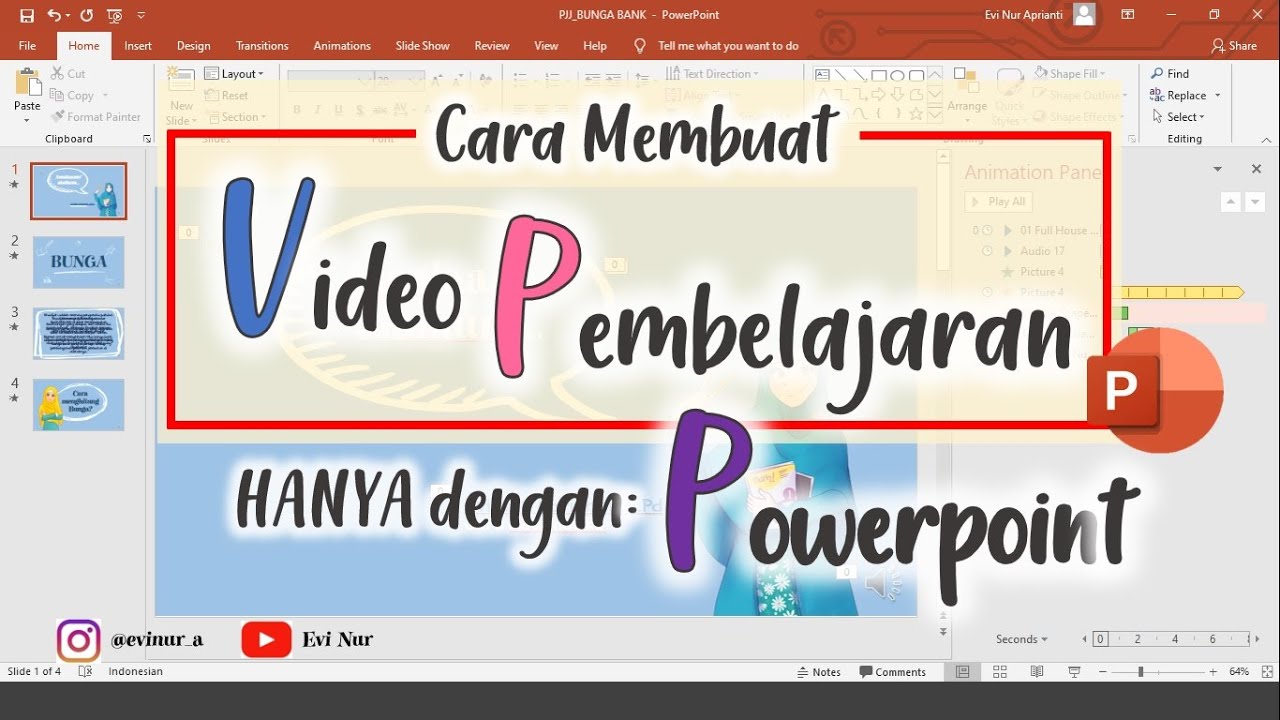
CARA MEMBUAT VIDEO PEMBELAJARAN DENGAN POWERPOINT || BELAJAR POWERPOINT

Download Dataset Kaggle dari Jupyter Notebook Menggunakan Kaggle API

Animated PowerPoint Slide Tutorial 2023

Tutorial Membuat Animasi di PowerPoint untuk Pemula
5.0 / 5 (0 votes)
