MEMBUAT POWERPOINT PPT DI CANVA II MEMBUAT PRESENTASI DI CANVA II CARA MEMBUAT PPT II DIAHS UTAMI
Summary
TLDRThis tutorial video script guides viewers on creating PowerPoint presentations using Canva, a website offering free design templates. It demonstrates how to search for 'presentation' templates on Canva, select an education-themed design, and customize it by adding or removing slides. The video also covers adding animations to slides and exporting the final presentation as a PowerPoint file. However, it notes that animations may not appear after downloading, suggesting further editing in PowerPoint for desired effects.
Takeaways
- 🌐 The video introduces Kanva, a website offering free design templates.
- 💻 It's necessary to be online to use Kanva, ensuring your PC is connected to the internet.
- 🔍 The video demonstrates how to search for 'Kanva' on Google and select a suitable template for education.
- 📑 After logging in with an email, viewers are guided to search for 'presentation' within Kanva to find various templates.
- 🎨 The presenter selects a template and shows how to customize it with different slides and pages.
- 🗑️ The video explains how to delete unwanted slides by dragging them to a trash icon.
- 🎭 Emphasis is placed on adding animations to slides for a dynamic presentation.
- ✍️ Text can be edited by clicking on it, with options to change font, size, and color.
- 💾 The video shows how to save the presentation as a PowerPoint file by sharing and downloading.
- 🔁 It's mentioned that animations may not appear in the downloaded PPT, suggesting further editing in PowerPoint for desired effects.
- 🙏 The presenter concludes by thanking viewers, asking for shares and likes, and seeking forgiveness for any mistakes.
Q & A
What is the main topic of the video?
-The main topic of the video is learning how to create a PowerPoint presentation using Canva.
What is Canva and how does it help in creating presentations?
-Canva is a website that provides free design templates, which makes it easy to create presentations as it already has predetermined design sizes suitable for our needs.
Why is an internet connection necessary for using Canva?
-An internet connection is necessary for using Canva because the application needs to be accessed online.
How do you search for templates on Canva for educational presentations?
-You can search for templates on Canva by typing 'presentation' in the search bar, and then filter by selecting 'Education' to find relevant templates.
What are the steps to log in to Canva as shown in the video?
-To log in to Canva, you use an email address that is registered on your PC.
How can you select a template and its slides for editing in Canva?
-You can select a template by clicking on it, and then choose the slides you need by clicking on them, and finally apply all the selected slides.
What is the purpose of the 'trash' icon in Canva when editing slides?
-The 'trash' icon is used to delete slides that are not needed in the presentation.
How can you add animations to your slides in Canva?
-You can add animations by clicking on 'Animate' and choosing from the various animation options available.
What is the process to save the presentation as a PowerPoint file in Canva?
-To save the presentation as a PowerPoint file, click on 'Share', then click the link and select 'Microsoft PowerPoint', and finally click 'Download'.
Why might the animations not appear in the downloaded PowerPoint file?
-The animations might not appear in the downloaded PowerPoint file because they need to be edited and added again through the PowerPoint application according to our needs.
What is the final step suggested in the video after creating the presentation?
-The final step suggested is to share, like, and comment on the video to encourage the creator to continue making helpful videos.
Outlines

This section is available to paid users only. Please upgrade to access this part.
Upgrade NowMindmap

This section is available to paid users only. Please upgrade to access this part.
Upgrade NowKeywords

This section is available to paid users only. Please upgrade to access this part.
Upgrade NowHighlights

This section is available to paid users only. Please upgrade to access this part.
Upgrade NowTranscripts

This section is available to paid users only. Please upgrade to access this part.
Upgrade NowBrowse More Related Video

CARA CEPAT BIKIN PRESENTASI/PPT DI CANVA | Kelas Tutorial: Cara Mudah Bikin PPT Lewat Canva

Microsoft PowerPoint Tutorial - Beginners Level 1
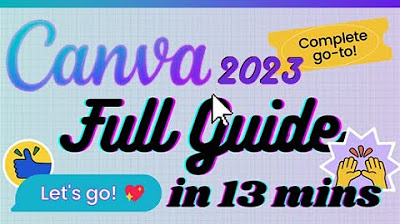
Canva - Tutorial for Beginners in 13 MINUTES! [ 2023 FULL GUIDE ]

Cara Membuat PowerPoint Aesthetic di Hp dengan Canva

Cara Download Template Sertifikat Gratis

i found 10 digital products that made $10K to $800K
5.0 / 5 (0 votes)