MyInvois Portal User Guide (Chapter 12) - Intermediary Management
Summary
TLDRThis video script provides a step-by-step guide for adding and managing intermediary representatives within an ERP system. It explains how users can add representatives by inputting their details, setting permissions, and adjusting representation periods. The process includes modifying permissions, such as toggling actions on or off, and saving changes. The video also highlights how users can edit existing representatives' permissions, ensuring flexibility in managing third-party service providers who act on behalf of the taxpayer.
Takeaways
- 😀 Intermediary representatives are third-party service providers authorized to act on behalf of the taxpayer, granted permissions by the director.
- 😀 Intermediary representatives can be added to the representative list under the taxpayer's profile.
- 😀 To add an intermediary, click on the 'Intermediary' tab and then click 'Add Intermediary' at the top right corner.
- 😀 A popup will appear where the taxpayer must enter the intermediary's TE PRN and name, then click the search icon.
- 😀 After searching, click 'Continue' to proceed to the next window where users can edit the representation period and permissions.
- 😀 The representation period can be set by adjusting the start and end dates.
- 😀 Permissions can be modified by turning the toggle on or off, depending on the required action.
- 😀 Once all changes are made, click 'Add Intermediary' to finalize the addition.
- 😀 To edit the intermediary's permissions, go to the far right of the table and click the three dots next to the intermediary's name.
- 😀 The representation dates (start and end) can be modified within the table.
- 😀 A list of permissions for various actions is available, and users can toggle them on or off. After making changes, click 'Save Intermediary'.
Q & A
What is the role of intermediary representatives in the ERP system?
-Intermediary representatives are third-party service providers authorized to use the functionalities and issues documents on behalf of the taxpayer, but only if they are appointed and granted permission by the director.
How can intermediary representatives be added to the system?
-Intermediary representatives can be added under the taxpayer profile by clicking on the intermediary tab and selecting 'Add Intermediary.' A popup will appear where users can enter the representative's TE PRN and name, then click the search icon and continue.
What happens after clicking 'Continue' in the intermediary addition process?
-After clicking 'Continue,' a new popup window will appear where users can edit the representative's period of representation and modify permissions by turning toggles on or off.
What can users modify when adding an intermediary representative?
-Users can modify the representation period by setting the start and end dates and adjust the permissions by toggling specific actions on or off.
How do users finalize the addition of an intermediary representative?
-Once the representation period and permissions are set, users can finalize the addition by clicking 'Add Intermediary.'
How can an intermediary's permissions be edited after they are added?
-To edit an intermediary's permissions, go to the far right of the table and click the three dots. Then, the representation dates and permissions can be modified.
Can the representation period for an intermediary be changed after addition?
-Yes, the representation start and end dates can be modified at any time by accessing the intermediary's settings via the three dots on the far right of the table.
What are the key options available when editing an intermediary's permissions?
-When editing an intermediary's permissions, users can toggle specific actions on or off, controlling what the intermediary can do on behalf of the taxpayer.
Is it possible to remove an intermediary once added?
-The script does not explicitly mention how to remove an intermediary, but users can likely do so by accessing the relevant settings or permissions in the system.
What is the significance of the permissions toggle when adding an intermediary?
-The permissions toggle is important because it allows users to grant or restrict specific actions that the intermediary can perform on behalf of the taxpayer, ensuring controlled access and responsibilities.
Outlines

Esta sección está disponible solo para usuarios con suscripción. Por favor, mejora tu plan para acceder a esta parte.
Mejorar ahoraMindmap

Esta sección está disponible solo para usuarios con suscripción. Por favor, mejora tu plan para acceder a esta parte.
Mejorar ahoraKeywords

Esta sección está disponible solo para usuarios con suscripción. Por favor, mejora tu plan para acceder a esta parte.
Mejorar ahoraHighlights

Esta sección está disponible solo para usuarios con suscripción. Por favor, mejora tu plan para acceder a esta parte.
Mejorar ahoraTranscripts

Esta sección está disponible solo para usuarios con suscripción. Por favor, mejora tu plan para acceder a esta parte.
Mejorar ahoraVer Más Videos Relacionados

MyInvois Portal User Guide (Chapter 10) - User Representative Management

Penjelasan Mengenai ERP dan Cara Penggunan Aplikasi Odoo.com
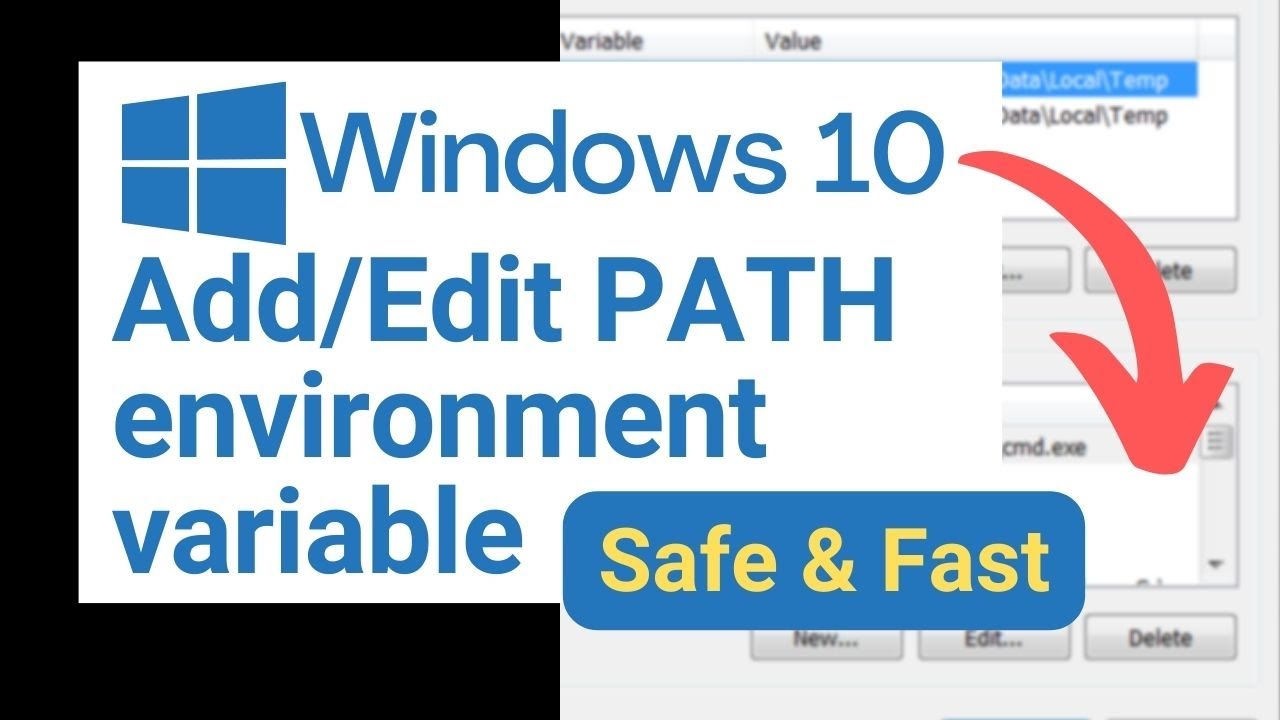
Add/edit PATH environment variable in Windows 10

Aprenda Como Funciona o Cálculo de Custo Médio no TOTVS Protheus

How to questions for progress reports 5 31 24

MyInvois Portal User Guide (Chapter 11) - ERP System Management
5.0 / 5 (0 votes)
