Make Your YouTube Playlist Perfect in Just a Few Clicks!
Summary
TLDRIn this video, the speaker demonstrates how to reorder videos within a YouTube playlist on a desktop. The process involves navigating to your YouTube channel, selecting the playlist tab, and clicking 'View Full Playlists' to access the list of videos. The speaker explains how to reorder videos by dragging the equal sign icon on the left side of each video. The tutorial concludes with a mention of a secure contact form available on the website, encouraging viewers to reach out for further assistance.
Takeaways
- 😀 To reorder videos in a YouTube playlist, go to your YouTube channel on a desktop computer.
- 😀 Click on the 'Playlist' tab to view your playlists.
- 😀 Below each playlist, click on 'View Full Playlists' to open a list of videos.
- 😀 Find the playlist you want to reorder from the list of available playlists.
- 😀 Grab the equal sign icon on the left side of the video column to reorder videos.
- 😀 You can drag and drop videos to change their order, such as moving video 3 to position 1.
- 😀 The drag-and-drop feature is simple to use for rearranging the order of videos.
- 😀 Make sure to save the changes after reordering videos, although it's usually automatic.
- 😀 For any further inquiries, use the secure contact form on the website 'guyrcook.com'.
- 😀 The video concludes with a reminder to contact the creator via the website for any questions.
- 😀 This tutorial provides a simple and easy-to-follow method for reordering YouTube playlist videos.
Q & A
How do I access my YouTube playlists on a desktop?
-To access your YouTube playlists on a desktop, open your YouTube channel and click on the 'Playlist' tab located in the middle of the page.
What should I do after clicking the 'Playlist' tab on my YouTube channel?
-After clicking the 'Playlist' tab, you will see a list of your playlists. Below each playlist, you'll find the 'View Full Playlists' option. Click on it to proceed.
How do I reorder the videos in my YouTube playlist?
-To reorder videos in your YouTube playlist, click on the 'View Full Playlists' link and then grab the little equal sign (three horizontal lines) on the left-hand side of the video column. You can drag and drop the videos to reorder them.
Can I move videos from lower positions to higher ones in the playlist?
-Yes, you can move videos from lower positions to higher ones by dragging the video using the equal sign (three horizontal lines) on the left-hand side of the playlist.
Is it possible to rearrange videos in any order within a YouTube playlist?
-Yes, you can rearrange the videos in any order you like by simply dragging and dropping them in the playlist interface.
How do I contact the person in the video if I have any further questions?
-If you need to contact the person in the video, you can use the secure contact form available on their website, guyrcook.com.
What happens when I click on 'View Full Playlists'?
-Clicking on 'View Full Playlists' opens up a list of all the videos within the selected playlist, allowing you to manage and reorder them.
Can I only reorder videos in one playlist at a time?
-Yes, reordering is done on a playlist-by-playlist basis. You can only reorder the videos within the playlist you have selected.
Are there any limitations to how I can reorder videos in a YouTube playlist?
-No, there are no strict limitations on how you can reorder videos within a playlist as long as you are using the drag-and-drop method.
Is this method of reordering videos available on mobile devices?
-The method described in the video is specific to desktop use. Reordering videos may have a different process on mobile devices, or it may not be available at all on the YouTube mobile app.
Outlines

Esta sección está disponible solo para usuarios con suscripción. Por favor, mejora tu plan para acceder a esta parte.
Mejorar ahoraMindmap

Esta sección está disponible solo para usuarios con suscripción. Por favor, mejora tu plan para acceder a esta parte.
Mejorar ahoraKeywords

Esta sección está disponible solo para usuarios con suscripción. Por favor, mejora tu plan para acceder a esta parte.
Mejorar ahoraHighlights

Esta sección está disponible solo para usuarios con suscripción. Por favor, mejora tu plan para acceder a esta parte.
Mejorar ahoraTranscripts

Esta sección está disponible solo para usuarios con suscripción. Por favor, mejora tu plan para acceder a esta parte.
Mejorar ahoraVer Más Videos Relacionados

Three Ways To Watch 360 Videos On A Laptop - 8K 360 VR Video!
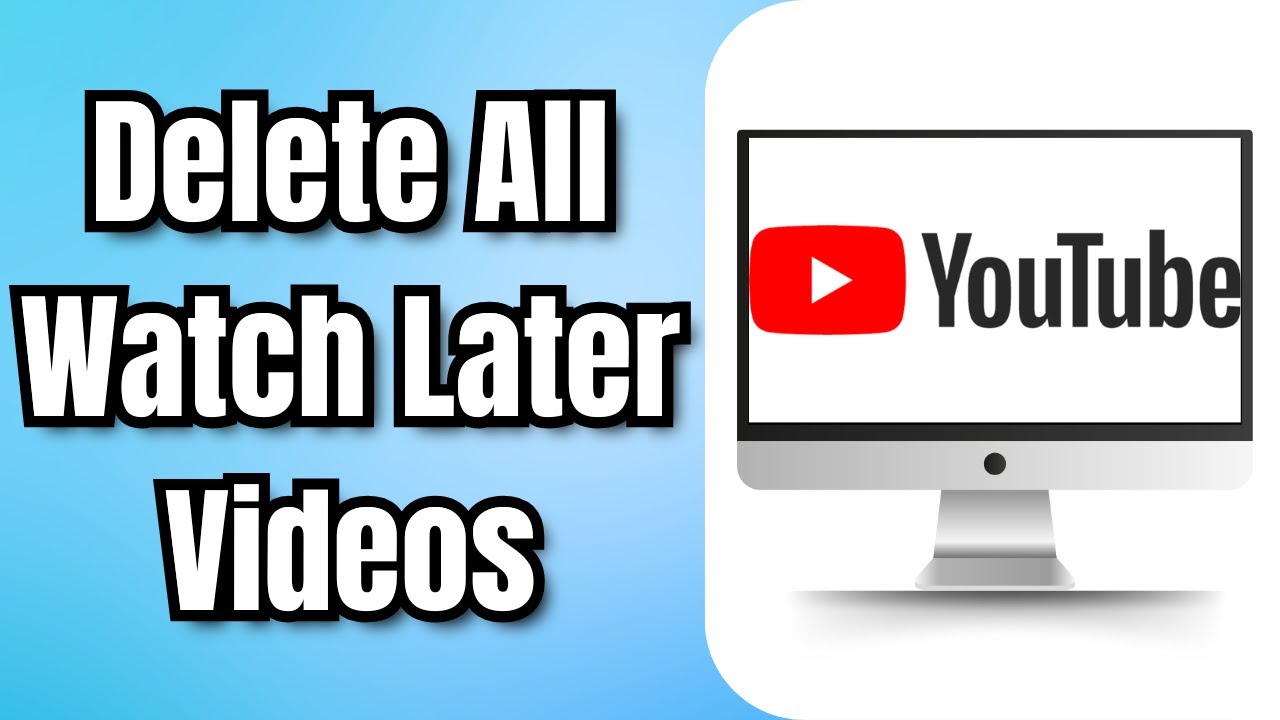
How To Delete All Watch Later Videos On YouTube At Once (2024)

A2 Genel Almanca Dersleri | 1.Bölüm | A2 Genel Almanca Giriş ve İçerik Bilgisi

CONTOH PENYELESAIAN SOAL REORDER POINT

Belajar HTML: Cara Memasukkan Embed Video YouTube Kedalam Halaman Web Menggunakan HTML iframe

PENGENALAN KOMPUTER DESKTOP UNTUK PEMULA
5.0 / 5 (0 votes)
