Belajar HTML: Cara Memasukkan Embed Video YouTube Kedalam Halaman Web Menggunakan HTML iframe
Summary
TLDRThis tutorial guides viewers through embedding YouTube videos into an HTML file using the `<iframe>` tag. It covers the creation of a basic HTML file, how to fetch the embed code from YouTube, and adjust video dimensions. The tutorial also shows how to arrange multiple videos side by side using a table layout and demonstrates how to center the table within the browser. This step-by-step guide is ideal for beginners looking to incorporate YouTube videos into their web pages while learning essential HTML structure and styling techniques.
Takeaways
- 😀 Create a new HTML file for embedding YouTube videos and name it `pertemuan_43.html`.
- 😀 Start with setting up the basic HTML structure for the file before proceeding with embedding the video.
- 😀 To embed a YouTube video, use the `iframe` tag in HTML, which allows you to include external content like videos.
- 😀 Go to YouTube, find the video you want to embed, click the 'Share' button, and select the 'Embed' option to get the iframe code.
- 😀 Copy the iframe embed code from YouTube and paste it into your HTML file where you want the video to appear.
- 😀 Adjust the iframe width and height to suit your layout needs (e.g., width=400 and height=215).
- 😀 You can organize multiple videos side by side using the `<table>` tag, with `<tr>` for rows and `<td>` for columns.
- 😀 To center the table in the browser, use the `align='center'` attribute inside the `<table>` tag.
- 😀 Ensure that the `iframe` tag allows for fullscreen by including the `allowfullscreen` attribute in the code.
- 😀 Test the file by refreshing the browser to ensure the videos are displayed correctly and aligned as desired.
Q & A
What is the first step in embedding a YouTube video into an HTML file?
-The first step is to create a new HTML file and set up the basic HTML structure with the required tags.
How do you insert a YouTube video into an HTML file?
-You insert a YouTube video by using the `<iframe>` tag. First, you need to get the embed code from YouTube by clicking the 'Share' button, then 'Embed', and copying the provided iframe code.
What are the attributes you need to modify to change the size of the embedded video?
-To change the size of the embedded video, you need to modify the `width` and `height` attributes of the iframe tag.
What happens when you adjust the `width` and `height` attributes of the iframe?
-Adjusting the `width` and `height` attributes changes the displayed size of the video on the web page, allowing you to control its dimensions.
How do you position multiple YouTube videos side by side in an HTML file?
-To position multiple videos side by side, you can use a `<table>` tag. Place each iframe inside its own `<td>` (table data) element, which will display them horizontally.
What does the `align='center'` attribute do for a table in HTML?
-The `align='center'` attribute is used to center the table within the browser window, making the videos inside the table align in the center of the page.
Why is the `iframe` tag used for embedding YouTube videos in HTML?
-The `iframe` tag is used because it allows embedding external content, like YouTube videos, directly into a web page without leaving the page.
What is the purpose of using the `frameborder` attribute in an iframe?
-The `frameborder` attribute is used to control whether or not the iframe will have a border around it. Setting it to `0` removes the border.
How do you add more than one video to an HTML file and have them display side by side?
-To add more than one video and have them display side by side, simply add additional iframes inside separate `<td>` tags within the same `<tr>` (table row) tag.
Can you embed videos from platforms other than YouTube using the iframe tag?
-Yes, the iframe tag can be used to embed videos from various platforms, not just YouTube. The source URL in the `src` attribute of the iframe will vary based on the platform hosting the video.
Outlines

This section is available to paid users only. Please upgrade to access this part.
Upgrade NowMindmap

This section is available to paid users only. Please upgrade to access this part.
Upgrade NowKeywords

This section is available to paid users only. Please upgrade to access this part.
Upgrade NowHighlights

This section is available to paid users only. Please upgrade to access this part.
Upgrade NowTranscripts

This section is available to paid users only. Please upgrade to access this part.
Upgrade NowBrowse More Related Video

Curso de HTML Completo: Aula 11 - iframes

Curso de HTML Completo: Aula 14 - Vídeos

Video, Audio & Media in HTML | Sigma Web Development Course - Tutorial #10
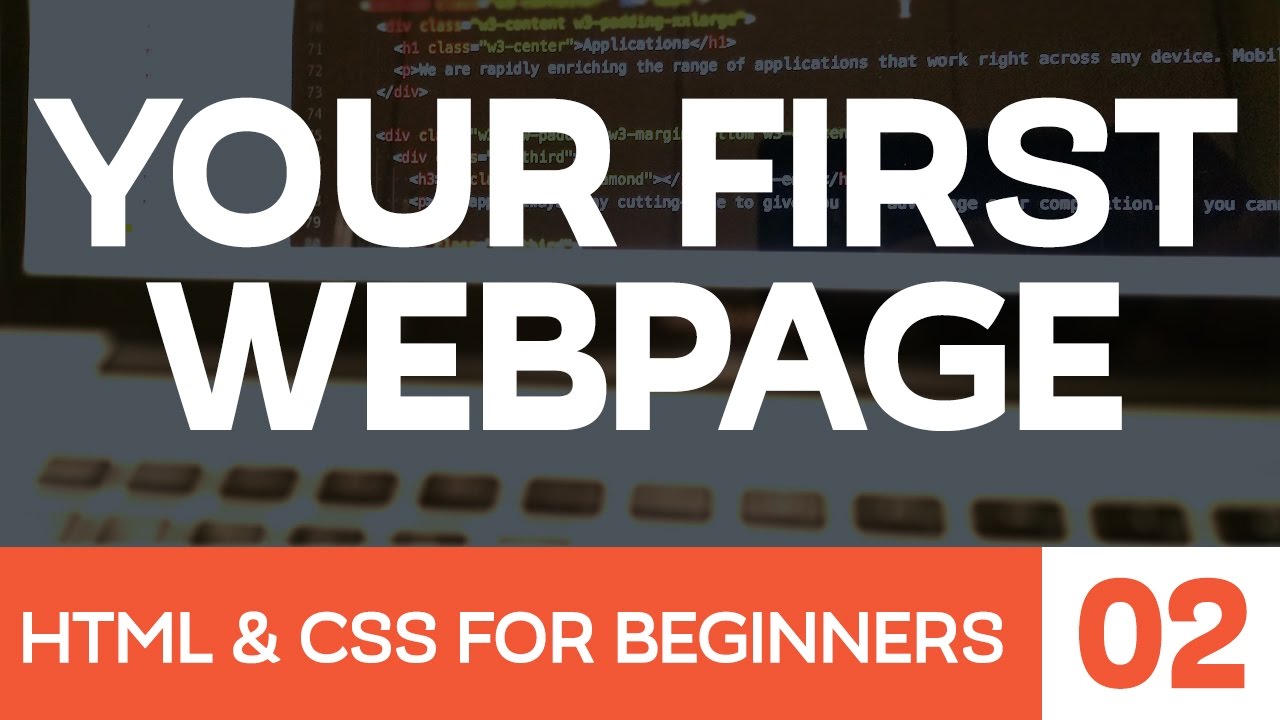
HTML and CSS for Beginners Part 2: Building your first web page!

Colocando áudio no seu site - @Curso em Vídeo HTML5 e CSS3

HTML Tutorial for Beginners
5.0 / 5 (0 votes)