Scratch: Membuat Game Pesawat Menembak | Tutorial Game Scratch untuk Pemula Part 1
Summary
TLDRThis tutorial demonstrates how to create a simple space shooter game in Scratch. The game features a plane that moves left and right, shooting bullets with the spacebar. The tutorial covers creating three main objects: the plane, bullets, and moving obstacles (planets). The plane's movement is controlled via the A and D keys, while cloning is used to generate bullets and obstacles. The obstacles move down the screen, and bullets destroy them upon contact. The tutorial also includes handling object visibility and using delays to manage cloning and interactions, making the game more dynamic and engaging.
Takeaways
- 😀 The tutorial explains how to create a simple shooting game featuring a plane in Scratch.
- 😀 The plane can move left and right using the 'A' and 'D' keys, and shoot bullets with the spacebar.
- 😀 The game objects include a plane, bullets, and obstacles (e.g., a planet).
- 😀 The plane's movement is controlled using X-axis values to move left (-X) and right (X) in Scratch.
- 😀 The plane animation includes a costume change, which occurs at a specified interval for a smooth visual effect.
- 😀 Bullets are created using clones to avoid the need for manually placing each bullet on the screen.
- 😀 A key function is that clones of the bullets follow the plane's movement, appearing at the plane's position when the spacebar is pressed.
- 😀 There is a delay between each bullet being shot to avoid 'spamming' bullets too quickly.
- 😀 The obstacles (planet) also move downwards using clones and disappear after reaching the bottom edge of the screen.
- 😀 The game includes collision detection, where bullets destroy obstacles (planets) when they touch, and both the bullet and obstacle disappear after the collision.
- 😀 There are additional steps on hiding/showing objects based on their state, as well as ensuring objects are properly managed in terms of visibility and destruction.
Q & A
What is the primary purpose of the tutorial in the script?
-The primary purpose of the tutorial is to teach how to create a simple airplane shooting game using Scratch. The tutorial covers how to move the airplane, shoot bullets, add obstacles, and destroy them when hit by bullets.
How does the airplane move in the game?
-The airplane moves left and right based on the user's input. Pressing the 'A' key moves the airplane to the left, and pressing the 'D' key moves it to the right. The movement is controlled using the X-coordinate in Scratch.
How does the shooting mechanic work in the game?
-The shooting mechanic is triggered when the player presses the 'Space' key. The script creates a clone of the bullet object, which moves upwards from the airplane's position. A delay is added to prevent the player from shooting multiple bullets at once.
Why does the tutorial use clones for bullets instead of creating them manually?
-The tutorial uses clones for bullets to avoid manually creating each bullet. Using clones allows for multiple bullets to be shot at once, creating a more dynamic gameplay experience, without the need to create individual objects for each shot.
What happens to a bullet when it reaches the edge of the screen?
-When a bullet reaches the edge of the screen, the script is designed to detect this and automatically delete the clone, ensuring the bullet disappears rather than continuing off-screen.
How does the obstacle (planet) movement work in the game?
-The obstacles (planets) are created as clones and move down the screen. The clones are generated at random positions along the top of the screen, and they move downwards by changing the Y-coordinate. Once they reach the bottom of the screen, they are deleted.
What is the role of the 'wait' command in the script?
-The 'wait' command is used to add delays between certain actions. For example, it is used to control the frequency of bullet shooting, ensuring that bullets don't appear instantly one after the other, allowing for more realistic gameplay.
How does the script handle when a bullet collides with an obstacle (planet)?
-When a bullet touches an obstacle (planet), the script detects the collision and deletes both the bullet and the obstacle (planet) clone. This action simulates the destruction of the planet when hit by a bullet.
How does the tutorial make the obstacles appear at random positions?
-The obstacles are made to appear at random horizontal positions by using the 'pick random' block in Scratch. The X-coordinate is randomized within the screen's bounds to make the obstacles appear in different locations each time.
What is the significance of using the 'hide' and 'show' blocks for objects like the bullet and planet?
-The 'hide' and 'show' blocks are used to manage the visibility of objects like the bullet and planet when they are created as clones. The 'hide' block is used when the game starts, and the 'show' block is used when a clone of an object is created to make it visible on the screen.
Outlines

Esta sección está disponible solo para usuarios con suscripción. Por favor, mejora tu plan para acceder a esta parte.
Mejorar ahoraMindmap

Esta sección está disponible solo para usuarios con suscripción. Por favor, mejora tu plan para acceder a esta parte.
Mejorar ahoraKeywords

Esta sección está disponible solo para usuarios con suscripción. Por favor, mejora tu plan para acceder a esta parte.
Mejorar ahoraHighlights

Esta sección está disponible solo para usuarios con suscripción. Por favor, mejora tu plan para acceder a esta parte.
Mejorar ahoraTranscripts

Esta sección está disponible solo para usuarios con suscripción. Por favor, mejora tu plan para acceder a esta parte.
Mejorar ahoraVer Más Videos Relacionados

cara membuat game space shooter di scratch │ tutorial scratch pemula
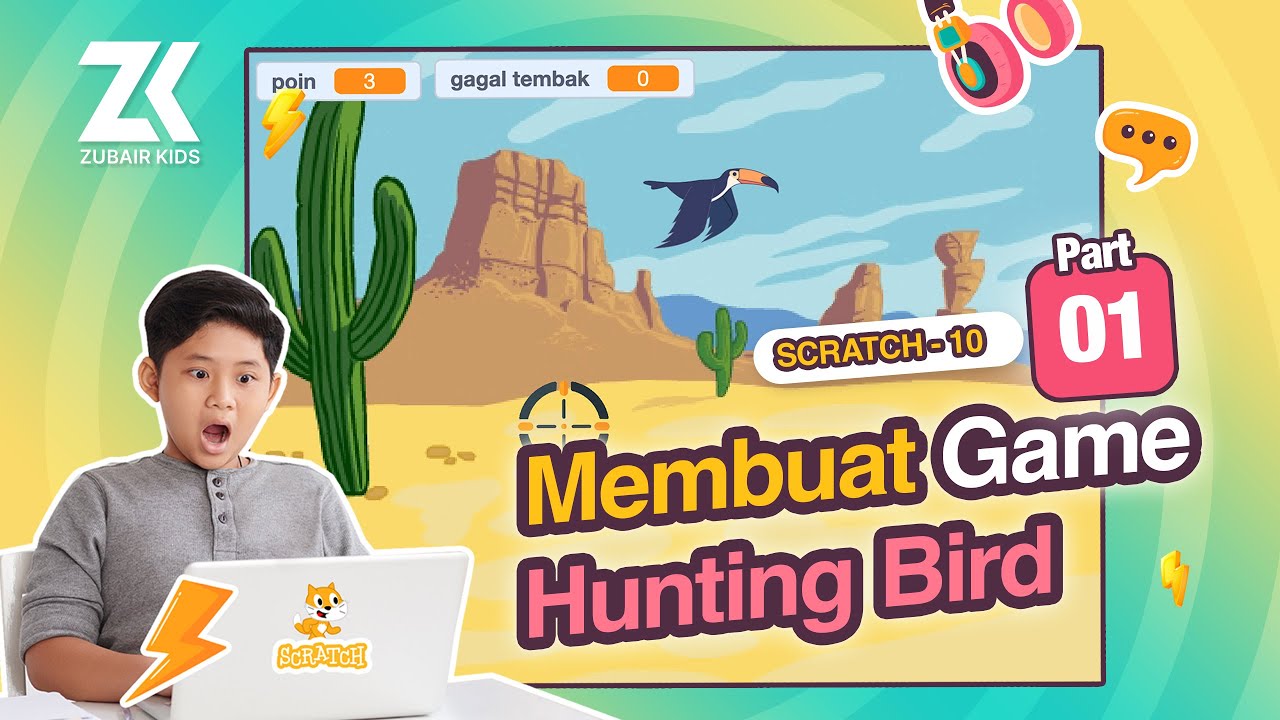
🎮 Membuat Game Hunting Bird di Scratch - Part 01
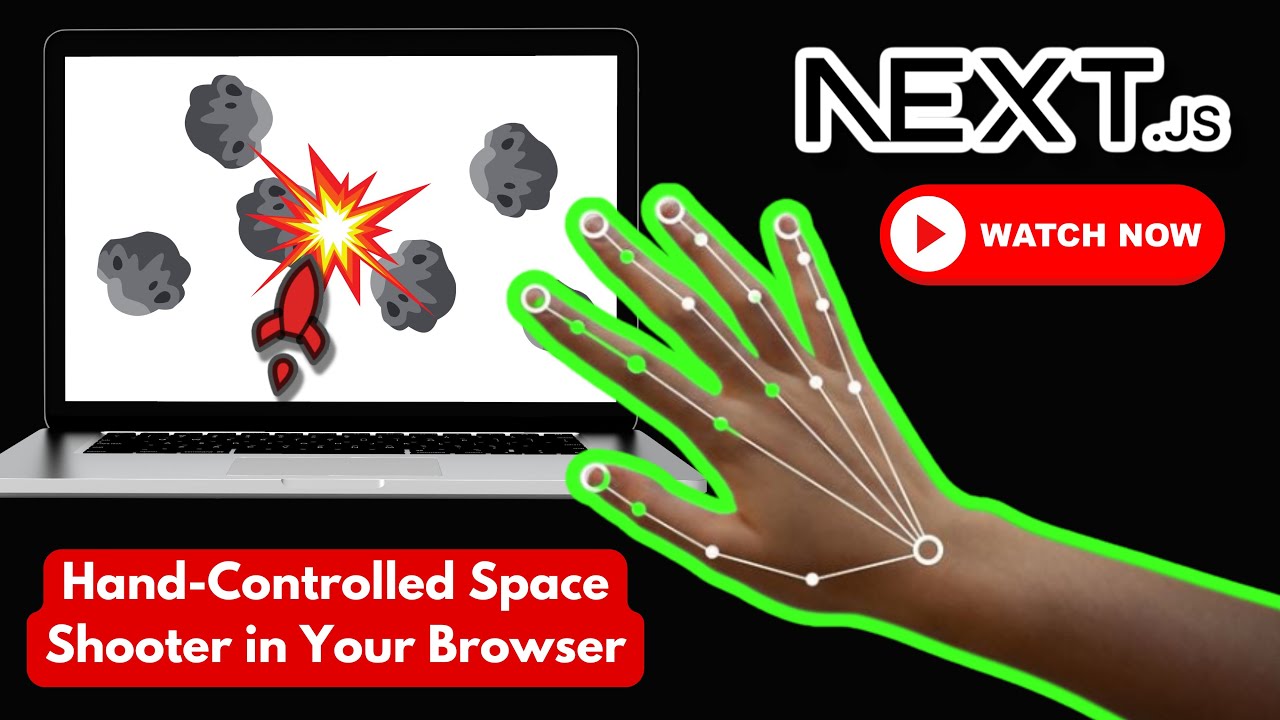
Computer Vision Tutorial: Build a Hand-Controlled Space Shooter with Next.js
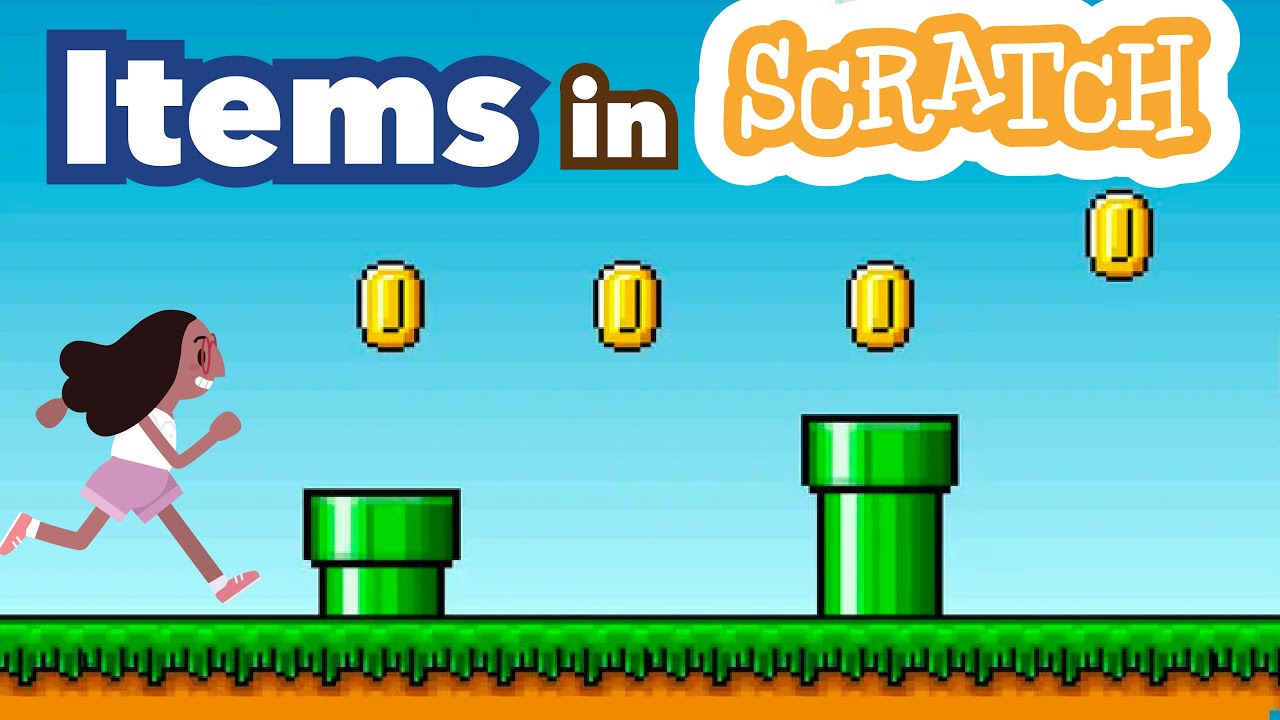
How to Make Collectible Items in Scratch | Tutorial

Flappy Bird Game di Scratch Mapel Informatika
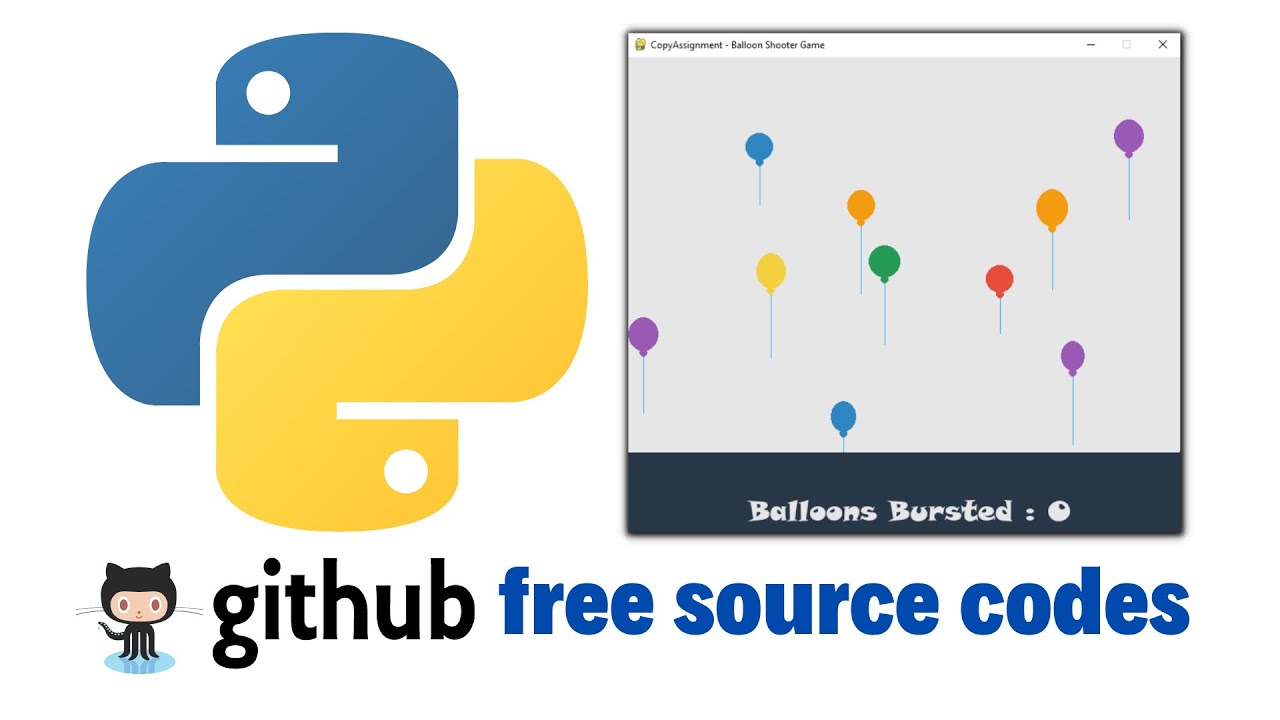
Balloon Shooting Game with Python
5.0 / 5 (0 votes)
