🎮 Membuat Game Hunting Bird di Scratch - Part 01
Summary
TLDRIn this tutorial, users learn how to create a simple shooting game in Scratch, where players shoot at flying birds. The video covers key steps such as setting up sprites, including a shooter and bird, and programming their interactions. The shooter follows the mouse pointer and shoots when clicked, while the bird moves from left to right and resets when clicked or when it reaches the edge of the screen. The tutorial also demonstrates using broadcast messages to simplify the code for resetting the bird’s position. Additional features like scoring and handling failures will be covered in the next session.
Takeaways
- 😀 The tutorial demonstrates how to create a bird hunting game project in Scratch.
- 😀 The first step is creating a new project and naming it 'Hunting Bird'.
- 😀 The shooter sprite is uploaded from external resources, resized to 100x120 pixels.
- 😀 The shooter sprite is programmed to follow the mouse pointer continuously using a forever loop.
- 😀 A sound is triggered when the mouse is clicked, using an 'if' block to check if the mouse is down.
- 😀 The bird sprite is uploaded and resized to 50 pixels, with two costumes for its flight animation.
- 😀 The bird's movement is programmed to move across the screen from left to right, resetting when it reaches the right edge.
- 😀 The bird is animated to flap its wings using a costume change every 0.1 seconds.
- 😀 Clicking on the bird causes it to rotate and fall downward, with its position reset afterward.
- 😀 A broadcast message ('Posisi Awal') is used to reset the bird’s position and rotation, simplifying the code.
- 😀 The tutorial focuses on using basic Scratch blocks like 'forever', 'if', 'go to', and 'broadcast' to animate and control game elements.
Q & A
What is the first step in creating the 'Hunting Birds' game in Scratch?
-The first step is to create a new project in Scratch and name it 'Hunting Bird'. Then, upload or create the necessary sprites, such as the shooter and bird.
How do you make the shooter sprite follow the mouse pointer?
-To make the shooter sprite follow the mouse pointer, use the 'forever' loop from the Control category and the 'go to mouse pointer' block from the Motion category.
How do you add a sound effect to the shooter when the mouse is clicked?
-To add a sound effect, use the 'if' block from Control. Inside the 'if', place the 'mouse down?' block from Sensing, and use the 'start sound' block to play a sound, such as 'Crunch' from the Sound library.
What steps are involved in setting up the bird sprite?
-For the bird sprite, first add a sprite, and set its size to 50%. Choose or draw a bird with at least two costumes for wing flapping. Then, use a 'forever' loop to switch between the costumes every 0.1 seconds to simulate wing movement.
How can you make the bird move from left to right and reset after reaching the right side of the screen?
-Set the bird's starting position using 'go to x: -240' and 'y: 44'. Use a 'forever' loop to move the bird 10 steps. If the bird's x-position reaches 240, use 'go to x: -240' to reset its position to the left side.
How do you make the bird rotate when clicked to simulate a falling motion?
-Use the 'when this sprite clicked' event to trigger the bird’s rotation. Set the bird's rotation style to 'all around', and change the 'point in direction' to 180 so it falls downward.
What blocks are used to make the bird fall after being clicked?
-To make the bird fall, use the 'glide' block in the Motion category. Set the glide duration to 1 second, and change the y-position to simulate a fall, such as y: -180.
What is the role of broadcasting in simplifying the code?
-Broadcasting is used to simplify the code by sending a signal or message to other sprites. For example, when the bird reaches the right side, broadcast a 'reset' message to reset its position and rotation, instead of manually resetting it in each part of the script.
How can you reset the bird’s position after it falls?
-To reset the bird’s position after it falls, use the 'go to x: -240' and 'y: 44' blocks, and reset the 'point in direction' to 90 to return the bird to its initial upright position.
What should be done after the bird reaches the right side of the screen?
-When the bird reaches the right side of the screen (x: 240), use the 'go to x: -240' block to reset its position to the left side, and use broadcasting to signal the bird to reset its rotation and continue flying from the left.
Outlines

This section is available to paid users only. Please upgrade to access this part.
Upgrade NowMindmap

This section is available to paid users only. Please upgrade to access this part.
Upgrade NowKeywords

This section is available to paid users only. Please upgrade to access this part.
Upgrade NowHighlights

This section is available to paid users only. Please upgrade to access this part.
Upgrade NowTranscripts

This section is available to paid users only. Please upgrade to access this part.
Upgrade NowBrowse More Related Video

How To Make A Zombie Shooter Game in Scratch - Part 1

Scratch Games - Flying Beo Nias
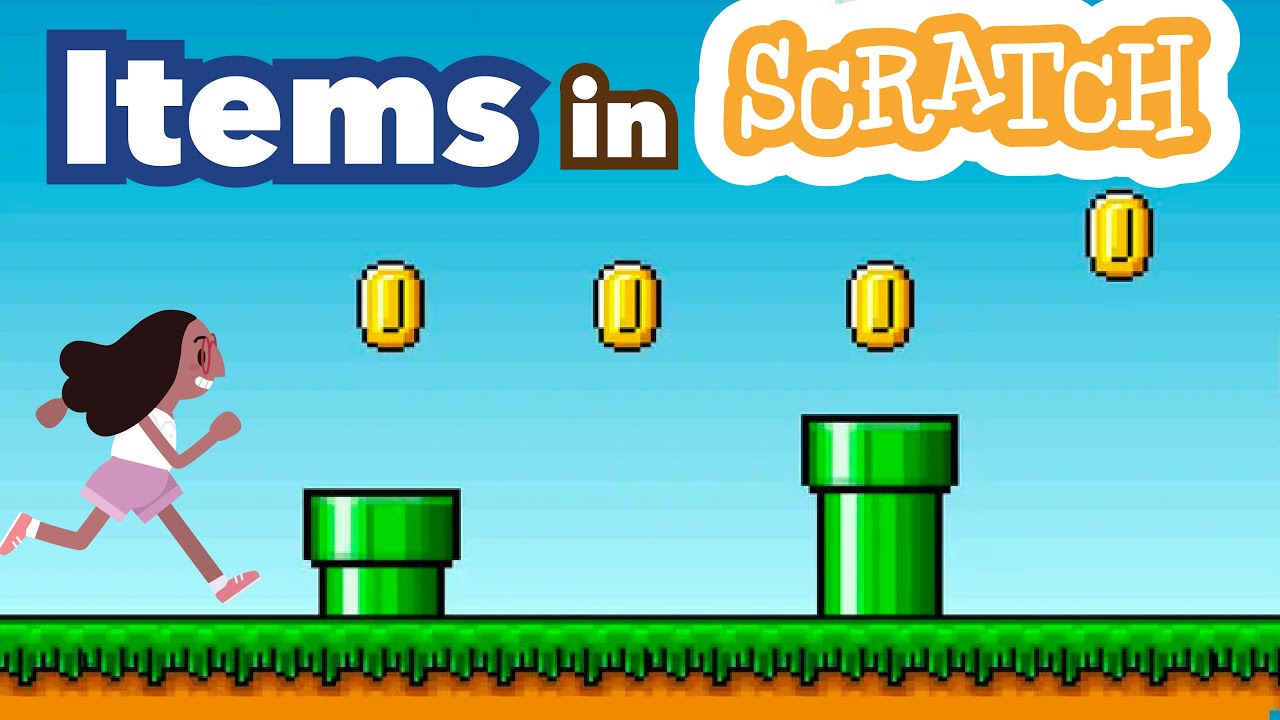
How to Make Collectible Items in Scratch | Tutorial

cara membuat game space shooter di scratch │ tutorial scratch pemula

Code a Fun Space Shooter Game 🚀 | 1. Move & Shoot | Scratch Tutorial
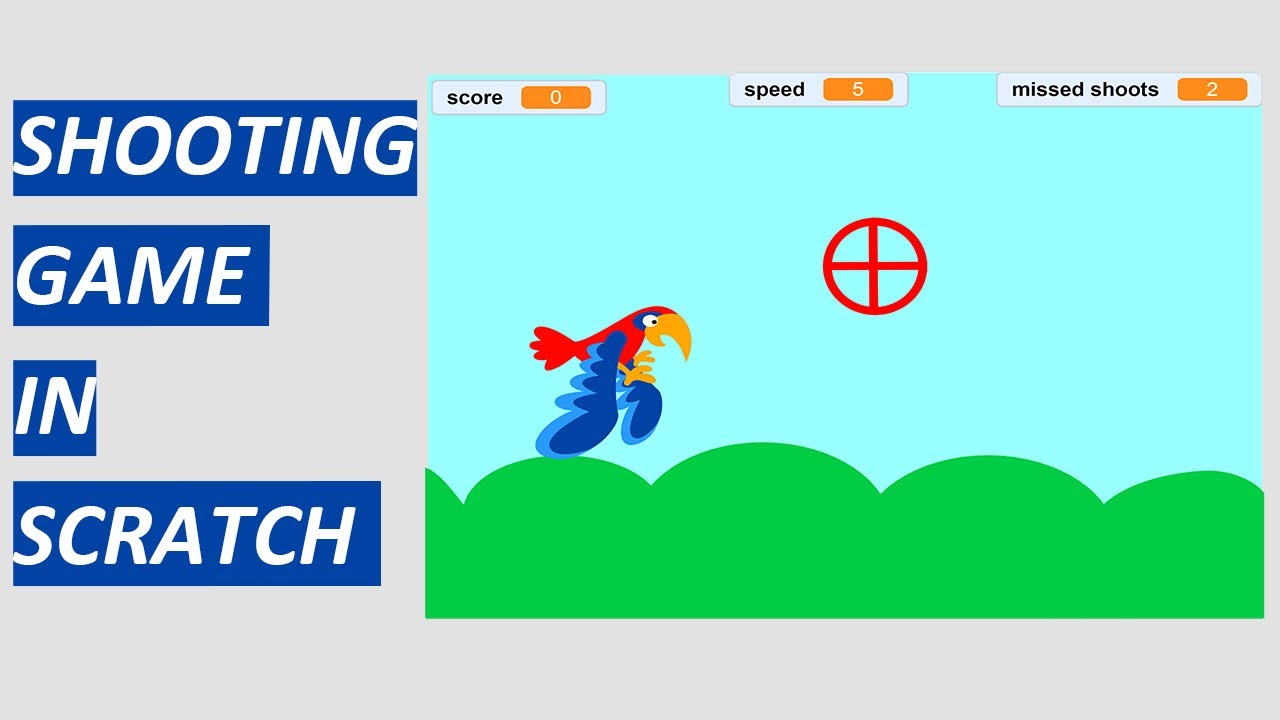
Lecture: 13 | MAKE SHOOTING GAME IN SCRATCH
5.0 / 5 (0 votes)