WhatsApp Business by messaging.digital (Chartered Info)
Summary
TLDRThis video provides a comprehensive guide on leveraging WhatsApp Business API through Chartered Information Systems. Users can seamlessly set up their WhatsApp Business account, register templates, and send messages using the platform's intuitive UI and powerful API integration. It covers everything from onboarding and template creation to real-time client communication through the Live Agent feature. Developers are provided with tools like Swagger UI for API testing and an Excel plugin for efficient messaging. This solution enables businesses to enhance customer engagement and streamline communication with clients through WhatsApp.
Takeaways
- 😀 Log in to the WhatsApp Business API (WABA) using Facebook credentials to begin the setup process.
- 😀 Enter essential business details, including email, country, website, and social media links to configure your WhatsApp Business Profile.
- 😀 Verify your business phone number with OTP after selecting the country code (e.g., India +91).
- 😀 Create and register message templates with Meta, including a template name, language, and message body (with variables).
- 😀 Choose the type of media (text, document, image, or video) and upload sample media for template registration.
- 😀 Once the template is approved by Meta, it can be used for sending messages directly from the platform.
- 😀 Send WhatsApp messages individually or in bulk by entering multiple phone numbers separated by commas.
- 😀 Use the live agent interface to engage in real-time conversations with clients, responding to messages promptly.
- 😀 Send both text messages and media messages (like images or videos) using the live agent interface for better customer engagement.
- 😀 Developers can test API features using Swagger UI and Postman Collection, including sending messages, uploading media, and checking balance.
- 😀 The Excel plugin allows users to send WhatsApp messages directly from an Excel sheet, using variable values for personalized messaging.
Q & A
What is the first step in setting up a WhatsApp Business API account?
-The first step is to log in with your credentials and click on the 'Request Account' option. After that, you will use Facebook's Graph API to log in and initiate the setup process.
What information is required to create a WhatsApp Business account?
-To create a WhatsApp Business account, you need to enter your business details such as business email, country, company website or social media page, and business name.
How do you verify your business phone number for WhatsApp Business API?
-To verify your business phone number, select your country code, enter your phone number, and choose to receive an OTP via text message. After entering the OTP, the verification is complete.
What is a template in the context of WhatsApp Business API, and why is it important?
-A template is a pre-approved message format that businesses can use to communicate with customers. It is important because it allows businesses to send messages, including media or text, in a consistent and automated manner.
How can a user register a new template in the WhatsApp Business API?
-To register a new template, navigate to the Templates section under the VABA menu, click 'Add Template,' and provide necessary details such as template name, language, message body, and optional media. After submission, Meta will approve or reject the template.
What are the different message types supported by WhatsApp Business API templates?
-Templates support various message types, including text, documents, images, and videos. Additionally, you can include buttons like Quick Reply, Call to Action, URL, or Phone Number.
How can a business send a WhatsApp message to multiple recipients using WhatsApp Business API?
-To send a message to multiple recipients, enter their phone numbers separated by commas in the designated field. This allows you to send the same message to all listed numbers with a single click.
What is the Live Agent feature in the WhatsApp Business API?
-The Live Agent feature allows businesses to engage in real-time conversations with customers. It provides an interface to manage incoming messages and respond to them directly from the system.
How does the Live Agent interface update the status of sent messages?
-The Live Agent interface updates the status of messages in real time, showing whether they are delivered, failed, or read. This is done through Meta's webhooks, which ensure seamless status tracking.
What developer tools are available for testing the WhatsApp Business API?
-For developers, there is a Swagger UI to test the API by generating OAuth tokens and executing requests. Additionally, the API offers options for checking balances, uploading media, and sending messages. A Postman collection is also available for comprehensive API testing.
Outlines

Esta sección está disponible solo para usuarios con suscripción. Por favor, mejora tu plan para acceder a esta parte.
Mejorar ahoraMindmap

Esta sección está disponible solo para usuarios con suscripción. Por favor, mejora tu plan para acceder a esta parte.
Mejorar ahoraKeywords

Esta sección está disponible solo para usuarios con suscripción. Por favor, mejora tu plan para acceder a esta parte.
Mejorar ahoraHighlights

Esta sección está disponible solo para usuarios con suscripción. Por favor, mejora tu plan para acceder a esta parte.
Mejorar ahoraTranscripts

Esta sección está disponible solo para usuarios con suscripción. Por favor, mejora tu plan para acceder a esta parte.
Mejorar ahoraVer Más Videos Relacionados

How to create an online store using WhatsApp's new interaction feature
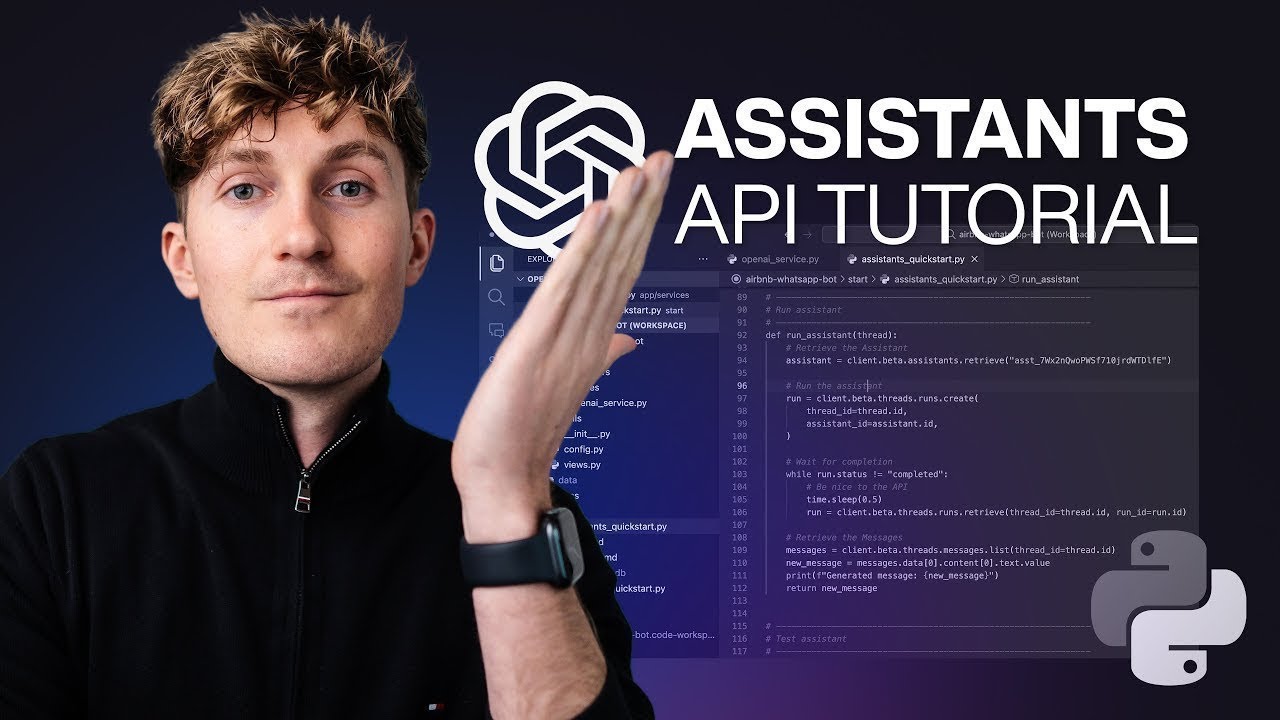
OpenAI Assistants Tutorial for Beginners
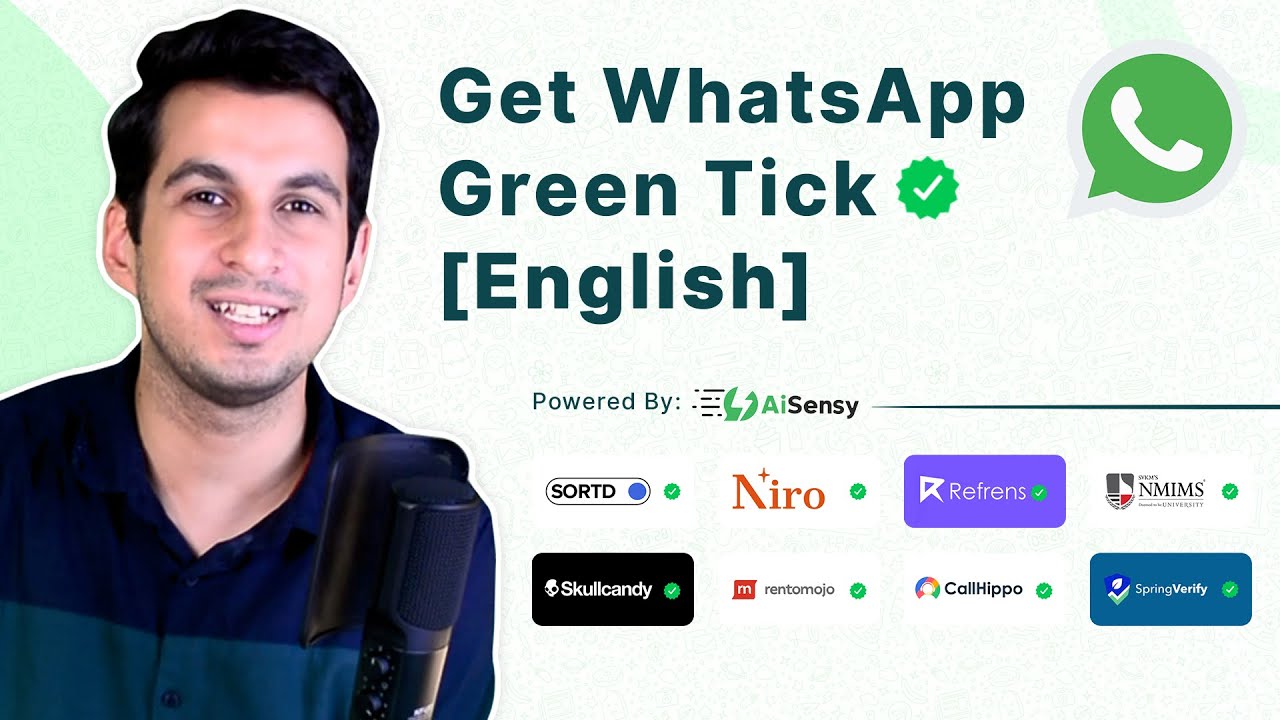
How to apply for Free WhatsApp Verified Green Tick (2023) | Get Green Tick on WhatsApp | AiSensy

Instale a API WhatsApp Meow Grátis com Múltiplas Instâncias - WUZAPI [ 2025 ]
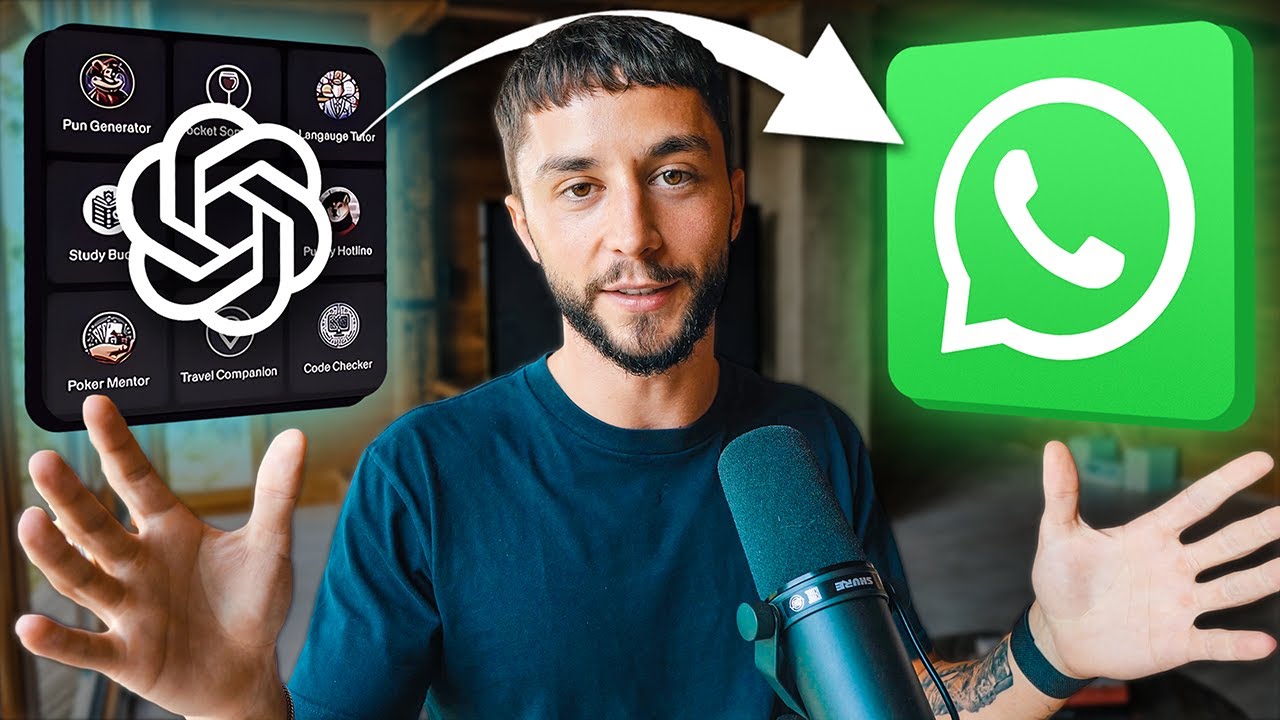
How to Add Custom GPTs to WhatsApp in Minutes (OpenAI GPTs Tutorial)

How To Use WhatsApp to Grow Your Business (+ ChatGPT Integration & Lead Generation Automation)
5.0 / 5 (0 votes)
