How to create an online store using WhatsApp's new interaction feature
Summary
TLDRThis video provides a comprehensive guide on using interactive buttons and messaging templates on WhatsApp for businesses. It explains how to set up WhatsApp Business Manager, verify your business, and create message templates for customer communication. The process includes adding an account, setting up parameters like template name and language, and working with developers to implement templates through the API. Additionally, it covers creating interactive message templates with buttons for quick replies or call-to-action, and emphasizes the need for approval by WhatsApp before using these templates. The video also offers step-by-step instructions for setting up these features.
Takeaways
- 😀 WhatsApp message templates help businesses send custom messages like appointment reminders, shipping updates, and payment notifications.
- 😀 To create message templates, businesses must first sign up for Facebook Business Manager and create a Facebook page.
- 😀 Business verification on Facebook is required before using WhatsApp Business features, including message templates and interactive buttons.
- 😀 Business verification involves submitting documentation like a business license and proof of access to the business's website domain.
- 😀 If you're creating an account for a business, the business must complete the verification process before sending messages from their WhatsApp account.
- 😀 Once verified, businesses can access the WhatsApp Manager menu in Facebook's Business Manager to create and manage message templates.
- 😀 Developers must implement message templates into the WhatsApp Business API using parameters like template name, template data, and language.
- 😀 Interactive message templates include a header, body, footer, and buttons (Quick Reply or Call to Action).
- 😀 Quick Reply buttons allow customers to select predefined responses, while Call to Action buttons direct users to perform actions (e.g., visit a URL).
- 😀 Templates and interactive buttons must be approved by WhatsApp before they can be used for communication with customers.
- 😀 The process for creating WhatsApp Business accounts involves selecting a time zone, currency, and payment method, as well as assigning roles to team members.
Q & A
What are WhatsApp message templates?
-WhatsApp message templates are custom message formats used by businesses to send important notifications like appointment reminders, shipping information, or payment updates to customers.
What is required to create message templates on WhatsApp?
-To create message templates, you must first sign up for a Facebook Business Manager account, set up a WhatsApp Business account, and complete business verification on Facebook.
Why is business verification necessary for WhatsApp message templates?
-Business verification is necessary to ensure that your business is legitimate and to gain access to the features, including creating message templates and interacting with customers through WhatsApp Business.
What documents are needed for business verification on Facebook?
-To verify your business, you need to provide a business license and proof of access to the business's website domain.
How can I start the business verification process on Facebook?
-To start the business verification process, go to your business page’s settings, select 'Business Settings,' and click on 'Security Center' to find the 'Business Verification' section.
What is required after business verification to create a WhatsApp business account?
-Once your business is verified, you can create a WhatsApp Business account by adding it to Facebook’s Business Manager and selecting your account or a client's account to create the WhatsApp business account.
What are the mandatory parameters for sending message templates via WhatsApp Business API?
-The mandatory parameters for sending message templates include the template name, template data, and language. These must be correctly set up before sending messages.
What is an interactive message template on WhatsApp?
-An interactive message template on WhatsApp includes a header, body, footer, and buttons. These buttons can be either quick replies or call-to-action buttons.
How do quick replies and call-to-action buttons work in WhatsApp interactive templates?
-Quick reply buttons allow users to select predefined options to quickly respond, while call-to-action buttons prompt the user to take an action, such as visiting a URL or making a purchase.
What happens after an interactive message template is sent via WhatsApp Business API?
-After an interactive message template is sent, the button clicked by the customer will determine the data sent back to the business. This data will be forwarded to the business accordingly.
Do WhatsApp message templates and interactive buttons require approval?
-Yes, WhatsApp message templates and interactive buttons must be reviewed and approved by WhatsApp before they can be used for sending messages.
What role does the developer play in implementing WhatsApp message templates?
-A developer is responsible for implementing the message templates into the WhatsApp Business API and ensuring the integration works smoothly with the system.
Outlines

This section is available to paid users only. Please upgrade to access this part.
Upgrade NowMindmap

This section is available to paid users only. Please upgrade to access this part.
Upgrade NowKeywords

This section is available to paid users only. Please upgrade to access this part.
Upgrade NowHighlights

This section is available to paid users only. Please upgrade to access this part.
Upgrade NowTranscripts

This section is available to paid users only. Please upgrade to access this part.
Upgrade NowBrowse More Related Video
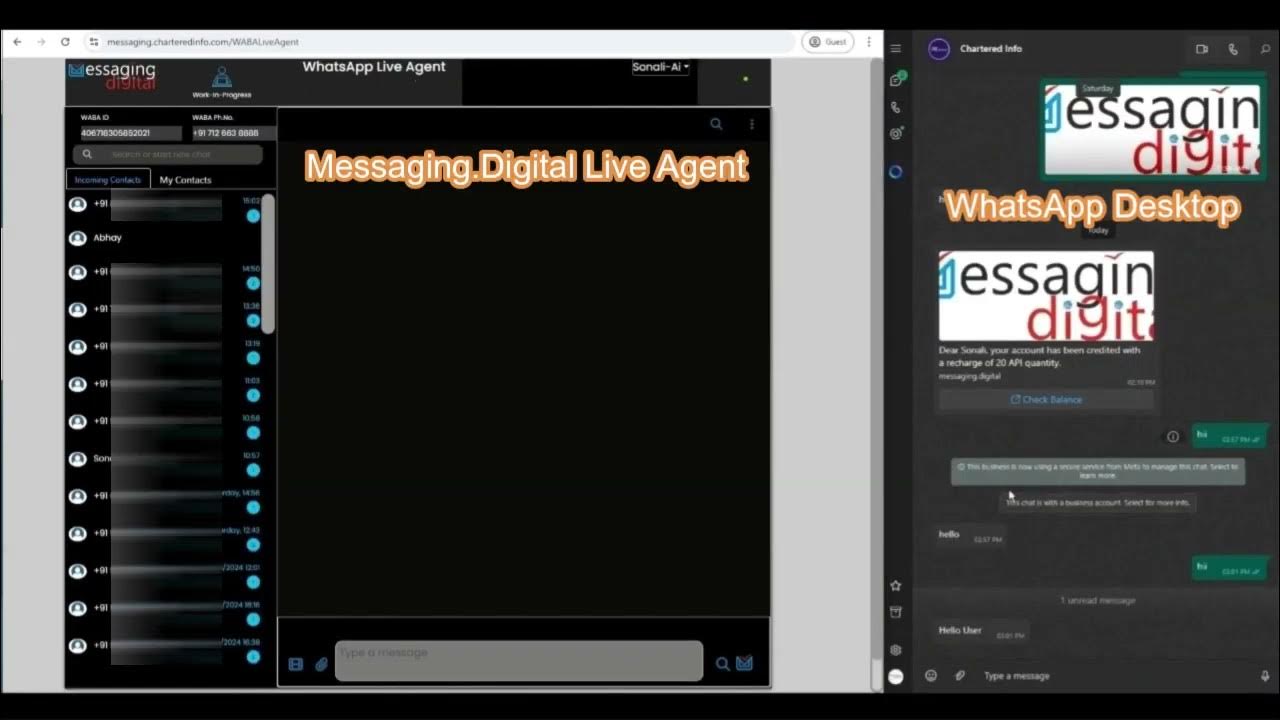
WhatsApp Business by messaging.digital (Chartered Info)
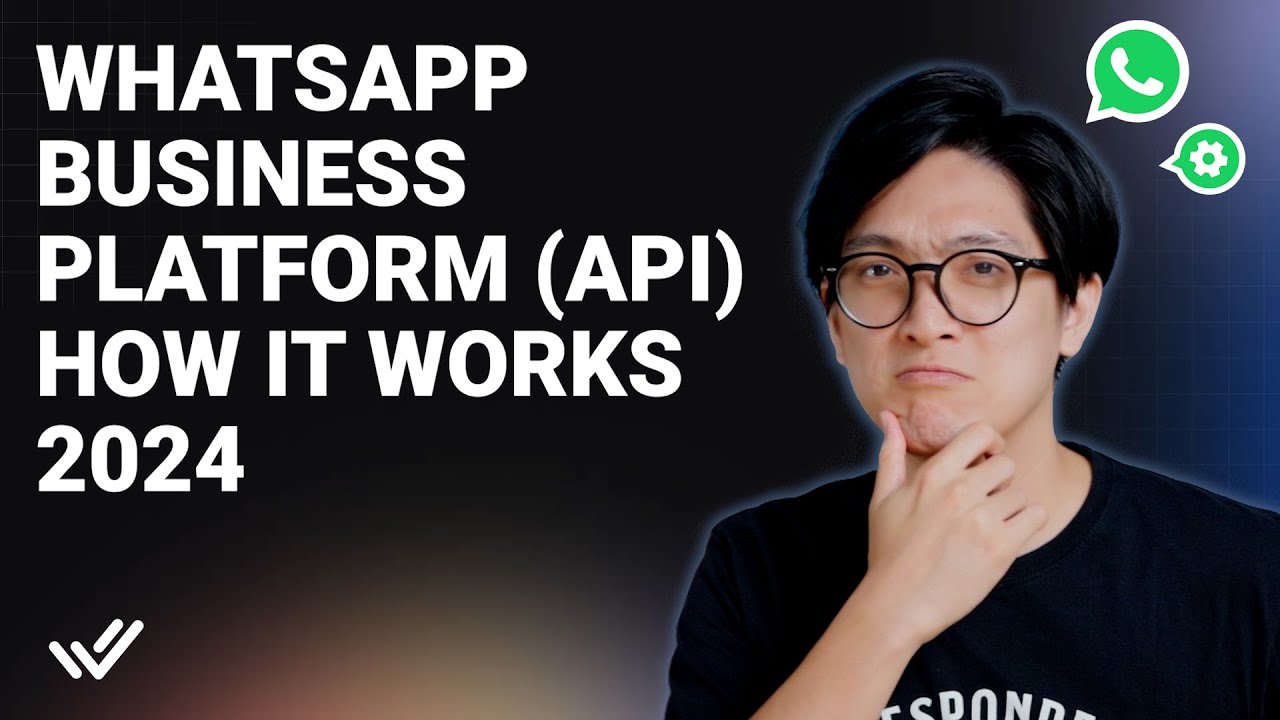
WhatsApp Business API Explained (2024)

Não faça disparo em massa no WhatsApp antes de assistir esse vídeo!

How To Use WhatsApp to Grow Your Business (+ ChatGPT Integration & Lead Generation Automation)

Jio DLT Content Template Registration Guide | Message Text Approval in Jio DLT | Approve JIO DLT SMS

CARA JUALAN LARIS DI WHATSAPP BISNIS | WHATSAPP MARKETING 2023
5.0 / 5 (0 votes)