Membuat dan mengirimkan E Sertifikat PDF ke email peserta otomatis setelah mengisi Google Form
Summary
TLDRIn this tutorial, the process of automating the creation and sending of certificates via email after participants fill out a Google Form is explained. The video covers the use of Google Slides to design certificate templates, Google Forms to collect participant information, and Google Sheets to store responses. It also demonstrates how to use the Autocrat add-on to automatically generate personalized PDF certificates and send them to participants via email. This efficient system is especially helpful for large-scale webinars or events, saving time and automating certificate distribution.
Takeaways
- 😀 Use Google Slide, Google Form, and Google Sheet as the primary tools to automate certificate generation and email sending.
- 😀 Design the certificate template in Google Slide and add text tags to indicate where participant details will appear.
- 😀 Use Google Form to collect participant data, such as their full name and email address.
- 😀 Link the Google Form to a Google Sheet to automatically collect participant responses.
- 😀 Install the 'AutoCrat' add-on in Google Sheets to automate the generation of certificates.
- 😀 Set up the AutoCrat job by linking the Google Slide template to the Google Sheet data.
- 😀 Use participant data from Google Form (e.g., name and email) to personalize certificates and emails.
- 😀 Choose whether to send the certificates with only the participant’s name or include additional information in the PDF filename.
- 😀 Configure the AutoCrat job to trigger email sending automatically when a new form submission occurs.
- 😀 Test the automation by submitting a response through the form and verifying that the certificate is sent correctly via email.
- 😀 This process is especially useful for handling large webinar participant lists and automating the sending of certificates, saving time and effort.
Q & A
What tools are required to send certificates automatically to participants via email?
-The tools required are Google Slides, Google Forms, and Google Sheets.
What is the purpose of using Google Slides in this process?
-Google Slides is used to create the certificate template, where placeholders (tags) will be added for dynamic content like participant names.
How do you insert dynamic content into the Google Slides certificate?
-You insert dynamic content by adding a text box with a keyword placeholder (e.g., 'Name') where the participant's name will be inserted later.
What kind of information do you collect in the Google Form for this process?
-You collect the participant's full name and email address through the Google Form.
How does Google Sheets integrate with Google Forms to manage certificate data?
-Google Sheets is automatically populated with the responses from the Google Form, including participant names and email addresses, which are used for generating and sending certificates.
What add-on is required in Google Sheets to automate the certificate sending process?
-The add-on required is called 'AutoCrat', which helps in automatically generating and emailing certificates.
How do you set up the AutoCrat add-on to send certificates?
-You install AutoCrat, then configure it by selecting the Google Slides template, mapping the data (like name and email) to the placeholders in the template, and specifying the file format and email settings.
Can you customize the certificate file name when using AutoCrat?
-Yes, you can customize the certificate file name by including dynamic tags, such as the participant's name, in the file name.
What happens after a participant submits the Google Form?
-After submission, AutoCrat triggers the creation of a personalized PDF certificate and sends it via email to the participant based on the data collected.
How can this system benefit users, particularly in webinars with many participants?
-This system automates the process of generating and emailing certificates, saving time and effort, especially when handling a large number of participants in webinars.
Outlines

Esta sección está disponible solo para usuarios con suscripción. Por favor, mejora tu plan para acceder a esta parte.
Mejorar ahoraMindmap

Esta sección está disponible solo para usuarios con suscripción. Por favor, mejora tu plan para acceder a esta parte.
Mejorar ahoraKeywords

Esta sección está disponible solo para usuarios con suscripción. Por favor, mejora tu plan para acceder a esta parte.
Mejorar ahoraHighlights

Esta sección está disponible solo para usuarios con suscripción. Por favor, mejora tu plan para acceder a esta parte.
Mejorar ahoraTranscripts

Esta sección está disponible solo para usuarios con suscripción. Por favor, mejora tu plan para acceder a esta parte.
Mejorar ahoraVer Más Videos Relacionados

【作り方解説】jinbaflow Googleカレンダー/Gmailを簡単連携

Membuat dan Mengirim Sertifikat Otomatis Google Slide-Google Sheets (Autocrat Tutorial)
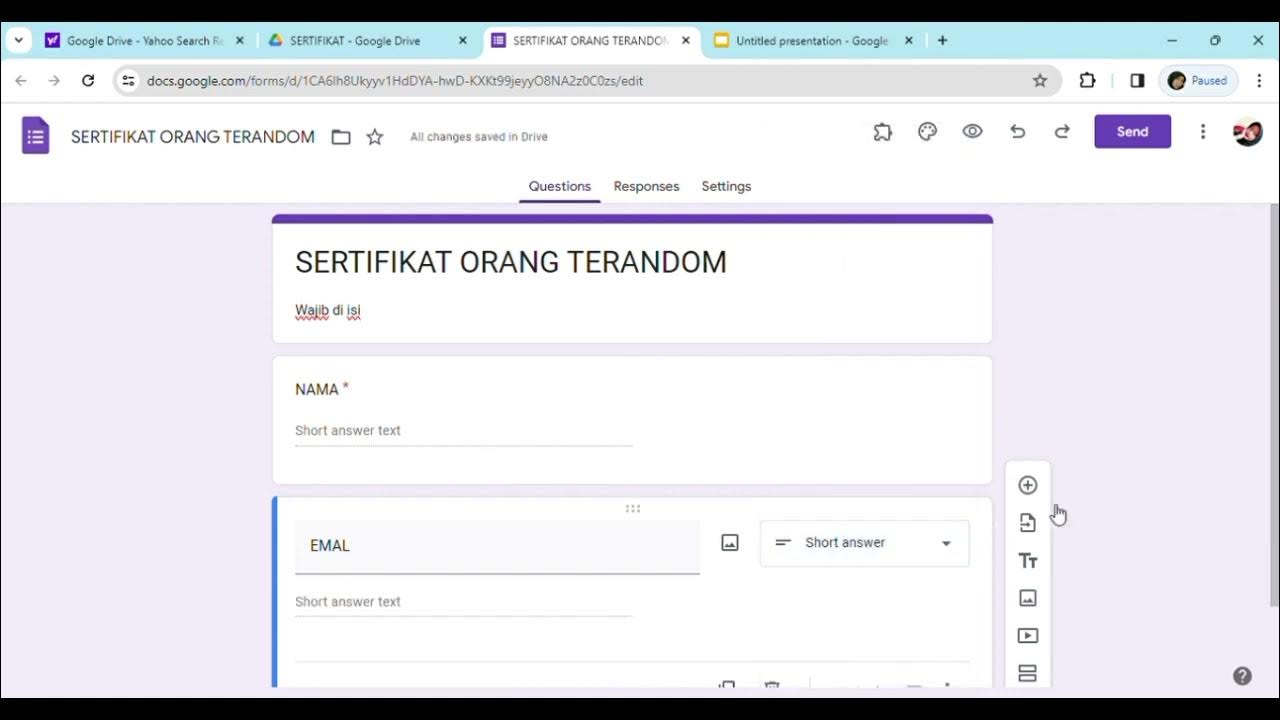
Cara membuat sertifikat dengan menggabungkan Google form, Google slide, Exel dan QR code

How to Generate Certificate from Google Form using Certifier!

I got 5 website clients using this new method (WaaS)

How to Sign up for Sidekick Tools [WEB]
5.0 / 5 (0 votes)
