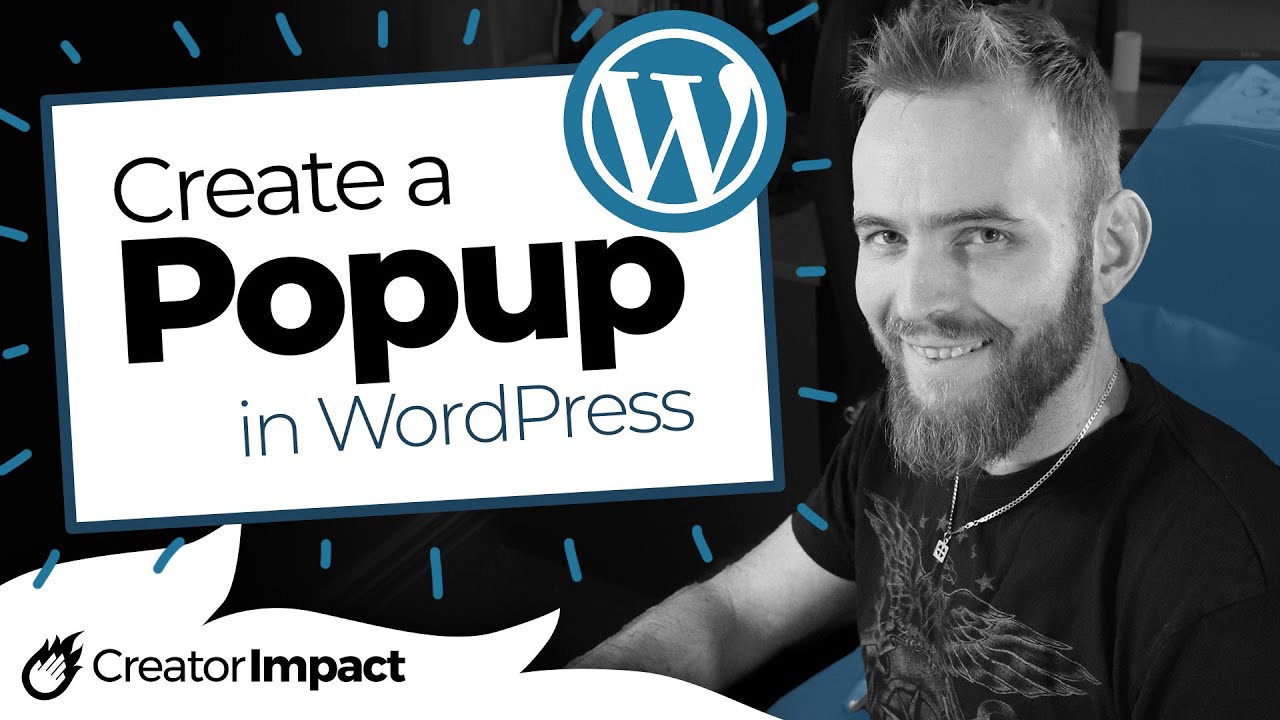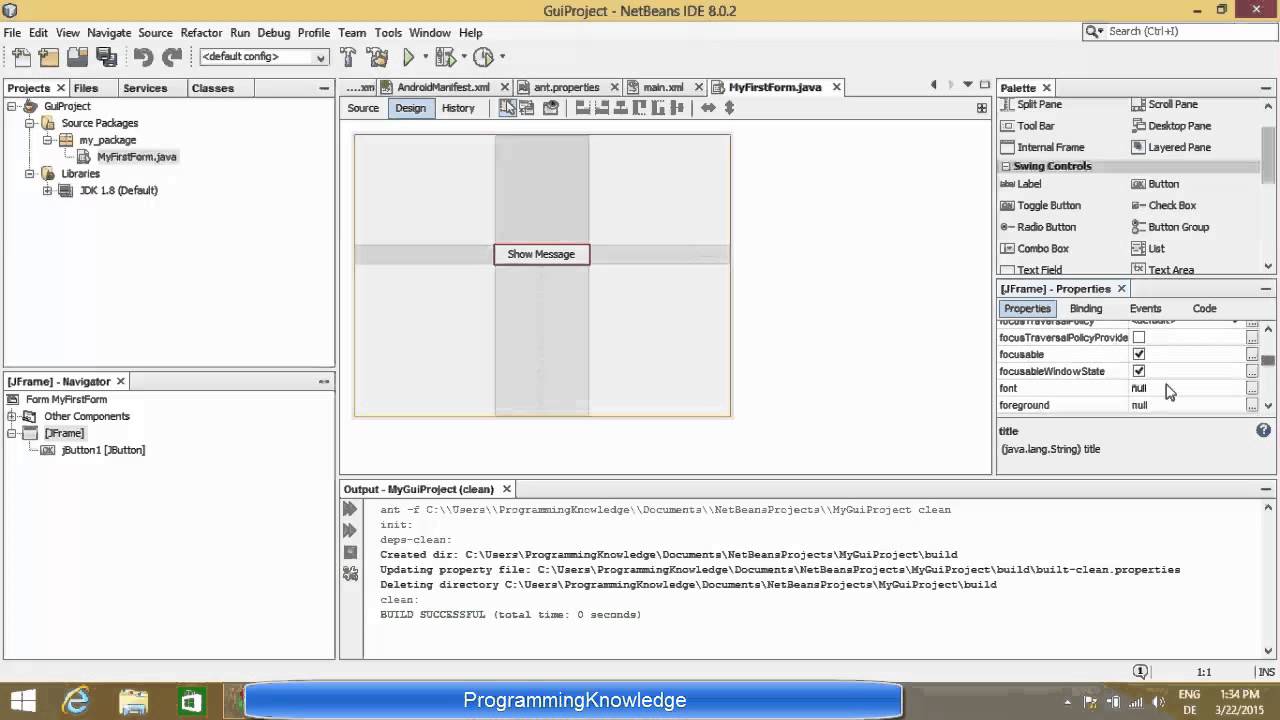How to Sign up for Sidekick Tools [WEB]
Summary
TLDRThis video guide walks you through the simple steps to sign up for Sidekick Tools. Begin by visiting the website and selecting one of four sign-up options: email, Google, Facebook, or Poshmark. The tutorial focuses on signing up via email, where you'll enter your details, including name, email, and password. You’ll also have the option to provide a referral code and select how you heard about Sidekick Tools. After agreeing to the terms, submit the form and verify your email. Once verified, you can log in and start using the platform. A quick and easy process to get started with Sidekick Tools.
Takeaways
- 😀 Visit the Sidekick Tools website to begin the sign-up process.
- 😀 Click the 'Sign Up' button to start creating an account.
- 😀 You have four sign-up options: Email, Google, Facebook, or Poshmark.
- 😀 Choose 'Sign Up with Email' to proceed with email registration.
- 😀 Fill out the sign-up form with your first name, last name, email, password, and confirm your password.
- 😀 You can optionally enter a referral code if someone referred you.
- 😀 Select how you heard about Sidekick Tools from the provided options: search engine, social media, word of mouth, referral, or other.
- 😀 Agree to the terms of service and privacy policy by checking the appropriate box.
- 😀 After completing the form, click the 'Sign Up' button to proceed.
- 😀 Check your email inbox for a verification code after signing up.
- 😀 Enter the verification code in the provided box and click 'Submit' to complete the email verification process.
- 😀 Once verified, you can log in and start using Sidekick Tools.
Q & A
How do I start the sign-up process for Sidekick Tools?
-To start the sign-up process, go to the Sidekick Tools website and click on the sign-up button.
What sign-up options are available for Sidekick Tools?
-You can sign up using email, Google, Facebook, or Poshmark.
How do I sign up using my email?
-Click the 'Sign up with email' option and fill out the sign-up form with your first name, last name, email, password, and confirm your password.
What should I do if someone referred me to Sidekick Tools?
-If someone referred you, you can enter their referral code in the provided field during the sign-up process. This step is optional.
Is it necessary to fill out the 'Where did you hear about us?' field?
-No, it is not necessary, but you will be asked to select from options like search engine, social media, word of mouth, referral, or other.
Do I need to agree to any terms during the sign-up process?
-Yes, you must agree to the terms of service and privacy policy by checking the respective box.
What happens after I fill out the sign-up form?
-Once the form is filled out, click the sign-up button to proceed to the next step of email verification.
How do I verify my email address?
-After signing up, check your inbox for the verification code, enter it into the box provided on the screen, and click 'Submit'.
What happens after my email is verified?
-Once your email is verified, you can log in and start using Sidekick Tools.
What is the final step after signing up for Sidekick Tools?
-After verifying your email, you are all set and can log in to start using the platform.
Outlines

This section is available to paid users only. Please upgrade to access this part.
Upgrade NowMindmap

This section is available to paid users only. Please upgrade to access this part.
Upgrade NowKeywords

This section is available to paid users only. Please upgrade to access this part.
Upgrade NowHighlights

This section is available to paid users only. Please upgrade to access this part.
Upgrade NowTranscripts

This section is available to paid users only. Please upgrade to access this part.
Upgrade Now5.0 / 5 (0 votes)