Cara membuat sertifikat dengan menggabungkan Google form, Google slide, Exel dan QR code
Summary
TLDRThis tutorial provides a detailed step-by-step guide on creating certificates using Google tools. It begins with organizing files in Google Drive and customizing a Google Slide for the certificate design. The process continues by creating a Google Form with required fields and linking it to Google Sheets. Using the AutoCade extension, certificates are auto-generated with participant names and saved as PDFs. Finally, a QR code is created linking to the form, offering an easy way for participants to access it. The video is a practical guide for streamlining certificate distribution through Google tools and QR codes.
Takeaways
- 😀 Create a new folder to start organizing your work.
- 😀 Use Google Slides to upload and edit images for your project.
- 😀 When creating a name, use brackets or symbols like '[]' to format it.
- 😀 Make sure the text is centered and formatted properly in Google Slides.
- 😀 You can adjust the font style to suit your preference.
- 😀 All files you work on automatically save to Google Drive for easy access.
- 😀 Google Forms can be customized with required fields like name and email.
- 😀 Use the 'Preview' feature in Google Forms to see how your form will look to users.
- 😀 Install and use the AutoCade extension to create and customize certificates automatically.
- 😀 Generate and customize a QR code for easy access to the Google Form or certificate link.
Q & A
What is the first step in creating certificates in Google Slides?
-The first step is to create a new folder to organize your files, and then open Google Slides to start working on your certificate design.
How do you upload an image to Google Slides?
-In Google Slides, click on the image upload icon and select the image you want to use. After the image is uploaded, you can resize it as needed.
What is the process for adding a name to the certificate in Google Slides?
-To add a name, click the text box icon (T), type the name, and use square brackets (siku) around it. You can then center the text and adjust the font style to your preference.
How does Google Slides automatically save the file?
-Once you’ve finished editing your Google Slides certificate, it will automatically save to your Google Drive, so you don’t need to manually save it.
What is the purpose of creating a Google Form in this process?
-The Google Form is used to collect participant information, such as their name and email, which will be used to generate personalized certificates for each participant.
How do you ensure that the name and email fields are required in the Google Form?
-In the Google Form, make sure to mark the 'Name' and 'Email' fields as 'required' by checking the corresponding box next to each field.
What role does Google Sheets play in the certificate generation process?
-Google Sheets automatically records all the responses from the Google Form. This sheet is then linked to the Autocrat add-on to automate the certificate creation process.
What is the function of the Autocrat add-on?
-Autocrat is an add-on used to automatically generate PDF certificates based on the form responses and send them to participants' emails.
How do you customize the PDF file name in Autocrat?
-In Autocrat, you can customize the PDF file name by including dynamic tags, such as the participant's name (e.g., 'Certificate_Name.pdf').
How can you share the certificate form using a QR code?
-To share the certificate form via QR code, copy the form link, use a QR code generator like qrmankiy.com, and then customize the QR code's design. After generating it, download and share the QR code with participants.
Outlines

This section is available to paid users only. Please upgrade to access this part.
Upgrade NowMindmap

This section is available to paid users only. Please upgrade to access this part.
Upgrade NowKeywords

This section is available to paid users only. Please upgrade to access this part.
Upgrade NowHighlights

This section is available to paid users only. Please upgrade to access this part.
Upgrade NowTranscripts

This section is available to paid users only. Please upgrade to access this part.
Upgrade NowBrowse More Related Video
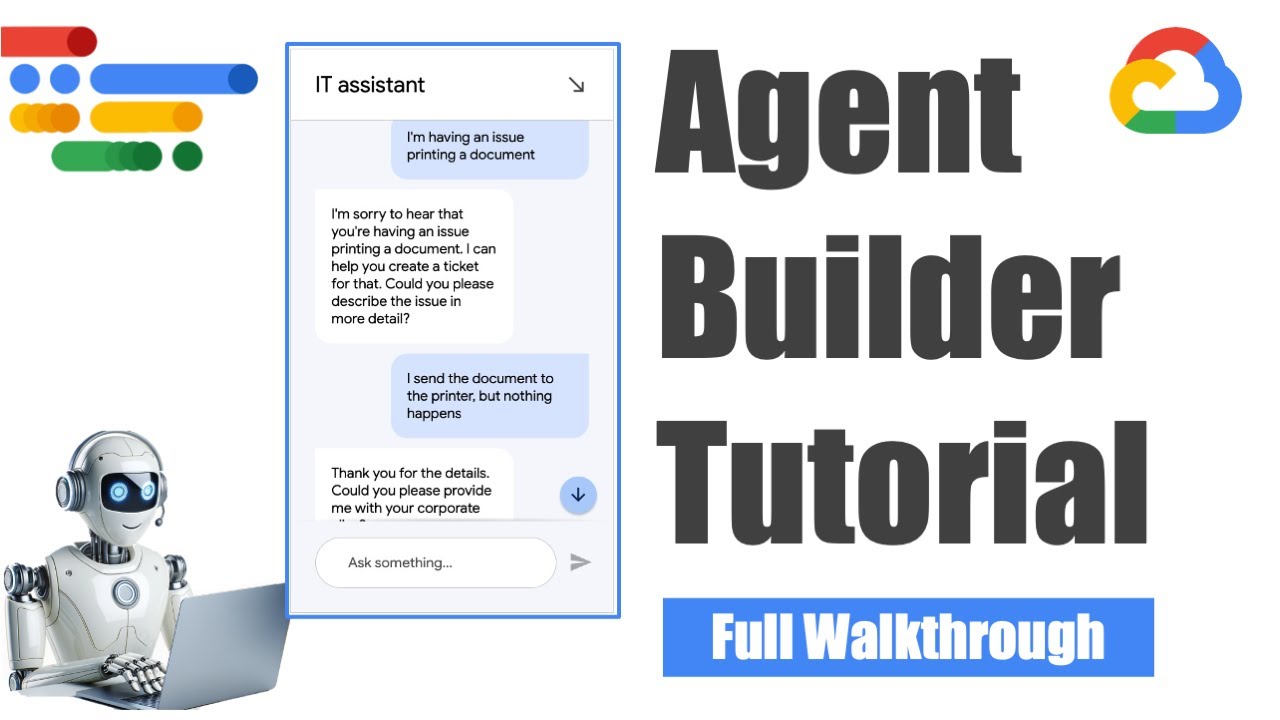
Google Cloud Agent Builder - Full Walkthrough (Tutorial)

How to Earn $240/Hour with ChatGPT For FREE (Make Money Online 2024)

Passive Income: Get Paid $960 Per Day With Google Books Using AI

🖐️ Pagina Web GRATIS, Dominio, Hosting, Pagina Web, SSL, wordpress 1, curso / tutorial español

QGIS | Tutorial Membuat Peta Dengan Mudah Menggunakan QGIS v 3.28 Tahun 2024
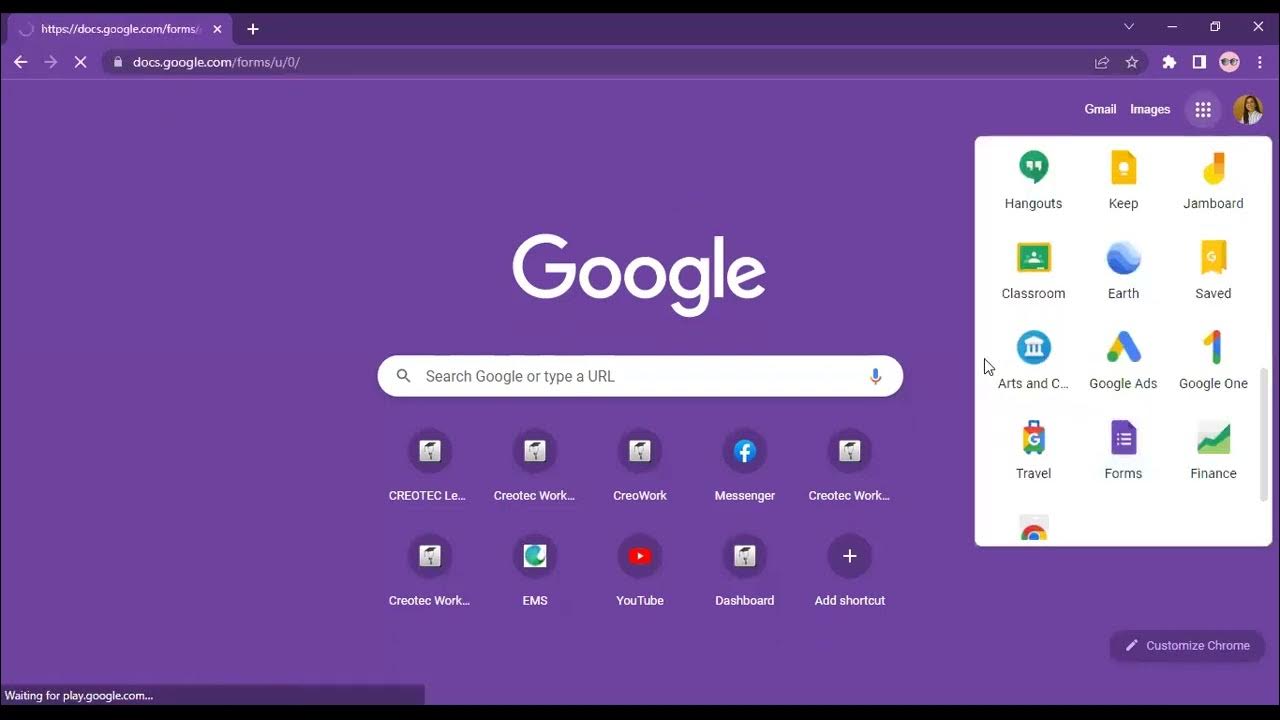
Workplace Productivity Tools Part 1
5.0 / 5 (0 votes)