DaVinci Resolve 19 - Complete Beginner Tutorial
Summary
TLDRThis video provides a beginner-friendly crash course on using DaVinci Resolve for video editing. It covers the basics such as importing footage, using the timeline, and managing audio layers with fade-in/out effects. The tutorial emphasizes adjusting background music levels when dialogue is present, basic color grading with LUTs, and simple editing tips. Advanced features like the Fusion and Fairlight tabs are mentioned but recommended for more experienced users. The final step is exporting the project with settings optimized for platforms like YouTube. Overall, it’s a practical introduction for those starting with DaVinci Resolve.
Takeaways
- 😀 Learn how to trim audio to match the video length using the Blade tool and remove unnecessary sections.
- 😀 Use the Fade In and Fade Out features in DaVinci Resolve to smoothly transition your audio.
- 😀 Adjust background music volume when there's dialogue to ensure that it doesn't overpower the speaker, typically between -25 and -30.
- 😀 Apply LUTs (Look-Up Tables) to easily change the color and style of your video clips without needing advanced color grading skills.
- 😀 DaVinci Resolve’s color grading capabilities are very advanced and might be overwhelming for beginners, so start simple.
- 😀 The Fairlight tab in DaVinci Resolve is designed for advanced audio mixing, ideal for film production.
- 😀 When exporting videos, select MP4 format and H264 codec for optimal sharing, especially for platforms like YouTube.
- 😀 Use the 'Deliver' tab to name, locate, and export your project once editing is complete.
- 😀 DaVinci Resolve automatically sets the resolution and frame rate based on your footage, making exporting easier for beginners.
- 😀 Ensure your timeline is tidied up before exporting to avoid any unnecessary footage from being included in the final video.
- 😀 After rendering, the project is ready for sharing or uploading anywhere, and exporting can take a short amount of time depending on the project length.
Q & A
What is the purpose of using the 'Blade Tool' in DaVinci Resolve?
-The Blade Tool is used to cut video or audio clips into smaller parts, allowing you to remove unnecessary sections or match the length of a video to an audio track. After cutting, you can delete the unwanted portions.
How can you fade in and fade out music in DaVinci Resolve?
-You can fade in and fade out music by selecting the music track, then grabbing the small white marker at the beginning or end of the track. Dragging it will apply a fade effect to the audio.
What should you do when background music is louder than spoken dialogue in DaVinci Resolve?
-To balance the audio, select the music track, open the inspector, and reduce the volume of the music track, typically between -25 and -30 decibels. This allows the dialogue to be heard clearly over the music.
What is the function of the 'Fusion' tab in DaVinci Resolve?
-The Fusion tab is used for advanced visual effects and compositing. It allows you to create complex effects using nodes, but it's not necessary for basic video editing and is generally recommended for advanced users.
Why is DaVinci Resolve considered a powerful tool for color grading?
-DaVinci Resolve is renowned for its advanced color grading capabilities. It offers professional tools for adjusting the color and lighting of video clips, allowing for high-level creative control and accuracy in color manipulation.
What are LUTs, and how are they used in DaVinci Resolve?
-LUTs (Look-Up Tables) are predefined color profiles that you can apply to your clips in DaVinci Resolve. They provide various color grading looks and can be used to quickly adjust the appearance of your footage with minimal effort.
What is the 'Fairlight' tab used for in DaVinci Resolve?
-The Fairlight tab is designed for advanced audio editing and mixing. It allows you to work with multiple audio tracks, including dialogue, sound effects, and music, making it ideal for complex audio workflows, especially in film production.
How do you export a project in DaVinci Resolve?
-To export a project, go to the 'Deliver' tab, choose the desired format (such as MP4), select the output resolution, name your project, and choose the export location. Then, click 'Add to Render Queue' and press 'Render All' to start the export process.
Why is MP4 the recommended export format in DaVinci Resolve?
-MP4 is a widely compatible format with excellent compression, which makes it ideal for sharing videos online. It ensures good quality while keeping the file size manageable, making it suitable for platforms like YouTube.
What export settings should you use for YouTube videos in DaVinci Resolve?
-For YouTube videos, it's recommended to use the H.264 codec, MP4 format, and HD resolution. This combination offers a good balance between video quality and file size, making it optimal for online sharing.
Outlines

Esta sección está disponible solo para usuarios con suscripción. Por favor, mejora tu plan para acceder a esta parte.
Mejorar ahoraMindmap

Esta sección está disponible solo para usuarios con suscripción. Por favor, mejora tu plan para acceder a esta parte.
Mejorar ahoraKeywords

Esta sección está disponible solo para usuarios con suscripción. Por favor, mejora tu plan para acceder a esta parte.
Mejorar ahoraHighlights

Esta sección está disponible solo para usuarios con suscripción. Por favor, mejora tu plan para acceder a esta parte.
Mejorar ahoraTranscripts

Esta sección está disponible solo para usuarios con suscripción. Por favor, mejora tu plan para acceder a esta parte.
Mejorar ahoraVer Más Videos Relacionados

DaVinci Resolve Beginners Tutorial 2024: Edit like a PRO for FREE!
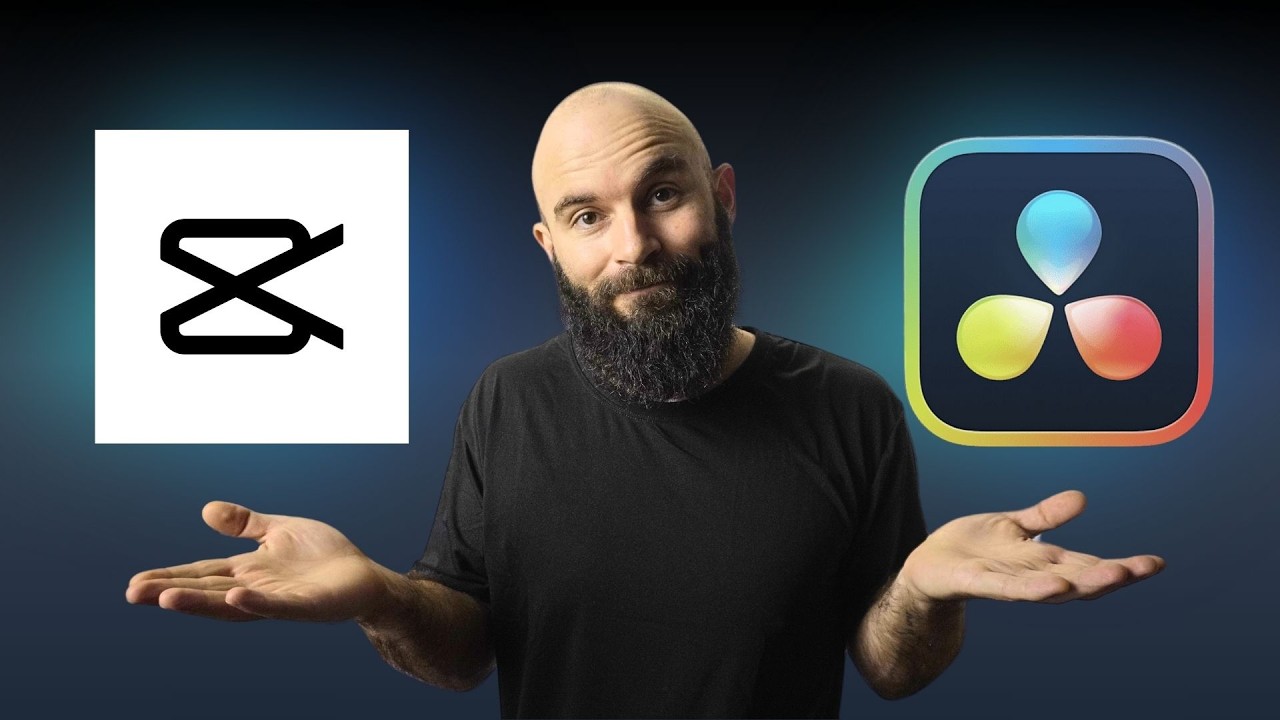
Capcut vs Davinci Resolve: 5 KEY Differences You NEED to Know

Mengenal Fungsi Tools Di Dalam Adobe Premiere Pro Part 1| Tutorial Adobe Premiere Pro UNTUK PEMULA

10 Essential Tips, Tricks & Hacks in DaVinci Resolve 18 & 18.6!

DaVinci Resolve para Iniciantes - Como Editar Vídeos - Completo 2024

Struggling with Apple Log? Watch This! (DaVinci Resolve Tutorial)
5.0 / 5 (0 votes)
