GAMPANG!! MEMBUAT FILTER INSTAGRAM BINGKAI FRAME ACARA DIES NATALIS | SPAK ART + CANVA
Summary
TLDRIn this tutorial, you'll learn how to create an Instagram filter with a frame using Canva, Photoshop, and SmartArt Studio. The process involves designing the frame in Canva, removing the background using Photoshop (if necessary), and uploading the completed design to SmartArt Studio. The tutorial walks through each step, from importing the design to customizing and publishing the filter for Instagram. Whether you're creating a filter for a special event or just experimenting, this easy-to-follow guide will help you make professional-looking Instagram frames.
Takeaways
- 😀 The tutorial teaches how to create an Instagram filter frame using Canva and Spare Art Studio.
- 😀 The design for the filter frame is created on Canva, with options for transparent backgrounds available for Canva Pro users.
- 😀 Free users of Canva need to use Photoshop to remove the white background, which is explained in the tutorial.
- 😀 Photoshop is used to delete the white background from the design, making it transparent before saving it as a PNG file.
- 😀 The design file is uploaded into Spare Art Studio to create the Instagram filter frame.
- 😀 It's essential to have a professional Instagram account linked with Facebook to proceed with creating Instagram filters.
- 😀 In Spare Art Studio, users import the design file, choose the right settings for the platform (iOS or Android), and create the filter.
- 😀 The filter design in Spare Art Studio is adjusted and configured, ensuring that it fits well when used on Instagram.
- 😀 Once the filter is ready, it can be tested by using the 'Demo' feature to preview how it will look on Instagram.
- 😀 The final filter is uploaded to Instagram through Spare Art Studio, and the tutorial briefly explains the upload process.
- 😀 The creator hints that a future video will cover additional details on customizing the Instagram filter upload process.
Q & A
What is the first step in creating an Instagram filter frame?
-The first step is to design the filter frame in Canva. You start by creating a new design and adding elements to form the frame with a transparent center, which will later hold the photo.
Do I need a Canva Premium account to create a transparent background for the filter?
-Yes, if you have a Canva Premium subscription, you can easily download your design with a transparent background. If you do not have Premium, you will need to use Photoshop to remove the white background manually.
How can I remove the white background in Photoshop?
-To remove the white background in Photoshop, open your file, use the Magic Wand Tool to select the white background, then delete it. This leaves you with the frame design on a transparent background.
What file format should I save my design as after editing it in Photoshop?
-After editing your design in Photoshop, save the file as a PNG format to maintain transparency.
What is Spark AR Studio, and why do I need it for Instagram filters?
-Spark AR Studio is a software used to create and upload augmented reality (AR) effects, including Instagram filters. It’s essential for transforming your Canva design into an actual Instagram filter.
What are the requirements for using Spark AR Studio to upload an Instagram filter?
-You need to have a professional Instagram account linked to Facebook to use Spark AR Studio. This connection ensures your filter can be uploaded to Instagram.
How do I upload my filter design to Spark AR Studio?
-In Spark AR Studio, you import your design file, create a canvas, and apply the design as a texture to the canvas. Then, you can adjust the size and positioning of the frame as needed.
What is the 'Publish' option used for in Spark AR Studio?
-The 'Publish' option in Spark AR Studio is used to upload your filter to Instagram. After reviewing and finalizing your filter design, clicking 'Publish' allows you to submit the filter for approval by Meta.
How can I preview my Instagram filter before uploading it?
-To preview your filter, click the 'File' menu in Spark AR Studio and select 'Publish'. This will allow you to see how the filter looks before uploading it to Instagram.
What should I do after clicking 'Publish' to upload my filter to Instagram?
-After clicking 'Publish,' you’ll need to fill out details such as the filter’s name, category, and description. Then, you can upload the filter, which will be reviewed by Meta before being available to users on Instagram.
Outlines

Esta sección está disponible solo para usuarios con suscripción. Por favor, mejora tu plan para acceder a esta parte.
Mejorar ahoraMindmap

Esta sección está disponible solo para usuarios con suscripción. Por favor, mejora tu plan para acceder a esta parte.
Mejorar ahoraKeywords

Esta sección está disponible solo para usuarios con suscripción. Por favor, mejora tu plan para acceder a esta parte.
Mejorar ahoraHighlights

Esta sección está disponible solo para usuarios con suscripción. Por favor, mejora tu plan para acceder a esta parte.
Mejorar ahoraTranscripts

Esta sección está disponible solo para usuarios con suscripción. Por favor, mejora tu plan para acceder a esta parte.
Mejorar ahoraVer Más Videos Relacionados
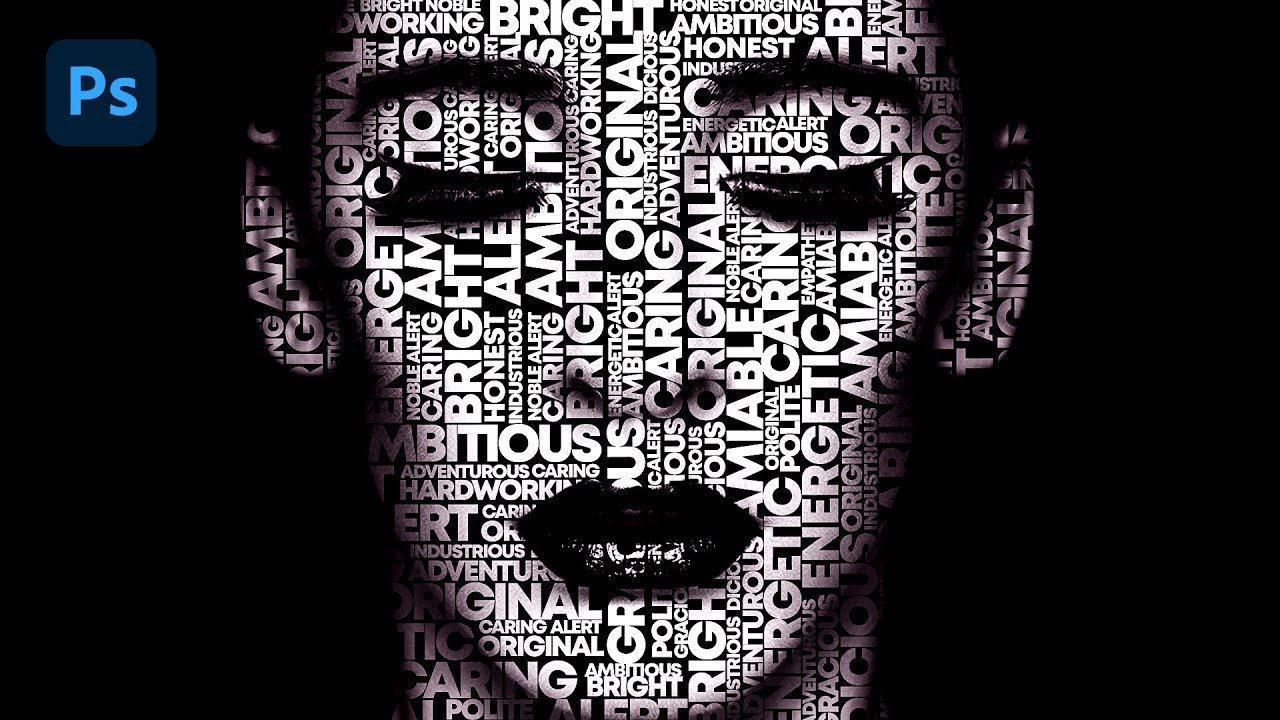
Text portrait Effect in Photoshop
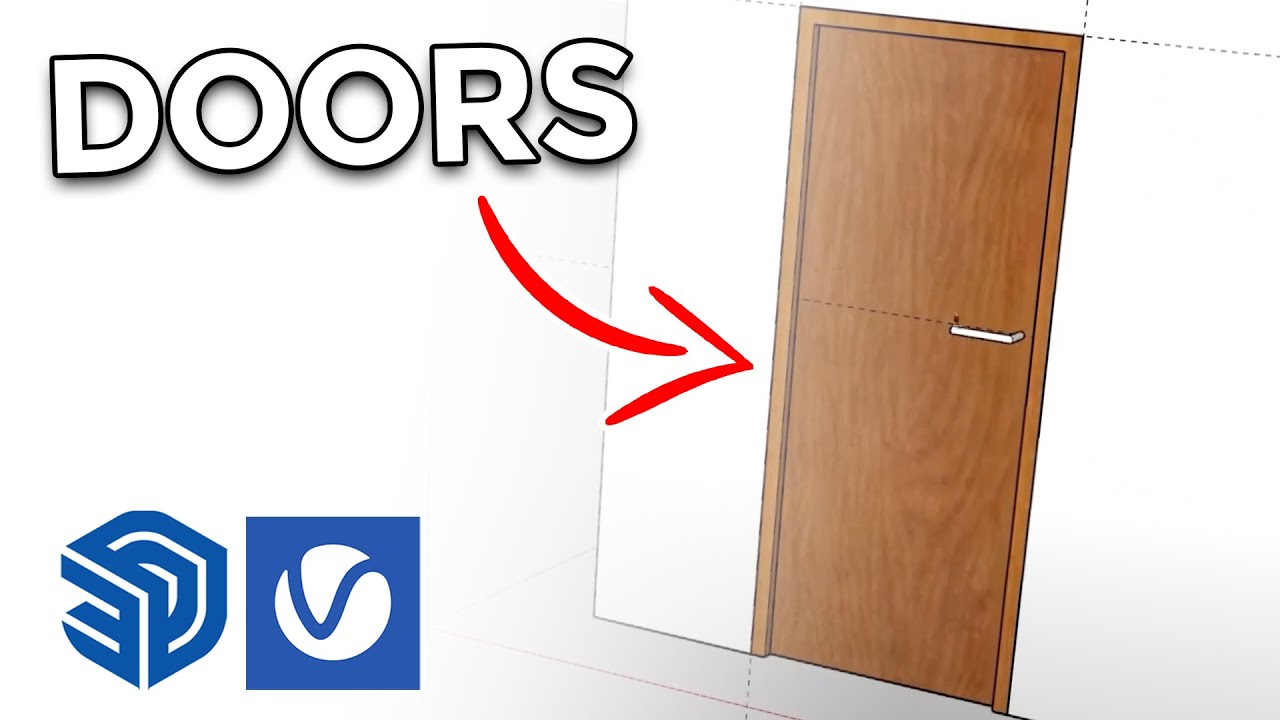
How to create Doors FAST in Sketchup
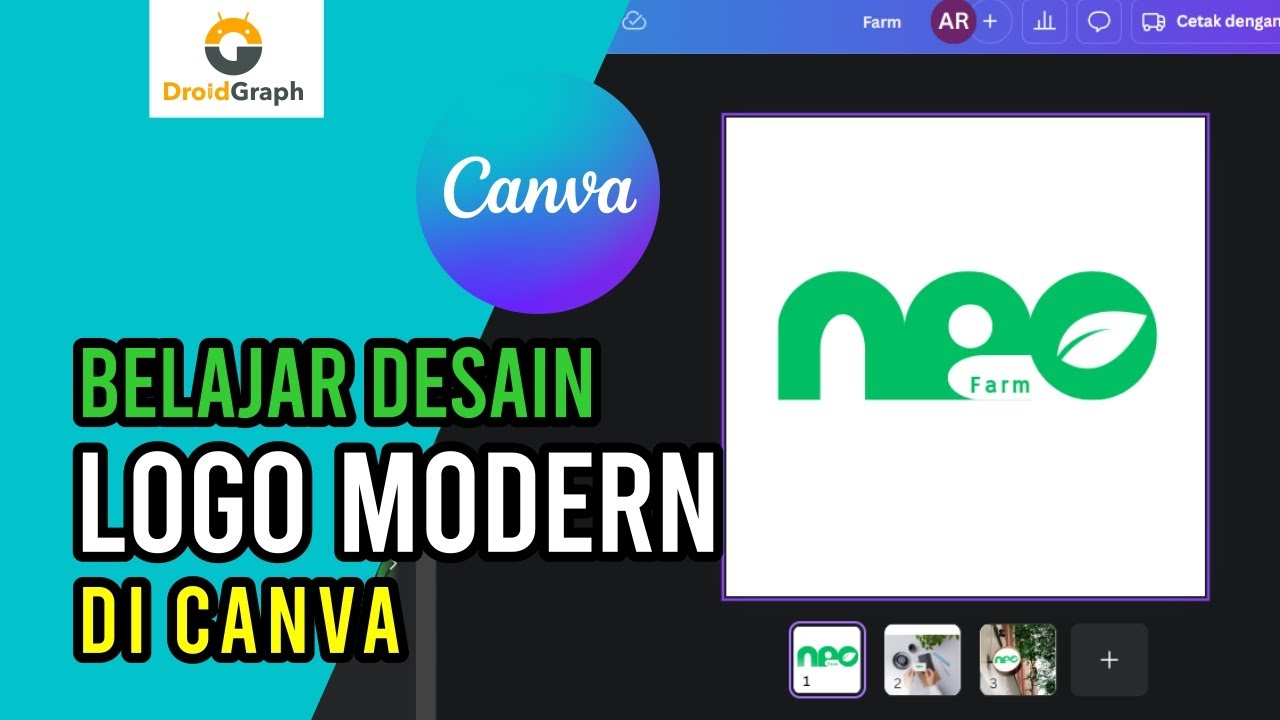
Tutorial Canva: Bikin Logo Modern cuma 5 menit!
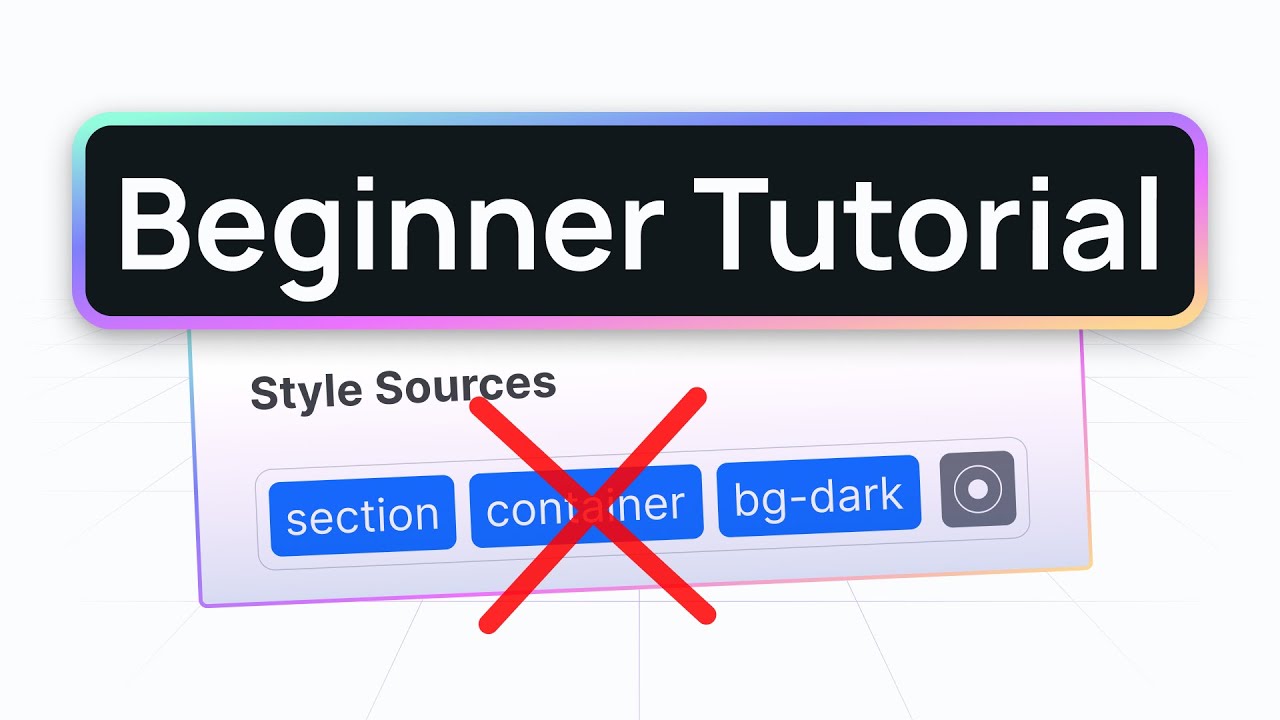
How to create your first section with best practices (Webstudio tutorial)
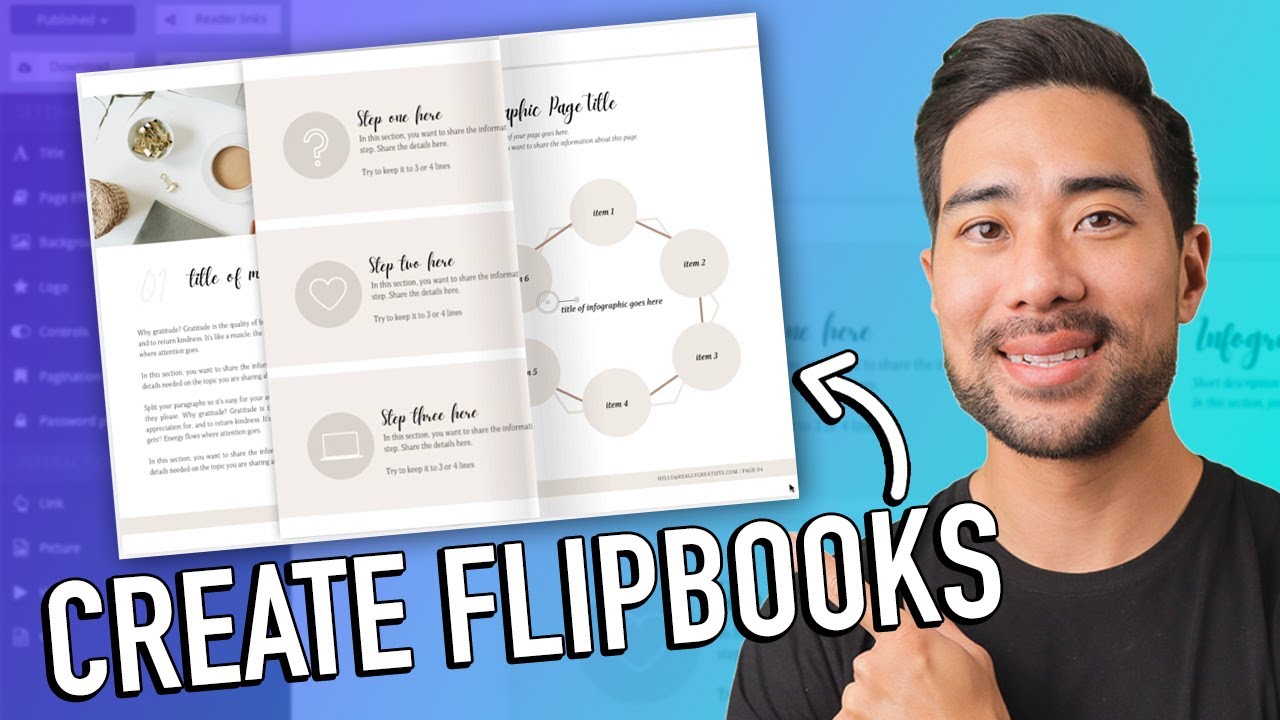
How To Create an Interactive PDF Flipbook Ebook Step-by-Step

Double Exposure Effect in Canva | Easy Photo Manipulation Tutorial
5.0 / 5 (0 votes)
