How to create Doors FAST in Sketchup
Summary
TLDRIn this tutorial, you'll learn how to quickly create a door in SketchUp. Starting with setting references using the Tape Measure Tool, the process covers drawing the door opening, creating a frame, and adding a shutter with the right thickness. You'll also apply materials, like wood, to the door frame and shutter. Lastly, the tutorial shows how to add a door handle using the Follow Me Tool. This step-by-step guide is perfect for beginners who want to create a simple door design for interior spaces in SketchUp.
Takeaways
- 😀 Use the Tape Measure Tool to set key references for lintel height (7 feet), distance from the edge (2 feet), and toe size (3 feet).
- 😀 Draw a rectangle on the face where you want the door opening, then use the Push/Pull Tool to create the opening.
- 😀 Create the frame by drawing another rectangle, making it a group, and setting the frame thickness to 2 inches.
- 😀 Push the frame outwards by 3 inches and downward, then delete the inside face to complete the frame.
- 😀 For the shutter, draw a rectangle on top of the frame, set its thickness to 2 inches, and make it a group.
- 😀 Move the shutter group inside the frame for the final fit.
- 😀 Apply materials by selecting a wood texture for the frame and another material for the shutter.
- 😀 Use the Follow Me Tool to create the door handle by selecting a circle and following the desired path.
- 😀 The Follow Me Tool lets you extend the handle for a clean, custom look.
- 😀 For a detailed tutorial on creating doors and windows, check out the complete SketchUp and Interior Design course.
Q & A
What is the first step in creating a door in SketchUp?
-The first step is to use the tape measure tool to set reference points for the lintel, the edge, and the toe size. For example, set the lintel height to seven feet, the distance from the edge to two feet, and the toe size to three feet.
How do you create the opening for the door in SketchUp?
-To create the opening, draw a rectangle on the face where the door will be placed. Afterward, use the push/pull tool to create the opening by extruding it.
What is the purpose of creating a group for the door frame in SketchUp?
-Creating a group for the door frame ensures that it is treated as a single object, which makes it easier to manipulate and modify without affecting other parts of the model.
How do you define the thickness of the door frame in SketchUp?
-After drawing the rectangle for the frame, you can use the push/pull tool to extend the thickness of the frame. A suggested thickness is around two inches, which can be modified based on preference.
Why do you delete the inside face of the door frame in SketchUp?
-Deleting the inside face of the door frame helps create a hollow, more realistic frame, allowing space for the shutter to fit inside.
How do you create the shutter for the door in SketchUp?
-To create the shutter, draw another rectangle on top of the door frame. Make it a group and give it a thickness of about two inches, then move it inside the door frame to fit.
What role does applying materials play in the door creation process in SketchUp?
-Applying materials adds visual detail to the model, making it more realistic. You can assign different materials to the door frame and the shutter, such as using a wood material for the frame and another material for the shutter.
How can you create a door handle in SketchUp?
-To create a door handle, use the Follow Me tool. First, create a circle and then use the Follow Me tool to make it follow a path along a line to form the handle.
How can the Follow Me tool be used to make the door handle in SketchUp?
-The Follow Me tool is used to extrude a shape along a path. After creating a circle, you select the face, click on the Follow Me tool, and select the line path for the circle to follow, thereby forming the handle.
What resources are suggested for learning more about detailed doors and windows in SketchUp?
-The video recommends checking out a complete SketchUp and interior design video course for more detailed lessons on creating doors and windows.
Outlines

This section is available to paid users only. Please upgrade to access this part.
Upgrade NowMindmap

This section is available to paid users only. Please upgrade to access this part.
Upgrade NowKeywords

This section is available to paid users only. Please upgrade to access this part.
Upgrade NowHighlights

This section is available to paid users only. Please upgrade to access this part.
Upgrade NowTranscripts

This section is available to paid users only. Please upgrade to access this part.
Upgrade NowBrowse More Related Video
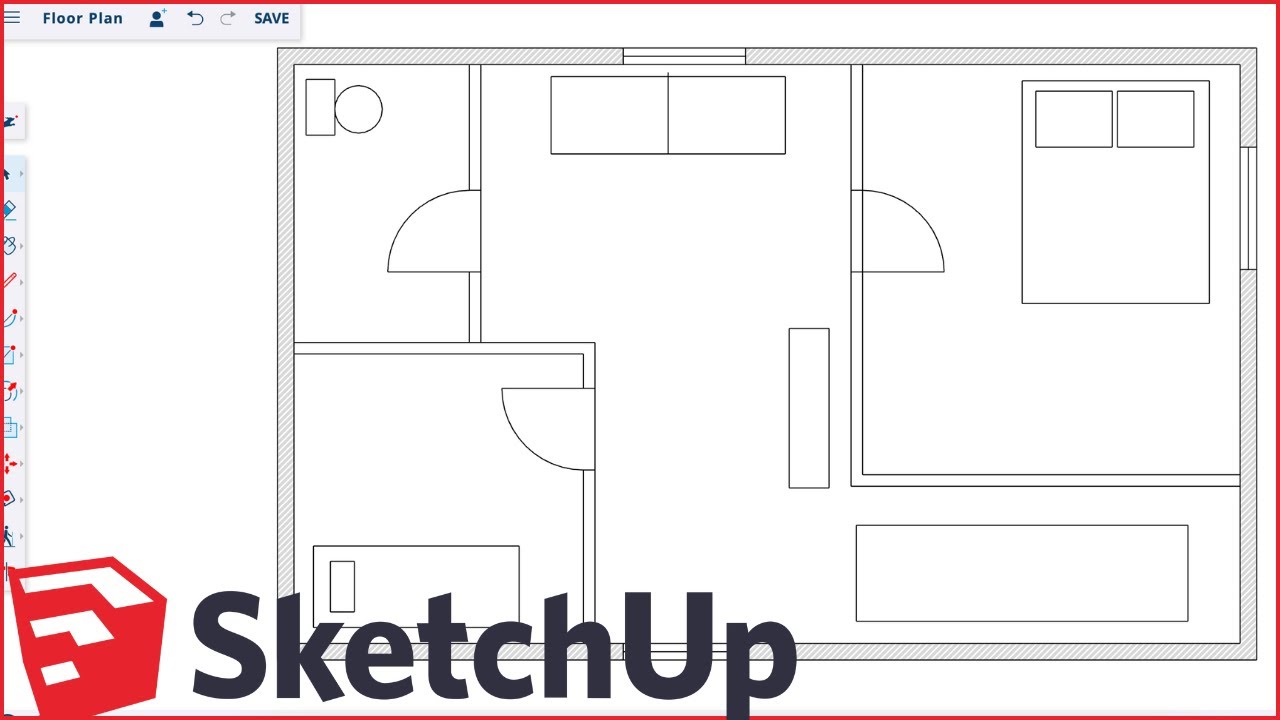
How to Make Floor Plans for Free in SketchUp
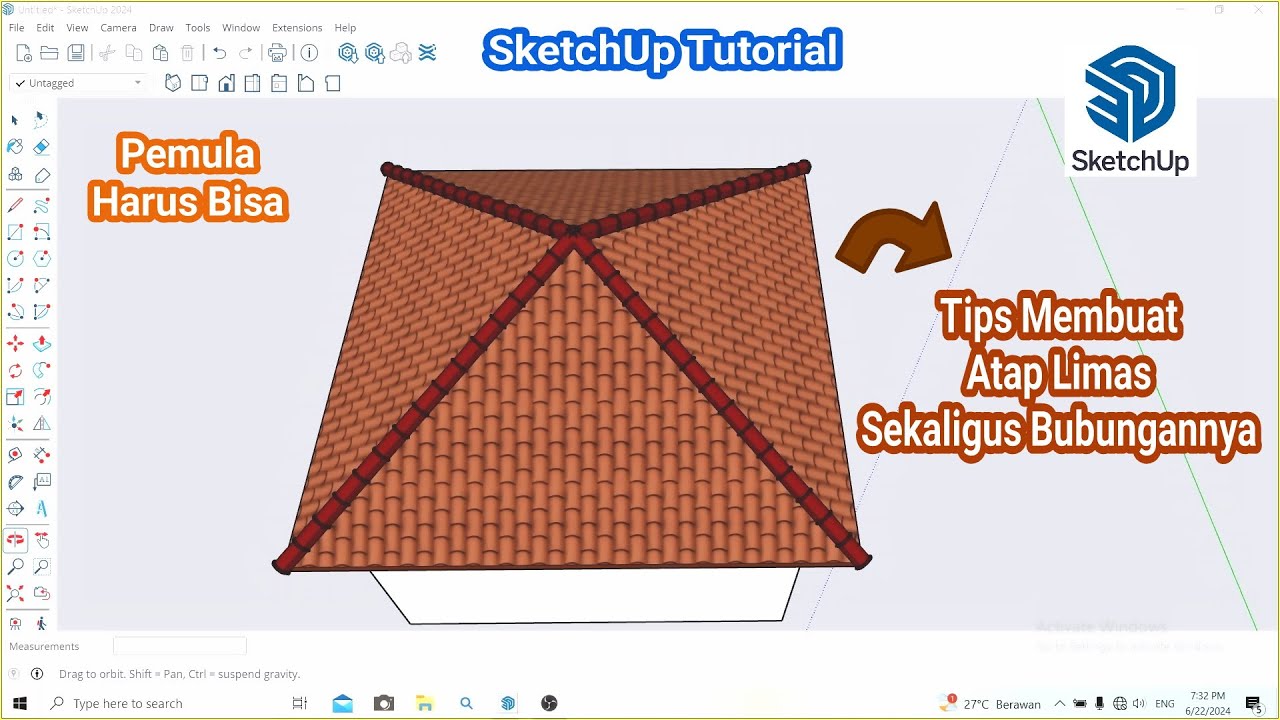
Tips Membuat Atap Limas dan Bubungan di SketchUp || Belajar SketchUp

DIY Automatic Door System with Ultrasonic Sensor & Servo Motor! 🚪🤖 (Live Demo)

How to set up C++ in Visual Studio Code
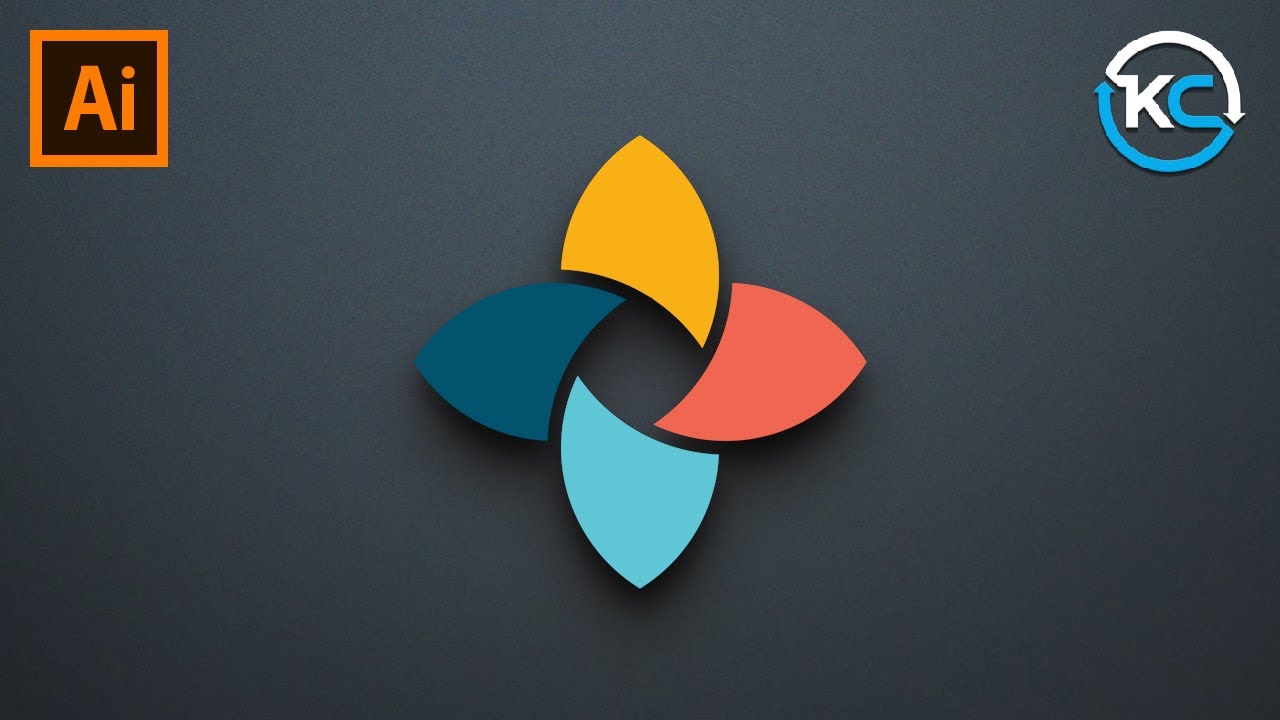
Adobe illustrator 2021 : How to Make simple Logo Design

Getting Started in SketchUp 2025 Part 2 - Modeling in 3D!
5.0 / 5 (0 votes)