Tutorial Canva: Bikin Logo Modern cuma 5 menit!
Summary
TLDRIn this video tutorial, you'll learn how to create a modern, professional logo for your business using Canva. With easy-to-follow steps, the guide walks you through signing in to Canva, selecting the right design elements, and using shapes, colors, and text to craft a unique logo. The focus is on creating a logo for a farming business, 'Neo Farm,' with a clean, green design. The tutorial also includes tips on refining your design and previewing it on mockups. Whether you're a beginner or an experienced designer, this video makes logo creation quick and simple.
Takeaways
- 😀 Open Canva and log in. If you don't have an account, you can sign up for free.
- 😀 Select 'Create a Design' and choose the page size for your logo design.
- 😀 Although Canva provides many logos, start with a blank canvas to enhance creativity.
- 😀 First, add a grid element to the canvas and adjust it to cover the page.
- 😀 Add a rectangular or oval shape and adjust it to match the desired logo scale.
- 😀 Duplicate the shape, reduce its size, change its color to white, and position it in the center.
- 😀 Copy and paste another oval, rotate it 90 degrees, and place it beside the previous shape.
- 😀 Add a circle element to the design and place it on the right side.
- 😀 Add a leaf shape to the design, position it in the center of the circle, and change its color to white.
- 😀 Adjust the colors of all elements to green for a farm-themed logo design.
- 😀 Remove the grid and fine-tune the positioning of all elements for a clean and professional look.
- 😀 Add text to your logo, in this case, 'Neo Farm' to represent a modern agricultural store.
- 😀 Once satisfied with the design, download the logo and preview it by placing it on a mockup.
- 😀 Share your new logo with friends and colleagues for feedback, and consider subscribing to the channel for more tutorials.
Q & A
What is the purpose of the tutorial in the script?
-The tutorial aims to teach viewers how to create a modern and professional logo quickly using Canva, specifically for a business like a modern farm store.
Do I need to have a Canva account to start the logo creation process?
-Yes, you need to log in to Canva. However, if you don't have an account, you can register for free.
What is the first step in creating a logo in Canva as mentioned in the script?
-The first step is to open Canva and log in. Then, click 'Create a Design' and select the appropriate page size for your logo.
What is the advantage of creating a logo with a blank canvas instead of using a pre-made template?
-Creating a logo with a blank canvas allows for more creative freedom and helps develop your design skills by building the logo from scratch.
How do you begin positioning the elements for the logo design?
-Start by selecting 'Elements' and then choose 'Grid.' Position the grid to fill the page, setting the foundation for the logo's structure.
What shapes are used to create the logo in the tutorial?
-The tutorial uses a combination of square/oval shapes, a circle, and a leaf shape to form the design elements of the logo.
Why is it important to adjust the colors of the logo elements?
-Adjusting the colors helps create a cohesive and professional look for the logo, ensuring it aligns with the chosen theme, such as a green color for an agricultural business.
How do you refine the position of elements in the logo design?
-You can move, resize, and rotate the elements as needed to ensure they are properly aligned and the design looks balanced and neat.
What is the purpose of adding text to the logo?
-The text helps personalize the logo by including the business name or other branding elements. In this case, the text 'Neo Farm' is used for a modern farm store.
How can you test the final look of your logo?
-To test your logo, you can place it on a mockup, such as a mug or a product, to see how it would look in real-life applications before finalizing it.
What should you do after completing the logo design?
-Once the logo design is finalized, you can download it, share it with friends or colleagues for feedback, and use it for your business branding.
Outlines

This section is available to paid users only. Please upgrade to access this part.
Upgrade NowMindmap

This section is available to paid users only. Please upgrade to access this part.
Upgrade NowKeywords

This section is available to paid users only. Please upgrade to access this part.
Upgrade NowHighlights

This section is available to paid users only. Please upgrade to access this part.
Upgrade NowTranscripts

This section is available to paid users only. Please upgrade to access this part.
Upgrade NowBrowse More Related Video
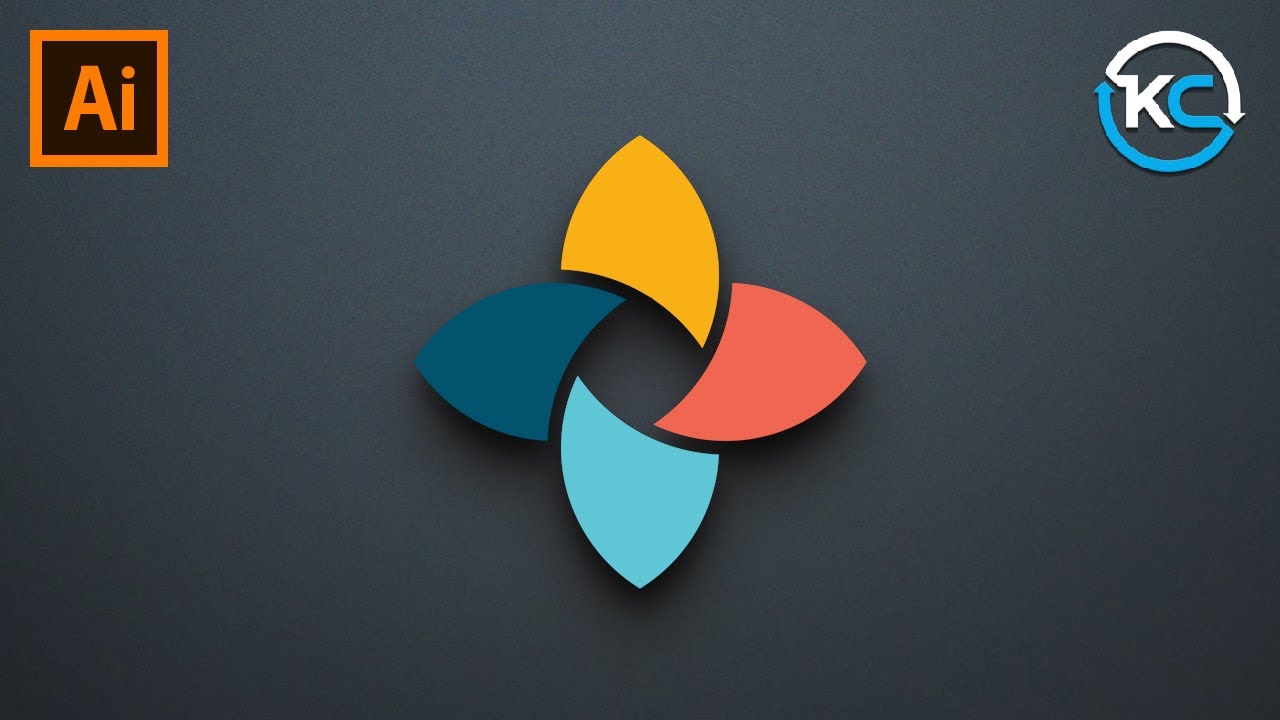
Adobe illustrator 2021 : How to Make simple Logo Design

Capítulo 4: Primeros pasos | Creando el Nombre, Logo y Dominio de tu Tienda Online

Create A Beautiful Responsive Header in Bricks builder
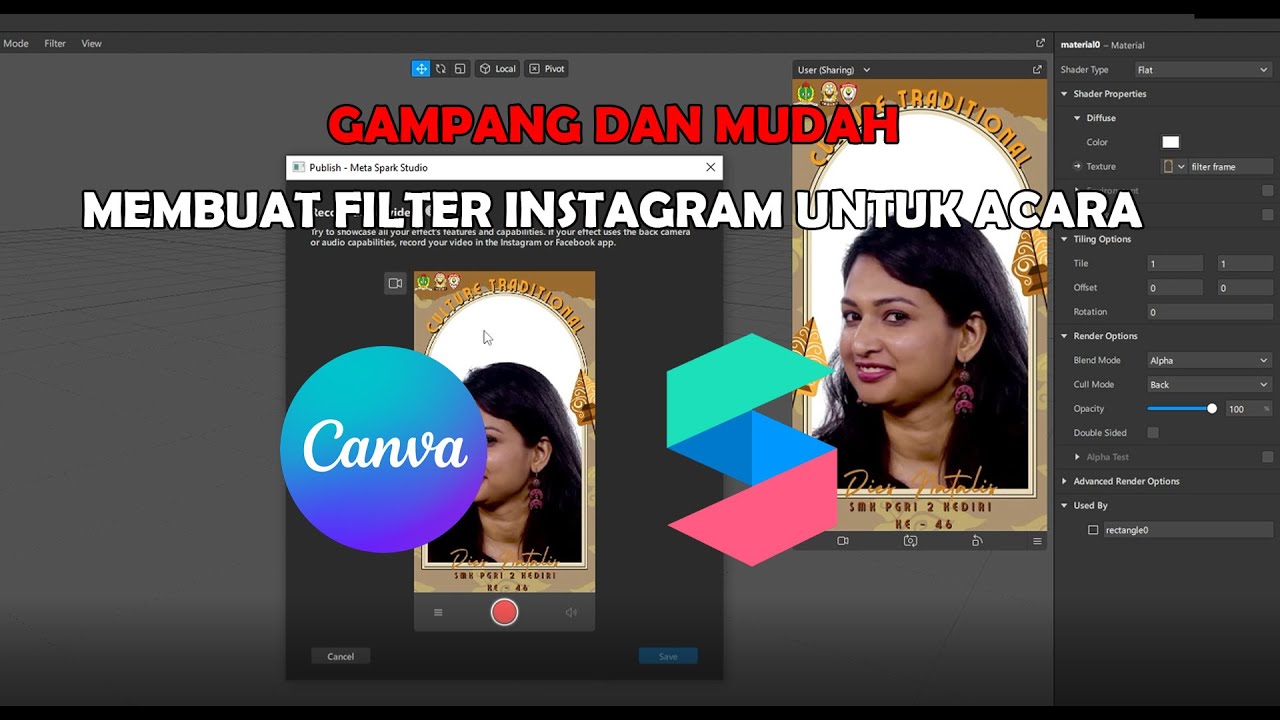
GAMPANG!! MEMBUAT FILTER INSTAGRAM BINGKAI FRAME ACARA DIES NATALIS | SPAK ART + CANVA

🤑💰How to USE AI To CREATE And SELL Digital Products In 30 Days—Here’s EXACTLY How! 🚀
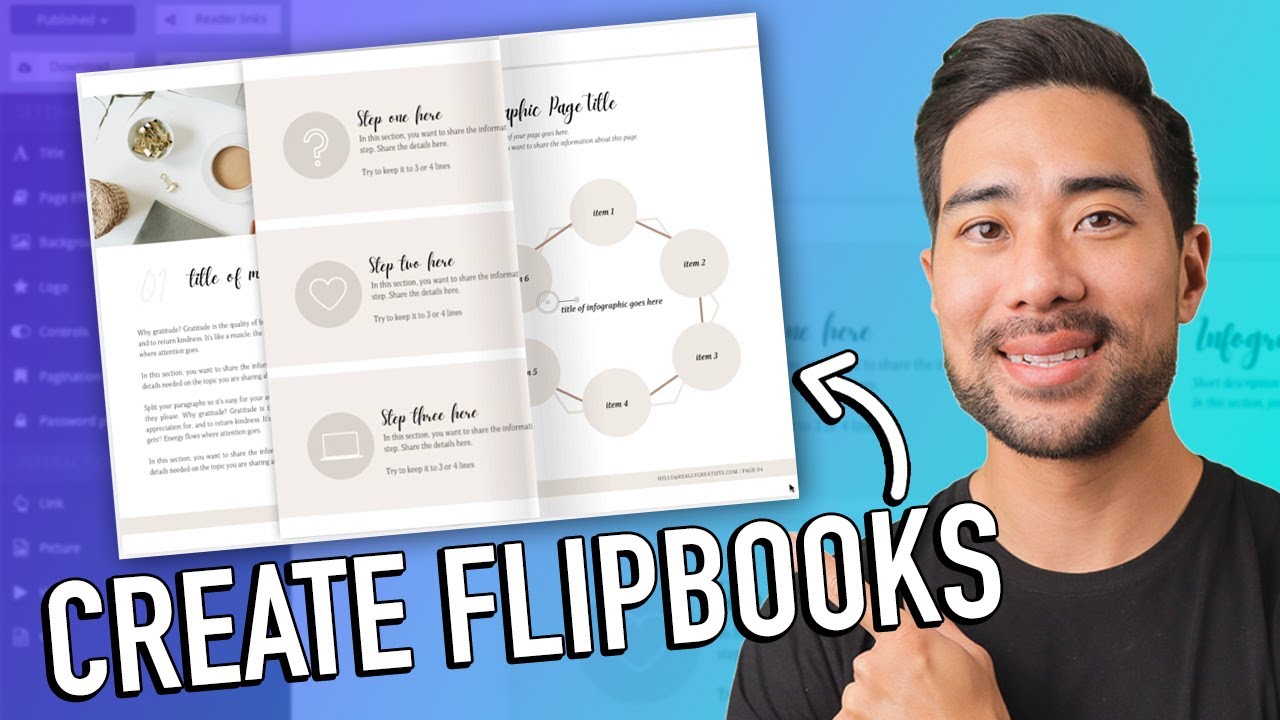
How To Create an Interactive PDF Flipbook Ebook Step-by-Step
5.0 / 5 (0 votes)