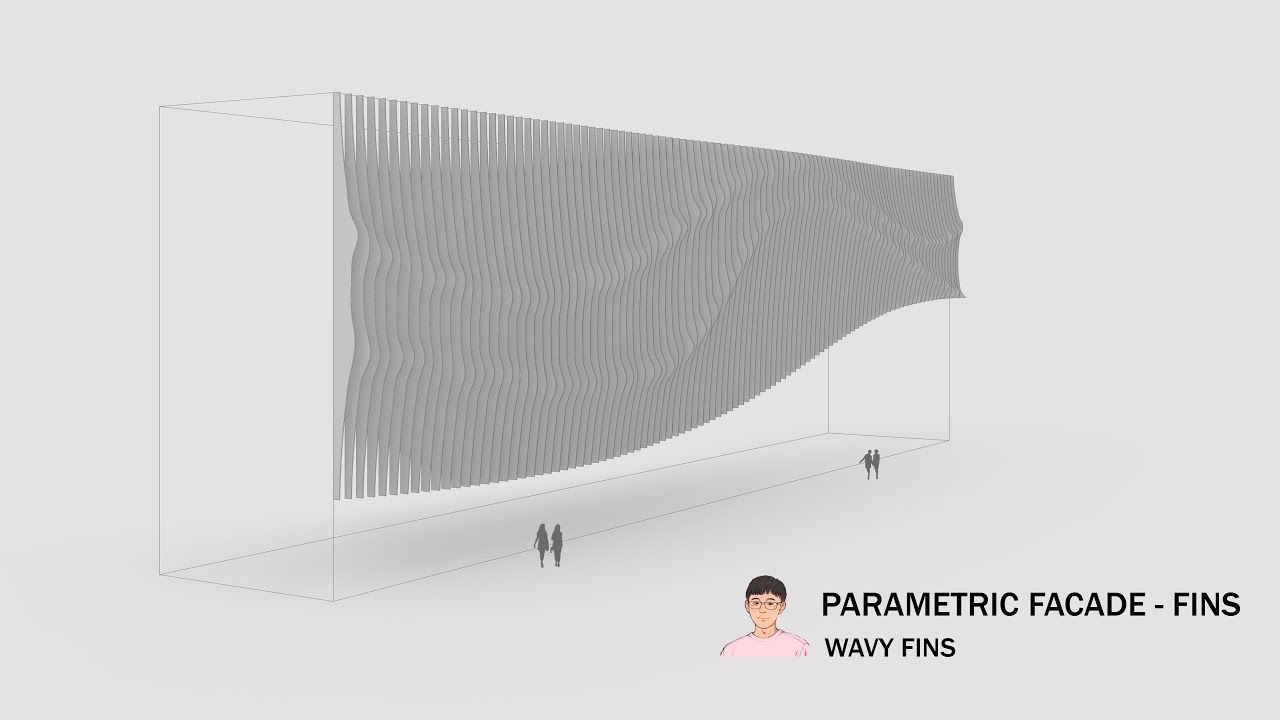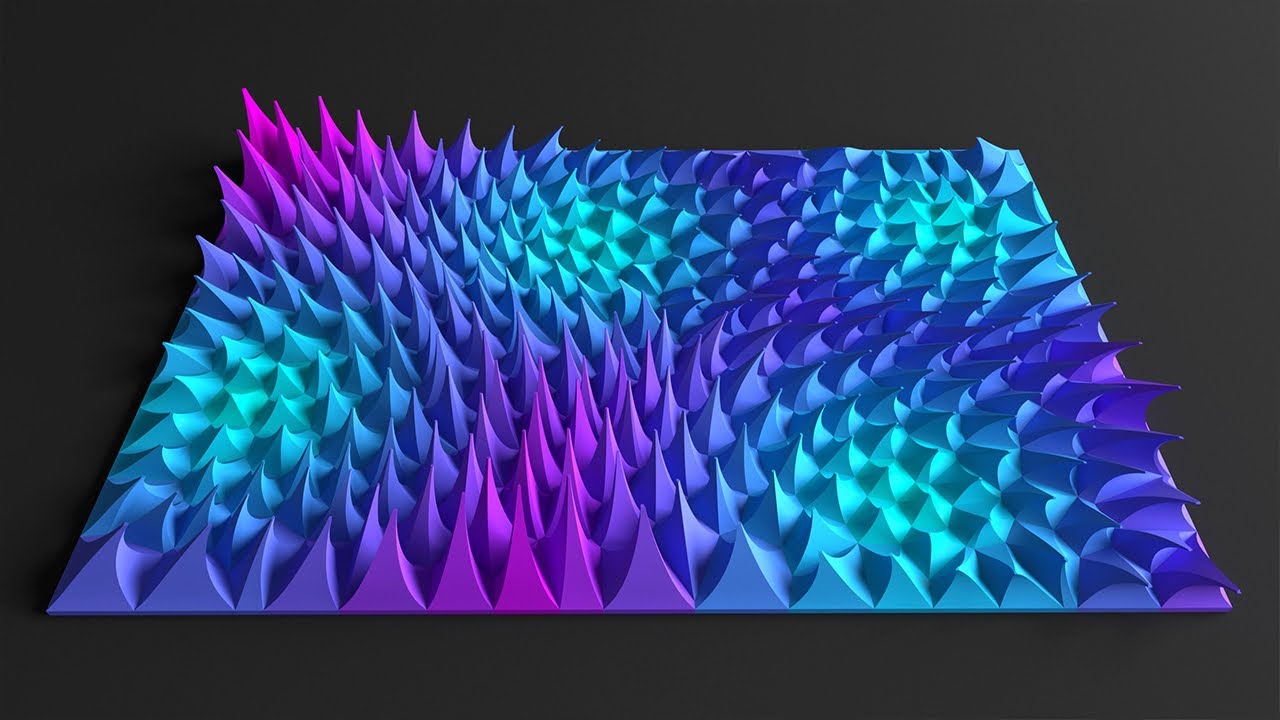Islamic Geometric Pattern (Grasshopper Tutorial)
Summary
TLDRThis Grasshopper tutorial demonstrates how to create a parametric geometric pattern by leveraging symmetry, mirroring, and arraying techniques. Starting with a simple rectangle, the user is guided through exploding the shape, drawing and mirroring lines, and using polar arrays to replicate the pattern. The tutorial also shows how to extend the design into a grid using rectangular arrays, adjusting the layout for different variations. With clear steps and tips on customizing the pattern, viewers will learn how to create flexible, repeatable designs that can be easily modified by changing input parameters.
Takeaways
- 😀 Begin by understanding the geometric pattern, which is based on symmetries that can be easily modeled in Grasshopper.
- 😀 Create a basic rectangle as the foundation for your design, controlling its dimensions through bifocal inputs.
- 😀 Use symmetry and mirror operations to generate reflected lines, which can be repeated to form complex patterns.
- 😀 Utilize the 'mirror' tool in Grasshopper to create mirrored versions of lines across an axis, simplifying pattern creation.
- 😀 Use the 'array' tool to replicate the mirrored lines around the center, adjusting the number of instances for new designs.
- 😀 Flatten the array output to ensure all curves are treated as a single unit for further transformations.
- 😀 Expand the design in both X and Y directions by applying a rectangular array, which stretches the pattern across the canvas.
- 😀 A bounding box is crucial for encapsulating all the curves and providing a container for the design, making it easier to manipulate.
- 😀 The design is fully parametric, allowing for easy adjustments such as changing the number of lines or the spacing between them.
- 😀 The tutorial provides a hands-on approach to create parametric patterns, where you can experiment with different input parameters to generate unique results.
Q & A
What is the main focus of this Grasshopper tutorial?
-The main focus of this Grasshopper tutorial is to demonstrate how to create a parametric geometric pattern by leveraging symmetries and basic geometric tools in Grasshopper, allowing the design to be easily modified by adjusting input numbers.
How can you produce different patterns in Grasshopper using the tutorial's method?
-Different patterns can be produced by changing the input values, such as the number of iterations in the array, the size of the bounding box, or the X and Y directions. These changes will modify the overall pattern, offering flexibility in design.
What role does symmetry play in creating the pattern?
-Symmetry is crucial for modeling the pattern because the design is based on reflecting lines and rotating them around a central axis. This allows for a repetitive, mirrored pattern that can be easily modified by adjusting the symmetry parameters.
What tool is used to break the rectangle into individual edges in Grasshopper?
-The 'Explode' tool is used to break the rectangle into individual segments, allowing for further manipulation of each edge and enabling the creation of points and lines along those segments.
How is the mirror effect applied to the lines in the tutorial?
-The mirror effect is applied by creating a mirror plane and using the 'Mirror' tool in Grasshopper. The lines are reflected across this plane, which is centered at the axis of symmetry, to produce the mirrored sections of the pattern.
What is the purpose of using the 'Array' tool in this tutorial?
-The 'Array' tool is used to duplicate the mirrored lines around the center axis, creating multiple instances of the pattern. It allows for easy replication and modification of the design in a circular or grid layout by specifying the count and spacing.
Why is the 'Flatten' function necessary in the array process?
-The 'Flatten' function is necessary to merge multiple groups of curves into a single group. Without flattening, Grasshopper would treat each group of curves separately, causing errors during the array process, as the tool would not recognize them as a unified set.
What does the 'Bounding Box' tool do in this tutorial?
-The 'Bounding Box' tool generates a box that encloses the entire pattern, which is used to define the cell size for the rectangular array. This ensures that the pattern fits within a specific area and that the array works consistently across both the X and Y directions.
How can you adjust the final pattern size after creating the bounding box?
-After creating the bounding box, the final pattern size can be adjusted by modifying the number of cells in the X and Y directions. Changing these values will scale the pattern, creating new variations based on the same design logic.
What is the significance of the tutorial's parametric approach?
-The parametric approach allows for easy modification of the pattern by changing simple input values. This makes it possible to generate a wide variety of patterns from the same basic model, enhancing design flexibility and enabling quick iteration during the creative process.
Outlines

Esta sección está disponible solo para usuarios con suscripción. Por favor, mejora tu plan para acceder a esta parte.
Mejorar ahoraMindmap

Esta sección está disponible solo para usuarios con suscripción. Por favor, mejora tu plan para acceder a esta parte.
Mejorar ahoraKeywords

Esta sección está disponible solo para usuarios con suscripción. Por favor, mejora tu plan para acceder a esta parte.
Mejorar ahoraHighlights

Esta sección está disponible solo para usuarios con suscripción. Por favor, mejora tu plan para acceder a esta parte.
Mejorar ahoraTranscripts

Esta sección está disponible solo para usuarios con suscripción. Por favor, mejora tu plan para acceder a esta parte.
Mejorar ahoraVer Más Videos Relacionados
5.0 / 5 (0 votes)