CAD PATTERN MARKER | Pengenalan dan pengoperasian Toolbar pada Richpeace RP-DGS
Summary
TLDRThis video tutorial demonstrates how to use Rich-o, a CAD software, for creating fashion patterns. It covers installation, initial setup, and an overview of essential tools such as Modify, Intelligence Pen, Eraser, and Rectangle. The tutorial also explains how to add points, create interlining, and use advanced features like pattern symmetry and marker creation. Whether you're a beginner or looking to enhance your pattern-making skills, this video provides step-by-step instructions to efficiently navigate Rich-o's tools and features for fashion design.
Takeaways
- 😀 Ensure to install the necessary CAD software (RPG) and check that all required files (e.g., RPDJ, RPJM) are present on your desktop.
- 😀 Start by adjusting the design unit settings to centimeters (cm) under the system setup options for accurate measurements.
- 😀 Familiarize yourself with the toolbar and options, such as modifying tools, which help adjust shapes and designs effectively.
- 😀 The 'Intelligent Pen' tool allows you to create straight lines, rectangles, and curved lines by simply clicking and dragging.
- 😀 Use the 'At Point' tool to add specific points at exact locations in your design, essential for precise pattern creation.
- 😀 The 'Eraser' tool is useful for deleting unwanted lines or shapes, simply by clicking on them.
- 😀 The 'Parallel Line' tool creates evenly spaced parallel lines by adjusting the size and distance according to your needs.
- 😀 Utilize the 'Fauxhawk' and 'Nitro Explorer' tools for dividing and breaking down patterns into smaller sections.
- 😀 The 'Notch' tool is used to add stitching markers or notches at specific points in your design to indicate sewing positions.
- 😀 The 'Mirror' function allows you to reflect designs across horizontal or vertical axes for symmetrical patterns.
- 😀 The 'Level' tool helps in creating smooth, consistent edges in your design by adjusting and maintaining alignment.
Q & A
What is the main topic of the video?
-The main topic of the video is a tutorial on using the Rich CAD software for creating and modifying patterns through various design tools.
What are the two main icons you will see after installing the Rich CAD software?
-After installing Rich CAD, you will see two icons on your desktop: RPDJ, which is used for creating patterns, and RPJM, which is used for markers.
How do you ensure the correct unit of measurement in the software?
-To ensure the correct unit of measurement, go to the 'Options' menu, select 'System Setup,' and make sure the unit is set to 'cm'.
What does the 'Modify' tool do in the CAD software?
-The 'Modify' tool is used to neutralize objects that have been created, helping to adjust them as needed and ensuring proper alignment and dimensioning.
How can you draw straight lines and curves in Rich CAD?
-You can use the 'Intelligent Pen' tool to draw straight lines, rectangles, and curves. For straight lines, click to define the starting and ending points; for rectangles, click and drag to set the dimensions; and for curves, click to create a curved path.
What is the purpose of the 'At Point' tool?
-The 'At Point' tool is used to add precise points in your design, with an option to define their length and angle through a small pop-up window.
How does the 'Eraser' tool work in the CAD software?
-The 'Eraser' tool allows you to delete unwanted lines or shapes. Simply click on the elements you want to erase, and they will be removed.
What does the 'Parallel Tool' do?
-The 'Parallel Tool' helps you create parallel lines by adjusting the spacing according to your design needs. It can be activated with a shortcut key.
What is the function of the 'Snapping Tool'?
-The 'Snapping Tool' is used for cutting straight lines or curves into two parts, which is useful for splitting objects with high precision.
How can the 'Symmetry Tool' be useful when designing patterns?
-The 'Symmetry Tool' allows you to create mirrored patterns, eliminating the need to draw each side separately, making the design process faster and more efficient.
Outlines

This section is available to paid users only. Please upgrade to access this part.
Upgrade NowMindmap

This section is available to paid users only. Please upgrade to access this part.
Upgrade NowKeywords

This section is available to paid users only. Please upgrade to access this part.
Upgrade NowHighlights

This section is available to paid users only. Please upgrade to access this part.
Upgrade NowTranscripts

This section is available to paid users only. Please upgrade to access this part.
Upgrade NowBrowse More Related Video
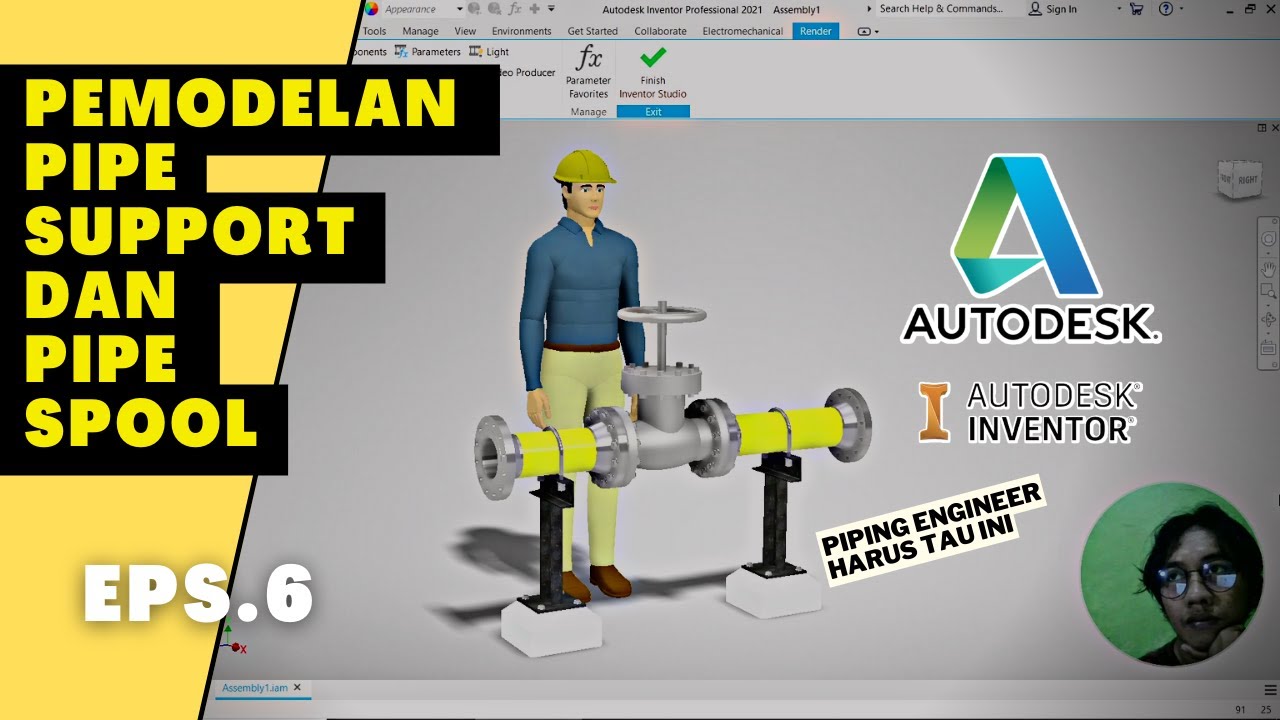
exercise 6 : membuat pipe support dan pipe spool || Fadli Tias Fauzan
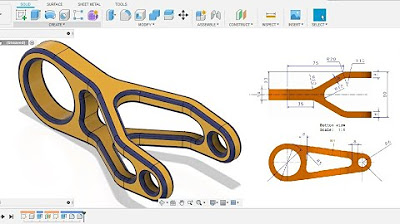
Fusion 360 beginner's Exercise #6 - Fusion 360 tutorial | Spark Plug |

solidworks tutorial - how to make spur gear . specially for beginers.
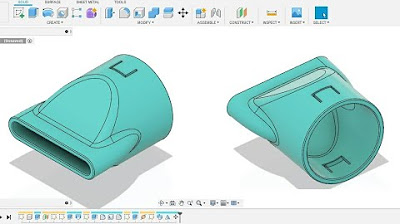
Fusion 360 beginner's Exercise #7 - Fusion 360 tutorial

Cara mudah Membuat Tampak - Tutorial autoCAD

Cara belajar tool CAD RICHPEACE part 1.
5.0 / 5 (0 votes)