Cara Konfigurasi Firewall (memblokir IP dan memblokir situs web) menggunakan Cisco Packet Tracer
Summary
TLDRIn this tutorial, the presenter explains how to configure a firewall to block specific IP addresses and websites using Cisco Packet Tracer. The process starts by creating a network topology and configuring IPs on the PCs and server. The firewall configuration is then demonstrated on the server, with specific IPs being blocked successfully. The video also shows how to test these configurations by attempting to access websites and IPs from different PCs, ensuring the firewall is working correctly. The tutorial concludes with a brief recap and a polite farewell.
Takeaways
- 😀 The tutorial demonstrates how to configure a firewall, block IP addresses, and restrict website access using Cisco Packet Tracer.
- 😀 The process begins with creating a network topology that includes PCs, a web server, and a firewall.
- 😀 IP addresses for each PC are configured, ensuring they are in the same subnet for effective communication.
- 😀 The web server is configured with the correct IP address and services are enabled for firewall management.
- 😀 The firewall on the server is enabled and set to block specific IP addresses to restrict unwanted access.
- 😀 An example IP address (e.g., 192.168.1.100) is blocked in the firewall, preventing it from accessing the network resources.
- 😀 The tutorial emphasizes the importance of enabling IPv4 services on the server for proper firewall functionality.
- 😀 After configuring the firewall, testing is done to confirm that blocked IP addresses cannot access the web server.
- 😀 Websites can also be blocked by configuring the firewall to reject HTTP requests to specific URLs, such as `www.example.com`.
- 😀 Testing ensures that blocked IP addresses are unable to connect, while unblocked IPs can access the web server and websites as expected.
Q & A
What is the main purpose of this tutorial?
-The main purpose of this tutorial is to explain how to configure a firewall, block IP addresses, and block websites using Cisco Packet Tracer.
What is the first step in the tutorial before configuring the firewall?
-The first step is to create the network topology in Cisco Packet Tracer before proceeding with the firewall configuration.
How is the IP configuration done for each device?
-IP addresses are configured on each device (PC) in the network to ensure they can communicate with one another and the server.
What service must be enabled on the server for the firewall configuration to work?
-The necessary services under the IPv4 section must be enabled on the server to make the firewall configuration functional.
What specific IP address is being blocked in this tutorial?
-The IP address being blocked is 192.168.1.10, which belongs to PC0.
Which protocol and port are configured to be blocked for the specified IP?
-The tutorial configures the firewall to block the TCP protocol on port 7000 for the specified IP.
How is the effectiveness of the firewall tested in the tutorial?
-The effectiveness of the firewall is tested by attempting to access blocked websites and IP addresses from the configured PCs. Blocked websites, such as 'smk.com', are inaccessible.
What happens when a blocked website is accessed from PC0?
-When a blocked website like 'smk.com' is accessed from PC0, it will not load, indicating the firewall is working correctly.
Are there other devices in the network that might still access websites despite the firewall configuration?
-Yes, other devices in the network, like those with IP addresses not blocked by the firewall, will still be able to access websites that are not restricted.
What should be done after completing the firewall configuration and testing?
-After completing the firewall configuration and testing, the network setup is considered ready, with the firewall successfully blocking the intended IPs and websites.
Outlines

Esta sección está disponible solo para usuarios con suscripción. Por favor, mejora tu plan para acceder a esta parte.
Mejorar ahoraMindmap

Esta sección está disponible solo para usuarios con suscripción. Por favor, mejora tu plan para acceder a esta parte.
Mejorar ahoraKeywords

Esta sección está disponible solo para usuarios con suscripción. Por favor, mejora tu plan para acceder a esta parte.
Mejorar ahoraHighlights

Esta sección está disponible solo para usuarios con suscripción. Por favor, mejora tu plan para acceder a esta parte.
Mejorar ahoraTranscripts

Esta sección está disponible solo para usuarios con suscripción. Por favor, mejora tu plan para acceder a esta parte.
Mejorar ahoraVer Más Videos Relacionados
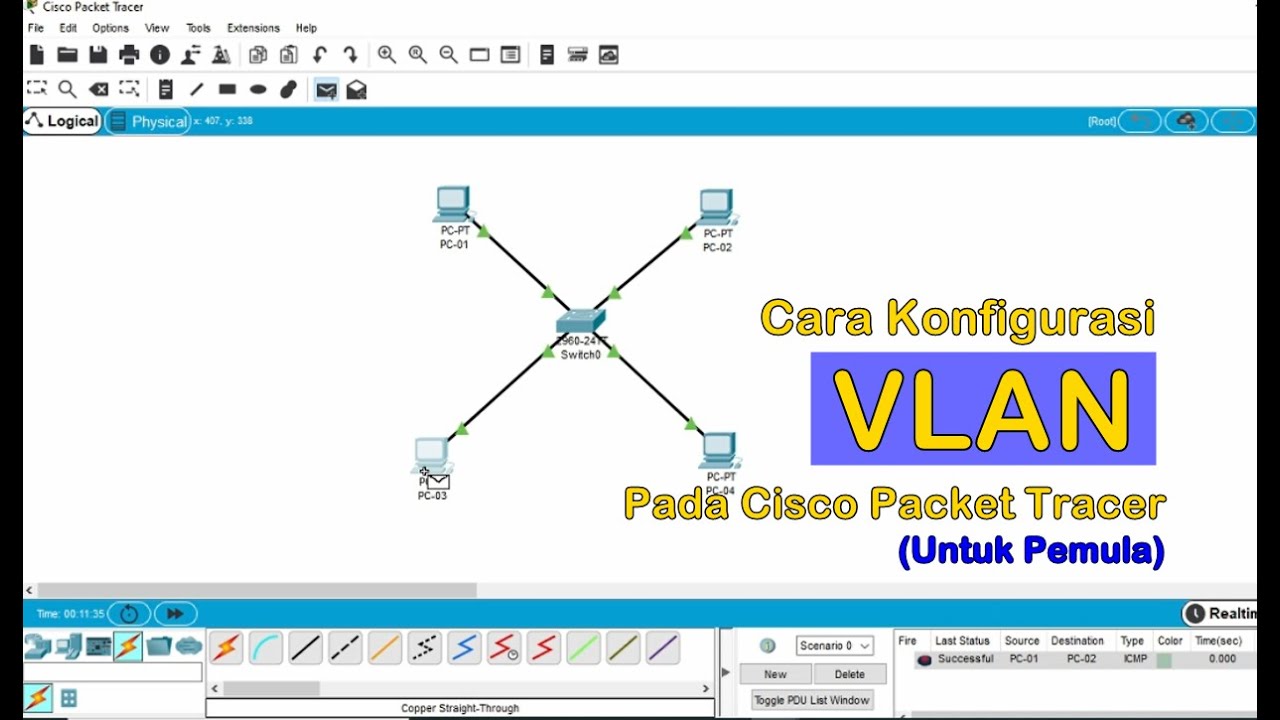
Tutorial - Cara Konfigurasi VLAN pada Cisco Packet Tracer (Untuk Pemula)
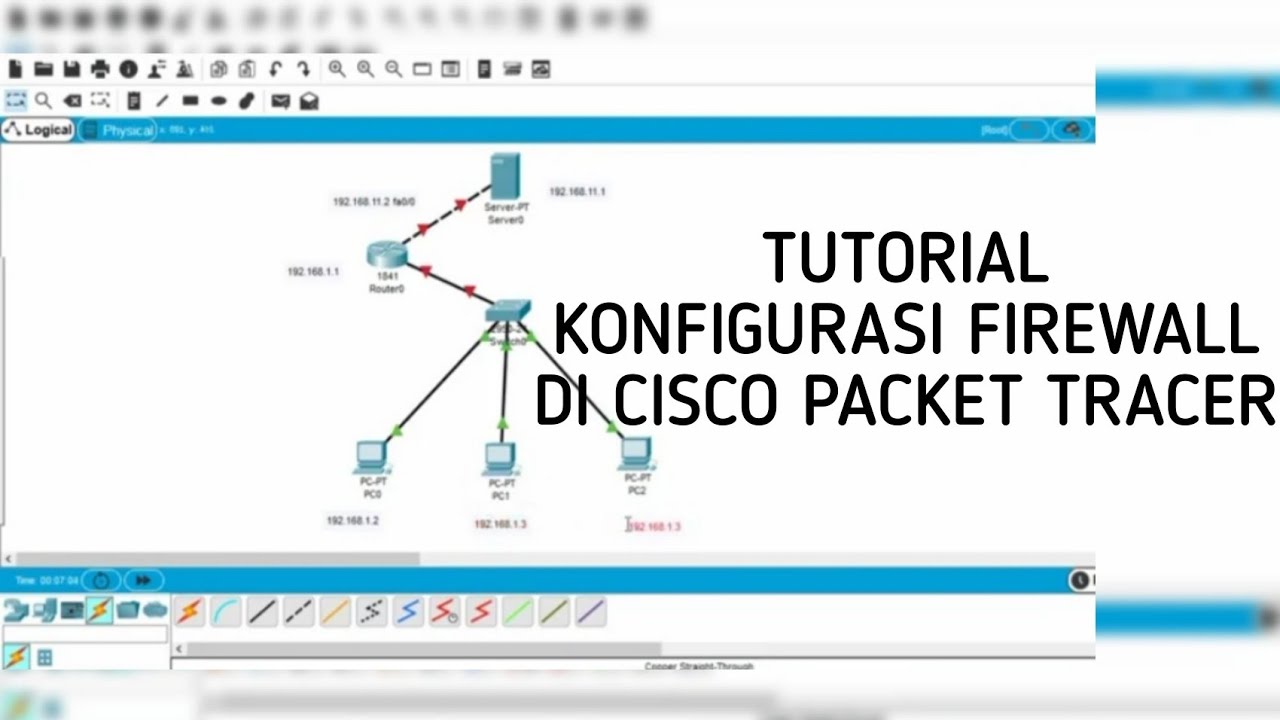
Cara Konfigurasi Firewall di Cisco Packet Tracer

Membuat Jaringan PAN pada Cisco Packet Tracer

Subnetting 1 Total IP Subnetmask | Tutorial Belajar Online Lengkap CISCO CCNA 200-301 Part 10

TUTORIAL CARA BLOK SITUS DENGAN FILTER RULES | CARA MUDAH DROP SITUS DI FIREWALL MIKROTIK

Jaringan Komputer Sederhana | Tutorial Belajar Online Lengkap CISCO CCNA 200-301 Part 5
5.0 / 5 (0 votes)
